The post How to Use Graduated Neutral Density Filters for Landscape Photography appeared first on Digital Photography School. It was authored by Francesco Gola.

If you want to create stunning landscape photos without significant post-processing, then you need a graduated neutral density filter.
But why are GND filters so important? What do they do? And how do you use them?
That’s what this article is all about.
So if you’re ready to discover how you can capture beautiful landscape images with GND filters, let’s get started!
Dynamic range
Since the camera was invented, we have tried to copy one of the greatest wonders of our body: the human eye. Unfortunately, while it’s been nearly 200 years since we first captured light with the camera, we are still far from overcoming Mother Nature.
Why?
Because the eye sees much better than the camera.

The parameter that describes this behavior is called dynamic range. It basically defines the difference between the minimum and maximum value of brightness that a device (like your eye or the sensor of your camera) is able to record. From a practical perspective, dynamic range defines the ability of your camera to see details in very dark areas and very bright areas of a scene.
If you’re wondering how much more your eye sees compared to your camera, the answer is staggering. Your eye can see about twice as much dynamic range as older cameras (though camera technology has come a long way in recent years!).

The problem
Thanks to the eye’s massive dynamic range, when you look at a marvelous sunset, you’re able to see all the details in the scene (in both the sky and the land).
But as soon as you try to capture the scene with your camera, you’ll get an overexposed sky or an underexposed foreground. The dynamic range of your camera is limited, and can therefore capture detail in only one of these areas, so you have to choose.
Given that limitation, how can we hope to shoot a beautiful sunset or a wonderful sunrise and capture all the marvelous details, both in the sky and on the land?
There are different methods to overcome this problem, but my favorite is the use of graduated neutral density filters (also known as GNDs).

What is a graduated neutral density filter?
A graduated neutral density filter is a piece of glass made up of two distinct parts:
A completely transparent area, and a darker section.
Now, by positioning the darkest part of the filter to correspond with the brightest portion of the scene you’re photographing, you can reduce the exposure difference (dynamic range) in the frame.
In other words, by positioning the dark part of a graduated neutral density filter over a bright sky, you can reduce the difference in brightness between the sky and the land for a much more even exposure.
To reduce the exposure difference is to reduce the dynamic range of the scene – so your camera can simultaneously capture detail in both bright and dark areas of the scene. GND filters are like sunglasses for your camera – except that the sunglasses are only applied to a portion of the image, rather than the entire shot.
Types of graduated neutral density filters
Graduated neutral density filters are typically distinguished by the type of transition between the transparent and dark areas of the filter. There are three main families of GNDs:
- Hard-edge filters are characterized by a clear boundary between the transparent and dark areas. You use a hard-edge GND when the separation between the bright and dark areas of your scene is very defined, such as when photographing a seascape with a flat horizon.
- Soft-edge filters are characterized by a soft transition (they change from light to dark more gradually), and are therefore used when the transition between light and dark areas is less distinct. A classic example is a mountainous scene, where the mountains intersect with the sky.
- Reverse filters are nothing more than hard-edge GNDs with a dark area that fades away as you move from the line of separation to the upper border of the filter (so the filter is darker in the middle than on the edge). Reverse GNDs were invented to better manage sunrises and sunsets, where the light is more intense on the horizon line (in the middle of the scene). If you love seascapes (like me!), this filter will be your best friend forever.

Another difference between filters is the material. Higher-quality filters are made of optical glass. Putting an inexpensive resin filter in front of a lens worth hundreds (or thousands) of dollars is not a great idea.
Finally, GND filters are distinguished by their ability to block light. In other words, how dark are they at their most extreme?
In landscape photography, you generally need one to four stops of darkness during sunrise and sunset, depending on the weather conditions. This is the reason why most filters on the market offer these gradations.
You can shop for graduated neutral density filters on Amazon or at B&H Photo Video (they ship worldwide).
How to use a GND filter in the field
Using graduated neutral density filters in the field is very simple.
First, try to take exposure readings off the darkest and brightest areas of the scene (usually the foreground and the sky, respectively). The difference in exposure will indicate the intensity of the filter you’ll need.
For instance, if the meter reading for the sky is 1/250s and the meter reading for the foreground is 1/30s, then the difference between those readings is three stops (1/250s > 1/125s > 1/60s > 1/30s), so to balance the exposure you should use a 0.9 (3-stop) GND.
At this point, just mount the filter with its dark side over the brightest part of the scene. This is why a GND screw-in filter doesn’t make sense. You would not be able to align the transition area with the scene, whereas a drop-in filter lets you position the transition area perfectly.

To avoid holding the filter with your hands, you can buy a filter holder. Once the holder is mounted in front of your lens, it will hold your filters in place. (Note that you can stack multiple filters this way.)
There are many nice holders on the market, but the best one (in my opinion) is the V6 Holder by NiSi filters. It’s the only filter holder that lets you simultaneously install three different filters and a polarizer without any vignetting issues (plus, it works as wide as 16mm on full-frame cameras).
Graduated neutral density filters in landscape photography: Conclusion
Without graduated neutral density filters, capturing sunrise and sunset scenes will be hard – and sometimes impossible.
That’s why I recommend you always have at least one GND in your bag.
And the limited dynamic range of your camera will just be a bad memory!

The post How to Use Graduated Neutral Density Filters for Landscape Photography appeared first on Digital Photography School. It was authored by Francesco Gola.


















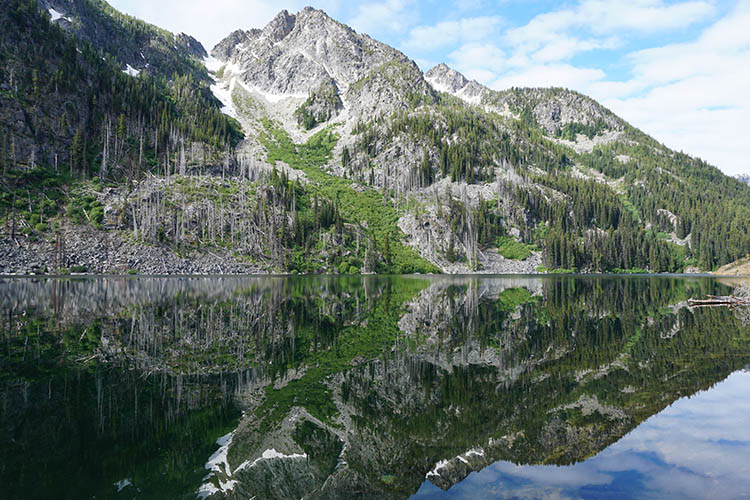
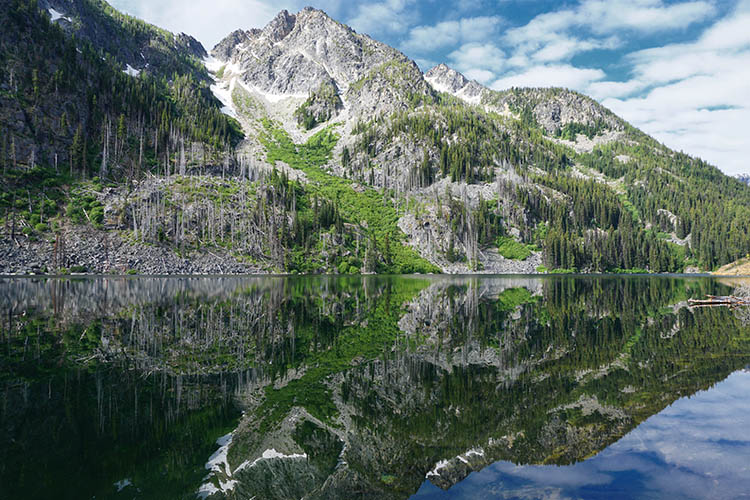
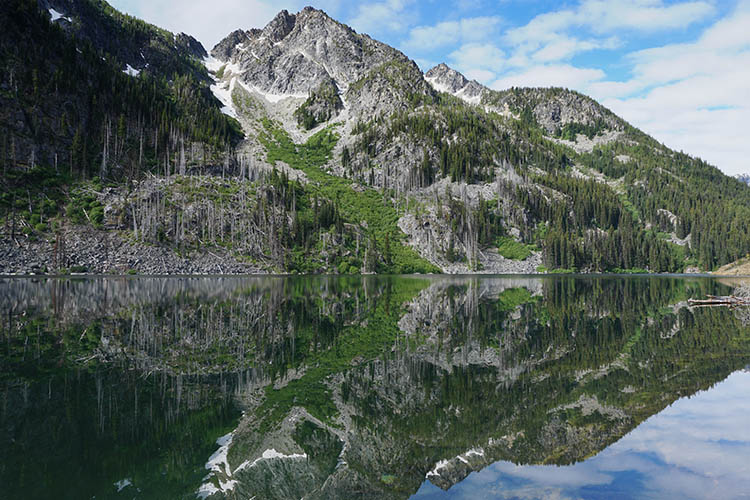
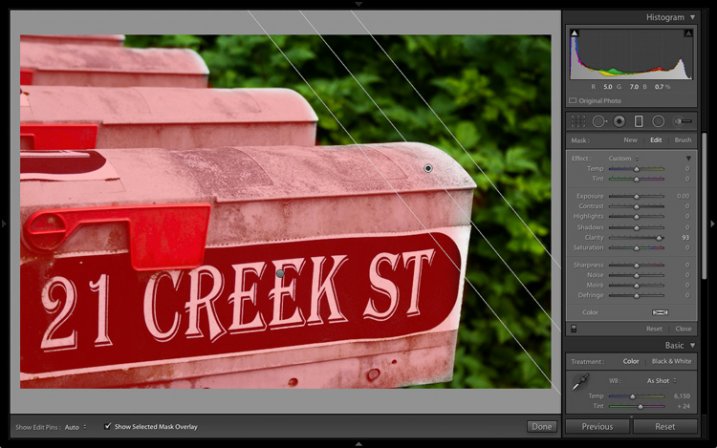
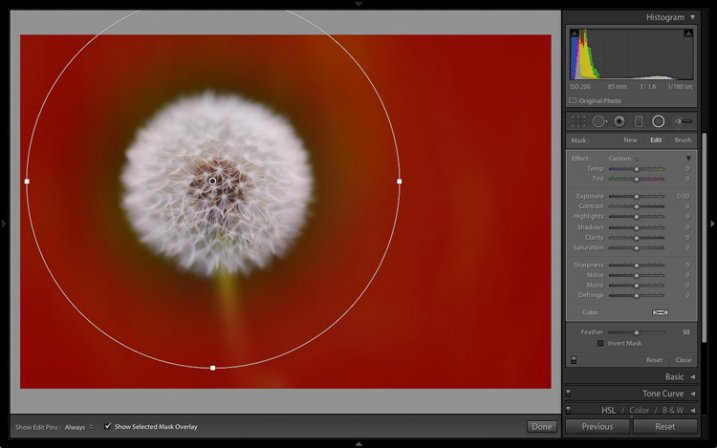
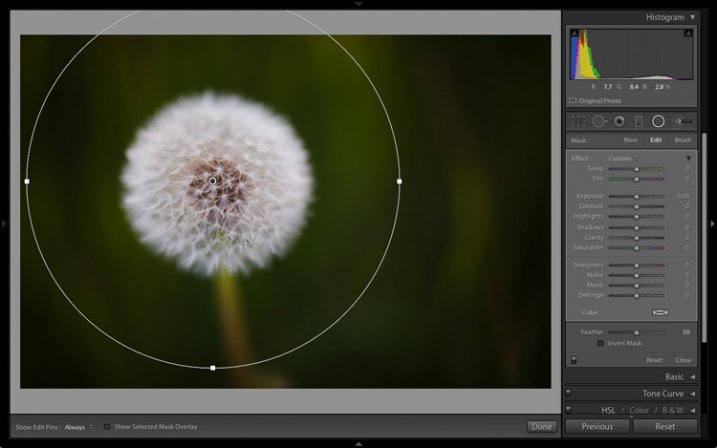
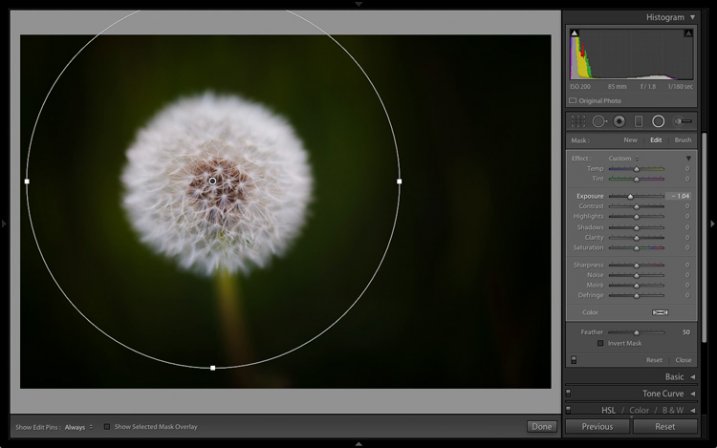
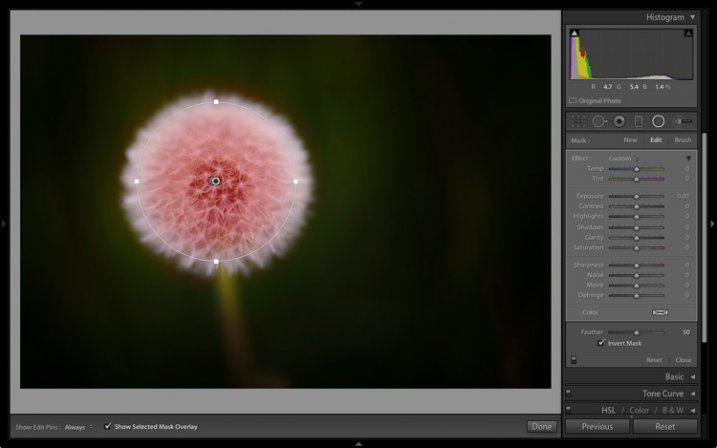
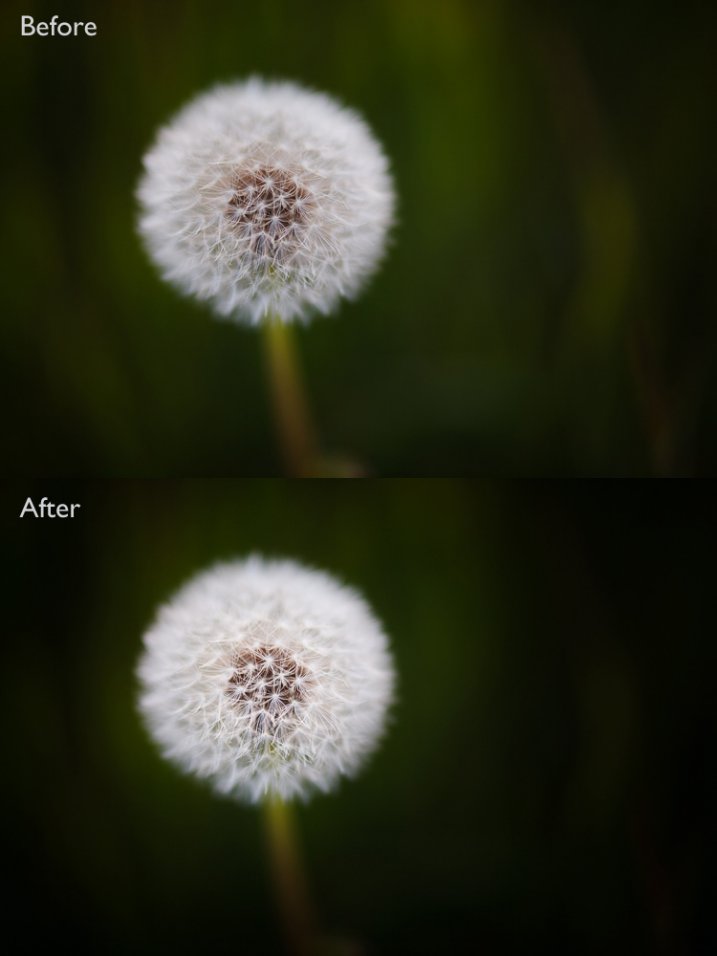
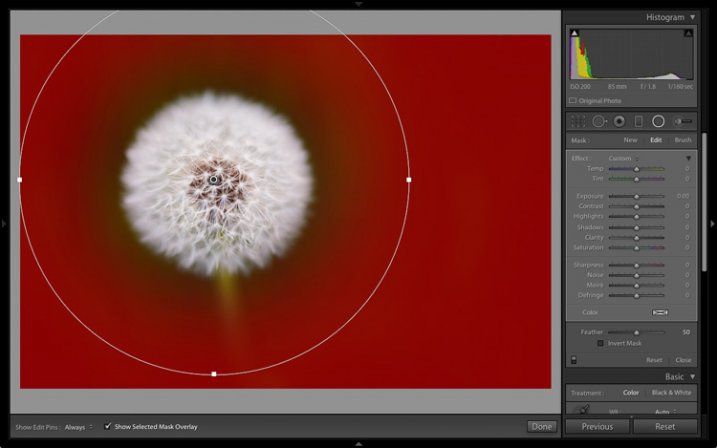
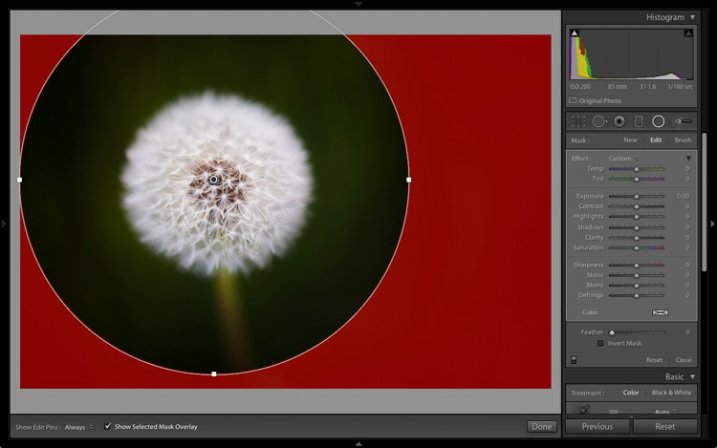
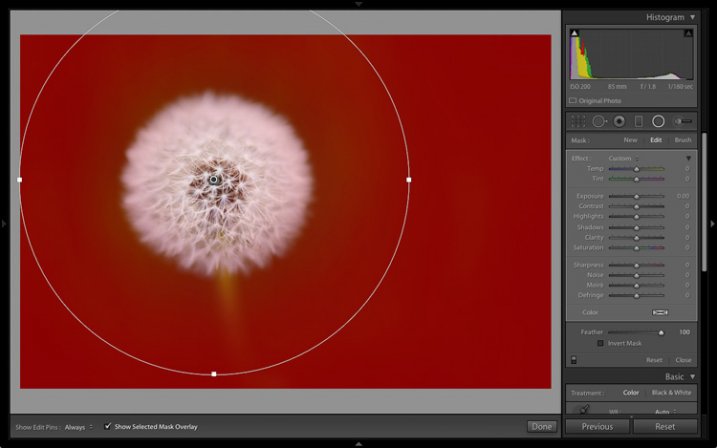
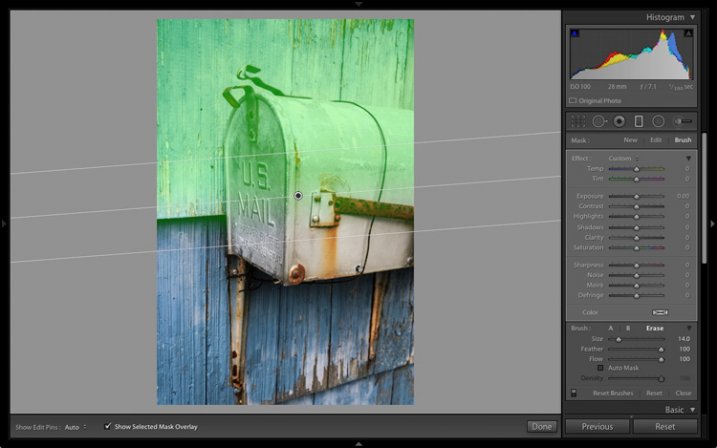
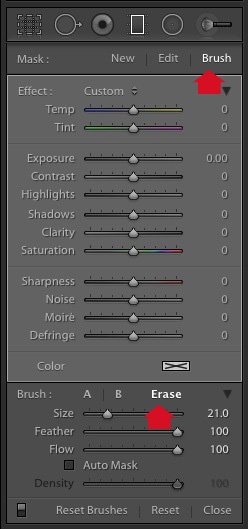
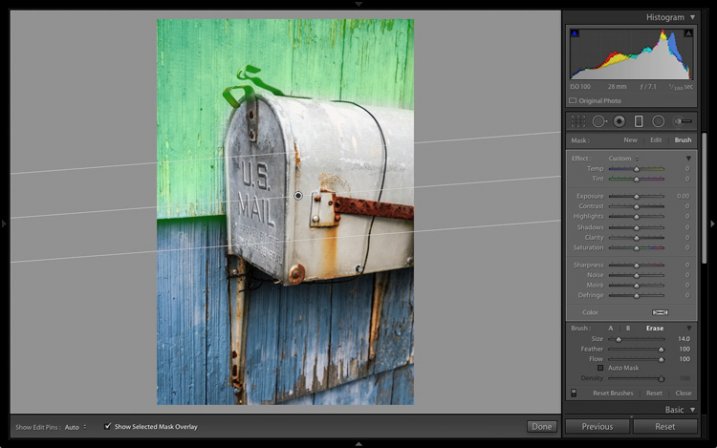
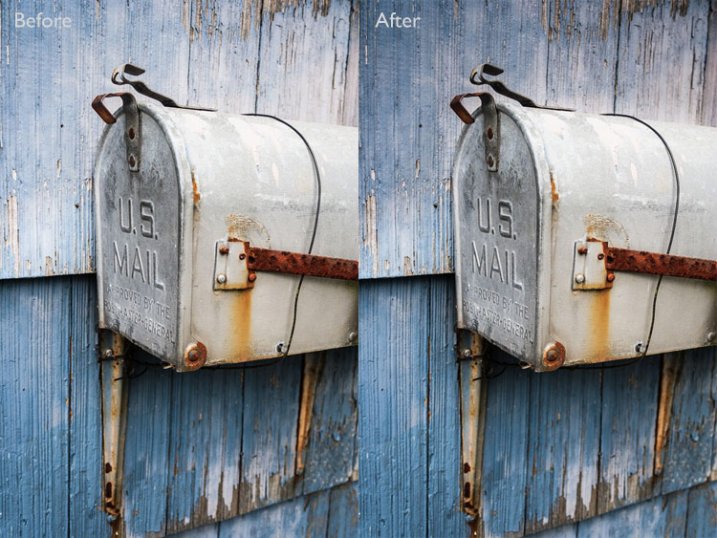
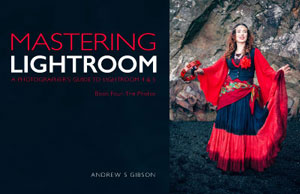



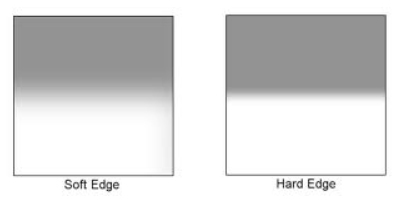



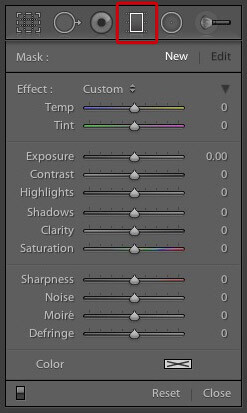
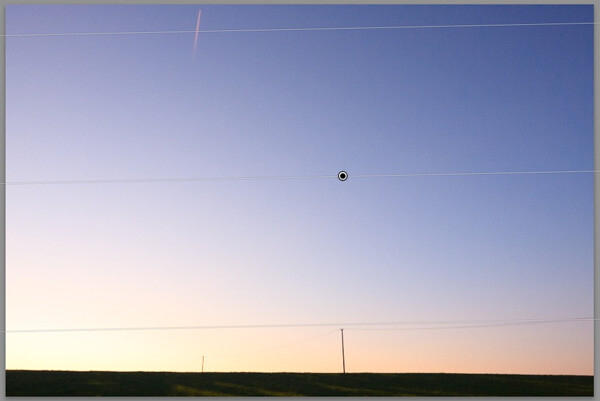
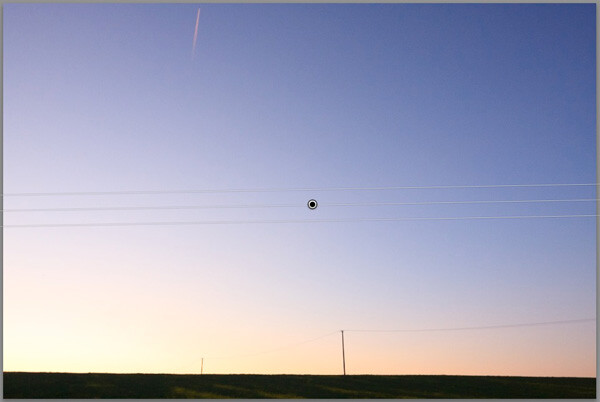
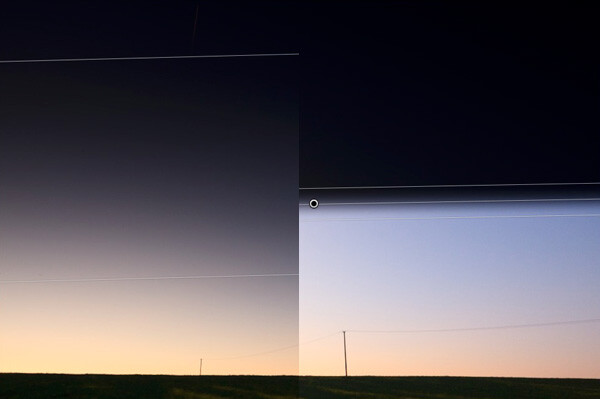

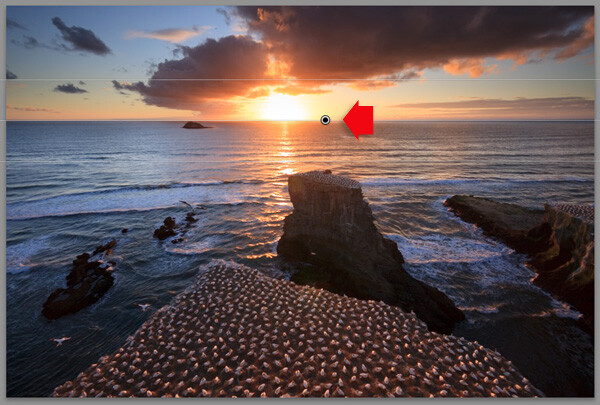
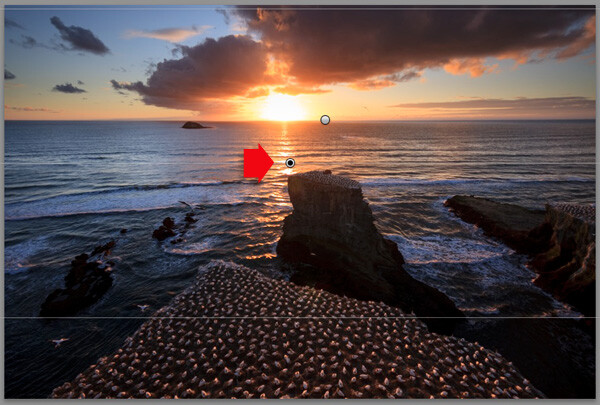
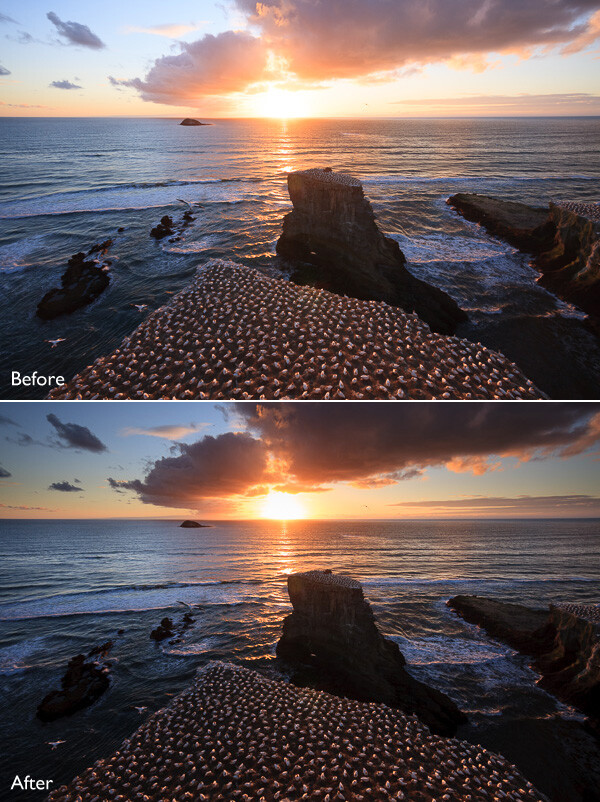



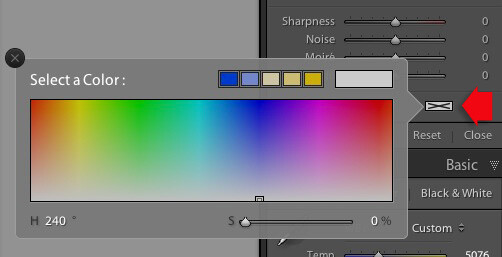

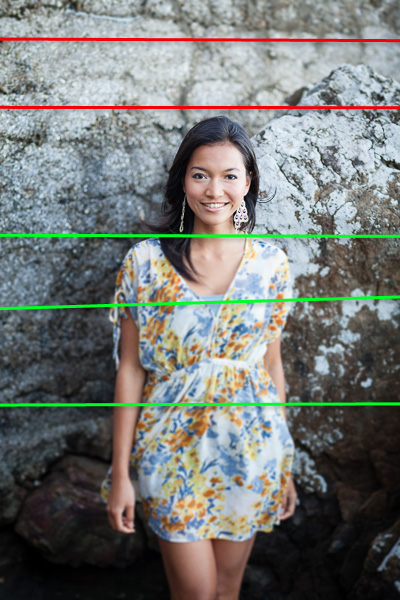
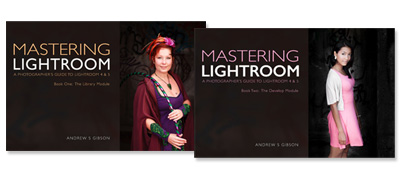
You must be logged in to post a comment.