Ein Beitrag von: Christian Meermann
In der Regel gilt für Fotografen die Regel, dass für ein gutes Foto möglichst gutes Licht gebraucht wird, am besten noch durch Lampen, Blitzgeräte und Reflektoren kontrolliert und gesteuert. Mich interessiert aber oft der diametral entgegengesetzte Zugang: Ich frage mich, mit wie wenig Licht ein Bild auskommen kann.

Dark is beautiful
Wie dunkel darf ein Bild sein, bevor es als zu dunkel empfunden wird? Trotzdem ist das, was ich betreibe, nicht wirklich Low-Light- oder Low-Key-Fotografie im traditionellen Sinne. Die unbearbeiteten Originalfotos meiner Bilder sehen – was die Belichtung angeht – meistens wie ganz normale Fotos aus.
Die Umwandlung in ein Low-Key-Bild geschieht vollständig bei der Nachbearbeitung am Rechner. Der Hintergrund wird oft völlig schwarz und auch ansonsten dominieren die dunklen Töne. Aber: Ich versuche bei allem Hang zur Dunkelheit stets, wenigstens einen kleinen Teil sehr hell zu belassen. Andernfalls ist schnell der Punkt erreicht, an dem ein Bild zu dunkel erscheint.

Lioness
Dieses Foto ist in der Zoom Erlebniswelt in Gelsenkirchen aufgenommen worden. Das Originalbild ist von mäßiger Qualität, was durch die dicke Glasscheibe bedingt ist, die mich von der Löwin trennte – zum Glück.
Das Tier hatte gerade etwas bemerkt und deshalb von seinem Knochen abgelassen, der wohl seine Mahlzeit für den Tag war. Es schaute und regte sich nicht. Aber dann sah es irgendetwas besonders Interessantes. Der Körper spannte sich ein wenig, der Kopf senkte sich ein wenig und die Löwin wirkte ungemein fokussiert – so, wie es nur Raubkatzen sein können. In diesem Moment drückte ich ab.
Dieses Bild ist mein erstes schwarzweißes Tierportrait vor schwarzem Hintergrund. Die Idee, hier überhaupt in schwarzweiß umzuwandeln, war ursprünglich aus dem Wunsch geboren, dadurch die ziemlich ekligen Blutreste am Maul der Löwin verschwinden zu lassen. Ich hatte noc keine Ahnung, wie faszinierend das Fell der Löwin ohne Farbe aussehen würde.
Die Idee, den Hintergrund zu schwärzen, entstand aus dem Wunsch, den Knochen zu entfernen, der vom unteren Bildrand aus ins Bild lugte. Das Schwärzen des Hintergrundes erledigte ich damals mit Kontrollpunkten in Nik Silver Efex sowie mit einem einem ganz weichen Nachbelichten-Pinsel in Apple Aperture.
Auf diese Weise blieben die Haare beim Schwärzen erhalten. Um eine völlige Schwärzung des Hintergrundes zu erreichen, musste ich den Pinsel mehrfach anwenden. Dieses Verfahren ist zwar je nach Motiv ziemlich viel Arbeit, jedoch bietet es eine ziemlich genaue Kontrolle, besonders, wenn man den Pinsel nur auf die dunkle Töne anwendet.
Diese Form der Nachbearbeitung eignet sich hervorragend dazu, Fellstrukturen nicht nur hervorzuheben, sondern überhaupt erst als interessantes Motiv sichtbar zu machen. Mal ehrlich: Wer achtet beim Originalfoto schon auf das Fell? Ich jedenfalls nicht. Außerdem wird der intensive Blick des Tieres hervorgehoben. Auf diese Wiese wird aus einem eigentlich ziemlich langweiligen und belanglosen Profilfoto ein spannendes Tierportrait.
Minimalismus – Stepping Down
Echte Künstler haben schon vor dem Beginn der Arbeit eine Vorstellung davon, wie das fertige Produkt am Ende aussehen soll. Previsualization nennt man das auf Englisch. Bei der Tierfotografie ist dies fast immer ausgeschlossen. Wer kann schon sagen, was ein Tier als Nächstes macht – wohin es sich dreht, wie es schaut, ob es noch etwas länger stillhält.
Als Tierfotograf nimmt man, was man bekommen kann und ist dabei nicht wählerisch. Was aus den Fotos wird, entscheidet sich oft erst bei der Nachbearbeitung am Rechner, nicht zuletzt auch deshalb, weil sich beim Fotografieren im Zoo oft gar nicht abschätzen lässt, inwiefern sich die zahlreichen Störfaktoren, die Zoos so mit sich bringen, überhaupt entfernen oder ausgleichen lassen.

Dieses Foto ist eines der ganz wenigen, bei denen ich schon beim Abdrücken wusste, wie es aussehen sollte. Die Glasscheibe war sehr blind bzw. schmutzig und würde viele Details verschlucken. Die Sonne stand sehr ungünstig und schien außerdem sehr grell, so dass sie sehr helle Glanzlichter auf dem Fell des Gorillas erzeugte. Außerdem hatte sich der Gorilla von mir abgewandt.
Aber weil es mir schon beim Fotografieren dieses Mal nur auf die Umrisse des Tieres ankam, drückte ich trotzdem ab. Ursprünglich war der Arbeitstitel des Fotos beim Abdrücken „A Shoulder To Cry/Lean on“. Nachdem das Bild fertig war, sah mir der Gorilla aber eher aus wie ein geschlagener Boxer, der den Ring verlässt, oder wie ein abgewählter Politiker, der sich, nunmehr bedeutungslos, von seinem Publikum abwendet.
So taufte ich das Bild letztlich „Stepping Down“ und benutzte es auf Flickr, um auf die Bedrohung der Tiere in der freien Wildbahn durch den Menschen aufmerksam zu machen. Es war außerdem das erste in einer kleinen Serie weiterer Stepping-Down-Fotos, die andere, ebenfalls bedrohte Tiere in Posen zeigt, in denen sie besiegt, geschlagen, mut- und kraftlos aussehen.
Simuliertes Licht – Watusi On Black
Um Tierportraits interessanter zu machen, muss man sie manchmal ein wenig aufpeppen – zum Beispiel, indem man bei der Nachbearbeitung eine Beleuchtungssituation nachempfindet, die eigentlich gar nicht gegeben war. Auf diese Weise löst man auch ein ganz anderes Problem, das sich durch die völlige Schwärzung des Hintergrundes ergibt: Scharf freigestellte Umrisse vor schwarzem Hintergrund wirken oft eher unrealistisch, wie ausgeschnitten und aufgeklebt. Als Beispiel für einen solchen Fall mag das Foto „Watusi On Black“ dienen. Hier zunächst das unbearbeitete Original:?

Im nächsten Schritt übergab ich das Bild an Silver Efex Pro für die Umwandlung nach schwarzweiß und die anfängliche Abdunkelung des Hintergrundes.

Danach benutzte ich den Nachbelichten- sowie den Kurven-Pinsel in Apple Aperture für die vollständige Schwärzung des Hintergrundes. ?

Dieses Bild ging nun wieder an Silver Efex, das mittels seiner Kontrollpunkttechnologie unvergleichlich weiche Übergange von vollständig schwarzen zu belichteten Bereichen schaffen kann. Durch das Hinzufügen von Schattenbereichen wurde hier eine Belichtungssituation geschaffen, die das Bild gleich deutlich realistischer und interessanter wirken lässt:

A Spoonfull of Colour
Ich bin ein ausgesprochener Anhänger des Colour Keying, auch wenn mir klar ist, dass viele Fotografen eine fast schon dogmatisch anmutende Ablehnung gegenüber dieser Technik hegen. Dies mag daran liegen, dass sie allzu oft auf ziemlich grässliche Weise missbraucht worden ist.
Im richtigen Maß – und vor allen Dingen: subtil – eingesetzt, kann ein farbiger Akzent ein Schwarzweißbild ungemein aufwerten. Bei monochromen Tierportraits sind es zumeist die Augen, die ein wenig Farbe sehr gut vertragen und zwar besonders dann, wenn diese Augen den Betrachter gezielt anschauen, also quasi ein Blickkontakt besteht.
Dafür hier drei Beispiele ohne weitere Kommentare, wohl aber mit der Absicht, eine legitime und faszinierende Ausdrucksform der Fotobearbeitung vor ihrer unverdienten Ächtung zu bewahren.



There’s no key like low key.
Dark is beautiful.
Diese beiden Sätze sind mir ein Motto bei meiner fotografischen Arbeit. In Zukunft möchte ich mir irgendwann ein Makroobjektiv anschaffen und mich in diesem Gebiet versuchen. Fast allen meinen Tierfotos ist ohnehin gemein, dass sie möglichst „nah ran“ wollen.
Der Schritt zur Makrofotografie liegt demnach auf der Hand. Die meisten Blüten- und Insektenmakros im Netz sind allerbestens ausgeleuchtet. Es gibt also noch allerhand zu tun, wenn es darum geht, die dunkle Seite dieses Genres zu erforschen.
Im Sommer werde ich eine Woche lang den Hadrian’s Wall entlang wandern und dabei hoffentlich ein paar schöne Landschaftsaufnahmen mitnehmen können. Ohne die Gelegenheiten schon jetzt zu kennen, die sich auf diesem Weg vielleicht auftun, ist jetzt schon eines sicher: Es werden sicher auch einige Low-Key-Schwarzweißfotos dabei sein.
Die beiden Sätze sind aber auch ein Plädoyer an andere FotografInnen, sich der Dunkelheit anzunähern und sie als kreatives Betätigungsfeld zu erkunden.

kwerfeldein – Fotografie Magazin
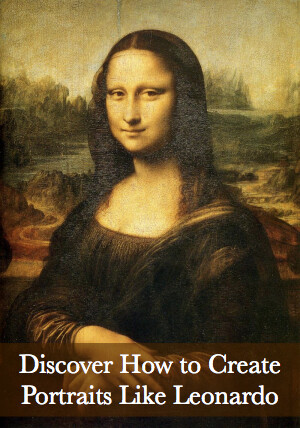 This week as part of our Portrait Deep Dive we’re going to look at portraits of ladies. So let’s start with one of the most famous, the Mona Lisa.
This week as part of our Portrait Deep Dive we’re going to look at portraits of ladies. So let’s start with one of the most famous, the Mona Lisa.






























































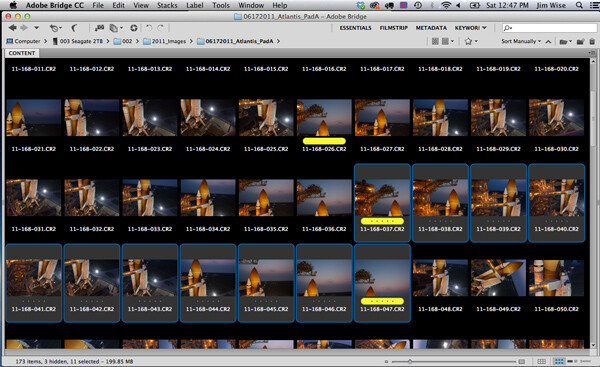

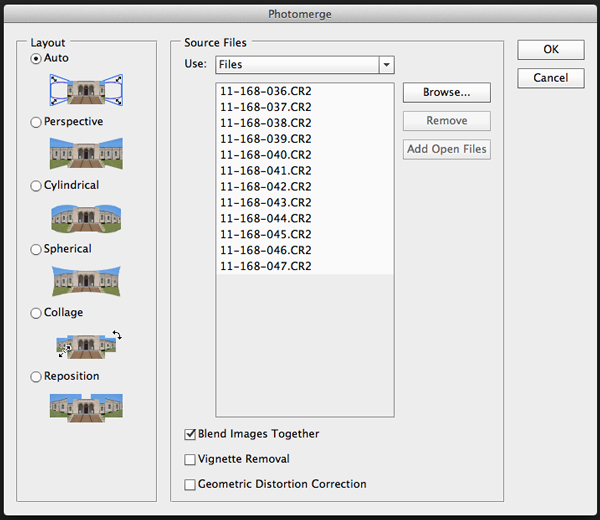

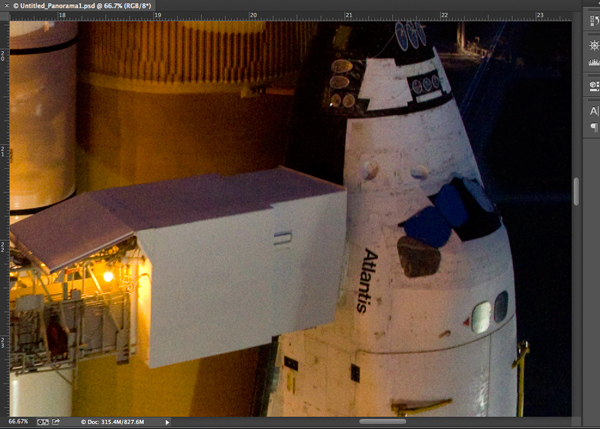














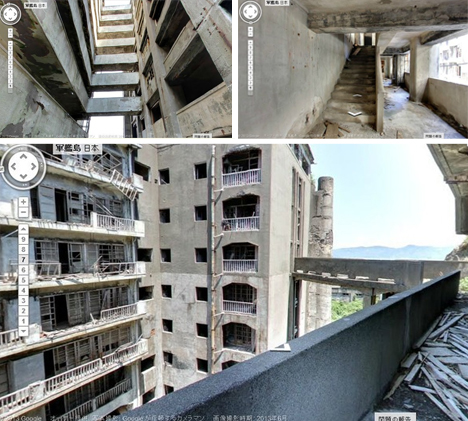





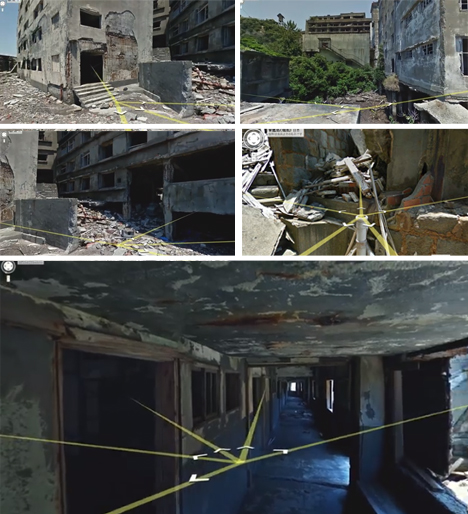


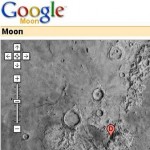
You must be logged in to post a comment.