At a recent meetup with several photographers, during a discussion on composition, one of the beginners commented: “Why isn’t there a composition checklist for all the things we need to think about?” It was a good question and was the inspiration that prompted this article.
It’s not about the gear
You can have the most expensive camera gear and the most amazing light. You could be in a fabulous scenic location, or shooting a stunning model. There are many situations that might provide you with the opportunity to shoot breathtaking images, but if the composition is not spot on, then it doesn’t matter how fancy or expensive your gear is.

The reverse is true also, you can craft amazing images with beginner grade gear (even your cell phone) if your understanding of composition is good. When you know the rules and guidelines, can work them to your advantage, and even push the barriers and be really creative. No one will care what gear you used to get the shot, they will go “Wow, you must have an amazing camera!”
Learn the composition basics
Even though there are many different kinds of photography, whether you do street, landscapes, macro, studio or anything else, there are a lot of basic composition concepts that apply. Not every concept will need to be considered for every image but having a good understanding of the basics will get you a long way.
Truly understanding composition was one of the major steps in my photography making a big step up in improvement. Like every new idea, you have to put some effort into learning the idea, practicing, learning from your mistakes and practicing again and again. When you can frame up a well-composed shot without consciously thinking about what you are doing and why then you can really start to think about new ways to frame and shape your images.
First, you have to master the basics.

Getting Started
First of all, these are not rules. While there are some guidelines you should consider when creating an aesthetically pleasing image, it is entirely possible to ignore them all and still make a stunning image. It is, however, a lot easier to do that when you know what the guidelines are first. So this is a list of concepts you should consider for each image, not rules you absolutely have to follow.
Some things are easy and obvious, or so you might think. Yet the number of images with noticeably crooked horizons you see posted online is a testament to the fact that this stuff is not always obvious, and is hard to learn. Be kind to yourself and take it in stages. Maybe even write your list down and carry it in your camera bag as a handy reminder.
Also, every image will have different elements in it, and different concepts will apply. So pick and choose the ones that work for you and the scene in front of you. As an example, there are things you would do when framing up a landscape that won’t apply when shooting street photography shots.
So be sensible, pick a few that make sense to you or that apply to the way you shoot. Then practice them until it’s like breathing – it just happens automatically when you pick up the camera and frame a shot. When you get to that stage, add some more concepts to your process, and absorb those the same way.
Composition Checklist
So here is the checklist of things to look for in your composition as a starting point.
- Is the horizon straight?
- Is the subject strong and obvious within the image?
- Are the edges of the frame clean? Is anything poking into the frame that distract the viewer? Are there elements of the image that lead the eye out of the frame that could be positioned better?
- Is the background clean – are there distracting elements like a car parked in the background, or a fence or a house that doesn’t fit? Can you move or change the angle to remove that element?
- Is the foreground tidy? Are you shooting a landscape or natural scene where there might be branches or leaves or twigs in the foreground that could be tidied away?
- The position of people in the shot. Do they have a lamp post or a tree growing out of the top of their head? Have you chopped heads, feet, arms, or legs off?
- Eye contact – when shooting a group of people, do we have eye contact with all your subjects?
- Camera position – are you at the right height/angle for the best composition?
- Point of focus – when taking photos of people/creatures/animals have you focused on the eye? Do you have a catchlight in the eye?
- Is the Rule of Thirds being used effectively?
- Do you have a sense of scale – particularly valid for large landscape scenes?
- How does the eye travel around the image? Where does it go first? Where does it end up? Is that the story you want to tell the viewer?
- Lens choice – does the lens you are using affect the composition in a positive or negative way? Would a different lens be worth considering?
- Less is more – what truly needs to be in the frame? What can you leave out?
- Is it sharp? Do you want it to be?
Considering Composition in More Detail
#1 – Is the horizon straight?
It would seem fairly easy to notice if the horizon is straight when you are taking a shot. It is also extremely easy to fix in post-processing, yet so many images are posted online that have crooked horizons, varying from a little bit to quite a lot. Our brains automatically hiccup when they encounter it, so it is a genuine composition issue that needs to be resolved.
You can take the time to set the camera up so it is completely level. When shooting a panorama, timelapse, video and similar things, it is worth the extra effort. For general purpose use, it can be easily edited in post-production.

The horizon is about 3 degrees tilted down to the left – just enough to make your brain twitch.
#2 – Is the subject strong and obvious within the image?
There are some composition concepts that are fairly straightforward and obvious, like point #1 above. Then there are some that are more open to interpretation.
This point could be considered one of those things. However, I then propose this question to you. If the subject is not strong or obvious then how do we know what the point of your image is?

There are a lot of competing elements in this image, where do we start?
#3 – Are the edges of the frame clean?
Are there things poking into the frame that distract the viewer? Look for elements in the image which lead your eye out of the frame. Could they be positioned better?
Running your eye around the edge of the frame when composing your shot is a valuable step that can save you a lot of time. This is one lesson I personally had to learn the hard way and it applies to most general styles of photography.
Are there things poking into the frame from outside it that impose themselves on the image and distract the viewer? Are there blurry elements in the foreground that you could move or change your point of view to reduce their impact? Is there half a car or a building partially visible in the background perhaps?
Quite often when you are framing a shot, you are focused so intently on the subject, that you may neglect to see the whole image. So you may miss these extra details that can make or break the shot.

The extra leaf and bud in the top left corner are distracting.
#4 – Is the background clean?
Are there distracting elements like a car parked in the background, or a fence or a house that doesn’t fit? Can you move or change the camera angle to eliminate that element from the image?
This is an extra step on top of point #3 above – putting more effort into assessing the background.
Are you taking a nice landscape and there is a farm shed clearly visible? Perhaps there is a truck parked in the distance or a vehicle on the road you need to wait to move out of frame. Are the colors harmonious? Is the sky doing nice things? Is the sun a bit too bright in the clouds?

This lovely colonial mansion had a very modern hospital and school behind it and was difficult to frame it up to reduce those jarring elements.
#5 – Is the foreground tidy?
Are you shooting a landscape or natural scene? Are there branches, leaves, or twigs in the foreground that could be tidied away?
This is particularly relevant in nature and landscape photography, but still worth remembering in general.
Is what you have in the foreground adding to the image or distracting from the subject? Is there rubbish or stuff on the ground that looks messy? Are there twigs too close to the lens so they are blurry? Can you move any branches or things out of the way or do you need to change the angle of shooting instead?

Look at all the mess of cones and twigs in the foreground, all blurry and untidy.
#6 – The position of people or the subject
Do any people in your image have lamp posts or a tree growing out of the top of their heads? Have you chopped heads, feet, arms, or legs off awkwardly?
Often a problem for posed outdoor shots, this is essentially a specific element of point #3 above – checking the background in relation to your subjects.
Is the camera straight, is the angle flattering? Are people squinting into the sun? Is the lighting good? Do you have all their body parts within the frame? Is everyone looking in the same direction or interacting in the desired manner?

His eyes are sharp but I cut his front paws off, not good.
#7 – Eye contact
When shooting a group of people, do we have eye contact with all the subjects?
Quite often when shooting people they will generally be looking at the camera. However, if some are and some are not, it has a weird kind of dissonance to the viewer. So make sure you have some way of engaging the people so they look at you and take several shots.
If worst comes to worst you can work some Photoshop magic to blend a few frames together if it’s a critical image.

Notice they are not all looking at the camera.
#8 – Camera position
Are you at the right height and camera angle for the best composition?
Being at eye level with your subject makes a big difference to the feel of an image. When photographing people, the camera angle does have an effect on how flattering the shot might be to the subject.
You may want to push some creative boundaries and do something different for a particular scene. Street photography is one genre where the height and angle can directly impact the story you are telling.
On average most people tend to stand and shoot from that position, but what if you get down really low? What if you find some stairs or some way to get higher up? What if you shoot straight down on top of your subject rather than side on?
Start to think more creatively about how you use composition to evoke a mood or tell a story about a scene.

This image works because I was flat on the shore at a similar height to the swan. Had I been standing you would not have seen the wonderful curve in the bird’s neck.
#9 – Point of focus
When taking photos of people, creatures or animals have you focused on their eyes? Do you have catchlight in the eyes?
If you have a subject with eyes in the image that is looking at the camera it is important to have the focus point on the eye. Faces of people, birds, and animals are very dimensional and it can be easy to get the focus point on the tip of the nose or forehead or somewhere else. So if you have a living creature looking at your camera, focus on their eye.
Another trick to make them look alive and engaged is to angle your shot so that there is some light reflected off the dark iris. This is called a catchlight and is important especially for animals and birds that have large dark eyes. Fashion photographers use fancy round beauty dish lights to give a distinctive ring effect in their shots.

The nose is sharp but the eyes are just a bit out of focus which is not desirable.
#10 – Is the Rule of Thirds being used?
While the Rule of Thirds is more of a guideline than a hard and fast rule, it is a good one for a beginner to take on board. It is easy to remember and does help you create a more dynamic and interesting image when used well.
So if you intend on using it, add it to your mental checklist.

The subject in this image is more or less in the middle, but if you crop it to use Rule of Thirds the image doesn’t work as well.
#11 – Do you have a sense of scale in your landscape scenes?
Big mountain vistas are lovely. But sometimes they can become bland and uninteresting because they lack a sense of scale to truly appreciate them.
One recommendation is that a foreground element can be used to both ground the image and provide scale for the big vista behind it. Some photographers like to use themselves as a prop to help add scale as well.

#12 – How does the eye travel around the image?
Where does your eye go first? Where does it end up? Is that the story you want to tell the viewer?
What do you have in the image to engage the eye? Are there different elements or points the eye can travel around? Does it have contrast? Are there elements that lead the eye out of the image? Are there elements that lead the eye into or around an image?

#13 – Lens choice
Does the lens you are using affect the composition in a positive or negative way? Would a different lens be worth considering?
This can cross the boundary between a technical consideration and a creative one. Sometimes there may be a valid reason to use a specific lens, a faraway subject likely to fly away demands the use of a long lens. A tiny flower might be better shot with a macro lens. Telephoto lenses compress the elements in an image, making them seem closer together. Wide angle lenses create a lot of distortion around the edges, especially at minimal focal lengths.
Beyond that are the creative choices. Yes, you could shoot the front of this house with a wide focal length, but what if you put a zoom on and highlighted the fancy door knocker or handle? Is the lens you are using giving a flattering look to the person you are shooting?

A different lens would have allowed me to zoom out far enough to get this entire bird in the frame *sigh*.
#14 – Less is more
What truly needs to be in the frame? What can you leave out?
A mistake a lot of beginners make is to include too many elements in an image. It can be cluttered, messy, and confusing as to the point of the image.
Sometimes that can be used to advantage in things like street photography, but usually, less is more. A strong obvious subject and minimal distraction around it is a very aesthetically pleasing combination but it can be difficult to learn how to frame images up this way.

So much going on here, its a bit overwhelming with no clear subject. It’s a pretty scene but is the composition effective?
#15 – Is the image sharp?
Do you want it to be? Not every image need to be 100% sharp. You can use aperture to creative effect by selecting a narrow depth of field. ICM or Intentional Camera Movement adds blur and movement as well. Use of specialty lenses like those from Lensbaby gives you many different ways to add soft focus or special effects to enhance your image.
Many street shots have blurred movement and creative focus elements, either the photographer or the subject (or both) may be moving.
Some people insist that images be absolutely as sharp as they can be, but that is a creative choice up to you, the photographer.

A bit of slow shutter speed on the waves for a soft creative swirl effect.
Summary
Some of the items on the checklist are basic sensible things that apply to most images. Some are more advanced technical considerations. Others may only apply if you are considering trying some more creative approaches to your composition
There are many other specific technical concepts that are not covered in this composition checklist. When you are ready for them, you can find plenty of information here on dPS to guide you.
This list is designed to cover the most basic ideas and thoughts that a beginner might need to keep in mind when first starting to think about properly composing and framing up their images. Good news, if you have made the step to start making your images with deliberate intention, that means you already have your feet on the path to becoming a better photographer.
Pick a few key items from this composition checklist that apply to your style of photography and try to remember them deliberately everytime you shoot. Eventually, it will become so automatic, you adjust for them without thinking, your mental muscle memory will have kicked in.
Are there any key concepts you feel should be included in this list? By all means, let me know in the comments below.
The post Composition Checklist for Beginners appeared first on Digital Photography School.




















































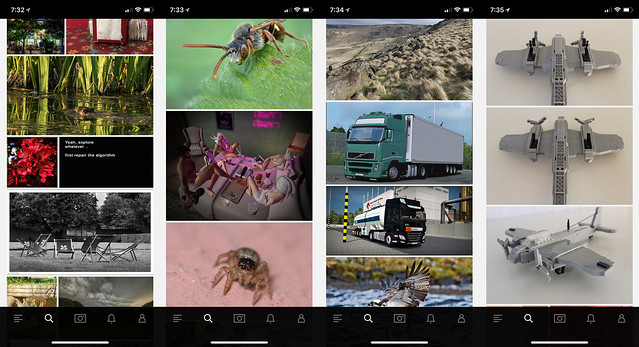
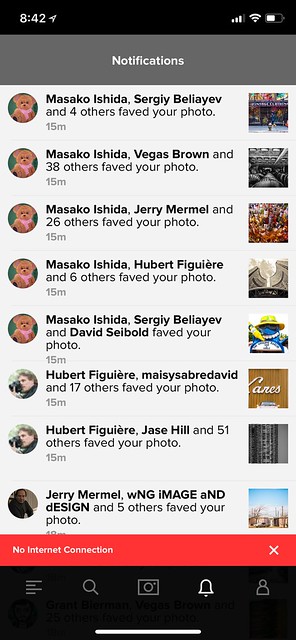
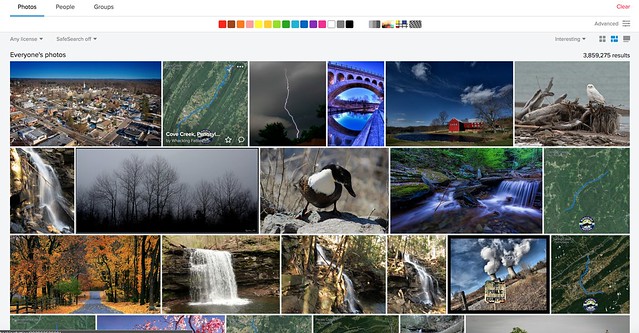














You must be logged in to post a comment.