Discover the best workflow protocol for safe long-term file storage, and efficient file retrieval.
“Be willing to give that extra effort that separates the winner from the one in second place” – H. Jackson Brown Jr.

All images copyright Gina Milicia – Playing your cards right means having a consistent workflow, which leads to safer long-term file storage and efficient file retrieval. Photo credits: Promo shoot for Fat Tony and Co. Image courtesy Nine Network Australia
“Respect your efforts, respect yourself. Self-respect leads to self-discipline. When you have both firmly under your belt, that’s real power.” – Clint Eastwood
It’s very easy to become lazy and a bit sloppy with post-production workflow protocols. If you are like many people I know, then you are currently downloading your files to a folder marked “downloads” or “photos” or “John”. Inside this folder you may have hundreds, perhaps thousands of images with file names like 5U9D2496.jpeg or 5U9D2497.CR2. This is all perfectly fine if you never want to see those images again but what if in five years time you need to find those images again?
Following a constant workflow protocol will save you hours of valuable time and also prevent potential heartbreak caused from lost files.
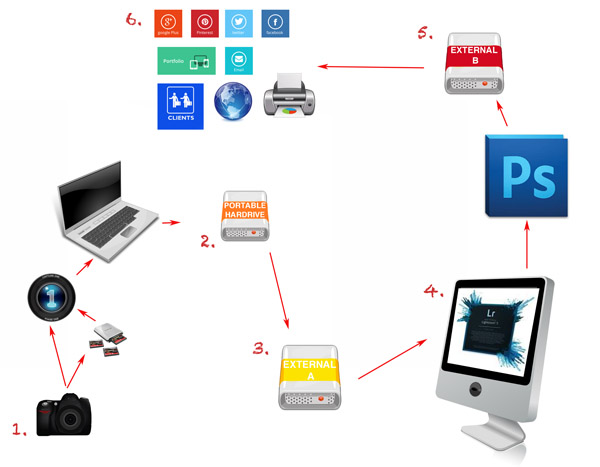
An overview of the workflow tips:
- Import the images from your camera (first backup)
- Backup to portable hard drive (second backup)
- Backup to external hard drive (third backup)
- Editing
- Final backup
- Delivery
Workflow tips – step by step
“Success is the sum of small efforts, repeated day in and day out.” – Robert Collier
Step 1: Import the images from your camera (backup #1)
You can get the images off the memory card in a few different ways. Here are the pros and cons of each method.

Instant gratification: In this image I’m shooting tethered on a photo shoot for Australian entertainer Todd Mckenney (pictured second from left) and makeup artist extraordinaire, Fotini Hatzis (far right) with stylist to the stars Louise Petch (far left).
Shooting tethered to your laptop
I shoot about 70 percent of my work tethered (connected to my laptop) and it’s my preferred way of shooting. I have a memory card in the camera but the images are being downloaded straight to my laptop via image capture software. The memory card is just a backup.
My preferred software for viewing images as I shoot is Phase One Capture One. I use Capture One to view my files because it’s very fast and I’ll often have several people crowded around the computer waiting to see the image. In these cases a couple of seconds can make all the difference.
Shooting straight to memory card

This shoot with Australian model, Mimi Elashiry was shot on location in Paris. It was photographed at dawn to avoid the crowds and I needed to work quickly in order to get all my shots done before the light became too hard and the crowds became an issue. This is a perfect situation for me to shoot straight to card.
I will shoot straight to a memory card when I can’t have my laptop with me. Like, on remote locations, in extreme weather conditions, at press conferences, at events where I need to be mobile or I’m on stage photographing someone.
I carry a special cardholder that is clearly marked “To be downloaded” and stored away from my gear. This way, if my camera bag is lost or stolen (or the day gets a bit frantic) before I’ve downloaded all the memory cards, I won’t lose my files.
The images are then downloaded to my laptop using a memory card reader via Capture One.
I use RAW capture software at this stage because it’s crucial to check my exposures and expressions as I work. I’m also often working with art directors, magazine editors, fashion designers or publicists who want to view the images straight away.
All images stay as RAW files. This step is simply for checking, viewing and selecting (tagging) images.

Some people will prefer to copy the images directly onto their computer desktop and use other software. I choose Capture One because for most of my shoots, my clients are right next to me and we’re making sure we’ve got the shot. I’ve also got an assistant double-checking the technical aspects of the shots.
Capture One lets me handle the process simply and quickly, and the software is easy enough for clients to use. Lightroom works just as well but when I’m shooting thousands of images, I don’t like the interface. It’s a personal preference, that’s all.
As long as you can organize, select and name your files at this point in the workflow – use whatever works for you.
The memory card that has just been downloaded to my laptop is then put aside and not reused that day. This works really well when I’m shooting across multiple cards as it prevents any card being wiped, accidentally.
I never leave a memory card in the camera, always removing the last card at the end of a shoot. This is another way of protecting my files and prevents me, or anyone else assistants, from accidentally deleting files.
Renaming images
Now back to all those images you have sitting in a folder marked “Photos” or “John” or they may be roaming free across your desktop and stored wherever they happen to land when you download them. I call this the “shoebox file storage system”. Everything gets stuffed in one place without any thought to ever having to retrieve the information again.
For the sake of your own sanity, I beg you to not ignore this section.
I rename images when I download the files from the camera to my laptop.
My shoots often have very fast turnaround times with art directors, publicists, or clients choosing their images during or at the end of a shoot. Having the files already in an organized and consistent structure saves everyone a lot of time and hassle.
- Images for private clients are renamed as:
Folder name: Client name + year
Filename: Client surname_first initial+last 2 digits of year_4 digit counter - So my shoot for James Brown in July 2014 would be named:
Folder name: James Brown 2014
Filename: Brown_J14_0001.CR2 - Images for companies are renamed as:
Folder name: Company + job + year
Filename: Company_job+last 2 digits of year_4 digit counter - So when I shoot the next Nutella® Winter campaign (Dear Nutella® I’m available and will work for product. Call me.) I would create the folder and files as follows:
Folder name: Nutella Winter 2014
Filename: Nutella_Winter14_0001.CR2
This naming system allows me to search by folder or file and find shoot quickly and efficiently.
Step 2: Backup to portable hard drive (backup #2)
I backup my RAW files onto a portable external hard drive every hour. During a full day shoot I may end up with 3000-5000 files so I need to make sure they are secure as I go.
Step 3: Backup in the office (backup #3)
When I get back to my office, I copy the images from the external portable hard drive I used at the shoot onto one of three working hard drives. In this case, I copy them on to working hard drive A.
At this point in my workflow I have the entire shoot in three locations: my laptop, an external portable hard drive and working hard drive A. The shoot stays in all three locations until the job is delivered.
I only use hard drives that are two or three terabytes in size because I don’t want everything on one single hard drive.
I don’t use cloud storage mainly because my files are just too big. My website has storage for my final processed images and I use my website to deliver images to my clients. I trust the business hosting my website but if anything should happen, I still have the files on two other hard drives.
Step 4: Editing
I edit my images using Adobe® Photoshop® or Lightroom, or a combination of both, and the edited versions are saved to working hard drive A.
Step 5: Archiving
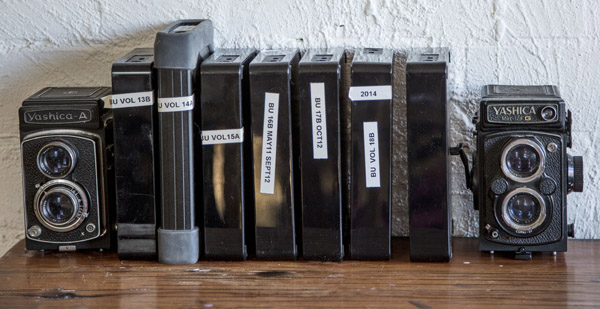
Once post-production is complete I copy all my files onto working hard drive B, which is stored in an off-site location for safety.
If you think this is overkill, remember: memory cards corrupt, laptops crash and hard drives fail. Protect your work with as many backups as you can.
As a minimum, save your images in two different locations. Keep one with you, and store the other in a safe location off site. This way if disaster strikes you will still have a backup copy of your precious files.
Step 6: Deliver
Nearly all my jobs are delivered as electronic files with the exception of a small percentage of clients (about 5%) who require prints.
The images they have selected are delivered via file transfer protocol (FTP), my website image archive (I use Photoshelter), DVD or an external hard drive.
Editor’s note: your version of “deliver” might look like sharing photos online in social media, emailing a couple to friends, or making prints for yourself.
What are some of your favorite workflow protocols? Do you have any great workflow, storage and delivery techniques you’d like to share? How do you safely store your memory cards before you download them? I’d love to hear about them.
The post Photography Workflow Tips – From Memory Card to Computer and Beyond by Gina Milicia appeared first on Digital Photography School.
You must be logged in to post a comment.