Recently, DPReview was invited to Japan to visit both the Sony headquarters in Tokyo and Sony’s image sensor factory in Kumamoto. The trip was an opportunity to gain some insight into both the philosophy and the technology that underpins the company.
We spoke to both Sony Semiconductor Solutions, the company making the imaging sensors in your cameras and smartphones, and Sony Digital Imaging (DI), the division of Sony Imaging Products and Solutions (SIPS) that makes everything from interchangeable lens cameras (ILCs) to action-cams and camcorders, and lenses. Sony Corporation itself, the umbrella above all these groups, has its hands in a number of sectors – from consumer electronics to smartphones to professional services and motion pictures. Sony Semiconductor, as we previously reported, is its own company, which has some interesting implications we learned about through the course of our conversations.
Be the guinea pig
“The electronics industry is constantly searching for new ideas and there are still many products for us to make. If the guinea pig spirit means developing innovative ideas and embodying them in new products, then I think this is an admirable spirit.” These are the words of Sony co-founder Masaru Ibuka.
 |
| At the Kumamoto sensor factory hangs an image of co-founders Ibuka and Akio Morita arm-wrestling in good spirit. |
At the Kumamoto sensor factory hangs an image of a golden guinea pig right below a candid of co-founders Ibuka and Akio Morita arm-wrestling in good spirit. On it these words appear, along with one of the principles set out in the Founding Prospectus: “To establish an ideal factory that stresses a spirit of freedom and open-mindedness, and where engineers with sincere motivation can exercise their technological skills to the highest level.”
“If the guinea pig spirit means developing innovative ideas and embodying them in new products, then I think this is an admirable spirit”
More than 70 years later, the ethos of the co-founders still persists in the mindsets of Sony employees. It’s evident in everything from the philosophy of Sony Semiconductor and its relationship with other manufacturers to Sony’s new flagship: the a9.
Planning innovation: Sony a9
Our testing has shown the Sony a9 to be a formidable camera, not just for stills but also video. At Sony, a new camera like the a9 takes two to three years to develop, we were told. Therefore, the photographic technologies the a9 offers had to be planned for years in advance, not long after Sony introduced the world’s first full-frame mirrorless cameras a mere 3.5 years ago. And as we learned during our visit, most of the advancements in the a9 stem from new sensor technologies.
Two to three years ago, how would it have been possible to predict sensor readout speeds that offer autofocus calculations at 60 fps and a fully electronic shutter that is only a stop behind the speed of mechanical shutters? The answer lies in the constant communication between Sony Semiconductor Solutions and Sony DI. And since Sony’s sensor foundry is one of the best in world, providing sensors for everything from cameras and smartphones to security and medical devices, this in-house knowledge and communication is a key advantage.
 |
| It takes 2 to 3 years to develop a camera like the Sony a9. Koji Hisamatsu, Mechanical Engineer of the a9, showed us its magnesium alloy body. It offers improved ergonomics and weather resistance over previous models. |
Yasufumi Machitani, project leader on the a9, talked to us about the development of the camera. A number of its features, like blackout-free shooting and fast AF/AE calculation, require sensor readout speeds conventionally thought impossible. A stacked BSI-CMOS sensor with integral memory was necessary for these technologies, and the camera division’s awareness of such coming sensor technology years in advance allowed it to plan the a9.
Daisuke Miyakoshi, in charge of the image sensor portion of the product design division, elaborated on this cross-communication: his team is a bridge between Sony Semiconductor Solutions and SIPS (Sony Imaging Products and Solutions), the latter in charge of both product and system design and Sony DI’s parent company. The system design department sends new imager proposals to the product design teams making cameras, and together the teams evaluate success and pain points of actual sensor designs.
This information is then used to send new specification formulations to the image sensor development department at Sony Semiconductor. The communication between these three groups allows fine tuning of both sensor and camera.
Product strategy
Sony’s product strategy is simple. Imagine a pyramid with three customer types: at the top pros, in the middle high amateurs (‘enthusiasts’), and below that consumers. Products are intended to fall within one or span two of these segments.
 |
|
Rice fields at dusk. Miyama Sansou, Kurokawa Onsen. Photo: Rishi Sanyal
Sony a7R II | 12-24 F4G @12mm | 1/30s, F4, ISO 5000.
|
Sony believes there is a growing market of pros and enthusiasts, with shrinking demand at the entry level (it’s hard to argue with that, given the death of the compacts and the rise of the smartphone). This brings a higher demand for better performing products, be it in terms of autofocus, speed, resolution or sensitivity. Therefore, Sony says its product strategy is to pack as much available technology into each product as possible, barring hardware limitations, to meet a certain price point. Machitani-san explicitly told us “there is no intention to limit functions of cameras to certain groups”. In fact, Sony claims it includes many of these functions – where others might remove them in an effort to segment products – just to see what creatives do with them.
It’s a strategy not always taken by other camera manufacturers, but one that makes sense in a post-smartphone era: target customers who want a dramatic step in quality and features from what smartphone imaging offers. It’s not entirely without its issues though. For one, some may find the user interfaces of some Sony cameras overwhelming due to the number of features. Sony is aware of this and constantly iterating – the a9 for example offers an encouraging ergonomic and usability refresh.
Of course, Sony’s own crowded camera lineup can sometimes be at odds with its intended strategy, since Sony is less afraid of cannibalizing itself than other camera companies. Take for instance the short product replacement cycles. Or the almost inevitable focus – since Sony believes in a growing pro and enthusiast market – on full-frame E-mount, which has left the impression among some that Sony is abandoning A-mount1 and APS-C.2 Or the appearance of advanced new technologies in more niche products before they find their way into other product lines. Many of these ‘issues’ stem from the pace of iteration and innovation at which Sony is moving, if not due simply to its relatively newcomer status. But Sony is actively learning, and recent market data suggest its strategy is working.
Vision over profit
You might think that Sony Corporation would like to keep the in-house knowledge of Sony Semiconductor Solutions for its own camera division, but that’s not the case. For one thing, the sales of the semiconductor division to third-parties is a large source of income for the corporation at large, but it goes beyond that.
 |
Although Sony tends to hold its proprietary sensor technology for its own cameras for roughly two years,3 it publicly discloses sensors that are available for sale and their underlying technologies. This allows other manufacturers to integrate Sony sensors into their own products. And this is where it gets interesting: any manufacturer can approach Sony Semiconductor and ask for their own design requirements, often building on Sony’s own sensor advancements that are made public (take full-frame BSI-CMOS or dual-gain for example, two technologies found in the Nikon D850). But if an OEM does so, Sony Semiconductor is not allowed to communicate any intellectual property it gains to Sony’s camera division.
Having this wall (or more accurately, perhaps this two-way mirror) in place makes a lot of sense. After all, OEMs wouldn’t approach Sony about new designs if the sensor division leaked proprietary information to its own camera engineers. So, no folks, Sony’s camera team has not been aware of the Nikon D850’s sensor all along, prepping a response to it years in advance…
There are interesting implications of this wall between Sony Semiconductor and Sony DI: it means that newer, better technologies than those available in Sony’s own cameras may appear in any other manufacturer’s camera, despite using a ‘Sony’ sensor. Indeed, we’ve actually seen multiple examples of this: ISO 64 on the D810 and 16-bit analog-to-digital conversion on the Hasselblad X1D to name just two.
Could this threaten the growth of Sony’s own camera division?
 |
| Sony executive round-table. From left to right: Takashi Kondo, Chief Marketing Manager, Hiroshi Sakamoto, Senior General Manager of Marketing, Kenji Tanaka, Global Head of ILCs, and Masanori Kishi, Deputy General Manager of ILC lenses. |
When we asked this question, the message from DI executives was clear: “Our focus is to increase the overall market”. Paraphrasing slightly, global head of ILCs Kenji Tanaka said: “Please think about vision. Our company has a vision, which is much more important than profit alone. Of course, if we cut our supply of sensors to other OEMs our camera market share might increase. But this is not our vision. Our vision is to grow the entire imaging market, and Sony alone cannot make every [imaging] product.”
While every manufacturer wants to be number one, no single company can make every product – even within a single sector. It is clear that Sony believes that competition is healthy, and that if Sony sensors help make better products, be it in a Sony device or other OEM device, the consumer wins. And ultimately, that is the purpose of the company.
“Our company has a vision, which is more important than profit alone”
It’s possible that the worst of the camera market collapse is over, but we do wonder whether Sony’s strategy might change if the market continues to shrink. Would the huge current investment in ILCs still pay off? Would sales of class-leading sensors to other OEMs still make sense? The answer from executives was “yes”.
Growing the market
Like every camera manufacturer, Sony wants to grow its market share. But it sees the gain of market share as a secondary effect, almost a byproduct, of growing the market overall. In fact, Sony admitted it doesn’t expect to continue to gain market share simply by getting users to switch systems. Tak Kondo, General Manager at Sony DI, remarked that “the industry is stagnated partly because of a lack of interesting products from camera manufacturers. It’s our obligation to increase the market size.”
We probed Sony about its strategy to move users away from smartphones, arguably the very cause for the declining camera industry. “We want to expand the photo-shooting culture” Tanaka-san told us. “By growing this culture, we hope to stimulate the desire for something [much] better than a smartphone”. Furthermore, Sony chooses to place its focus on mid- to high-end products, which show increased demand. The global decline in the industry is due to a drop in demand for low-end products – both DSLR and mirrorless – thanks to the smartphone.
By making versatile cameras that offer vast benefits over smartphones and more computational photography-oriented devices that widen its user-base, Sony hopes to reverse this trend. That is, grow the market through innovation, a message we’ve heard before.
Why Sony?
Sony believes that it is in a unique position to grow the imaging market. The communication between its image sensor development engineers at Sony Semiconductor and the camera teams at Sony DI give the company a unique advantage: an understanding of important sensor technologies to come two, five, or ten years down the line. The two-way communication between a cutting-edge sensor foundry and camera engineers that need sensor technologies to solve photographic problems is a unique advantage for Sony’s camera division. And Sony’s sensor design and fab group must stay cutting edge simply due to the number of sectors it has its hands in: from smartphones to the medical industry.
 |
|
Shiraito Falls near Mount Fuji in Fujinomiya, Shizuoka Prefecture. It’s often said that Mt. Fuji is shy, rarely revealing herself. This day was no exception: the entire region was covered in thick mist and rainfall, and the spray from the waterfalls themselves was intense. Photo: Rishi Sanyal
Sony a7R II | 24-70 F2.8GM @46mm | 0.5s, F11, ISO 100
|
Mirrorless cameras are still in their infancy. However, Tanaka-san stressed that when you compare the development speed of mechanical products vs. semiconductor technology, the latter is far faster. Since much of the capability of mirrorless cameras is derived from the image sensor itself, its development speed is much faster than DSLR. So while mirrorless camera technology is a relative newcomer to the field, Sony’s insight into semiconductor advances puts its camera division in a unique position to innovate and iterate quickly, bringing greater speed and functionality to consumer products across shorter refresh cycles.
Will Sony’s ‘guinea pig’ approach pay off? The latest U.S. dollar-based statistics from NPD are certainly encouraging: the first 6 months of 2017 showed a 36% growth in mirrorless camera sales compared to an 11% decline in DSLR sales. In the same period, Sony’s sales of full-frame ILCs grew 42% compared to a decline of 5% for all other manufacturers. It also maintained a #2 position in sales of full-frame ILCs (likely helped by the release of a flagship camera), while growing 26% in mirrorless ILC sales year-on-year. Sony is now at the top in mirrorless ILC sales in the U.S.
While these sales figures are all dollar-based, with many Sony products retailing at relatively high prices, they’re significant – especially when you consider the impact the Kumamoto earthquake must have had on the company.
Challenges
Despite these encouraging figures, Sony’s path will not be a smooth one. Canon and Nikon have been making cameras for a long time and are widely viewed as photography companies, as opposed to consumer electronics companies. Part of the reason the a9 is being targeted so aggressively at pros, and why Sony is working so hard on expanding pro support, is to overcome the perception of the company as a manufacturer of TVs, Walkmans and PlayStations.
At the opposite end of the pyramid, smartphone cameras offer something that most, if not all, standalone cameras to-date lack: convenience of image ingestion, curation and sharing. While Sony PlayMemories apps offer some solutions,4 they leave much to be desired. Thankfully, Sony is well aware of the importance of integrating with cloud services and smartphones.
 |
|
The hillsides near the Kuju Mountain Range in Kumamoto prefecture provide endless vistas. I shot this through a window of a moving bus on the way to Kurokawa Onsen. The volcanic region offers many hot springs and resorts within Kurokawa’s ‘enchanted’ forest. Photo: Rishi Sanyal
Sony a9 | 24-70 F2.8GM @35mm | 1/1000s, F2.8, ISO 1250
|
And then there’s video. Increasingly, cameras that do both stills and video well are more attractive than those that can’t. Sony is on the right track here, offering cameras that are highly capable at both, but there’s still work to be done. The Sony a9 offers some of the sharpest video around thanks to the fact it oversamples a full-frame sensor, yet it lacks a Log profile or an intuitive autofocus interface in video.5
Meanwhile of course, competitors aren’t standing still. Canon’s Dual Pixel AF in video offers a clear user benefit in combining performance and UI/UX. Four Thirds cameras offer 4K video with compelling (mechanical + digital) stabilization. The Panasonic GH5 offers 6K Photo, pre-capture, and effectively simultaneous video and stills capture in its high-resolution anamorphic mode. RED Cinema cameras – albeit in a very different price bracket – can capture at 120 fps for stills extraction or for 24p video.6
But theoretically, these are all challenges that Sony is well placed to face. Sony’s executives see the relationship between Sony Semiconductor and Sony DI as being key to planning for the future, and they assure us that the founders’ spirit of innovation will continue to bring compelling products to the market.
Footnotes:
1 Tanaka-san assured us that ‘the A-mount customer base is small, but loyal, and we need to serve them.’ While Sony does not intend A-mount users to transition to E-mount, it does see the a9 as a potential body for A-mount lenses, via adaption. To that end Sony assures us the disadvantages associated with adapters – like the lack of proper subject tracking – are addressable, though it won’t officially support or offer a solution for Canon lenses natively.
2 Expressing very frank surprise at the idea that some of our readers feel Sony is less committed to APS-C, Sony DI executives assured us that, on the contrary, they are fully committed to APS-C. They pointed in particular to its potential to increase business by its adoption as a second camera for pros (a6300/6500) or a first-time camera for casual users (a5100/6000).
3 While we weren’t explicitly told this, one might surmise it from the fact that the sensor in the a7R II has not appeared in any other manufacturer’s camera since its launch over 2 years ago.
4 For example, ‘Sync to Smartphone’ ensures all my JPEGs from my a7R II end up on Google Photos via my Google Pixel in full resolution original quality without me moving a finger.
5 We asked Sony about the omission of S-Log2 and PlayMemories on the a9. We suggested it ostensibly appeared like forced product segmentation, uncharacteristic of Sony’s product strategy. While it still appears that may indeed have been the case, we were assured that Sony takes our negative feedback about these omissions seriously.
6 Some RED cinema cameras are capable of assembling 24p footage from 120p capture by frame averaging, which removes the stutter that would otherwise result from the higher shutter speeds you’d likely shoot 120p footage at. It’s quite clever.
Articles: Digital Photography Review (dpreview.com)

















































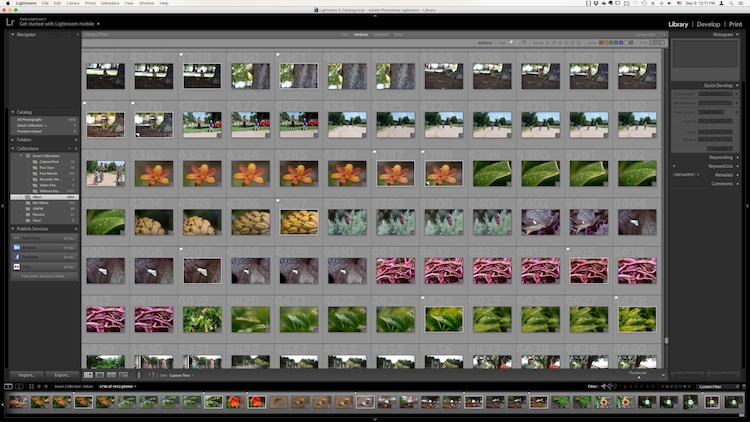


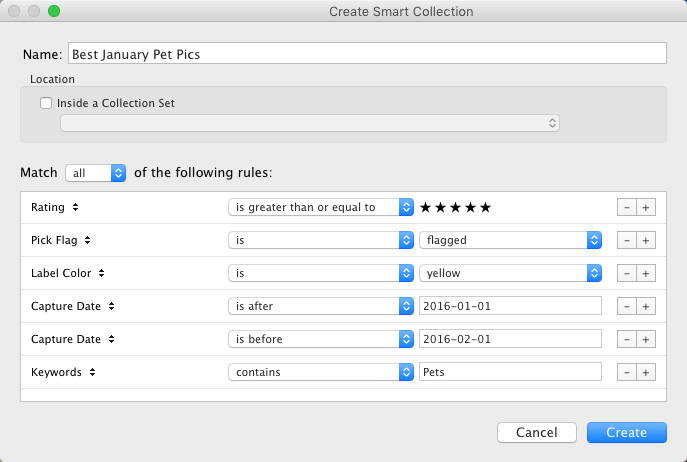

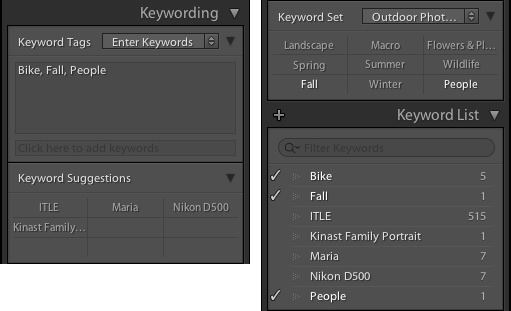



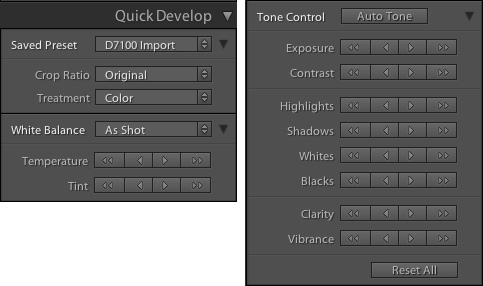

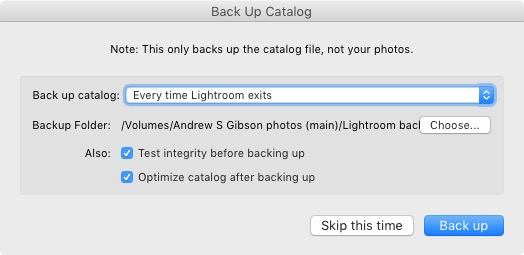
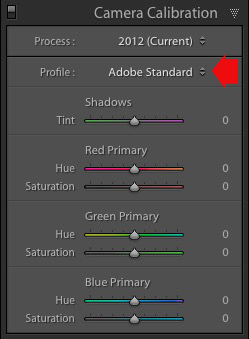

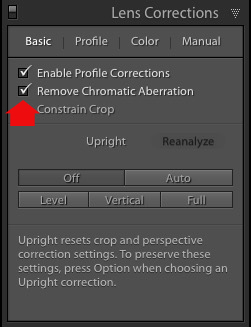


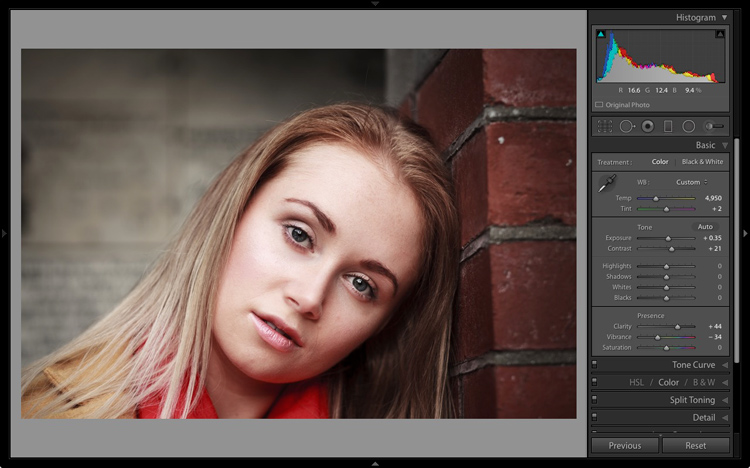
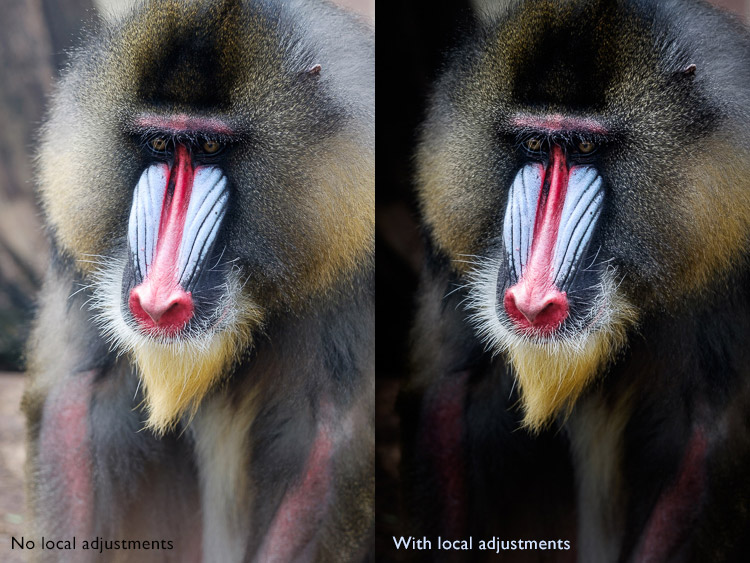


















You must be logged in to post a comment.