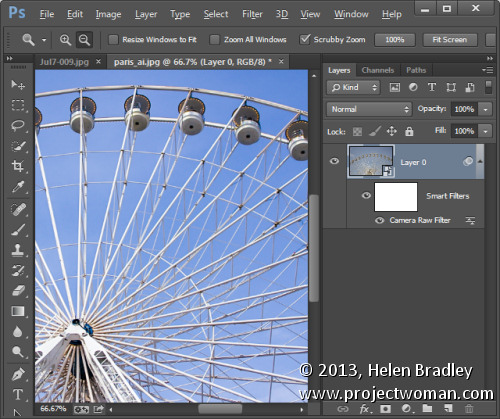
The new Photoshop CC hasn’t launched without a lot of controversy. There are some very valid reasons not to like the fact that the only way to get your hands on this new release is via the Creative Cloud. However, putting delivery methods and subscription software issues aside, let’s look at what is in the new Photoshop CC for photographers so you can see what you’ll get if you upgrade or what you’re foregoing access to if you don’t.
Photoshop CC has a few new additions and one update that will be of interests to photographers. There’s little here that you can’t live without but some of these additions you may want to live with!
Liquify as a Smart Object
In previous versions of Photoshop the Liquify filter was one of the few filters that you could not apply to a Smart Object layer. That meant that any changes that you made using the Liquify Filter were permanent changes to the image which could not be undone, and they couldn’t be easily altered or blended back into the image in a non-destructive way. Now it’s possible to apply the Liquify Filter to a Smart Object layer so that the edits that you make to the image using the liquify filter can be edited later on if desired. They can be removed by disabling the filter, they can be blended using a layer blend mode, masked and edited.
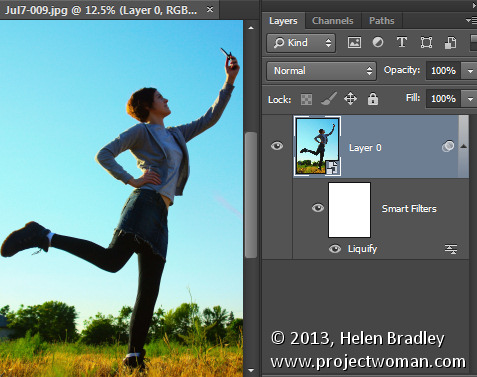
ACR as a Filter
New to Photoshop CC is the ability to apply changes which previously could only be made in Adobe Camera Raw (ACR) to an image from inside Photoshop. The new Camera Raw Filter lets you apply ACR edits to a layer and even to a Smart Object layer in Photoshop. This makes almost all the tools in ACR available to be used in Photoshop as an editable filter. To access this feature, choose Filter > Camera Raw filter.
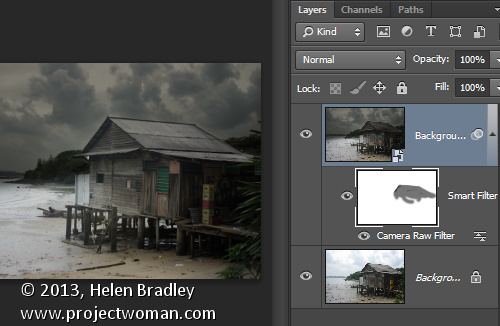
Squaring up objects with Upright
While not technically an addition to Photoshop, the Upright feature is new to Adobe Camera Raw (ACR) for Photoshop CC. So, if you have Photoshop CC, you have access to Upright in ACR (and as a filter adjustment via the Camera Raw filter too).
The Upright tool can automatically straighten an image and remove keystone distortion which is apparent when shooting tall buildings, for example. It is found in ACR in the Lens Correction panel – click the Manual tab.
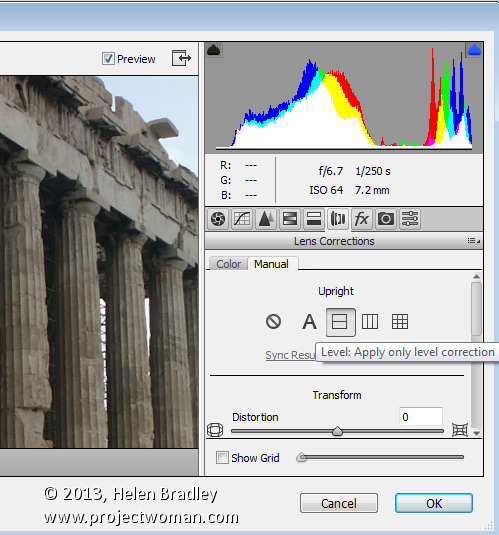
Fix blurry images
The new Shake Reduction filter in Photoshop CC helps deal with blurry images. It won’t fix them all and, of course it’s always preferable to get the image sharp in camera, but it can fix some burry shots particularly those captured in good light with a zoom lens and it can help sharpen text in images.
To find the tool, choose Filter > Sharpen > Shake Reduction.
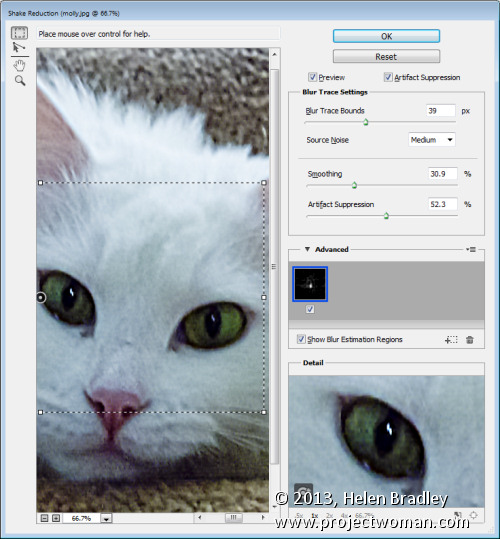
ACR features in Photoshop CC
In addition to the Upright feature available in ACR there are other new and improved features in ACR that you can access if you have Photoshop CC. These include the improved Spot Removal tool which can be used like a paintbrush to select an element in an image to fix – this makes it easier to use where the problem area is not circular. In addition the new Radial Gradient tool lets you add a radial gradient to an image to apply fixes and creative effects.
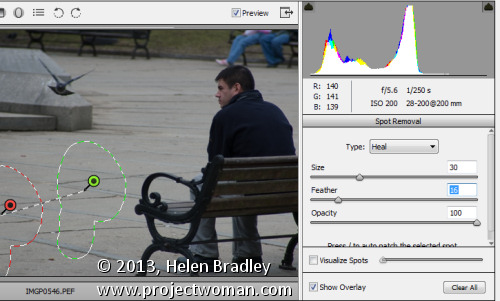
A Better Upsampling algorithm
You may already know that there are problems inherent in enlarging images because Photoshop needs to make additional pixels where pixels did not previously exist. The new resizing algorithm in Photoshop CC improves the results when you are enlarging an image.
Choose Image > Image Size and enlarge the dialog so that you can see things clearly on the screen. Set the final image size, for example if you want to enlarge by 200 percent set 200 percent as the width and height. Click the Resample checkbox and from the dropdown list choose the new Preserve Details (Enlargement) option. The preview image shows the result of upsizing using this option.
This new algorithm helps you enlarge images for printing retaining the sharpness in the image and avoiding pixelated edges.
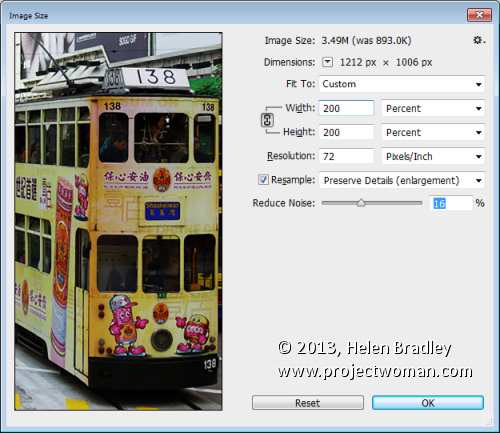
Updated Smart Sharpen Filter
Sharpening has been improved in Photoshop CC with changes to the Smart Sharpen filter. To see it at work choose Filter > Sharpen > Smart Sharpen and again enlarge the dialog so that you can see the effect on the image. You can now adjust the Amount and the Radius for the sharpening. Typically radius should be in the region of 0.5 to 1.5 pixels for most images. You can also choose to reduce noise as you sharpen. The shadows and highlights area allows you to fade sharpening, for example, in the shadow areas applying it more strongly to the highlights where noise will be less visible. You can also select to remove Gaussian blur, Lens blur or Motion blur if these blur issues affect your image.
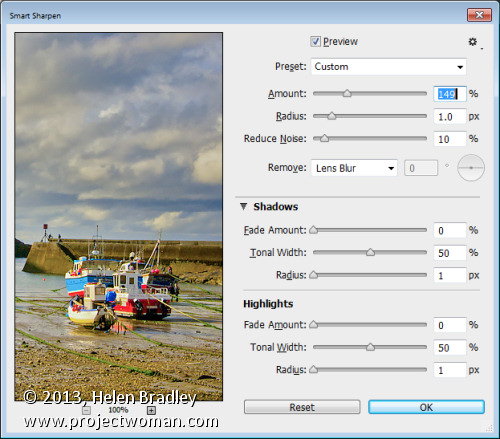
Adaptive wide angle
The new Adaptive Wide Angle Filter helps you remove problems encountered when shooting with wide angle lenses. Choose Filter > Adaptive Wide Angle and choose the problem to correct from the Correction dropdown list. Set the sliders for the Focal Length and Crop factor to remove distortion. You can also draw on the image to add constraints. These lines should be positioned over objects in the image that you want to be straight. Photoshop will use the constraints to determine the correction to apply to the image and, as a result, you can remove much of the distortion problems with an image. This filter can be applied using a Smart Object layer so that the results will be editable.
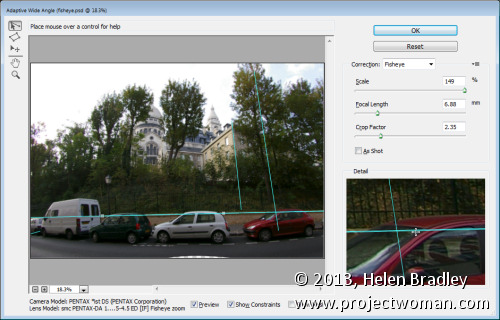
Behance integration
Behance is a community where you can showcase your work so that others, including businesses looking to find creatives, can find you and examples of your work. If you use, or plan to use, the Behance online creative community then you will appreciate that you can now post images from Photoshop CC direct to Behance. To do this you choose File > Share to Behance.
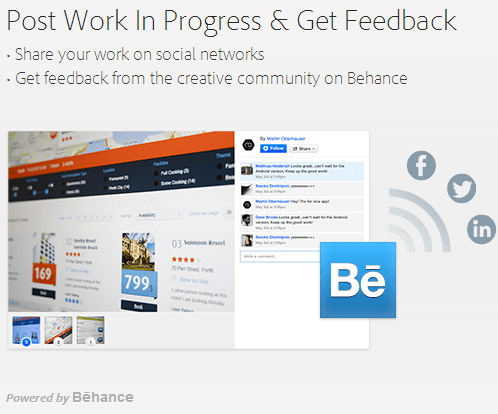
Regular Program Updates
One benefit of the new Photoshop CC which Adobe is encouraging is program updates. Delivery via the Creative Cloud means that Adobe can now deliver program updates as they become available rather than having to wait for the next new release. This means that fixes for problems can be rolled out more quickly. Of course this can be a double edge sword – if you’re on a slow connection or you have a capped internet service – the frequency and size of these can be time consuming and expensive to download and install.
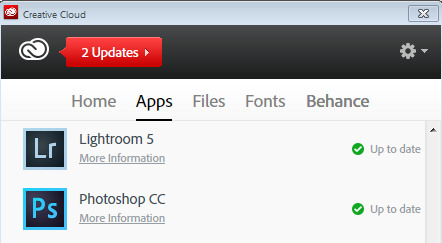
New Pricing for Photographers
Adobe copped a lot of flak from users over the bundling and pricing of its Creative Cloud applications. As a result, it was recently announced that users with Photoshop CS3 or later could sign up for the Photoshop Photograph Program. This limited time offer (it expires December 31, 2013), gives you access to Photoshop CC, Lightroom 5, Bridge CC, 20GB of cloud storage and a Behance ProSite. It requires an annual commitment and is USD $ 9.99 plus taxes billed monthly (check the website for the cost in your local currency).
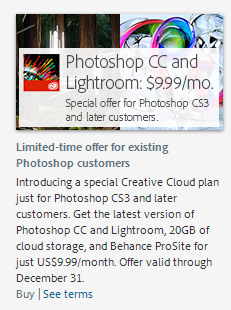
Post originally from: Digital Photography Tips.
Check out our more Photography Tips at Photography Tips for Beginners, Portrait Photography Tips and Wedding Photography Tips.
What’s new in Photoshop CC for Photographers

Digital Photography School
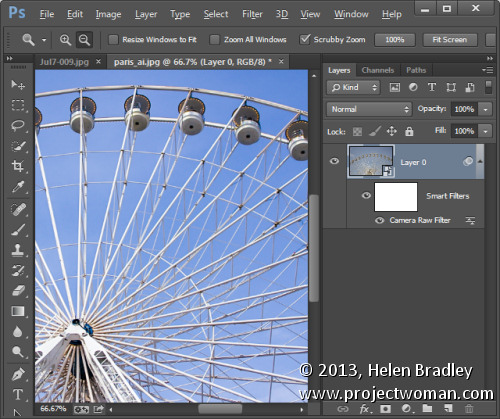
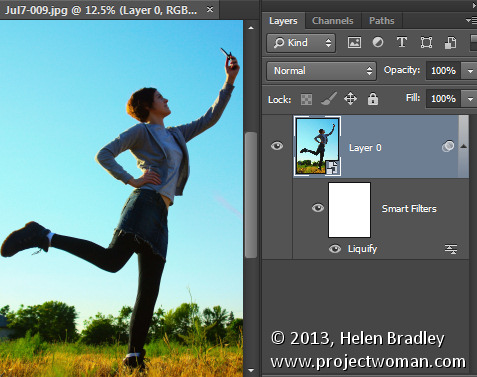
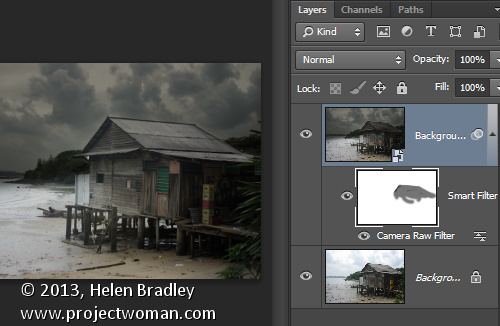
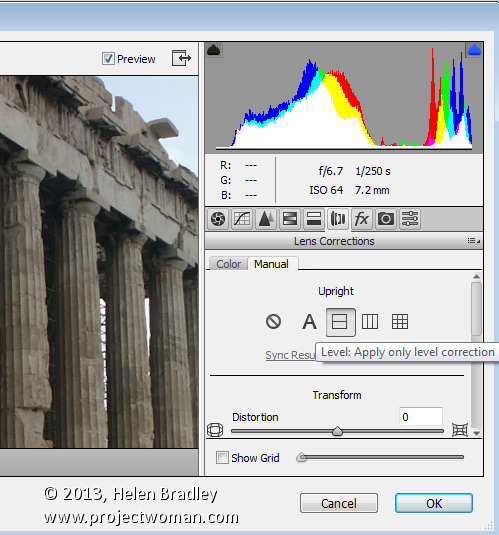
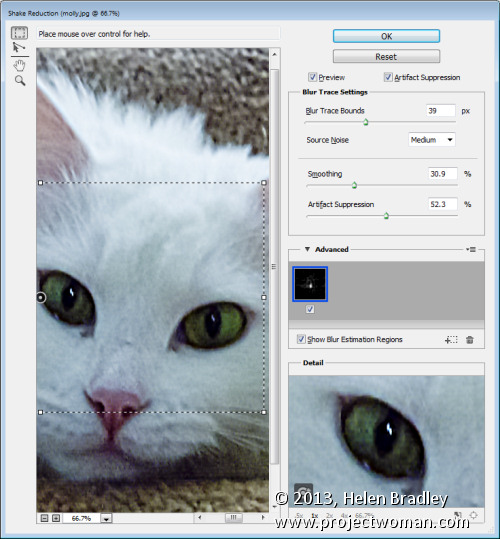
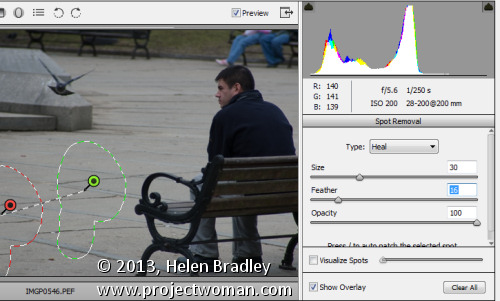
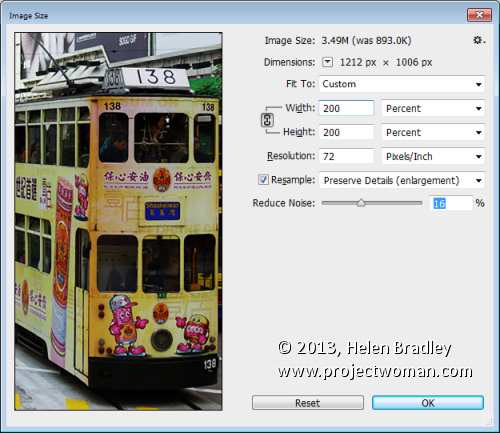
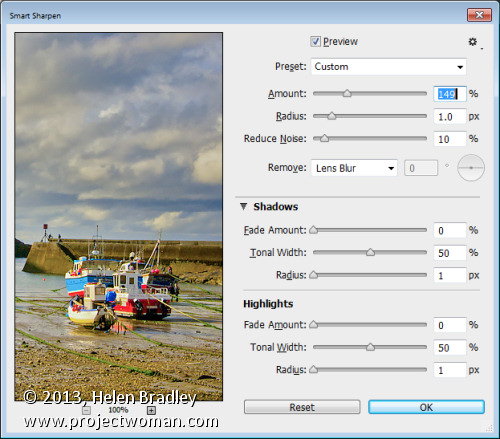
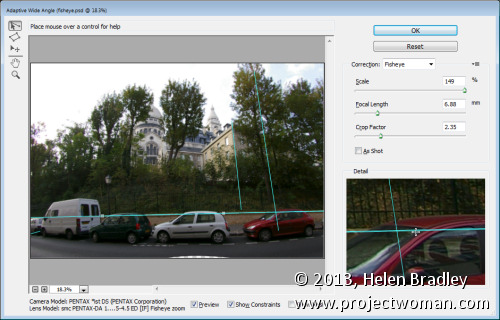
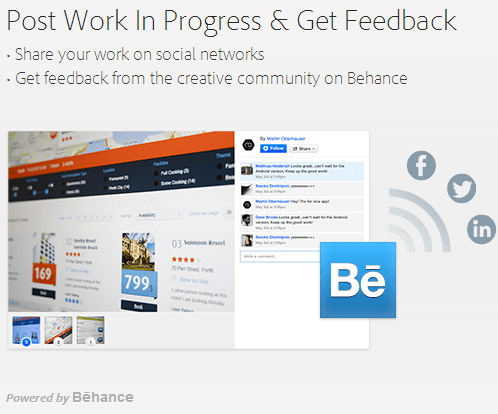
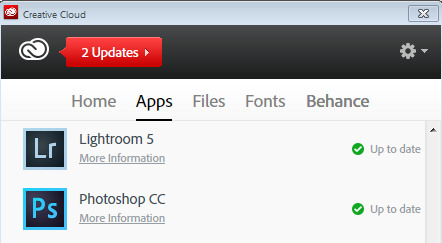
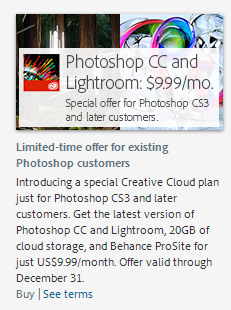



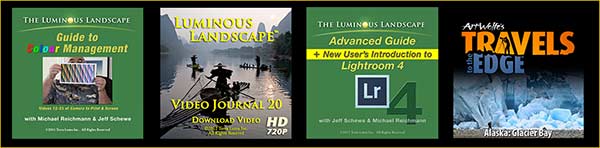




You must be logged in to post a comment.