Introduction
 |
The Panasonic GH5 is one of the the most capable video cameras available, but it’s a hybrid camera that aims to please a stills-shooting crowd too. So what kind of camera could it be if it was only focused on shooting video? The GH5S is the product of Panasonic engineers grappling with that question. Here’s a breakdown of what’s changed from the GH5 in the quest to make it an even stronger video camera.
Low light / Dual Gain
 |
The new sensor features dual gain design, which Panasonic refers to as ‘Dual Native ISO’ technology. The sensor uses two separate read-out circuits – one that maximizes dynamic range at lower ISOs, and one that maximizes noise performance (at the cost of dynamic range). The first is used from ISO 160-640, with the camera switching to the second at ISO 800, allowing better high ISO performance than the standard GH5.
We’ve seen this technology before but we’ve not previously seen the option, present on the GH5S, that allows the camera to be locked into one of its modes (and limiting the available ISO options). We’re not entirely sure what the benefit of this is supposed to be.
Note that, while Panasonic refers to ‘Native’ ISO settings of 400 and 2500, this is rather woolly videography terminology, which should not be confused with the concept of ‘base’ ISO.
Multi-aspect sensor
 |
We’ve long been a fan of Panasonic’s multi-aspect sensors for stills shooting, and it makes an appearance in the GH5S. The camera’s total resolution is 12.5MP with a sensor larger than the Micro Four Thirds image circle: it offers up to 10.2MP crops of that total area, rather than further cropping in from the 4:3 area. This makes native DCI and UHD 4K recording possible, without having to keep cropping in further and further.
This means devoting the most possible sensor area to each of its crop modes, which benefits image quality and means that your wide-angle lenses are just as wide in ~17:9 DCI 4K mode as they are for standard 4:3 stills.
DCI 4K at 60/50p
 |
The GH5 is capable of UHD 4K 60p/50p capture, but DCI capture tops out at 24p. Not so on the GH5S: it’s capable of 60p, 50p, 30p and 25p DCI as well as 24p. Thanks to that multi-aspect sensor, the GH5S’ angle of view when capturing DCI footage should also be noticeably wider.
14-bit Raw but slower shooting
 |
The GH5S adds a 14-bit Raw option, which as we all know, means greater potential for dynamic range capture. The GH5 was already bumping up against the limits of how much DR could be fitted into a 12-bit file, and the GH5S’s larger pixels mean that it should benefit from a little more room. That said, the real-world differences will only become apparent if you use those really deep shadows in your images.
It can be used in burst shooting, though at a cost to speed: 7 fps with autofocus and auto exposure, versus 9 fps at 12-bit in the GH5. The GH5S can be switched to 12-bit mode, at which point it’ll reach 8fps with continuous AF.
No Stabilization
 |
The camera’s sensor-based stabilization is gone, which may on the surface sound like an odd decision, but makes a lot of sense for pro video shooters who are often working with their own stabilized rigs and gimbals. The floating sensor design used by the GH5’s stabilization system can interact with gimbals even when it’s turned off, so removing it entirely solves the problem. It’s another clear appeal to pro video shooters, rather than a stills shooter looking for an occasional ‘run and gun’ video solution.
We’ve seen a degree of scepticism about Panasonic’s reasoning but, if you assume there’s some heat dissipation benefit for bonding the sensor to a solid object and you recognize that the camera is already shooting out to the edges of the Micro Four Thirds image circle, there may be no way of doing what the GH5S does and providing stabilization.
More VFR options
 |
Variable framerate options have been expanded. The GH5S can capture a maximum of 240 fps in full HD and 60 fps for both DCI and UHD 4K, for slowdown to between 24 and 60p. The GH5 only offers up to 180 fps in FHD and its 60 fps 4K is limited to UHD mode. This makes it possible to create up to 10x slow-motion footage in FHD with the GH5S, though we’re told there’s an additional crop and loss of quality if you exceed 200 fps capture.
Timecode in/out synchronization
 |
Timecode in/out synchronization is supported via the camera’s flash sync terminal. This makes it easier to incorporate the GH5S into a multi-camera setup; when files are brought into an editor like Final Cut Pro, the timecodes are automatically detected and synchronized.
A flash sync socket to BNC adaptor lead is included in the box.
Mic options
 |
While the GH5 offers a standard microphone plug-in, the GH5S offers a more robust option that supports line in and phantom power, allowing its use with a wider range of audio sources.
120fps viewfinder
 |
The GH5S uses the same 3680k-dot OLED panel used by the GH5 with one key difference – and improved 120 fps refresh rate. We’d wager a guess that this possible because less pixels need to be read out from the sensor. Whether or not that’s true, 120 fps will give a more natural view of the world that anyone looking at it can appreciate.
VLogL as standard
 |
V-LogL came to the GH5 after launch as an optional firmware upgrade. In the GH5S, it’s a standard feature. An LUT (look up table) can be uploaded to the camera via SD card, making it possible to preview grading corrections that will eventually be applied to the flat-looking V-LogL footage.
Whereas a Log-upgraded GH5 can apply this correction LUT to its live preview, the GH5S can also apply it when playing back the footage.
Different AF performance
 |
Panasonic claims the GH5S can autofocus down to -5EV, or roughly as dark as a moonlit night with no other light source. This appears to come at a slight cost of speed, however. The GH5 claims a maximum AF acquisition speed of 0.05 seconds; the GH5S claims 0.07 seconds.
Cost of lower resolution
 |
The most easily identifiable difference between the two cameras’ spec sheets is sensor resolution: the GH5S offers 10.2MP resolution compared to the GH5’s 20.3MP. It provides the 4K resolution that video shooters require, but allows Panasonic to use larger pixels. Coupled with 14-bit Raw mode, this presents a dynamic range benefit, but it also means there are fewer pixels to read out. This should result in less rolling shutter.
So the move to a 10MP sensor seems like a no-brainer: do away with resolution that video shooters don’t really need. It also means the GH5S can have an anti-aliasing filter tuned to reduce the risk of moiré when video shooting. But in addition to this benefit, there are some drawbacks.
The sensor’s lower resolution means it can’t offer the GH5’s ‘6K’ high resolution anamorphic modes, but it can still show a de-squeezed preview with framing guides. The GH5’s ‘6K Photo’ modes are also absent from the GH5S.
Conclusion
 |
With the GH5S, Panasonic’s engineers have taken on a challenge to convert a hybrid camera into an even more movie-centric shooter. While the two cameras are identical on the outside, Panasonic has made some interesting moves to optimize the camera for video pros’ needs.
Articles: Digital Photography Review (dpreview.com)















































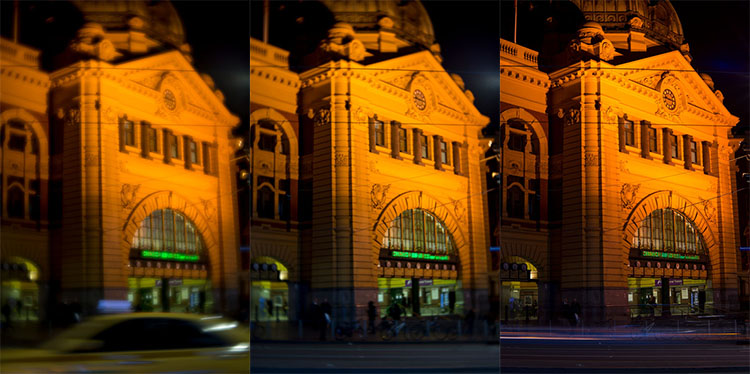






You must be logged in to post a comment.