 |
| A Sony a6300 and an Edelkrone motorized slider: interesting marriage of technique and technology? |
Like a lot of people, I’ve always had an interest in macro photography, which unfortunately never really developed into anything more than the odd shot of a flower or two. Then a couple of years ago I sold my seldom used 100mm F2.8 Sony macro lens when I moved from Sony A- to Sony E-mount. At the time I thought my macro shooting days were behind me.
But then I became interested in focus stacking, which is a technique used to blend several images focused at different points so that the depth of field can be increased beyond that of a single image. It can be used for multiple types of shots, but is typically used with close-ups or macro images.
| This watch shot was comprised of 50 images taken with a Sony a6300 and 18-55mm lens at F7.1. The camera was a set to 1/25th at ISO 100. The images were blended in Helicon Focus. |
About 18 months ago I bought a set of budget Neewer extension tubes to use with my Sony a7 III and Sony a6300. While not really specifically meant for 1:1 macro work, they come in handy when shooting product shots as they let you focus a lot closer to the product (as opposed to without them).
| This pile of screws was shot 1:1 with the 7 Artisans 60mm Macro ( F8 at 1/60th and ISO 800). The 30 frames were then blended in Helicon focus. |
The other part of this equation is that I’ve been using Edelkrone equipment for a couple of years now and I’ve always been intrigued by the fact their small motorized slider (SliderOne V2 $ 499) has a minimum travel distance of 0.222 ?m. Could this be used for focus stacking in combination with a time lapse sequence?
Using a slider for focus stacking does present some potential problems. For starters, moving the entire camera could introduce errors with perspective and isometric distortion. However, I’m never one for the easy way out, so I decided to investigate further.
| This stack of 30 images (55mm F8, 1/60th, ISO 800) was blended in Helicon Focus taken under constant LED lighting. |
What type of equipment is used, typically?
Strictly speaking, focus stacking doesn’t require complicated equipment like a slider. Many digital cameras, including a variety of Olympus and Panasonic models, even offer the ability to do all the focus stacking internally by automatically re-focusing the lens and blending the images in-camera. But the slider and dedicated post-processing software allow for a far greater degree of control over the final image.
Additionally, if you’re not using those Olympus and Panasonic cameras, you don’t necessarily need to use a dedicated macro lens; a standard kit lens and some extension tubes can work very well to get you started. You do, however, need to manually refocus the image every time you take a shot so that at least part of the image is in focus each time. Your results can be a bit hit-or-miss if you do it this way, and the software to assemble the images can cost you some money.
Details of technique and equipment
I tried a few different setups for my images, but all of them included the slider and a Sony a6300. Initially I did try using the Sony 18-55mm F3.5-5.6 with a set of Neewer extension tubes (NW-S-AF3A, 10 and 16mm $ 49.99) and some of the images can be seen here. I had to be a little more careful with the lighting when using these tubes as they don’t have internal felt flocking and can cause some lack of contrast and flare if not used carefully, due to internal reflections.
 |
| Inexpensive extension tubes can give you extra options for close up photography |
While the subject image was relatively large compared to the sensor, it wasn’t quite at a 1:1 ratio, it ended up being ~1:1.1 using both tubes at the closest focus for this lens. In all cases the lens was set to manual focus as was the camera, a careful juggling act was performed to get the right balance of light level, aperture, shutter speed and ISO. After a bit of experimentation I found that I needed to use an aperture of F8; this gave enough sharp areas of focus for each exposure without the need to increase the number of shots.
After a bit of experimentation I found that I needed to use an aperture of F8; this gave enough sharp areas of focus for each exposure without the need to increase the number of shots
I then decided it was time so see how a different macro would work with my setup, so I picked up the low cost 7 Artisans 60mm F2.8 ($ 159.00) to experiment with. This is a true 1:1 ratio lens with a de-clicked iris and manual focus-only. It’s incredibly well constructed with a metal body and allows a close-focus distance of 26cm (about 10.25 inches). It has no communication with the camera body so EXIF iris data is not available. It allows a working distance of 14cm and you can unscrew the lens hood to allow more light in if required.
| This set of 30 images was shot with 2 flashes, at (F8, 1/100th, ISO 200) at 52mm with extension tubes. |
Of course setting up the shot is 90% of the work – aligning the camera and making sure the axis of movement is exactly perpendicular to the center of the object can take some time when you have a lot of axes of adjustment. Distortion can be mostly corrected for in post-production, but it also takes time.
Trying to eliminate dust, or at least as much of it as possible is also a major part of this sort of photography. I don’t mind the fix it in post attitude but I’d rather try and reduce the amount of work required.
 |
| This is about the maximum depth of field I could achieve as the tip of the key is close to exiting the frame. Blended in Photoshop, 60 images at F8, 1/60th, ISO 400. |
Lighting is also a key component. I always like to keep things simple so some of my photos were only lit with a single light, and some with up to three. The shot of the key is an example of where more light sources were needed to give more interesting reflections. The lighting of course is crucial and this also took significant time to get right. In the end, I settled on using constant LED lighting rather than flashes as I found they gave me more control.
In the end I settled on using constant LED lighting rather than flashes
After a bit of trial and error I settled on 30-60 shots for each set of exposures. The number of shots was based around the amount of movement of the slider; if you are only traveling a few millimeters then you can get away with 30 shots, but for other scenes – like the watch – I needed 60. Initially I tried 15 shots per move but when the focal planes were blended in software I found too many out of focus areas.
| This slightly odd shot of styling gel on a CD is another 60 image stack (F8, 1/60th, ISO 320) processed in Helicon Focus. |
Processing the images
For post-processing I decided to try two different solutions: Photoshop, i.e. something that most people are familiar with, and Helicon Focus, a dedicated piece of software. I also chose to work with Raw files. My PC setup for this was by no means high end, I used a self-built Windows 10 PC with 32GB of RAM and a Ryzen 1700X CPU and stored the photos on a 500GB SATA SSD.
For post-processing I decided to try two different solutions: Photoshop, i.e. something that most people are familiar with and Helicon Focus, a dedicated piece of software
I started with Adobe Photoshop ($ 9.99 a month for a 12 month subscription). You can use Adobe Lightroom to apply adjustments to each Raw image globally and then import them as separate layers into Photoshop. I then aligned the images using the auto-align function and then I had to auto-blend all the layers into one. This was a few too many steps for my liking. It is possible to load Raw files directly as an image stack using the built-in script option, but then you still need to auto-blend the images and correct for any exposure changes you want to make.
It would take around 2-3 minutes to load 60 Raw images and align them it then took an additional 2-3 minutes to produce the final image. It was then possible to tweak layers that didn’t quite work by cloning data from layers above or below.
 |
|
| A set of 60 shots at F8, 1/160th at ISO 640 with the 7 Artisans 60mm 1:1 macro. The raw result from Photoshop, an uncropped image showing areas that couldn’t be blended without errors | The Raw Helicon focus result – auto cropped by the software, although this can be turned off. |
I also wanted to see what Helicon Focus could offer. The basic Lite package costs $ 30 per month or $ 115 for a lifetime license. It works a little differently than Photoshop. Loading the images can be done directly from the Raw files with basic development settings set up within Helicon Focus itself. I found that the time taken to load 30 Raw images was significantly reduced compared to Photoshop, around 5-10 seconds to load and 3-4 minutes to blend the final picture. After the initial compilation of the image it would then take only about 20-30 seconds to render any subsequent adjustments to the algorithms.
I found that the time taken to load 30 raw images into Helicon Focus was significantly reduced compared to PS
Helicon focus offers three ways of blending the images (weighted average, depth map and pyramid) and also a couple of sliders (radius and smoothing) to help tweak the final result. Helicon exposes to the user what it is doing as it draws a depth map from your images, something that was fascinating to watch, a bit like seeing images from a scanning electron microscope. Like Photoshop you can also clone data between image layers but I found that most of the time Helicon produced a better image or at least one that could be improved by adjusting the algorithm and some of the parameters without the need for cloning.
 |
| The depth map that Helicon Focus produces can be adjusted with the radius and smoothing sliders |
It’s also very easy to compare the results from the three different algorithms as Helicon gives you a timeline at the bottom of the main window which allows you to look at your session history. You can then easily choose to view any of the versions you have created and see which one works best.
By default Helicon will automatically crop the final image (although this can be changed in the settings). Photoshop makes geometric adjustments and either leaves transparent areas of the image or gives you the option to content aware fill these areas.
Which software should you use? It comes down to what sort of photographer you are
Over all, I found that Helicon’s interpolation is better, and useful if you have fewer images – although it can’t work miracles. Although its Raw development options are limited, you can load images directly from Lightroom.
So which software should you use? I think it comes down to what sort of photographer you are. If you want to make minute adjustments to your image, then Helicon Focus is probably the tool for you, otherwise, Photoshop works fine.
General tips for success
| The parts of the petals closest to the camera are causing blending problems here, that’s because they were never in focus. |
As a whole, I found that I needed more setup time than I had originally thought. Working at this scale can introduce errors that I was not able to see initially in the viewfinder or on the rear LCD. My advice is to shoot a few frames and then process, to see what adjustments you might have to make, rather than shooting hundreds of images only to find that they won’t work. Below are five other tips from my adventure in macro photography:
- Set up your slider for the farthest shot first as this will be the limiting factor to your framing.
- Make sure you have a solid tripod and base for your subject. As you may end up with an exposure set that takes minutes to capture, any movement can ruin the resulting image.
- Run at least two seconds between exposures, this gives time for the slider movement to settle down. If you plan to use flashes to light your subject you may need to increase this to allow for them to recycle. Use the silent shutter or electronic curtain if possible, this also reduces shake.
- Set everything to manual, including white balance. Sometimes small shifts in white balance can cause issues when blending images.
- Take more images than you think you need even if you don’t end up blending all of them. It can be very difficult to see what is in focus on your camera’s LCD even when using peaking or expanded focus.
 |
How it worked and what I learned
The most important takeaway: shooting macro with a slider does work. It wasn’t perfect and I could definitely improve things, but it was a successful proof-of-concept.
Like anything, it takes time to get good results and this is achievable by careful setup combined with some experimentation. If you are thinking that focus stacking might be an area of interest for you, don’t think you need go off and purchase a motorized slider; manually changing your focus also works. However, you may find that the optical construction of some lenses (like the 7 Artisans 60mm) don’t allow manually re-focusing without the image size changing quite drastically thanks to focus breathing. If that is the case, a normal lens and some extension tubes may prove a better option.
As for me? I’ve been bitten by the macro bug again.
Chris’ macro gallery
$ (document).ready(function() { SampleGalleryV2({“containerId”:”embeddedSampleGallery_2283835564″,”galleryId”:”2283835564″,”isEmbeddedWidget”:true,”selectedImageIndex”:0,”isMobile”:false}) });
Articles: Digital Photography Review (dpreview.com)


































































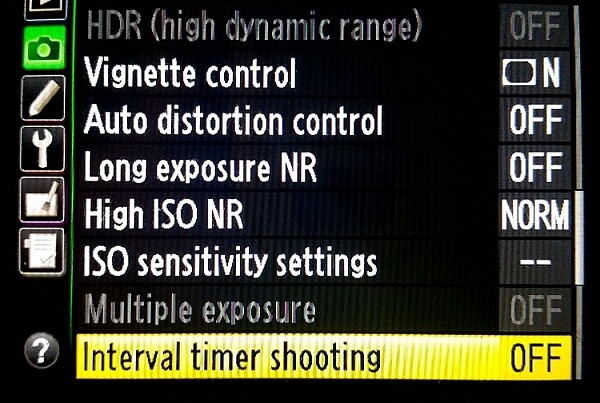

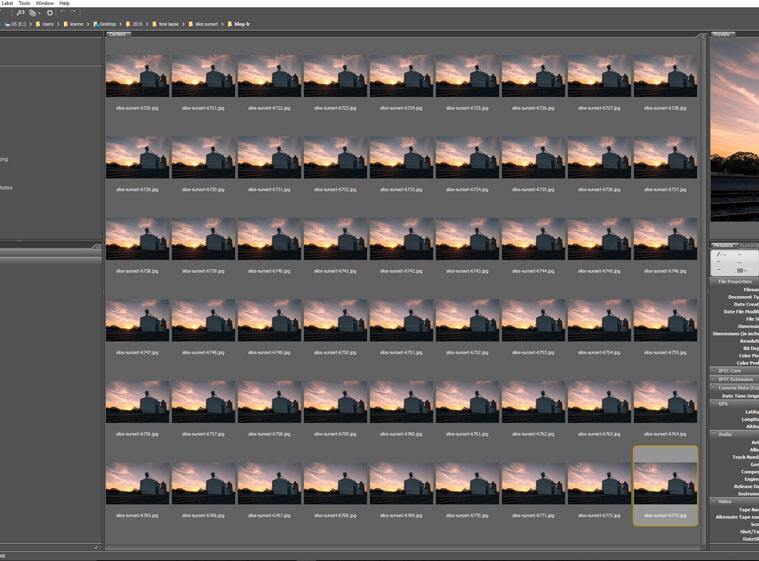
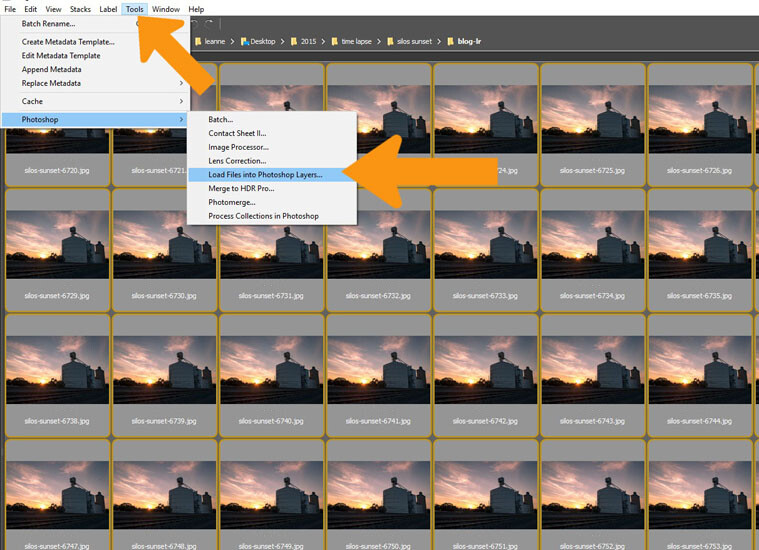
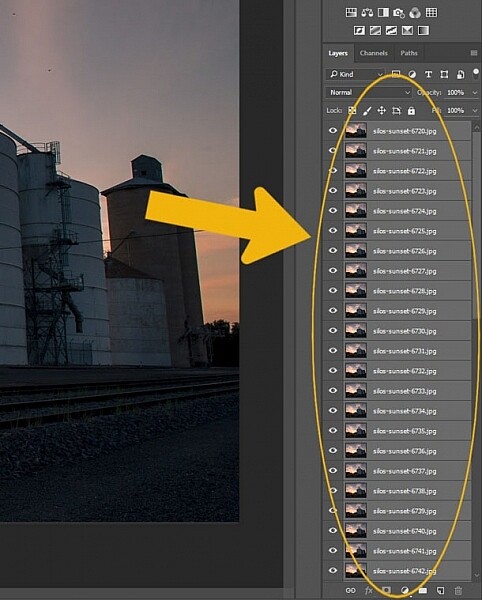
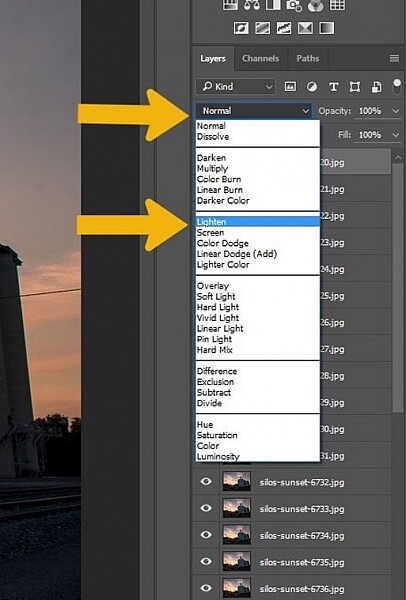


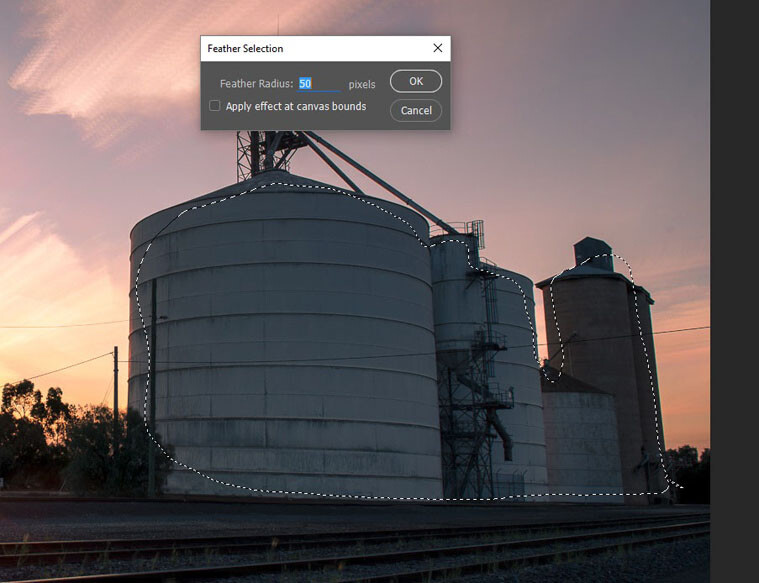
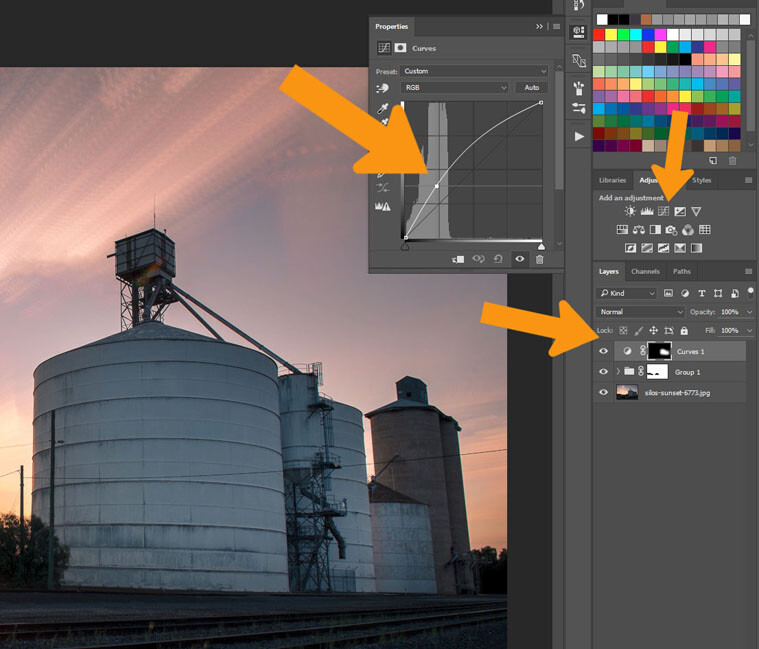
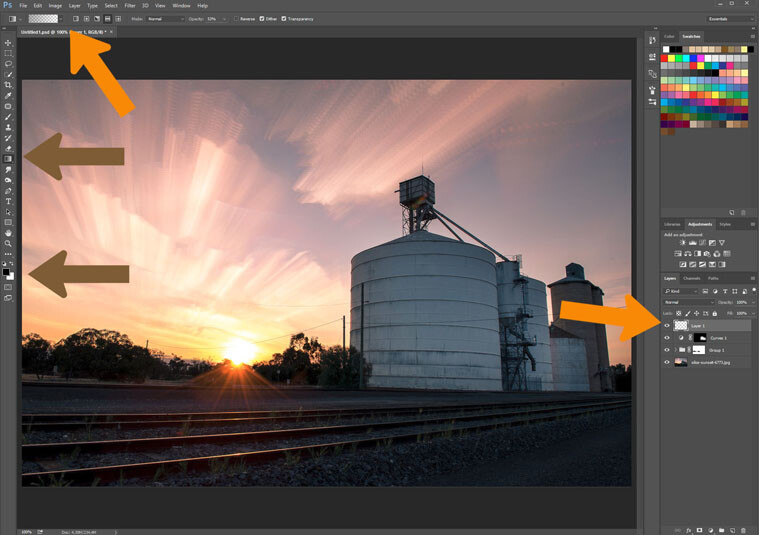
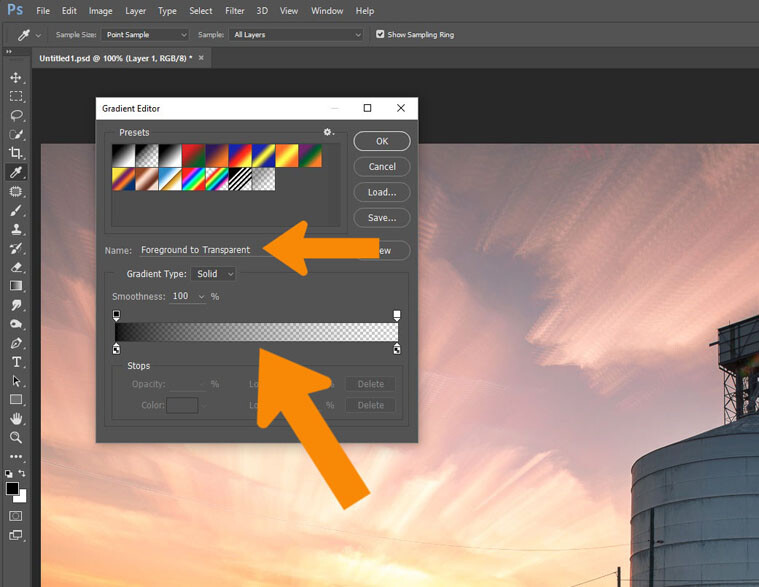
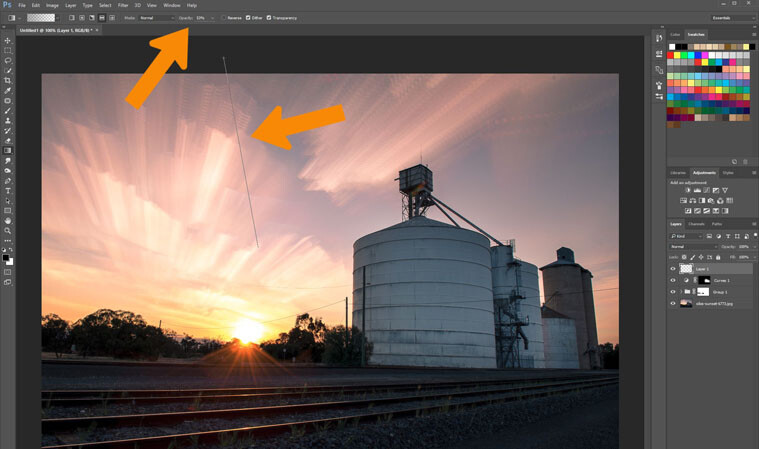











You must be logged in to post a comment.