
The Classic White Infinity Backdrop
In my last post about studio photography (the killer clamshell) I covered a simple two light setup for achieving a gorgeous soft beauty look. This time I thought it might be fun to cover something a bit more general purpose and for this there cannot be anything better than the ever classic white infinity setup.
The All Can Do Lighting Setup
There is a reason why pretty much every major fashion or lifestyle magazine makes good use of a white backdrop and that reason is simplicity. Not only is this lighting arrangement incredibly easy to achieve but it also delivers sharp, detailed portraits with a beautifully clean and uniform background and most importantly no visible seams or edges. Aesthetics aside its also great for beginners to try as if done correctly provides a large and consistent zone in which to place your subject, allowing you to concentrate less on the position of your lights and more on placing and posing your model.
Families, pets, models, products the white infinity background is probably one of the most versatile setups going and to help you get started here is my approach to nailing this fantastic lighting arrangement:
Disclaimer
Ok, confession time. The images and steps below are 100% genuine and therefore its going to be pretty obvious that I screwed up my exposure during this shoot. Before you hit the big red ‘X’ at the top of your browser .. I can explain. I basically had about 10 minutes to set everything up and 30 mins to take the shots before my studio rental was over. Because I was in a rush I failed to spot that a large portion of the floor area was under exposed (by about a stop). I promise I don’t do this all the time and if you don’t believe me check please feel free to check out the studio section of my portfolio site. Hopefully by showing you my mistakes you will avoid them in the future.
Equipment
This lighting setup requires three lights and is best achieved using studio strobes as opposed to speed lights given the extra power needed to blow out the background. As I have said before, hiring a studio is a cheap and very effective way to get access to this kind of equipment, making this shot all the easier to achieve. If you do decide to do this at home however I would definitely recommend spending a little bit of money on a decent quality background paper, you can use a fabric backdrop but in my experience this will absorb much more light making the exposure more difficult than a non fabric setup. Its also important that you have a background which is long enough to span both the back wall and floor of your shooting space.
For this setup you will need:
- Two lights for the background, preferably with some form of diffuser to spread and soften the light.
- A main light with as large a diffuser as you can possibly get, an octobox is ideal however any softbox or umbrella will also work.
- If possible a light meter is also a great tool for this setup and will help speed up the setup although it isn’t essential.
The Lighting Setup
The important thing to achieve is a background that is both evenly exposed and completely blown out (i.e. solid white). The ideal result is to have a background that is twice as bright as your subject, the trick here being the ratio of light as opposed to absolute values.
Typically I will set the exposure for my subject using an aperture of around f8. Therefore if we want to achieve a background which is twice as bright we need to expose the background at an aperture which is one stop smaller than that used for the subject.
Just in case this doesn’t make complete sense, changing the aperture by one stop will either halve or double the available light. Therefore if when we meter the background we use an aperture which is one stop smaller than the subject, when we open this back up again to take the final shots the background will now be twice as bright as the subject.
Here is how I go about getting this all set:
- Assuming a subject aperture of f8, set your camera to manual and dial in an aperture of f11 and a shutter speed of around 1/125 of a second with your lowest ISO.
- Aim the two background lights at the backdrop, positioning them to provide as even a spread of light as possible and either fire the stobes or take a test shot. Take care to only expose the background, try to avoid any of the light spilling forward onto where the subject will be.
- If you have a light meter you can now use this to adjust the power of the background lights until you get an even exposure of f11 across the entire backing. If you don’t have a light meter set the exposure by taking a test shot of the background, varying the power until the entire backdrop is solid white and evenly exposed. If your camera has it you can use the highlight clipping warning combined with the histogram to double-check your results. Remember to check the floor as well as the background, don’t make the same mistake as I did.
- Now its time to set the subject exposure, before doing so adjust your camera settings to f8 keeping everything else the same.
- Now turn off the background lights and place your subject in position. Again if you have a light meter you can use this to confirm the right flash power to achieve an f8 exposure. If you don’t have a light meter set your subject exposure by varying the flash power on your main light until you achieve an exposure that looks right.
- Now turn all your lights back on and you are all set.

Two background lights and a main subject light.
The Post Processing
Obviously you can post process your final images however you like but just in case you are looking for a few pointers here is a brief overview of my workflow and more importantly how I overcame my exposure malfunction.

Starting Point – Notice the horrible 'yellow' area of underexposed floor.

Step 1: White Balance & Crop – Basic adjustments to get the colour right and to straighten up the slight slant on the composition.

Step 2 – Minor exposure adjustment (slight exposure and fill light) to get the subject lighting right.

Step 3 – Contrast corrections using via a minor curves adjustment (slight 'S') and added detail via Clarity.

Step 4 – Now its time to fix the badly exposed floor. This was done using a gradient filter from the bottom up to increase the exposure on the area on the floor. Minor imperfections were cloned out using a spot healing brush.

Step 5 – All done, final image completed. Much better than the start as I am sure you will agree. All in all this took less than 2 minutes and would have been much less if I had got the exposure correct from the start.
Summary
The white infinity backdrop is a fantastically versatile and satisfying lighting setup and one which I would definitely recommend to anyone wanting to try something different to a single light arrangement. Hopefully the tips here will help you to have a go at this classic lighting look, unfortunately though finding the super model is down to you!
Post originally from: Digital Photography Tips.
Check out our more Photography Tips at Photography Tips for Beginners, Portrait Photography Tips and Wedding Photography Tips.
How I Shot & Edited – The White Infinity Setup


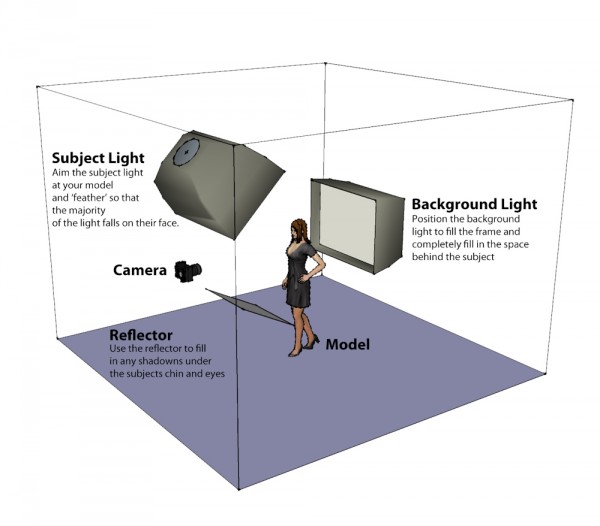
 Studio flash photography often appears to be complicated and confusing for the new photographer. The tangled, twisted mess of light size, power, angle, position, direction, etc… can be daunting to say the least. Not to mention the need for extra equipment such as backdrops, light stands, modifiers, reflectors and the lights themselves. Wow! Already seems like too much huh? You might find yourself thinking, “I can just use the giant light source in the sky that is available everyday and be done with all this other mangled mess of an armamentarium.” At times I would not disagree with you, as the natural light from the sun is hard to beat and is in great abundance, however, when I look at how much my understanding of light and shadow has improved from my many unsuccessful studio lighting shoots, the value of learning this sort of lighting is tremendous. And yes I did say “unsuccessful shoots!”
Studio flash photography often appears to be complicated and confusing for the new photographer. The tangled, twisted mess of light size, power, angle, position, direction, etc… can be daunting to say the least. Not to mention the need for extra equipment such as backdrops, light stands, modifiers, reflectors and the lights themselves. Wow! Already seems like too much huh? You might find yourself thinking, “I can just use the giant light source in the sky that is available everyday and be done with all this other mangled mess of an armamentarium.” At times I would not disagree with you, as the natural light from the sun is hard to beat and is in great abundance, however, when I look at how much my understanding of light and shadow has improved from my many unsuccessful studio lighting shoots, the value of learning this sort of lighting is tremendous. And yes I did say “unsuccessful shoots!”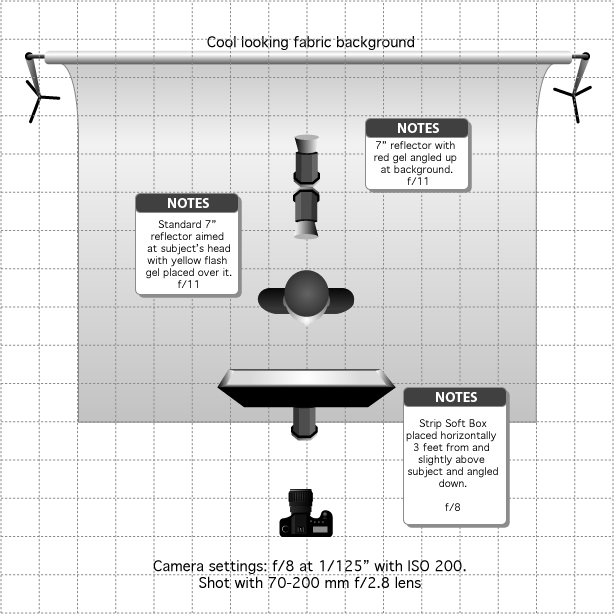
 To start out with, I think using a glamour or butterfly lighting set-up (named for the shadow pattern created beneath the subjects nose) is very easy and is incredibly flattering for the subject. To achieve butterfly lighting the main light is set directly in front and slightly above the subject with the light angled down toward the subject. As a beginner, having the light directly in front of the subject is useful cause if the subject turns their head one way or the other they will still always be within the range of the main light. I used a 36-inch strip softbox in this set-up placed about 2-3 ft from the subject in the horizontal position to achieve a narrow, soft beam of light that would not spill onto the background very much. Then I took a few shots to see what it looks like.
To start out with, I think using a glamour or butterfly lighting set-up (named for the shadow pattern created beneath the subjects nose) is very easy and is incredibly flattering for the subject. To achieve butterfly lighting the main light is set directly in front and slightly above the subject with the light angled down toward the subject. As a beginner, having the light directly in front of the subject is useful cause if the subject turns their head one way or the other they will still always be within the range of the main light. I used a 36-inch strip softbox in this set-up placed about 2-3 ft from the subject in the horizontal position to achieve a narrow, soft beam of light that would not spill onto the background very much. Then I took a few shots to see what it looks like.


 Next, I took a few shots of just the background and hair light together to check how the two looked combined.
Next, I took a few shots of just the background and hair light together to check how the two looked combined.
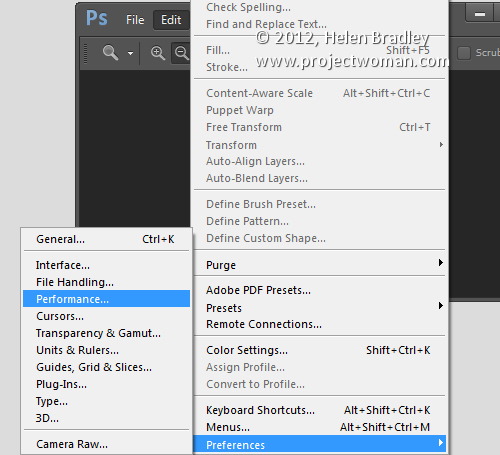
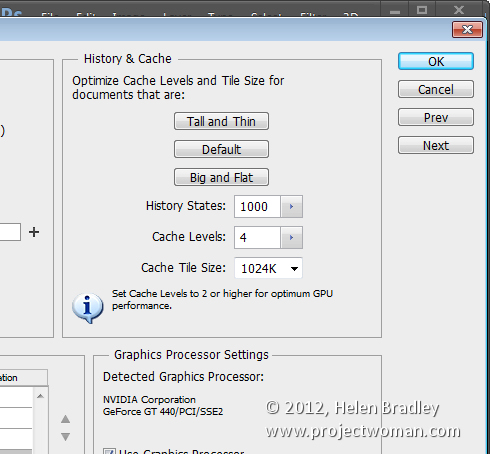
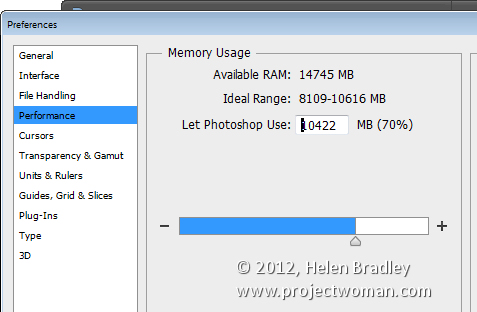
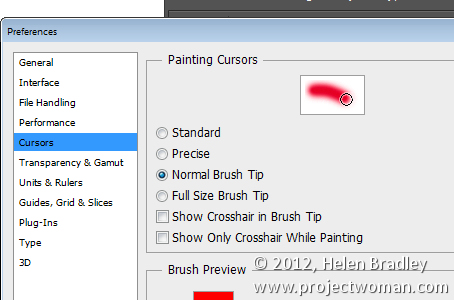
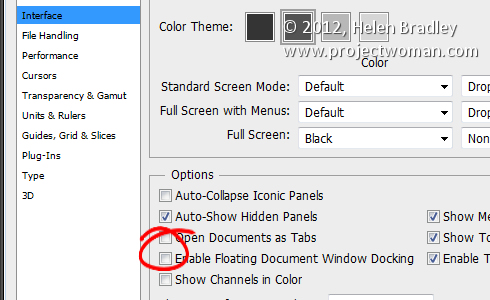
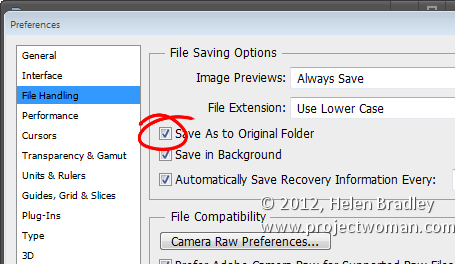
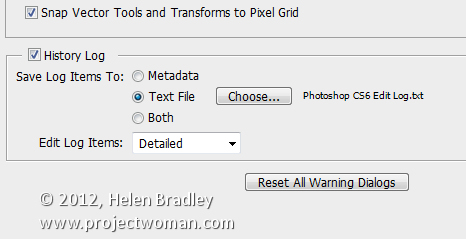
You must be logged in to post a comment.