The post 10 Ways to Use the Beauty and Complexity of Reflections in Photography appeared first on Digital Photography School. It was authored by Anthony Epes.

I’m a huge fan of simple ideas that will create immediate effects for your photography.
Photography is a vast subject and learning all the intricacies of your camera, shooting on manual, as well as processing can seem overwhelming.
But there are so many ways to take wonderful photos, using simple ideas you can play with, that will create compelling photos for you right now.

When you take great photos, it inspires you to keep learning and pushing yourself on this intensely fulfilling creative journey.
In this article, you’ll learn how the simple idea of reflections can bring a wonderful complexity, beauty, and depth to your images.
The fantastic thing is reflections are everywhere! In the puddles you pass on your way to work, on shop windows, and on the sun-soaked sea of your holidays. They are on shiny cars, floors, walls, rivers, and streams. They are, of course, wherever you can find a reflective surface.

Reflections are fun to play with – bringing humor, abstraction, and patterns into your images. Here I’ll suggest many different ways to use them in your photography and give you tips to use right now, to create new effects and new looks in your images.
And, by focusing on one technique or one concept and really learning how to use that, you will become incredibly strong in that area.
By picking up one technique at a time, you can build a toolbox of skills that will help you feel confident and able to create magnificent photos.

Let’s get started. Let’s look at all the different aspects of capturing reflections in photography.
1. Reflections create depth
A reflection can create a feeling of depth within an image.

In the photo above taken in the early morning in Venice, the subtle reflection in the puddle on the street creates an image with a strong midground, background, and foreground – so the image isn’t so flat.
Here is another image from Venice, where the rain on the streets creates long reflections from the street lamps. They enhance the journey down the street and help draw you into the scene.

Tip: To get a smoother look for your reflection, use a long exposure, like in the photo above.
2. Reflections create eye-pleasing patterns
The eye finds symmetry and patterns very pleasing. In the photo below, I needed absolutely perfect positioning.

Tip: Finding the best angle for your shot is incredibly important. Many people get so awed by their subject they just start shooting instead of working out where the very best angle for that subject is.
So go up somewhere high, or lie on the ground. Move around until you find the perfect angle for your composition.
Try capturing patterns in the world around you, that when photographed as reflections, become an intriguing abstract image:

3. Reflections can create humor
As well as wicked patterns, reflections can be used to enhance or create humor.
I am not a particular ‘humor’-driven photographer – but occasionally I find something funny I want to capture.

Tip: There are two focal points in most reflections: the surface and the subject of the reflection. Shoot reflections using different shutter speeds and this will blend the colors. This sounds tricky, but with practice, you can nail it.
4. Reflections can create mystery and abstraction
“In photography, there is a reality so subtle that it becomes more real than reality.” – Alfred Stieglitz
I have taken a lot of photos of reflections in shop windows. I love to play with the different shapes you can create, superimposing the outside reflection onto the items in the shop window.

Of course, don’t include yourself in the image – unless you want to! I sometimes do for added interest, but generally, I keep out of my photos.
The photo below has a very intriguing reflection. What is it? Where is it? I know, of course, but I sometimes like to create mystery. To remove reality from reality and play with shapes, textures, color, and reflections.

When I am wandering around, I look everywhere. I look up, look around – and then my favorite – I look down.
I think we get so used to our environments we often don’t look all around us – particularly upwards or downwards. Think of a street you walk down every day. Do you look at the tops of the buildings, the roofs, the upper floors? It’s the same with the world at our feet. There is so much going on down there that we don’t notice.

Colorful, strong light reflecting off the wet pavement.
5. Reflections create texture
In the photo below, whilst walking past a canal, I noticed some strong yellow light that, with the texture of the water, created a sensual reflection and a lovely pattern.

When you see a reflection it’s not always obvious where it is coming from, look for the source, seek the light!
6. Reflections to enhance your photo
I often like to use reflections in quite subtle ways in my photography. It doesn’t have to be a big obvious reflection to be engaging.
One question I always ask my students on my workshops is, what is the light doing here in this situation?
We are all able to see the apparent sources of light, but what about the more subtle ways that the sunlight is bouncing off the glass and into the puddle on the floor?

In the photo above you have reflections in the water which are quite subtle but add a nice complexity and depth to the image.
In the image below the scene is made intriguing by the reflected light of sunrise in the windows of the buildings. Without it, the scene would be flat and boring.
The glint of golden light on a dark morning brings beautiful color as well as a hint of magic and mystery. The scene has turned into something quite compelling.

Tip: Always be looking to see what the light is doing, and how it’s affecting everything around you.
7. Reflections are beautiful, passing moments
I feel that reflections are little pretty moments, bringing an appreciation of the present moment of lovely light:
“Photography is a way of feeling, of touching, of loving. What you have caught on film is captured forever… It remembers little things, long after you have forgotten everything.” – Aaron Siskind

In the photo above of some birds in Istanbul on a foggy day, the reflections are subtle but create some depth to the photo. I think the movement of the birds is brought to life by the reflections.
8. Reflections create an alternative reality
Wherever I have beautiful light and reflective surfaces I am looking for reflections. In the photo above I like that the water is moving just enough to make what would be quite a bland photo a little surreal.

Tip: As you often have a lot of different and contrasting light sources in a reflection, expose for the brightest part of your photo.
9. Reflections of light create exuberance
Here is a simple photo with the sunrise reflected in the sea. Warm, beautiful sunshine is a wonderful thing to photograph. Sometimes it’s the simplest elements in your image that create the most impact.

In the photo below it’s also the sea, but this time the reflection of the moonlight:

What a gorgeous scene, right? And to show the wash of reflected moonlight makes the image stunning.
10. The sheer joy of light reflected on water
Water is involved in so many of my reflection photos. Here we have gorgeous light reflecting off the moody sea with the clouds reflecting the light around them.

I find clouds endlessly fascinating to photograph – they create wonderful texture within an image.
Last, but not least, I love having fun taking my own portrait using reflections. I mean, why not?

I hope this lesson has helped you with new ideas and ways to capture the complexity and beauty of reflections in photography.
What I love about photography is how much it helps us see the world in new, fresh ways. So keep going on your photography journey. There is always more to capture, more to see and more to learn. It’s a wonderfully enriching life pursuit.
“Through this photographic eye you will be able to look out on a new light-world, a world for the most part uncharted and unexplored, a world that lies waiting to be discovered and revealed.” – Edward Weston
I’d love to know what you thought of these ideas – let me know in the comments below.
The post 10 Ways to Use the Beauty and Complexity of Reflections in Photography appeared first on Digital Photography School. It was authored by Anthony Epes.

Digital Photography School










































































































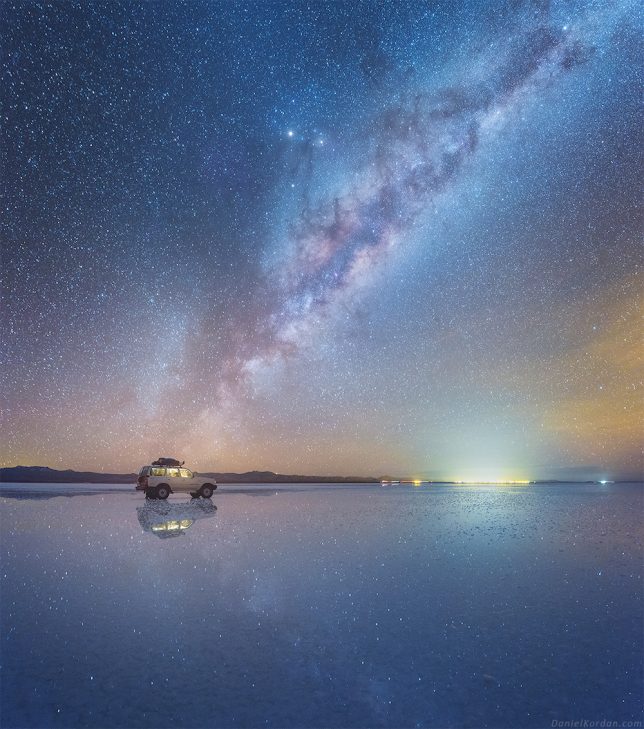
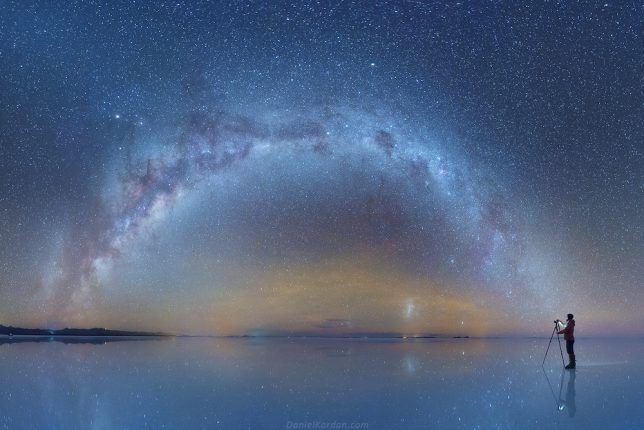






You must be logged in to post a comment.