The post How to Prevent, Detect, and Recover from Dumb Photographer Mistakes appeared first on Digital Photography School. It was authored by Rick Ohnsman.

I make ’em, you make ’em, all photographers make ’em sooner or later – dumb photographer mistakes.
Today’s cameras are now essentially computers, and the saying about computers is, “They do what you tell them to do, not what you want them to do.” Leave a switch in the wrong position, forget to restore a setting after taking a prior image, or toggle any myriad of other possible things other than they should be and it’ll happen – the “gotchas will getcha.”
I’ve yet to meet the perfect photographer, the one that never makes dumb photographer mistakes. The difference is learning to quickly discover a problem, determine what the problem may be, and knowing how to quickly recover. The intent of this article is to cover some of the more common mistakes and perhaps spare you the pain of learning them the hard way.
“Smart people do stupid things. Stupid people don’t learn from them.”
Frank Sonnenberg

We all make ’em – Dumb Photographer Mistakes. When the gotchas getcha, being able to quickly recover is key.
The “Happy Idiot”
The worst mistakes you can make in photography are the ones you don’t detect until later, after the photo session, maybe even back home when you finally sit down to edit your shots.
Before digital, this was the kind where you might happily shoot an entire session, get home, open the back of the camera and see you’d forgotten to load any film.
This might still happen in a digital camera if you have the setting “release shutter without card” turned on and then never “chimp” your shots to see what you’re getting.

When in a store in demo mode, it might be fine to have the shoot without card mode enabled. In all other cases, it’s a very bad idea.
Some photographers will tell you that chimping your shots (checking them on the LCD after taking them), is a sign of an amateur. Okay, you “perfect photographers” might not need to do this. Me? I chimp whenever I can. The times when I’ve been burned most often were when I didn’t check.
One of the best things digital photography gives us is the ability to immediately review our images after taking them. We can do so right there in the field where we can immediately detect and remedy any problems.
I still bow to the wedding photographers who used film. They shot an entire wedding and were so confident in their abilities that they rarely had any nasty surprises when they developed the negatives.
There’s nothing worse than snapping away like a “happy idiot,” clueless that you’re just making those dumb photographer mistakes.
Something’s wrong here
In the medical world, they talk about “early detection.” Catch a problem early, and you can reverse it. You minimize the damage and perhaps even find a cure.
So let’s use that medical terminology; symptom, diagnosis, and cure as we look at some typical dumb photographer mistakes you might make.

Everyone will make dumb photographer mistakes occasionally. A smart photographer can quickly identify symptoms, diagnose the problem, and affect a cure to recover quickly.
Focus Faux Pas
Flubs, foul-ups, and a few other f-words can describe what happens when you fail to get fine focus in your photos. Worse is that while we can sometimes rescue an exposure issue in editing, to date, there is no cure for a misfocused, unsharp, image. Let’s use our terms to address some of the dumb photographer mistakes you might make.
Symptom – The entire image is fuzzy, nothing sharp in the shot
Diagnosis – If you’re using Autofocus, is the switch “on”? Are you half-pressing/holding/getting focus lock and then squeezing the button the rest of the way to trip the shutter?
I’ve seen many newbies either push the shutter button in one quick motion (both shaking the camera and not allowing it to get focus before making the shot). I’ve also seen them half-pressing, getting focus, releasing, and then pressing the button a second time.

Did you forget to turn on the Autofocus switch? Or used Manual Focus and then forget to turn it back on? When you are having focusing issues, this should be the first check.
Another possibility is that the shutter speed is too low. If you’re handholding the camera, remember the “Reciprocal Rule,” which simply means your shutter speed should be at least the inverse or your focal length. So, with a 50mm lens, that would be 1/50th. Out at 400mm, that would be 1/400 second.
You might get away with a slightly longer shutter speed if your camera or lens has image stabilization. However, it’s better to err on the side of a faster shutter speed when you can.
Of course, if you want to freeze a fast-moving subject, a shorter shutter speed will be required.
If you’re manually focusing, such as when making landscape photos, you can go to live view. Use the magnifying feature to check critical focus on a particular spot, and then make your shot. But here’s the “gotcha” with this one. (Don’t ask me how I know about this.) You use that method to make your photo, then go onto making other shots, but forget you’ve turned off autofocus. The camera may still fire, even if the focus is slightly off. While you might not detect a very slight misfocus while in the field, you’ll cuss later when back in edit, you detect your mistake.
Cure – There is no editing cure for photos where the focus is soft. Yeah, I know Photoshop and other software has some tools that claim to fix blurry photos. Some are even using Artifical Intelligence (AI) to do it now. It sorta, kinda works, but there is no substitute for getting it sharp in the field. Learn proper focusing techniques. Let’s look at some other typical focus flubs.

Understand and use the autofocus points in your camera. Most cameras will default to the center point, and if your subject is not in the center, you may not get focus on the subject you want.
Symptom – Some things in the image are sharp, just not where you wanted
Diagnosis – Did you use the focus-points in your camera and put them on what you wanted in focus? Beginners often don’t know about focus points, merely using the default center point. Then, when what they wanted in focus wasn’t in the center, they wonder why the subject isn’t focused. Another possibility is too wide an aperture giving too limited a depth of field. A good example is a group photo where people in the front row are in focus, but the second-row people aren’t.
Cure – There’s no cure for the shots you already made that are blurry. However, if detected in the field, check to be sure you are using the focus points properly.
If your subject is moving, perhaps continuous (servo) focus might be appropriate. Be sure your aperture selection gives you adequate depth-of-field too.

When working on a tripod, turn off the image stabilization. It won’t help, and in fact, might hurt image sharpness.
Symptom – You were on a tripod, but your shots are still slightly soft
Diagnosis – Is the stabilization switch on your camera or lens on?
Cure – When working on a tripod, turn off the auto stabilization. It won’t help and could possibly hurt your images, attempting to compensate for motion that isn’t there.
Switches and buttons and menus, oh my!
There are so many settings in modern cameras that it can be overwhelming. Many of the auto modes can be lifesavers, relieving the “chores” of photography and letting the photographer instead concentrate on being creative.
They are great when they work.
Where they fail is when the camera is “fooled” by circumstances where an intelligent photographer would choose differently, or when settings are inadvertently left on or off.
Let’s look at some examples.

Spot metering has its uses, but forget to switch back to something like matrix/evaluative metering when you’re done, and you will puzzle over why your images are wildly exposed.
Symptom – The exposure seems completely out of whack, regardless of the mode you’re using
Diagnosis – Did you go to Spot Metering for a previous shot and forget you left that on?
Cure – Many cameras now warn the user they are in spot metering mode with a “!” mark in the viewfinder. Spot metering has very specific uses, and in those cases, it’s terrific. In most other cases, it will wildly mess up your exposure and leave you to wonder why.

Auto Noise Reduction works by taking a second black frame and combining it with your exposure. You get to wait while it does that. Decide if that’s acceptable before engaging the option.
Symptom – You make a shot and it seems to take the camera a long time before it’s ready to make another.
Diagnosis – If you have the Long Exposure Noise Reduction feature turned on and are making longer exposure images, the camera will take a second “black frame” image and then use that to reduce noise. Sometimes that’s great, but realize it will take twice as long for the camera to process and store the image, sometimes making you wait.
Cure – Use the Low Exposure Noise Reduction feature only in special circumstances (perhaps when doing astrophotography where high ISO and noise might be involved). Otherwise, turn it off.

You might use multi-shot bracketing to make images you’ll combine later. Be sure to turn it off when done or you’ll get a surprise when making subsequent shots.
Symptom – You click the shutter, the countdown timer activates and then fires off five shots
Diagnosis – You probably set up the camera with a 2-second timer and also for a 5-shot bracket.
Cure – This is a great feature when you want it, but after you’re done, return the settings to single-shot and turn off the countdown timer setting. Otherwise, when you only want a quick single shot, you’ll wait while the time counts down and then get several.

You might have an occasion to only want .jpg images, but don’t forget to put it back to Raw when you’re done. Your editing options are much more limited with .jpg files. You will be very sad if you intended to make Raw images and only come home with .jpgs.
Symptom – You get home from a session and all of your images are .jpg, no raw images to be found on the card
Diagnosis – You probably did an earlier shoot where you only needed .jpg images. You set the camera to do that, and then forget to put it back.
Cure – You can still work with .jpg images, but you will have greatly reduced editing options. Chimping will not tell you when this is happening as the image you see on the LCD is always a .jpg. So make it a habit to always put your camera back in Raw Mode after a shoot if you’ve changed it.
Return to a standard
I could go on about all the settings, buttons, and dials you might have in the wrong position, what will tip you off, and how to correct such problems. There are dozens of “gotchas” when this occurs.
The common cure is to always return to your personal defaults if you’ve strayed for a special situation. Make it a habit to check and return your settings to your defaults when you put the camera away. Then, when you’re driving down the road on the way home and Bigfoot (Yowie in Australia, or beasts with a few other names in other parts of the world), suddenly steps out of the forest, you can quickly turn on the camera and have a better chance of getting the shot.
Seriously, for any situation where you don’t have time to fiddle with all your settings, you want a standard that will pretty much give you quick point-and-shoot capability. I can’t tell you what that is for you, but it’s your base settings. It’s the place you most often work from and use for a good majority of your photos.
For me, this is the “P” or Program mode of my camera, Single-point Auto-focus, Auto White Balance, and Auto ISO. Sure, that’s quite automatic and perhaps not where I’ll ultimately go. Maybe I’ll be using Aperture Priority, Continuous Focus, and ISO 100 or even Manual exposure mode, but it’s a great default to work from.
My brain might (hopefully) be better, but the camera is quicker. Plus, the engineers that developed auto modes were no dummies. When seconds count, and Bigfoot appears, I can be ready.
Program in specialized settings
I love that I can also have more sophisticated set-ups stored in the Camera User (C1 and C2) modes on my Canon 6D. Many other cameras have this option too, a way to set-up and store various settings and then recall those so that with a spin of the mode dial, you can use all those settings.
For example, should I want that 5-shot bracket with a 2-second timer, Evaluative metering, ISO 200, Auto ISO, Aperture Priority with a f/11 f-stop, and perhaps a few other things thrown in, I can get there with a turn of the dial to C1 or C2, wherever I have that combination stored. When done, I put the dial back to my standard. Quick to turn on, quick to turn off, no “gotchas.”
Mistakes are lessons inside out.”
Matshona Dhliwayo

My Canon 6D has two memory storage locations; C1 and C2. They are great for entering more complex camera settings with the ability to turn them on and off with the turn of a dial.
Filter forgetfulness
I wish I didn’t know about this one first hand.
I was shooting earlier in the day with my circular polarizer on. Later that evening, as the light was getting low, I knew I’d have to perhaps raise the ISO a bit, so I did. So why was I still having to use longer shutter speeds and wider apertures than I thought I should? Oh well, I made my shots figuring I could deal with the issue later in post-production.
As I was putting the camera away, I saw my blunder – the polarizer was still on! Arghhh!!
I’d needlessly given up two-stops of light because I hadn’t taken the filter off when I was finished using it. I won’t make that mistake again. The takeaway? Turn your mistakes into lessons so you won’t repeat them.

Here’s a fun and educational game to play with your photographer friends.
Play “Stump the Chump”
Here’s an exercise I’ve used with photo students to teach them to quickly detect, diagnose, and recover from a camera problem. I take their camera, have them turn their back, and then purposely change a setting, flip a switch, or do something else that will create a problem. I might even swap in a dead battery or a full storage card.
When they turn around, I hand them the camera. They have three minutes and three shots to put things right and make a good image. The fourth shot, when the three minutes are up, must be a good one.
This exercise teaches them the controls of the camera and how to detect and cure camera problems. It’s all too easy to inadvertently bump the wrong button, select the wrong menu item, or leave a setting in the wrong position after a previous shot.
Something else to practice is learning where all your camera controls are in the dark. How many times have you fumbled in a low light or night photo session because you haven’t memorized the basic buttons and settings on your camera? When the situation is fleeting, and you must get the shot now, having to futz around with the camera is the mark of a rookie.

Take a page out of the Boy Scout Handbook when packing your camera bag for a photo session or trip and Be Prepared! It will head off many dumb photographer mistakes.
Be prepared
It’s the Boy Scout motto – Be Prepared! You will head off many dumb photographer mistakes by taking the time to check, maintain, properly pack, and re-check your gear before you go.
Here is a checklist that you might want to copy and save:
- Have the camera bodies and lenses you might use? Don’t carry more than you need, but also don’t leave home something you might want. Learn how to properly pack for any given photo session or trip.
- Batteries fully charged? You wouldn’t start a trip with a half-tank of gas. Don’t go out with a battery only half-charged. Don’t be “half-gassed.” Have extra, fully-charged batteries and charger.
- Storage cards off-loaded, formatted, and empty before you go? Always have more storage than you expect to need. You never want to have to delete photos in the field so you can make more room. Don’t use your cards for long term storage. After a session, offload your images to your computer, make a backup elsewhere, and then format your card with the camera. Deleting images with the card in the camera increases the risk of file corruption.

A smudge on your lens can ruin an entire photo session if it goes undetected. Clean your lenses before a shoot and then periodically look at them during a session.
- Lenses cleaned? A big smudge, undetected can ruin an entire session.
- Have your filters? Digital editing tools have greatly reduced the need for specialized filters, but the one for which there is no substitute is the circular polarizer. What you want will, of course, depend on what you expect to be photographing.
- Tripod cleaned, screws tight? Is your tripod plate or L-Bracket on the camera or attached to the tripod? Not being able to mount your camera to the tripod, or having something break or fall off, will ruin your day and maybe your camera too.
- Sensor cleaned? Yeah, you can remove sensor dust specks in editing, but save yourself the work by checking it before a shoot. Clean it when necessary or have a pro do it if you feel you don’t have the skills.
- Have your camera strap? When going handheld, the camera strap is your “safety belt.” Fumbling and dropping an expensive camera has been known to make grown men cry.
- Have a camera rain cover? Check the forecast, and if in doubt, have a rain cover. I just keep one in my pack at all times.
- Have photographer comfort items Hat, gloves, sunscreen, and bug repellant? When you’re miserable, your photos will suffer.
- Water and snacks? A happy photographer is a well-fed, well-hydrated photographer.
“Learn from the mistakes of others. You can’t live long enough to make them all yourself.”
Eleanor Roosevelt
Conclusion
It’s been said that if you’re not making mistakes, you’re not trying hard enough. I would add that if you’re not more adventurous and explorative with your photography, always shooting the same subjects with the same camera settings, in the same way, you’re likely in a rut. You might make fewer mistakes, but you will also make fewer unique and exciting photos.
The same goes for learning what you can do with your camera. If you always work in full Auto or Program mode, always use Auto-Focus, always shoot .jpg or rely too much on your camera to do your thinking, you’ll make fewer mistakes, but just average photos. Be adventurous, go full-manual, try new things, and make some mistakes. It’s okay. When you do, think about what went wrong and try it again.
As for the just plain “dumb photographer mistakes,” the kind we covered here, they are a fact of photographic life. You’re gonna make ’em.
Learning to quickly detect, diagnose, and rapidly recover – that’s the mark of a pro. We can also learn from each other, so be a little humble and share your mistakes here with your fellow photographers in the comments section below. We can all have a chuckle and then perhaps not have to make those same mistakes ourselves.
The post How to Prevent, Detect, and Recover from Dumb Photographer Mistakes appeared first on Digital Photography School. It was authored by Rick Ohnsman.

Digital Photography School






























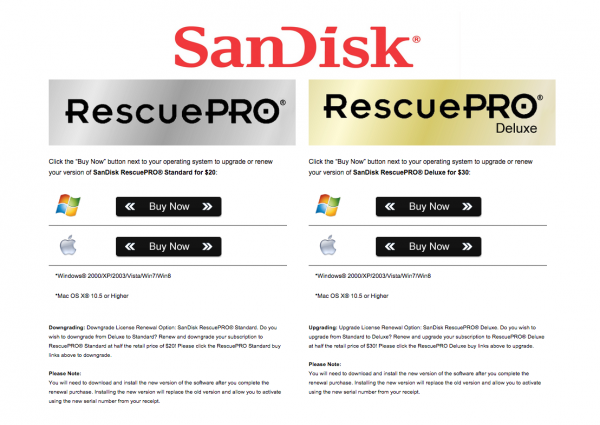
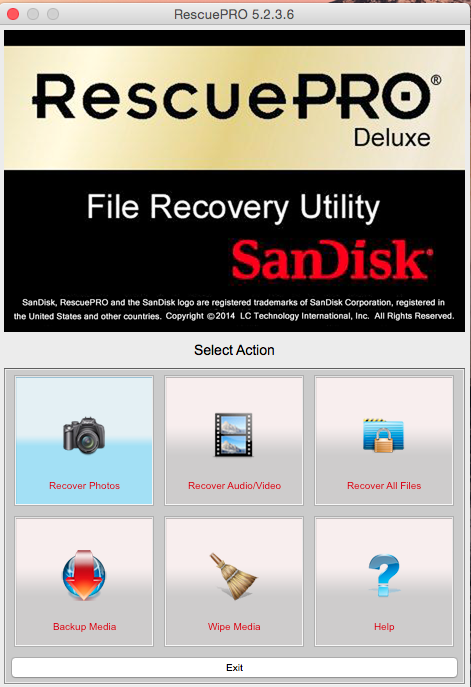
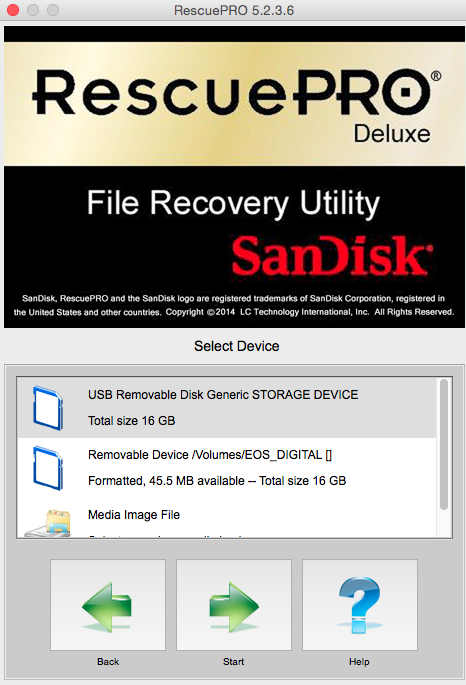
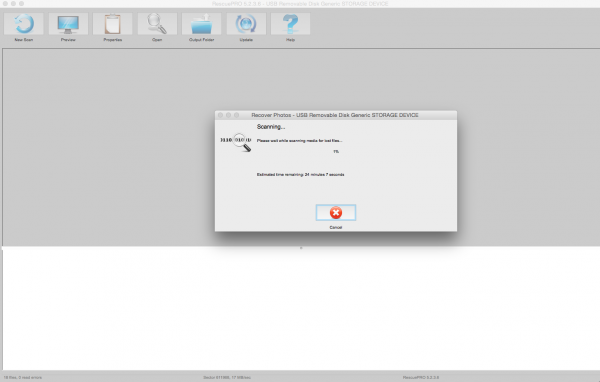
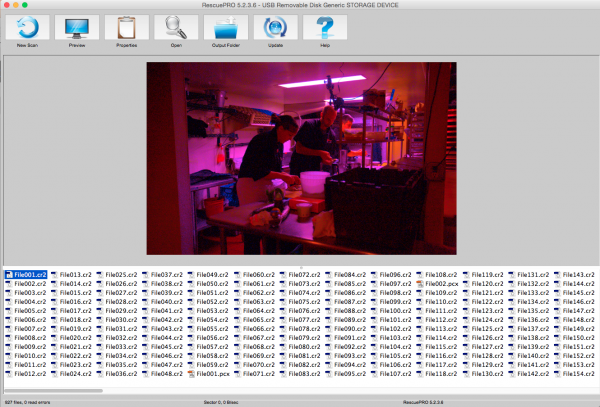
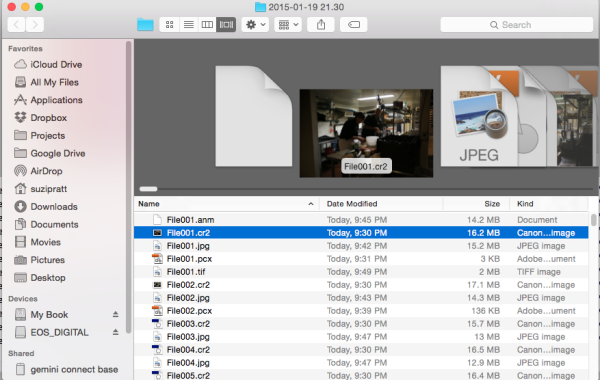



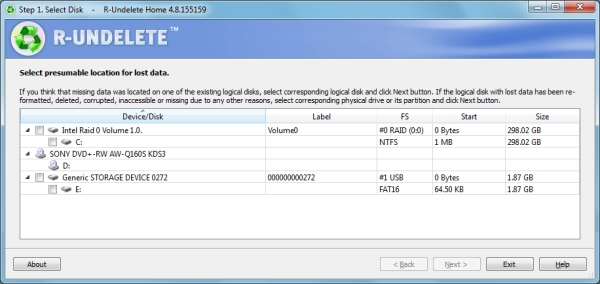
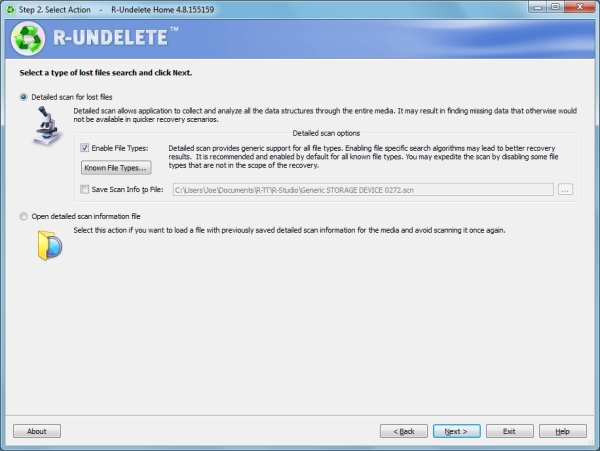
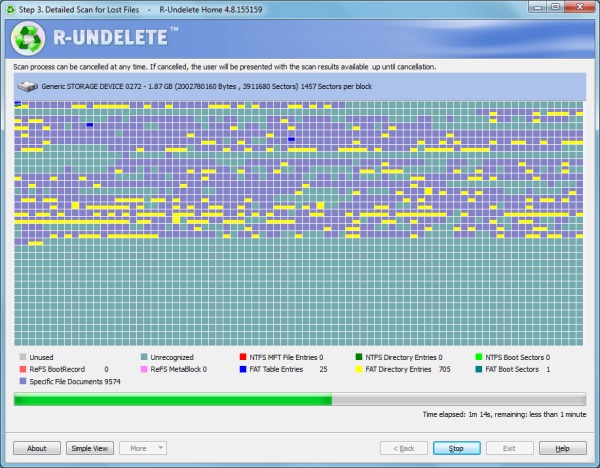
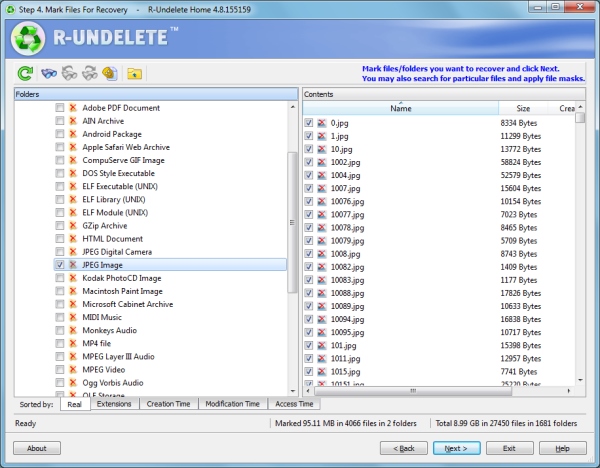
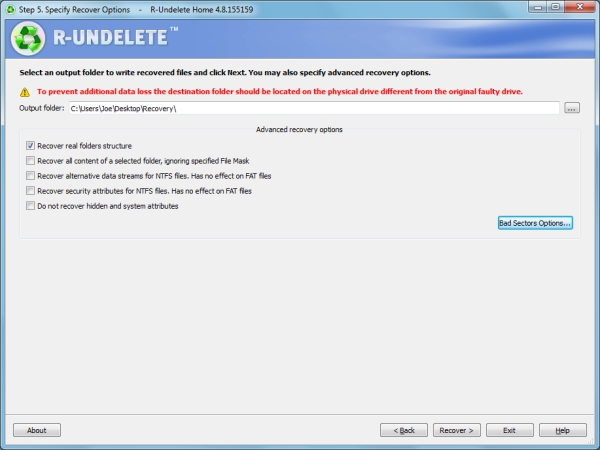
You must be logged in to post a comment.