 |
Does how we place an image in history depend upon its presentation? A new quiz (and experiment) by Matt Daniels and Jan Diehm aims to test this question. The quiz, published on The Pudding, shows users a series of five images captured in the United States during the last century and asks you to estimate the year the photo was taken.
We recommend taking the quiz before reading the rest of this article to preserve the integrity of the data results.
The quiz shows some images in color, and others in black and white. In some cases, the black and white image has been digitally altered from its original color presentation. Daniels and Diehm want to know if users estimate the age of the same image in black and white as being older than that image in color.
The pair were inspired to construct the experiment after reading this tweet from Hannah Beachler, Academy Award Winning production designer. In her tweet, Beachler shared a series of color photos from the Civil Rights movement and posited that showing this important period in American History as digitally altered black and white images leads people to believe it took place longer ago than it did, which may very well impact the general societal conception of the movement, particularly among a younger generation.
 |
Daniels and Diehm write, ‘How we view history is largely defined by the aesthetics we associate with each period. When you were dating the photos, you probably looked for context clues — what people were wearing, if there were any familiar buildings, and if you recognized any faces. You were probably also looking at color…we wanted to test how color does or does not warp our perception of time.’
On the results page, you see the five photos you were shown again, this time with the color original and black and white versions. You then see how your guess compares against the average guesses for both the color and black and white versions. For example, one of the images I was shown in color was captured in 1987. In this case, users shown the same photo in black and white guessed that it is seven years older than it is. This same gap was present in another photo I was shown in color.
You can also view an additional series of images others saw when they took the quiz. In some cases, users guessed that the black and white versions were upwards of 14 years older than the same image in color. In the case of every image, participants guessed that the black and white version was older.
 |
| The photo, typically visible to the left in color (top) and black and white (bottom) has been removed. Here we can see that the average guess when presented the black and white version of the image is seven years older than the same image in color. While the difference varies, this pattern is consistent. |
Color photography has been around for a long time, since the 19th century in fact, but its mainstream adoption lagged far behind for decades. While The Milwaukee Journal first printed a color image in 1891, many newspapers were very slow to follow suit. Even in 1993, when The New York Times wrote ‘newspapers’ adoption of color nearly complete,’ there were still newspapers in North America printing exclusively in black and white.
Given the results of the quiz, it appears that the presentation of an image does impact how users place the photograph in historical context. Further study, repeated testing and peer review are needed to produce definitive conclusions, but Daniels and Diehm intend to build analysis in the future.
Articles: Digital Photography Review (dpreview.com)




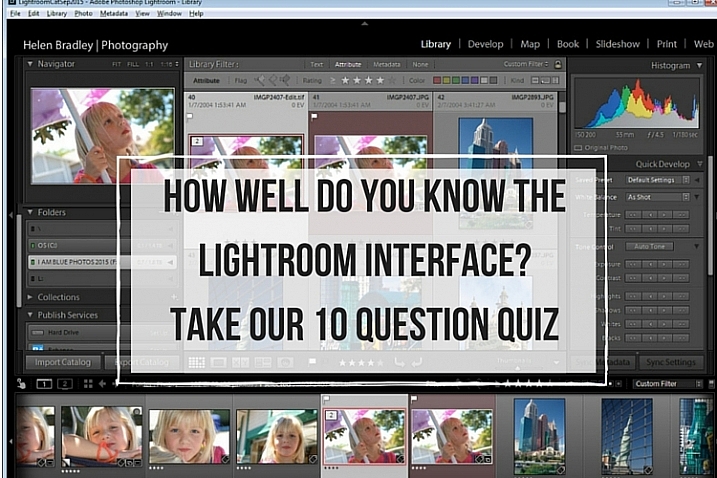
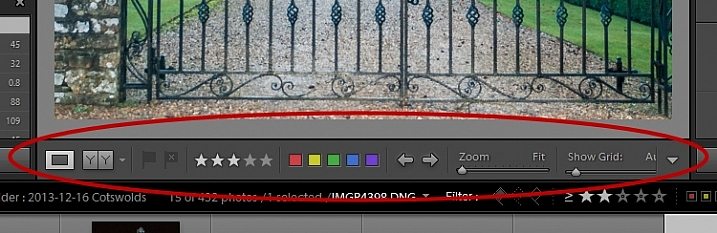
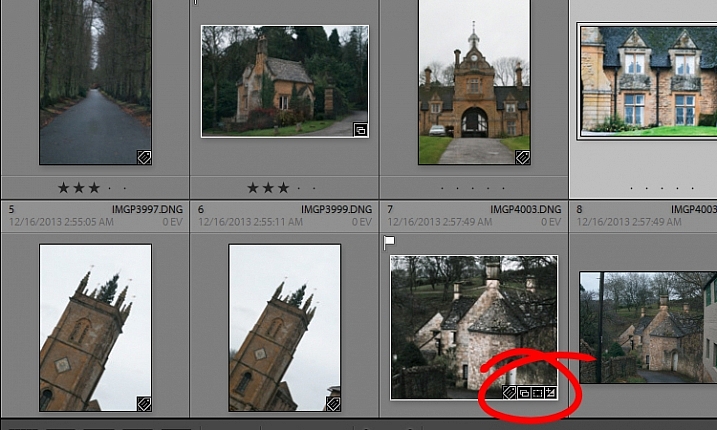
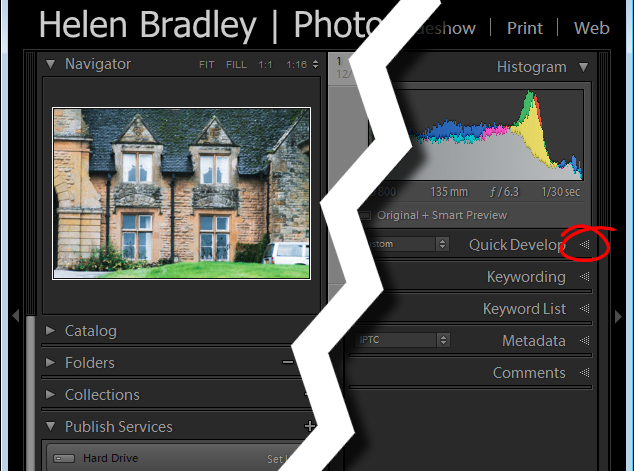
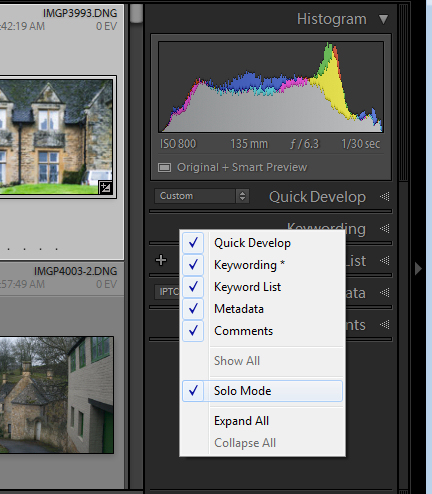
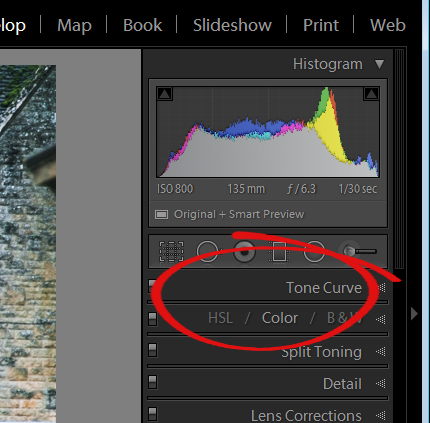
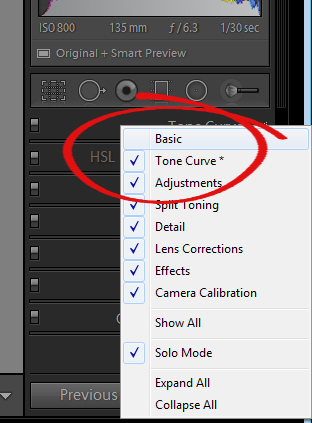
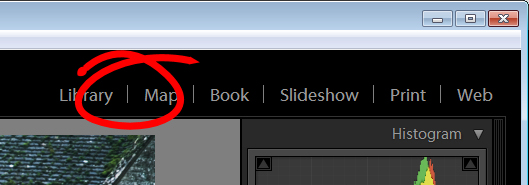
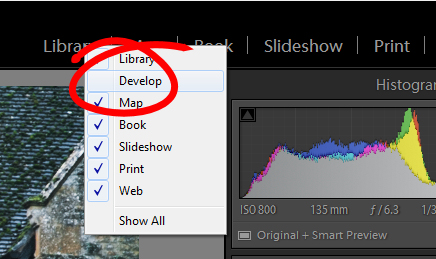
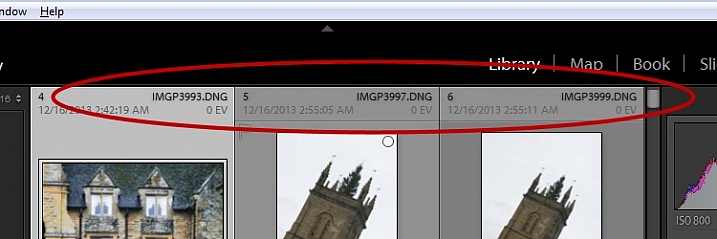
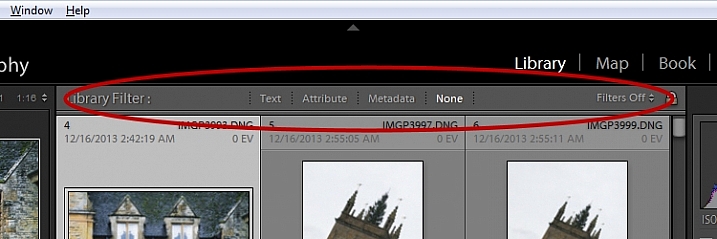
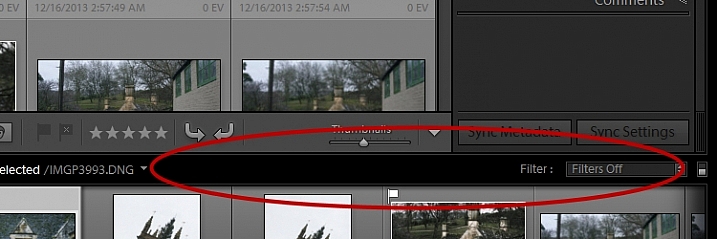
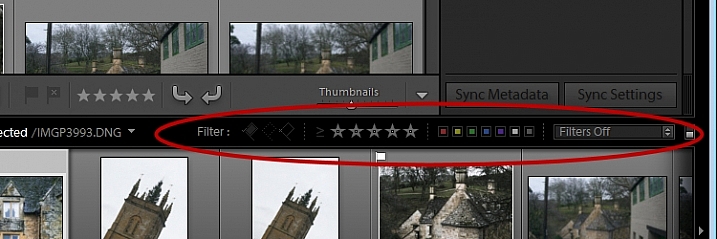
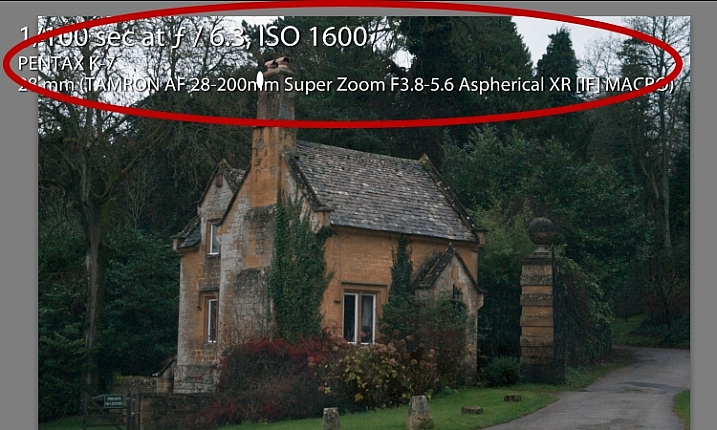
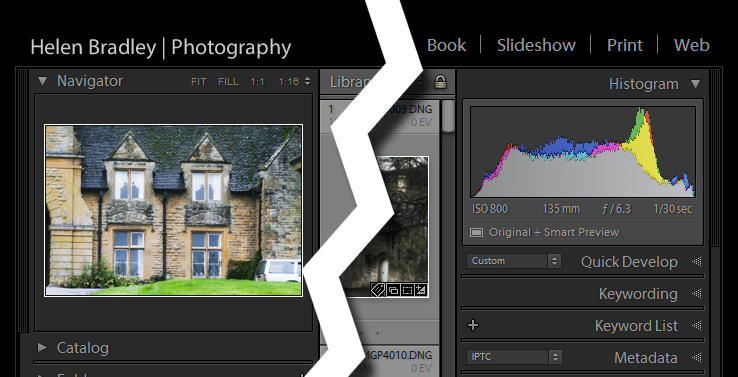
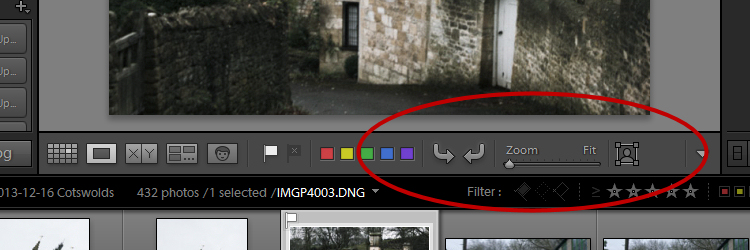
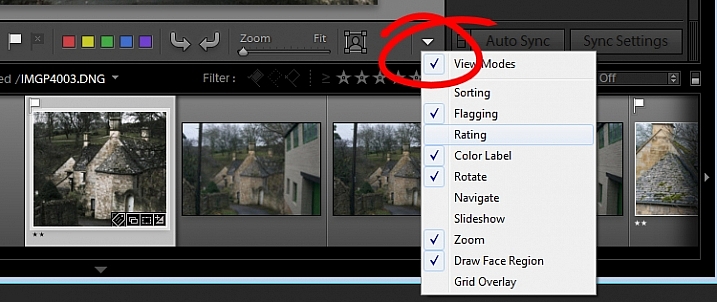
You must be logged in to post a comment.