Canon’s 5D Mark line has embedded itself deeply in the heart of photographers. Although the price generally keeps this camera in the hands of professionals, hobbyists have equally drooled over its capabilities and power. It comes as no surprise that the newest edition to the line, the Canon 5D Mark IV, sparked a lot of excitement and interest. But does this model really live up to the expectations it has set itself?

Subject: Rusty the Golden Retriever
As a Canon camera enthusiast myself, having gone through many different cameras in my career (and currently working with four), I have been pleasantly impressed by the new model. Each camera has its high points and its low points, but the Canon 5D Mark IV lends itself to being an excellent piece of machinery with more pros than cons. In comparison to its predecessor the 5D Mark III, beloved features have been better optimized and improved while adding new capabilities that were previously missing.


Physical Specs of the Canon 5D Mark IV
In terms of the camera’s physicality, the Canon 5D Mark IV weighs at 28.2 ounces, versus its predecessor which weighed 30.4 ounces. Although this doesn’t sound like a significant difference, your arms will thank you for the lighter weight of the Mark IV after several hours of shooting. Lighter equipment weight is an aspect that many photographers consistently request from their beloved camera companies, as heavy gear often leads to various body aches.
The body feels sturdy and comfortable. The fact that Canon found a way to decrease the weight of their newest 5D camera shows that the brand was certainly listening. Alongside this, the camera’s weather sealing shows quite an improvement over the previous models. I have taken the camera out to the snow, beach, heat, and rain with no trouble.
Otherwise, The 5D Mark IV feels almost indistinguishable to the 5D Mark III. They have virtually the same ergonomics, buttons, and menu layout. The camera continues to have the dual card slots, much like the Mark III; one slot for a compact flash card and one slot for an SD card. The settings allow you to write on either both simultaneously or switch over to the secondary card once the main card is full.

New feature – touch screen
Possibly the most noticeable new feature is the inclusion of a touch screen, the first of any of the 5D models. The touchscreen has been present in several of Canon’s other models, and this was highly requested as an addition to the new 5D lineup. In Live View Mode, the touchscreen allows you to tangibly tap the screen to adjust the focus or the exposure settings. This is a significant benefit to video shooters, as tapping the screen allows you to silently make your adjustments without adding noise to your rolling video.
The touchscreen is also customizable, similar to the live view features of the 1Dx Mark II. It can be programmed so that the touch of the LCD screen actually takes the picture. The rear LCD on the 5D Mark IV is an improved 1.62 million-dot 3.2-inch screen, unlike the 5D MK III’s 1.04 million-dot LCD. Although Canon did not include a swivel LCD screen as wanted by many shooters, the touchscreen is a welcome addition.

Megapixels – big increase
Although both are full-frame cameras, the Canon 5D Mark IV sports a whopping 30.4 megapixels versus the 5D Mark III’s mere 22.3 megapixels. 30.4 MP offer a solid 17% linear resolution increase. In addition, the new camera features Canon’s DIGIC 6+ image processor. Pair the processor with the increase in megapixels, and the 5D Mark IV officially has a better dynamic range (an aspect of the Mark III that often gets criticized).
ISO range – not much change

The Canon 5D Mark IV at ISO 25,600 shutter speed 1/500th.

The Canon 5D Mark III at ISO 25,600 shutter speed 1/500th.
The ISO range for the 5D Mark IV is ISO 100 – 32,000, versus the Mark III’s 100 – 25,600. However, both models offer the same expanded ISO range of 50 to 102,400. The high ISO and low light performance continue to be quite excellent, as is to be expected from a full-frame Canon DSLR. However, there is no real significant difference in higher ISO performance from the Mark III to the Mark IV.
Canon does have significantly better low light cameras in its highest end models (such as the ID X series), but the 5D holds its own very well for the price point. A big change in the ISO aspect of the camera, however, is the move to on-sensor analog-to-digital circuitry (ADC) that results in noteworthy improvement in base ISO dynamic range. Canon DSLRs prior to the 1D X Mark II and 80D were very well known for poor shadow recovery. This is not an issue in the Mark IV.

Subject: Kiss the Border Collie
Frames per second burst rate
The Canon 5D Mark IV has a 7 FPS burst rate, about one frame per second faster than the 5D Mark III. Not a huge difference in hindsight, but where the 5D Mark IV really excels is the buffer performance. Continuous JPEG shooting is essentially unlimited; the camera will shoot until the memory card is full, whereas the 5D Mark III’s buffer filled after about 63 JPEG images. Still an impressive feat, but the unlimited is certainly better.
21 RAW frames can be captured before the buffer fills and the camera comes to a halt, which is fantastic considering that each RAW frame is from a 30.4 MP sensor. Wildlife photographers will really enjoy the 7 FPS burst rate and increased buffer performance.

Subject: Valkyrium
New Dual Pixel Raw Mode
On the topic of RAW, the Canon 5D Mark IV includes a very powerful new Dual Pixel Raw mode, which advances upon the Dual Pixel CMOS AF technology. This makes use of the split-pixel design to capture two images at once. The outcome allows you to be able to make subtle adjustments and changes to focus/sharpness, bokeh, and ghosting. The downside is that the file sizes of Dual Pixel Raw images are nearly twice as large, and the burst rate and buffer capacity are reduced while in Dual Pixel Raw mode.

Canon 5D Mark IV with Canon 70-200mm F/2.8 L IS USM II
Autofocus
The autofocus in this model is downright incredible. While the 5D Mark IV offers the same 61 AF points as in the 5D Mark III, the new model uses an upgraded AF system. Now all 61 points can focus down to f/8 and they can cover much more of the frame. The 5D Mark III only offered f/8 autofocusing at the center point. These changes are very similar to features inside the EOS-1D X Mark II, Canon’s high-end model. Photographers that use super-telephoto lenses and teleconverters are sure to appreciate this improvement.
21 of these points also remain cross type for extra sensitivity. Unfortunately, there is no way to link spot metering to a chosen AF point. One of the big changes to autofocus on the 5D Mark IV is the use of the infamous Dual Pixel CMOS AF, frequently touted by Canon. Equally, the model has inherited the AI Servo AF III with EOS iTR AF from EOS 7D Mark II and EOS-1D X Mark II. This AF feature truly shines when using the camera to photograph sports or action.
The AF system’s detection range has also been broadened, from -2 EV on the EOS 5D Mark III to -3 EV, and this drops down even further to -4 EV when using Live View. As well as this, there’s also now an AF Area Selection button on the back plate.
WiFi!!

Another brand new feature to the Canon 5D line is the presence of WiFi capabilities and NFC technology. This new aspect of the model allows the camera to be controlled remotely from a smartphone or tablet and have images transferred wirelessly to a multitude of other devices. The camera utilizes the same Canon Camera Connect app as other WiFi models, which is available for both iOS and Android platforms. This feature was also widely requested from Canon users and allows photographers to bypass the need to purchase wireless triggers for their camera.
Self-portrait photographers rejoice! GPS/Geo Tagging continues to be included in this upgrade to the Mark III.

Subject: Jessica Bari
Video features – pros and cons
Arguably the most marketed aspect of the Canon 5D Mark IV is the ability to film in 4K. This model is one of the first DSLRs to allow you to shoot in 4K and showcases Canon’s interest in shifting high-quality videography to DSLRs. The benefit to shooting footage with these smaller cameras is maneuverability, portability, and other such size benefits. The videography portion of the camera does sport very accurate autofocus, the touch screen allows you to switch focus points and exposure levels silently, and it is all-around a smooth piece of filming equipment. Due to its on-sensor
Due to its on-sensor phase-detect system, Live View AF on the Mark IV is super-quick, smooth and precise. By comparison, the 5D Mark III offered only contrast-detect AF with Live View, which was slower and had a tendency to hunt, making for distracting wobbling as focus adjusted.
Much like Canon’s other 4K models, the EOS 5D Mark IV allows you to extract JPEG frames from the 4K footage. The images have a resolution of 8.8MP, as opposed to the lower 8-8.3MP resolution of images extracted from cameras recording the slightly lower resolution UHD 4K footage.
That being said, being one of the most marketed features also opens the doorway to major scrutiny. Videographers have mentioned the 4K video being limited to Motion JPEG, the 4K/30p video requiring the use of a CF card, the 1.64x crop factor in 4K video limiting FOV, the HDMI-out limited to 1080 video, and the lack of log gamma, focus peaking, or zebras for video as all major cons to this feature.

Canon 5D Mark IV with Canon 16-35mm F/2.8L USM II
Special features
As far as built-ins go, the 5D Mark IV has a movie time-lapse mode, an intervalometer, HDR and multiple exposure capabilities, mirror vibration control, and a “Fine Detail” picture style. The camera also has an anti-flicker feature that was originally introduced in the 7D Mark II and 1D X Mark II, in which the camera can be set to adjust the moment of exposure to compensate for flickering electric lighting.

Subject: Desiree Perkins
Summary
In conclusion, the Canon 5D Mark IV keeps itself familiar and sentimental, while improving upon features that attracted photographers to the 5D line in the first place. Although not every desired feature was implemented in this model, Canon certainly showed that the company listened to its customers and took their feedback into strong consideration. The product that resulted is a well-rounded, functional, and incredible piece of equipment. On the value-for-dollar front, the 5D Mark IV is absolutely worth its price tag.
The post Overview of the New Canon 5D Mark IV by Anabel DFlux appeared first on Digital Photography School.









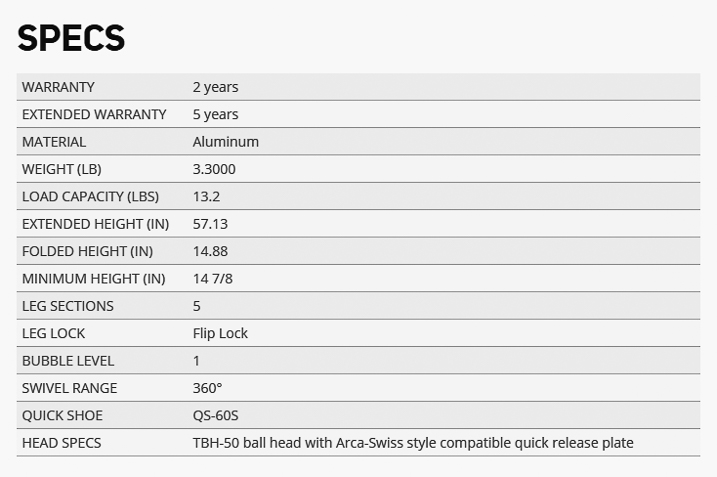










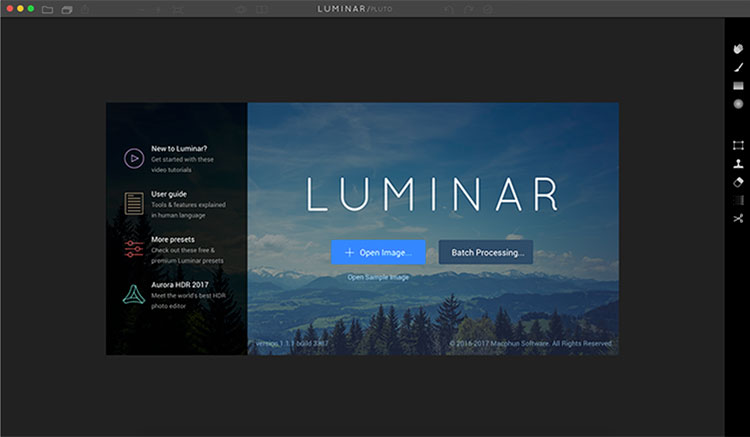
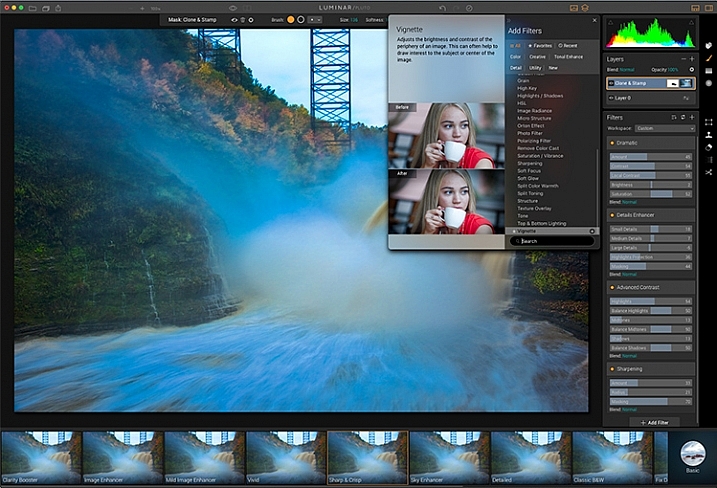
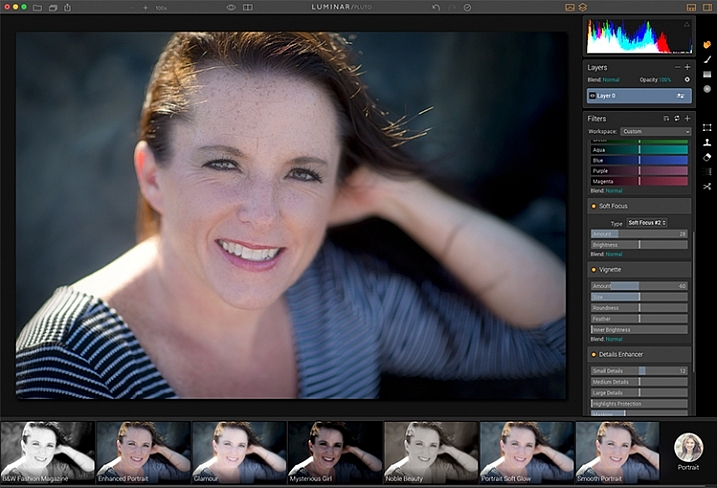
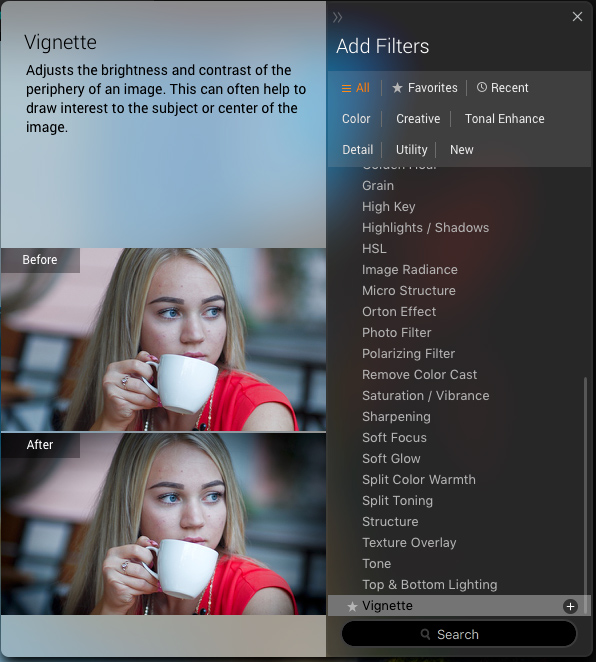
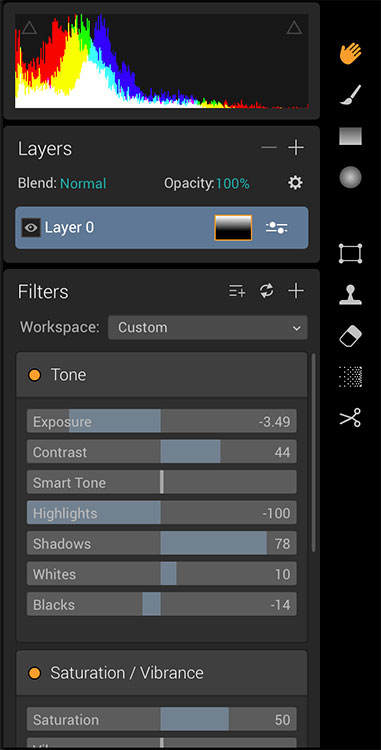
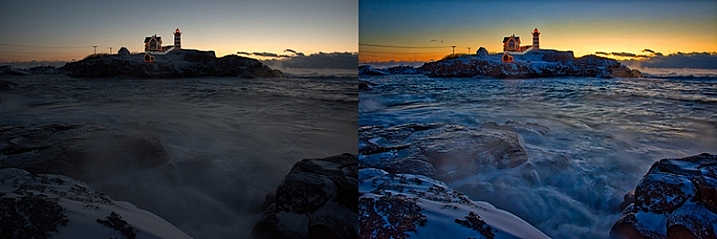
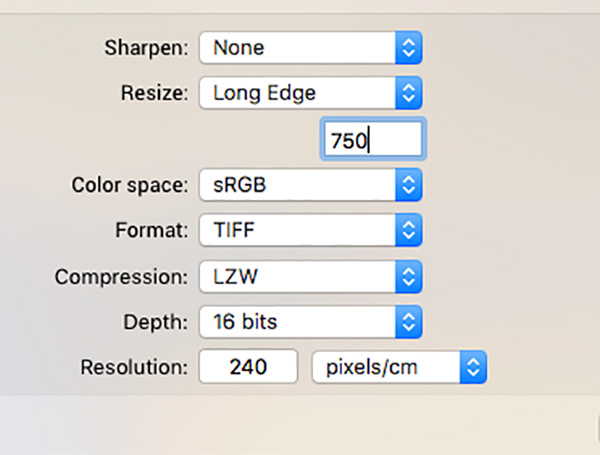
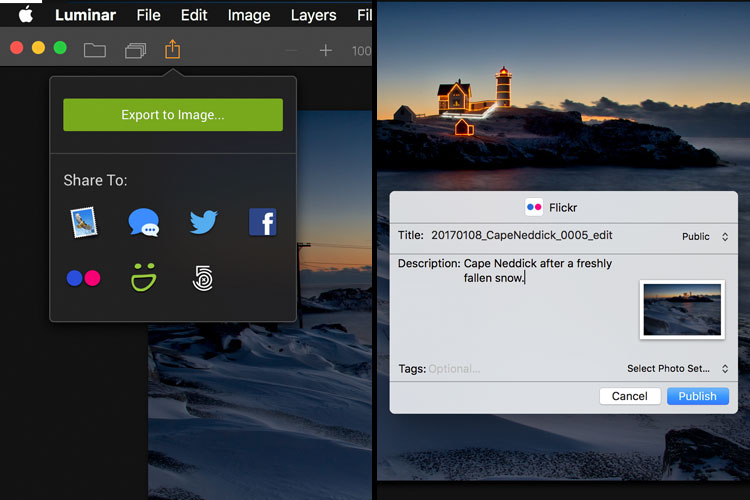


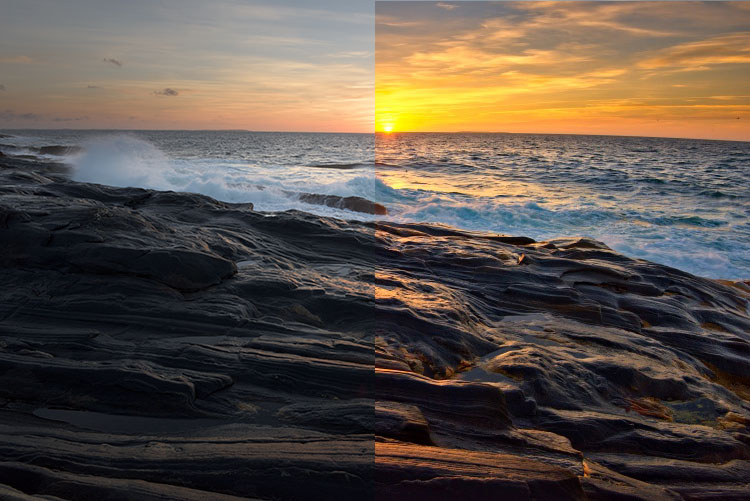



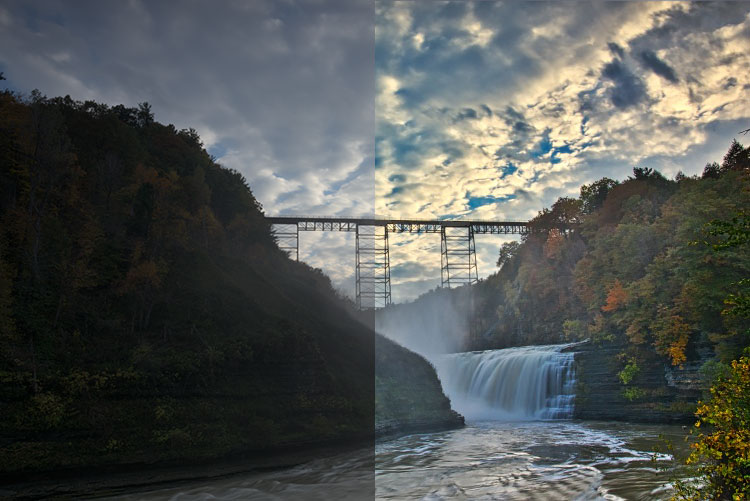
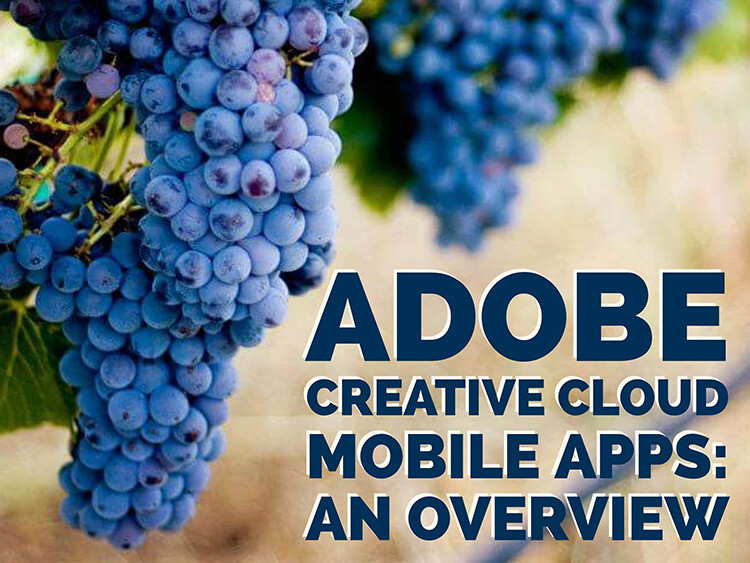
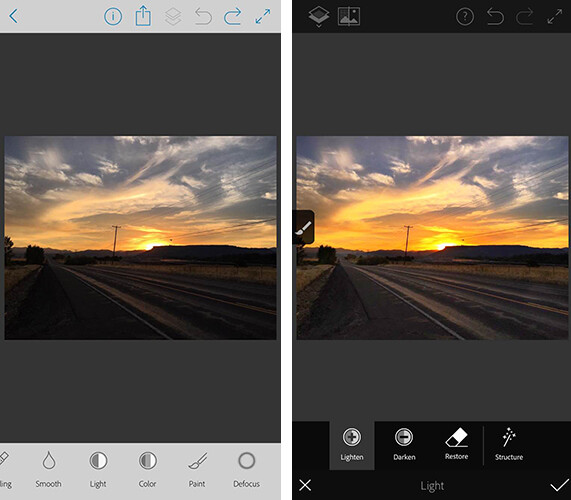
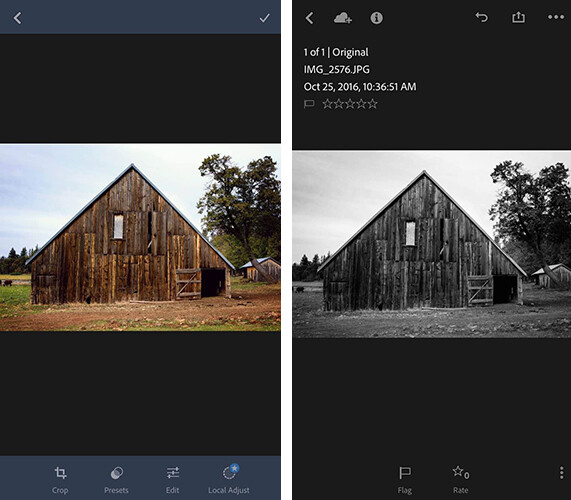

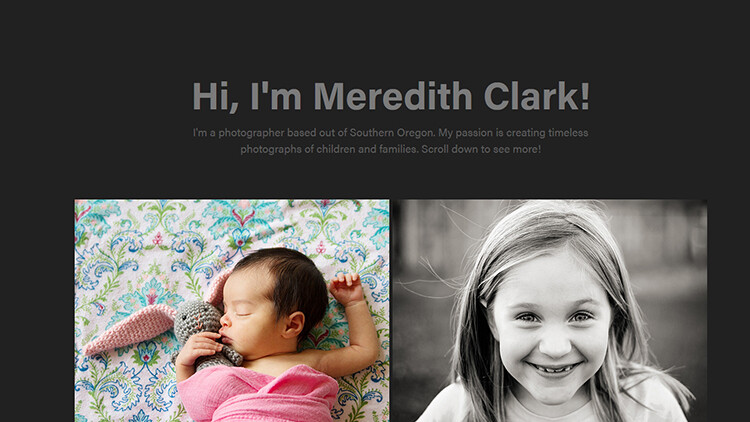























You must be logged in to post a comment.