In this article, we’ll look at an image I reprocessed after my initial edit. I’ll also share with you some tips on how to use Photoshop to remove objects from your scene that are unwanted and add some punch to your image.
Original processed version
Have you ever created an image, processed it, shared it with the world, and then decided it wasn’t quite finished? I have! In fact, I do it more often than I’d like to admit. A while back, I created a video tutorial for On1 Software showing how I used that software to process an image I took at Queen’s Bath on the island of Kauai. I was super excited to share the image because it was an incredible sunset, at an incredible location, shot during some incredible conditions, with a completely random and unscripted local in the scene to top it all off. Here’s a look at the image after processing it and creating the initial video.

After watching the video and looking at the final image, I decided I wasn’t 100% satisfied with the edit. I’ve used On1 Software for nearly a decade now, and still use it in my everyday workflow. It wasn’t any fault of On1, I just felt the image could be taken up another notch so decided to take it over into Photoshop to give it another go. I decided the image needed two adjustments…
#1 Remove the local at the bottom climbing up the rocks.
- Queen’s Bath is notorious for the massive waves that crash against the shore in the winter. Nearly 30 people have drowned at this location from being washed out to sea and this guy was close to being added to the list! I decided to remove him because his movements caused him to become blurred and I felt he ended up being more of a distraction in the image than a complementary part of it.
#2 Add a bit more contrast and punch to the overall image.
- I felt the sky and rocks were still a bit too washed out and needed a very subtle boost to bring it all together.
Second edited version completed in Photoshop
After a few minutes in Photoshop, I came up with this final (really this time!) result.

After working extensively in Photoshop over the past decade, I’ve developed a few tricks along the way. I’m not sure how mainstream some of them are, so I like to share them in hopes that they’ll help you as well. One of those tricks is how I remove objects that are up against other objects(as opposed to being out in the open). To do this, I use a combination of the Quick Selection Tool, Masking, and the Clone Stamp. Adding contrast and punch to the image is a bit more basic in this case, but still advanced if you aren’t super familiar with masking and brush techniques.
Here’s the video where I walk through the process step-by-step.
Let me know what you think and if you have any questions please put them in the comments section below.
Get James’ video course POST II where he walks through his entire workflow in Lightroom, Photoshop, and more from start to finish with 10 of his favorite portfolio images. Be sure to use coupon code DPS25 at checkout for an exclusive DPS discount!
The post How to Remove Objects and Add Punch to Your Images with Photoshop by James Brandon appeared first on Digital Photography School.















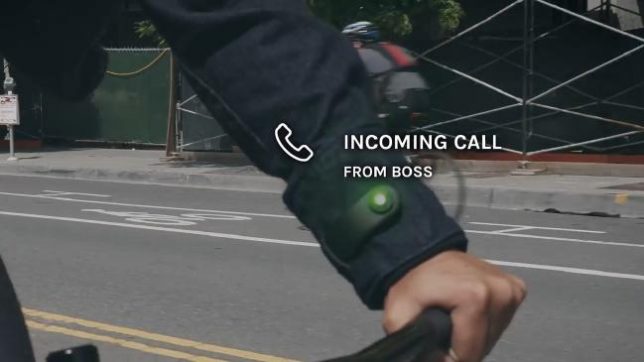

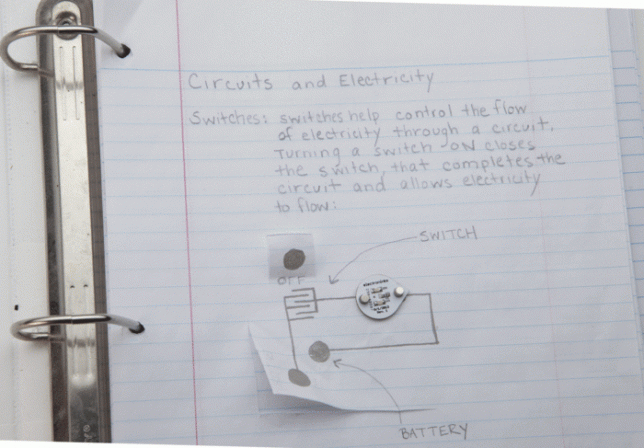


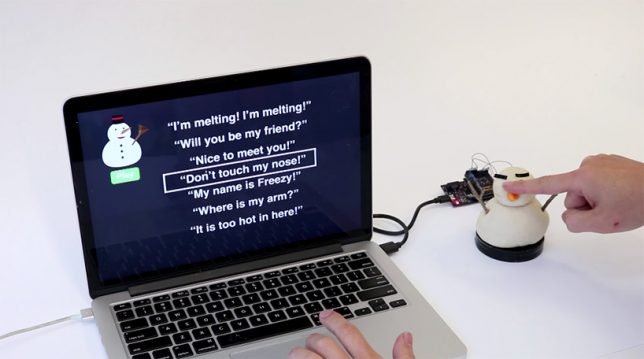







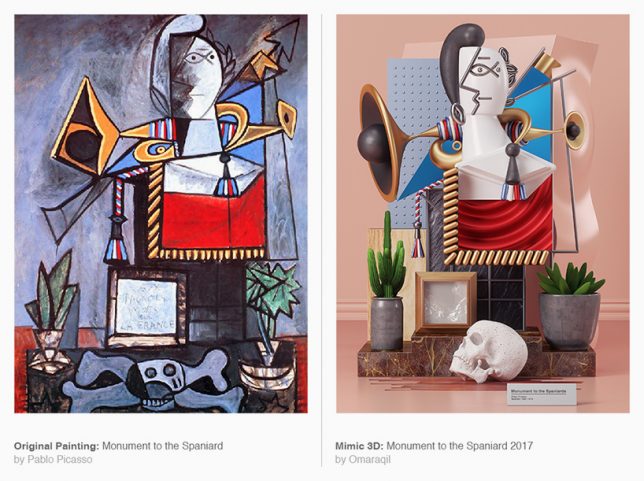
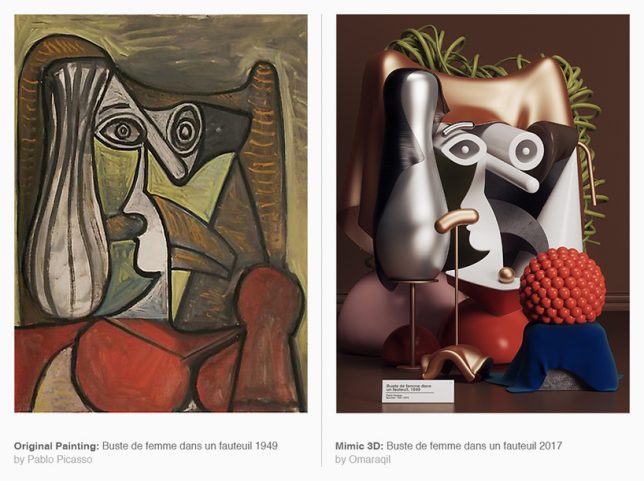

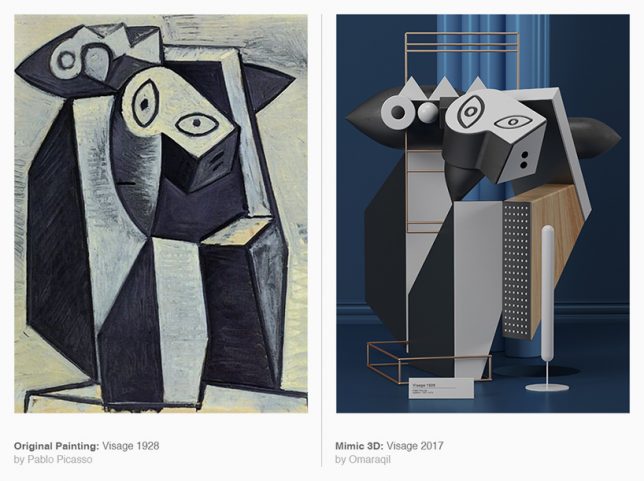
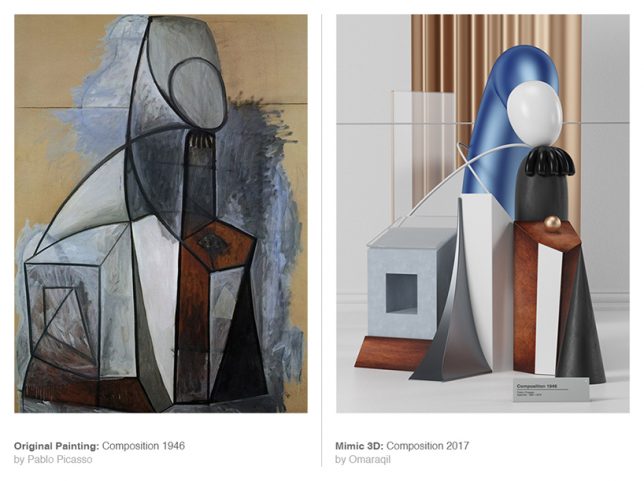
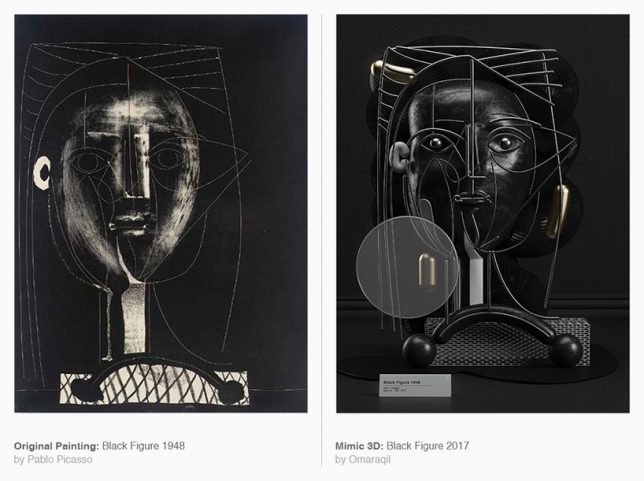


























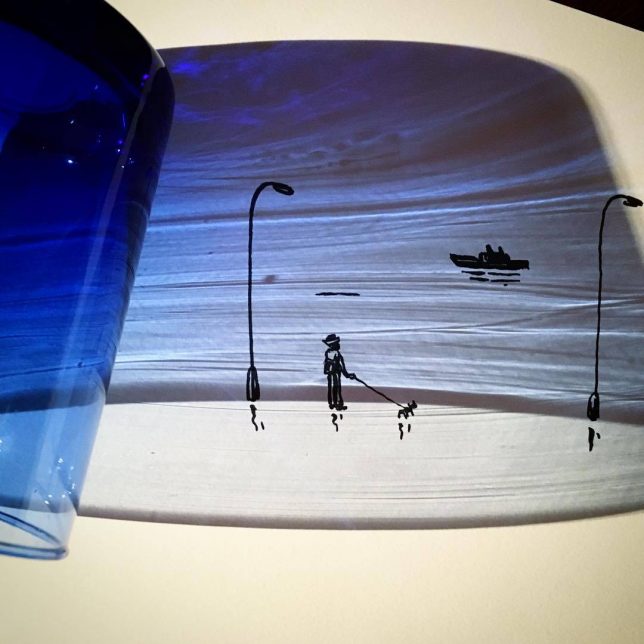




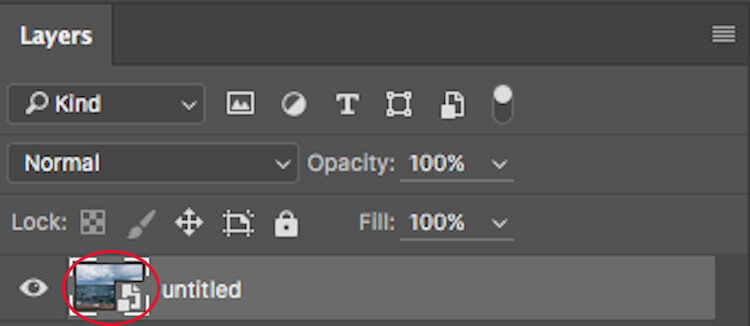
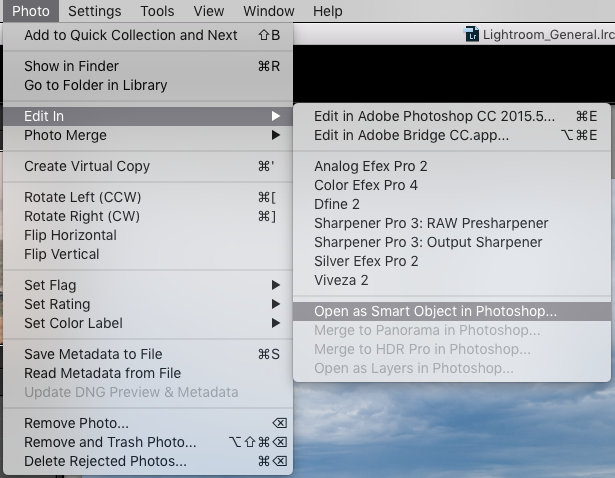
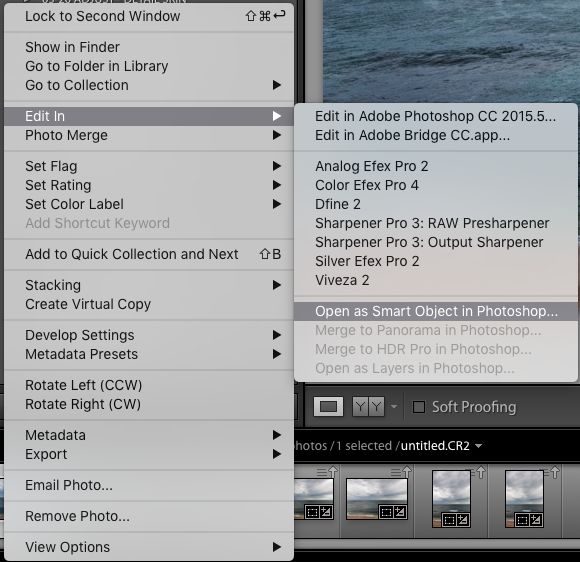

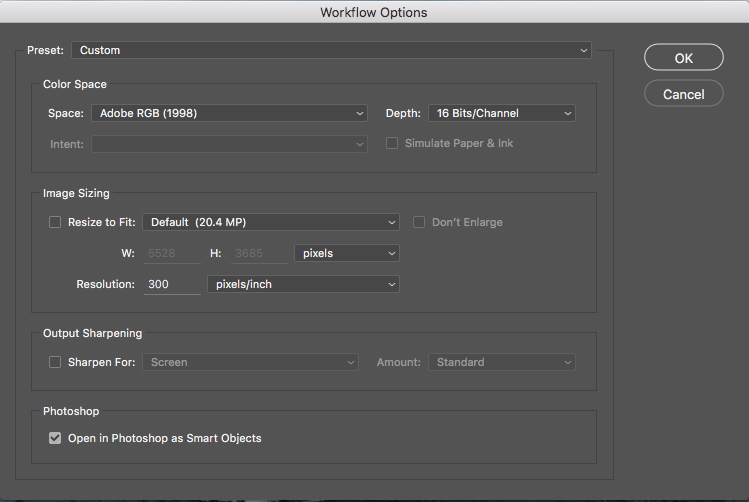
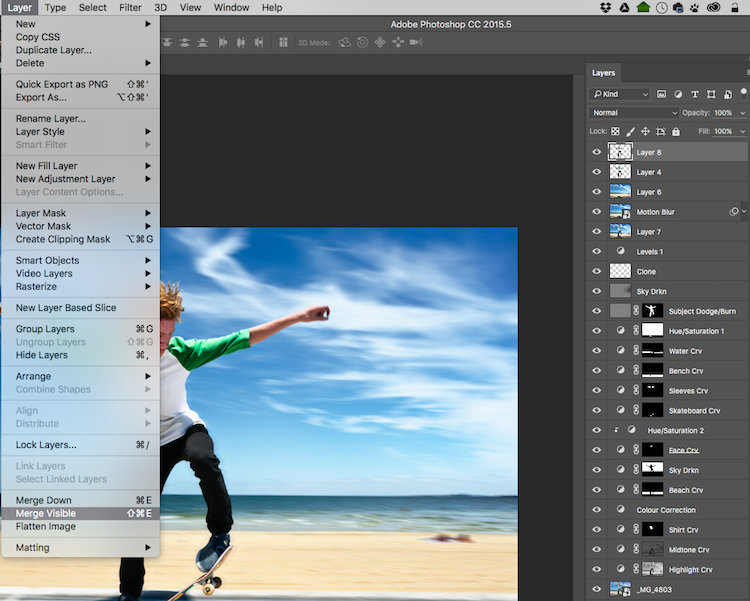
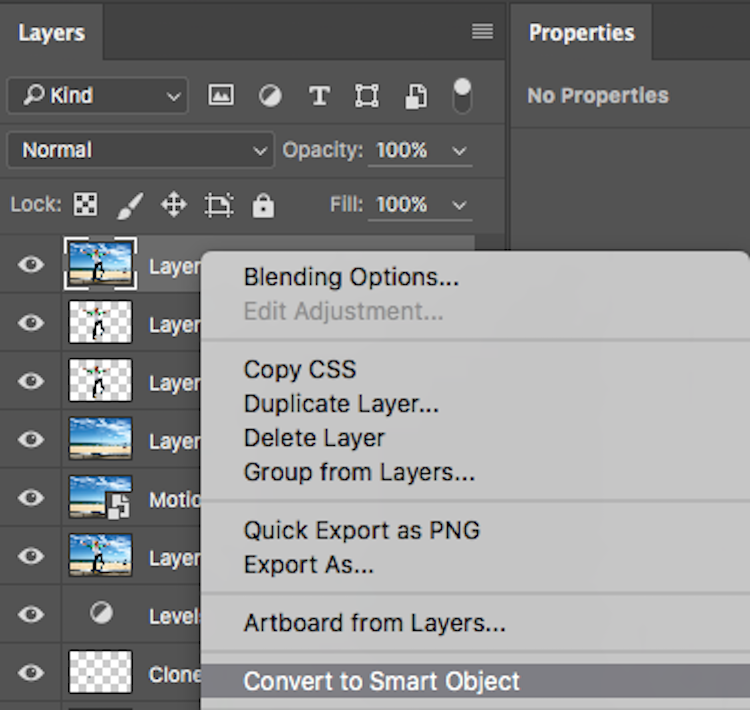

















You must be logged in to post a comment.