How exciting is it to freeze things in action? High-speed photography and water make the perfect recipe to get stunning images – and creating them is incredibly fun and easy too! Here are some tips for doing your own water splash photography.

What will you need to do splash photography?
You will definitely need an assistant. He/she will make your life much easier. It’s true that you can do everything by yourself but it’s way more productive if you have some help, a person who can throw the objects into the water, get them out and then throw them again. And again. And again.

- Next you want a glass aquarium with a minimum size of 24x12x16”, preferably made of transparent glass.
- Set up a table covered in black fabric.
- Use a black background (paper or textile) standing at a minimum of six feet away from the aquarium.
Setup
Fill the aquarium with tap water, half or 2/3 full, depending on how deep you prefer the subjects to fall. Please keep in mind that if you fill the tank too high, every splash will probably result in water spilling. Please be careful with both flashes and your camera, when working with water.
Gear

Any decent camera will be okay, but to obtain better quality you would probably like to use a crop-sensor or full-frame DSLR – or a mirrorless camera, with a good lens. Shooting from a distance, I used a 70-200mm f/2.8 lens at 200mm in order to obtain as much depth of field as I could.
As subjects you can use anything you like. I personally prefer fruits and vegetables because they vary in size, shape, and color.

Always use a tripod for your camera. Set the camera at a position where you have the desired framing of the aquarium, leaving enough space up, down and on both sides to capture most of the splashes. After you have positioned the camera, set the focus manually.
Focusing
For this step, ask your assistant to hold the subject in the water approximately where you want to make the splashes happen. Leave the camera on manual focus (or use back button focus). This way, the camera won’t need to refocus every time you make a picture, and you’ll know that the subject will be in focus every time the object is thrown into the same location.
Freezing the water splash
You have to know that freezing the motion (in this case) is done by the flash and not by the camera. Here’s a little bit of theory to explain this.
You have probably already made pictures where you stopped a human or an animal in motion. You’ve achieved that result by using a really quick shutter speed, somewhere between 1/4000th or 1/8000th of a second. But in the studio, where you use flashes or strobes, things change.

Your camera has to be in sync with the flashes (sync speed) and in most cases, this results in a shutter speed of 1/125th – 1/200th which is way too slow to freeze fast action. Luckily, there is this magic word called “flash duration”. This is the short period of time when the flash emits light which, if short enough, gives you the freezing effect you wanted.
You can use hot shoe flashes (speedlights) as they generally have pretty short flash duration, but only at very reduced power settings of 1/32 or 1/64 of full power. That results in low light, but you can compensate for that by increasing the ISO and opening the aperture.
The other option I prefer is using strobes with short flash durations. Most manufacturers make the flash duration of their strobes public information and the power at which you get the shortest flash duration. For the pictures of this article, I used Elinchrom ELC Pro HD 500 strobes, which have the shortest flash duration – 1/4000th of a second – at power 3.1.
Setting up the flash and camera
For your water splash setup, you will need two flashes, one on each side of the aquarium, aimed directly at your subject. I prefer to use light shapers which restrict the light to hit only the subject, so it doesn’t spill all over the scene, thus avoiding unwanted reflections and highlights.
For this shoot, my camera settings were ISO 100, 200mm, f/16, at 1/125th of a second.

Taking the pictures
This is the fun part! If you an assistant you’ll have to synchronize your movements. As he drops the objects in the water you’ll need to capture the perfect moments. In practice, this means that you will count to three, after which he’ll drop the object while you press the shutter release and pray to get the moment just right!
I sincerely suggest you repeat these four steps for a few hours. I prefer to set my camera to continuous or burst mode (my flashes recycle very fast) and record three or four pictures per drop. That way I increase the probability of capturing the subject and the splash of the water.

Some quick tips:
- Use subjects with vivid color, this way you will have good separation of the subject from the black background and the white/blueish splash. This makes your pictures really pop.
- If you photograph small subjects, try to use a minimum of 6-10 pieces at once.
- Try to combine subjects of different sizes, colors, and shapes.
- The heavier the subject, the faster it will fall, making it harder to capture at the right moment. So take that into consideration.
- To get larger splashes, use subjects with a larger surface are, or let them fall from a higher position.
- Wash the fruits and vegetables well before you use them, this way you can keep the water cleaner for a longer period of time.
- If the water starts becoming dirty, change it. It’s pretty unpleasant as the tank is heavy and you’ll have to do that a couple of times. But the good news is that by doing so, you’ll have to work less in the post-processing phase, while also getting sharper, more cleaner images.
- Frequently clean the front glass of the tank to get rid of the water drops that tend to accumulate on it.

Post-processing tips
This part is crucial! Despite all the efforts you have made to capture the perfect splash, the raw images you’ll get will definitely still need a little bit of polishing and processing.

Raw unprocessed image.
I only use Lightroom and Photoshop for post-processing, but you can achieve the desired effects in any preferred image processing application.
Clean up the water
After you’ve selected the image you want to retouch, you’ll first need to clean the water. I suggest that you use the Adjustments Brush, with Blacks set to -100. Apply this brush everywhere on the image except the subjects (that would make the subject too dark).

Adjustment Brush settings to apply to the water.
You can use the brush even on the splash itself, because this will make it cleaner and sharper, but be careful not to over do it because you can lose some details on the splash.

After the Adjustment Brush has been applied.
Final touches
Now open the image in Photoshop, create a new empty layer, select the brush color black, and start painting the new layer black. Be careful near the subjects, to avoid painting them also. This way you can achieve a clean black background around the subject. You can even paint away small drops of water that you consider unnecessary. Try to preserve a little bit of the surface of the water though.
If you like the painting you applied, it’s time to add sharpness to the image using the Unsharp mask at the level of your taste. You can also add some contrast or saturation depending on the final look you want to get.



Your turn
Are you ready to give water splash photography a try? Here’s another dPS article that can give you some more splash tips, How to do Creative Water Splash Photography with Off-Camera Flash.
If you have any questions please post them in the comments section below, and also share your images so we can see your results.
Bio
Stefan Mogyorosi is a photographer based in Oradea, Romania. He works mostly on commercial projects for the beauty industry, but also likes to do personal projects photographing still life, macro, fashion, portraits, or glamour. Experimenting with freezing motion and working with liquids are his top priorities right now.
Personal page – http://www.mogyorosistefan.ro
Facebook page – https://www.facebook.com/mogyorosistefanphotography/
Instagram page – https://www.instagram.com/mogyorosistefan/
The post Water Splash Photography Made Easy by Stefan Mogyorosi appeared first on Digital Photography School.

Digital Photography School













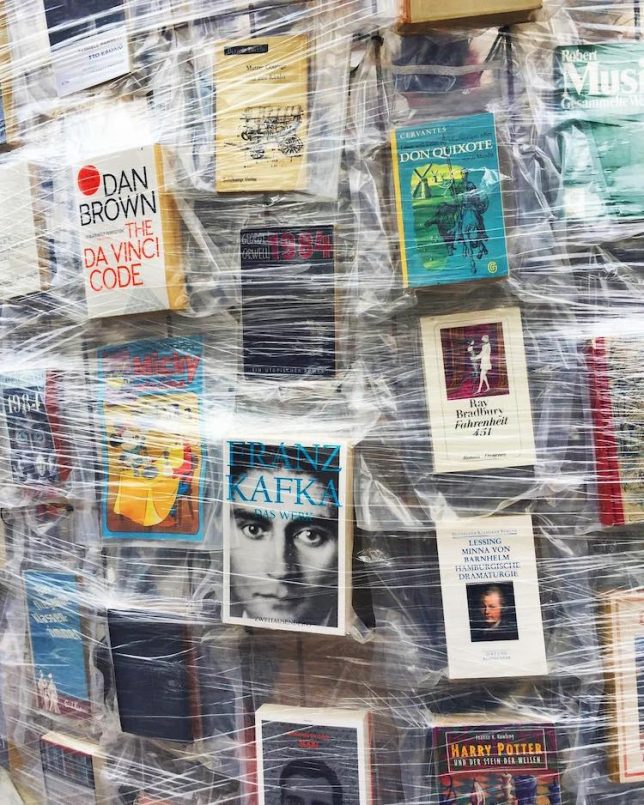









































You must be logged in to post a comment.