 |
Facebook has announced a new rights management feature designed to give creators more control over their images. On Monday, Facebook product manager of the creator and publisher experience Dave Axelgard said, ‘We want to ensure Facebook is a safe and valuable place for creators to share their content.’ Key to that goal is the newly announced Rights Manager for Images.
Instagram is the dominant image-based social network at the moment, making it a valuable platform for creators…but it’s not without its controversy in the industry. Parent company Facebook is taking steps to address some of the criticism with its new Rights Manager for Images, which builds upon the existing Rights Manager to give photographers control over where their images appear on the social platform.
 |
Rights Manager is a customizable tool found within the Facebook Creator Studio platform, which is built for creators to give them an element of control over their content across both Facebook and Instagram. The tool works by enabling users to add their content, after which Facebook will scan the two social platforms to find the content if it is posted on either.
Reposted content found on another user’s Page or profile can be removed or, in cases where it may be beneficial to the creator, the owner can either add an ownership link to the content or simply monitor the repost going forward. Creators have the option of adding exemptions for partners who have permission to share the content so that it isn’t flagged by the Rights Manager tool.
The newly announced Rights Manager for Images is described by Axelgard as a new version of the tool that is designed to offer management of photos ‘at scale.’ As with the original version of Rights Manager, Facebook requires creators to submit an application to get access to the tool.
 |
The application includes selecting which Pages the user may want to protect, what type of rights owner they are (individual, publisher, etc.), the type of content that needs protected and similar details.
Facebook notes that this Rights Manager tool exists in addition to a number of other options creators have, including what it refers to as a ‘fast and effective’ intellectual property reporting system, as well as a policy for dealing with repeat copyright offenders and more. The tool ultimately gives creators the ability to prevent unauthorized sharing of copyrighted content, potentially bringing an end to reposts on Instagram.
It’s unclear how many creators have access to the Rights Manager, which addresses only one aspect of copyright issues on social media. Facebook has been criticized for failing to give Instagram users the ability to limit the sharing of public posts, something that was recently brought to public attention due to a couple of lawsuits earlier this year.
Facebook indicated earlier this summer that it may give Instagram users the ability to disable sharing or embedding posts, which would, for example, prevent media companies from embedding images to get around paying the photographer a licensing fee. The social media company complicated the matter in June when it clarified that its terms of service does not include sublicensing embedded content.
Though this may give creators more control over where their images are embedded, critics have said that it still places the burden on creators to find and police the use of their images due to Instagram’s readily available sharing and embedding tools. As well, the presence of these tools implies to users that they are allowed to embed public content on other websites without getting permission from the photographer first, potentially putting them at risk of unwittingly violating a photographer’s copyright.
Instagram told Ars Technica back in June that it was ‘exploring the possibility’ of offering users the option of disabling the embed tool. Such a feature remains unavailable at this time, however, meaning that Instagram users must make their images private if they don’t want users to have the option of sharing them.
Articles: Digital Photography Review (dpreview.com)

















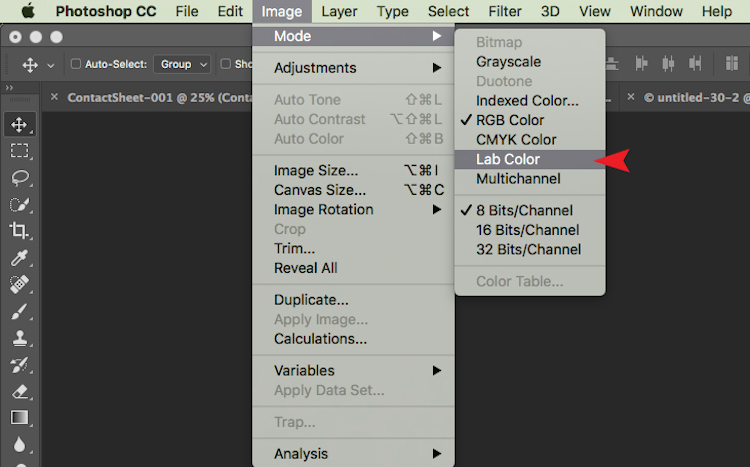
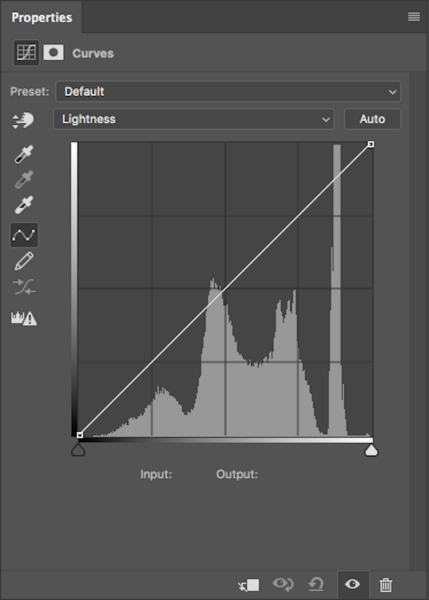
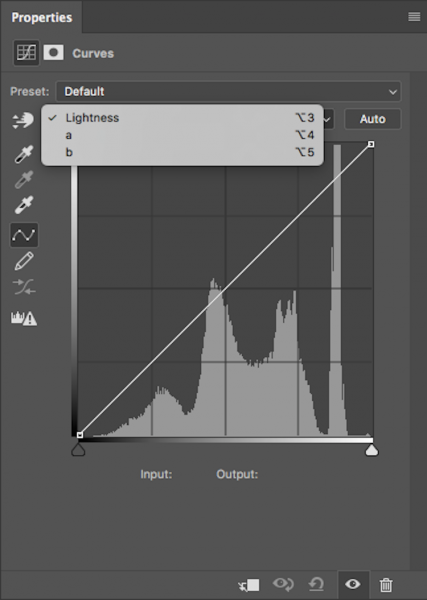
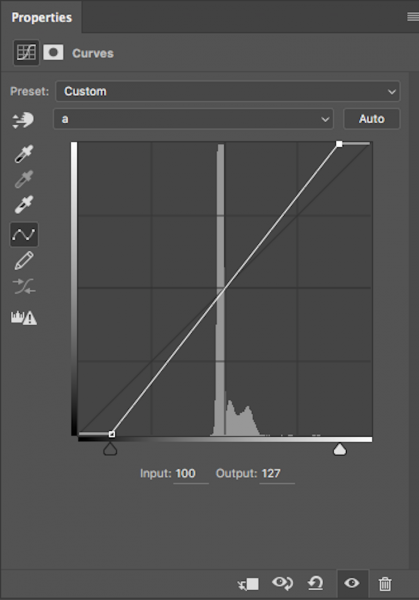
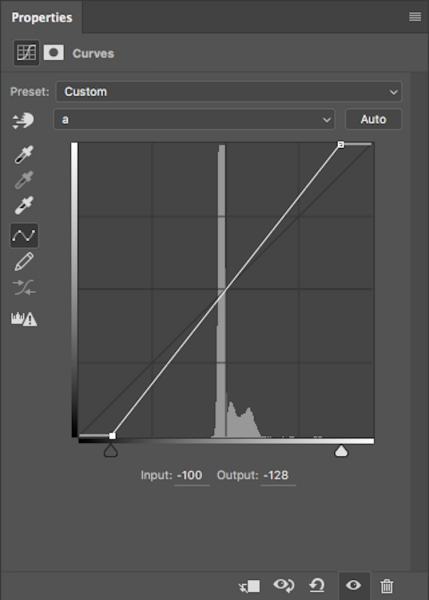


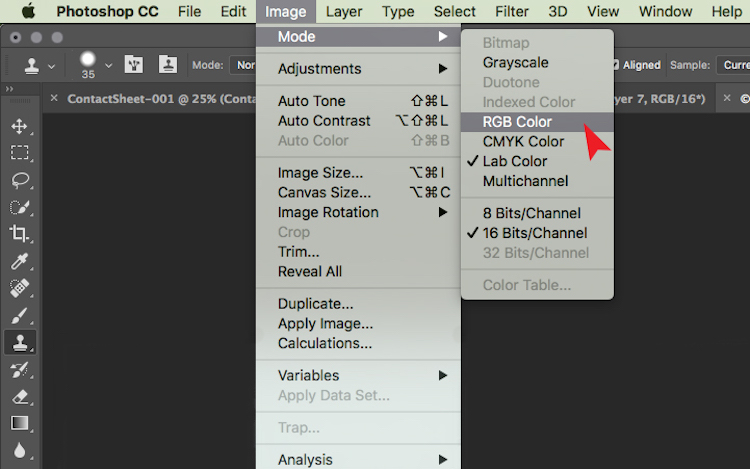
You must be logged in to post a comment.