The post 4 Ways of Creating Effective Catchlights in Portraiture appeared first on Digital Photography School. It was authored by John McIntire.

It is arguable that the most important part of a portrait is your subject’s eyes. While there is a case or two in which this might not be true, for the most part, the eyes are the focal point of portraits. This is because, when we interact with people on a one-to-one basis, it’s the eyes that we use to interact with one another.
As a photographer, it’s vital that you are able to present your subject’s eyes as the focal point in your images. One key way to do this is through the deliberate use and manipulation of catchlights. Catchlights in portraiture are the reflection(s) of your light source(s) that appear in the eyes.
This article will discuss why catchlights are important, how to make use of them, and how to manipulate them to your benefit. It will also discuss several ways to help you to include catchlights in your portraiture.
What are catchlights?

As mentioned above, catchlights are the reflections of your light source as they appear in your subject’s eyes. It doesn’t matter if you are using natural light or flash; if there is light going directly into your subject’s eyes, there will be a catchlight.
In terms of photography, this is important because the presence of a catchlight in portraiture means that the detail in your subject’s eye will be revealed in the final images. If there is no detail in the eyes, it will be that much more difficult for your viewers to engage with the subject. You’ve probably heard of the term dead-eyes before. That’s what this is referring to.
Ensuring you have a catchlight

If your goal is to create a catchlight in your portraits, the easiest way to do it is to ensure that your key light is pointed directly into your subject’s eyes. Because your key light will be the brightest light source in your frame, this will help to ensure that the catchlight is as bright as possible, making sure that it stands out.
If you are using natural light, or studio lighting with a modeling light, you will be able to see the catchlights in your subject’s eyes before you take the picture. All you have to do to ensure a catchlight is direct your subject’s pose until you can see the catchlight. If you are using a light source without a modeling light, you will have to be more careful. Take a test shot and review it on the back of your camera to see what’s going on, then guide your subject from there.
Placement

To help ensure more natural results, it can help for you to light your subject from above. This has a few effects. The first of these is that it places the catchlight at the top of your subject’s eye, just as it would be if they were outdoors and being lit by the sun. Also, having the catchlight at the top of the eye helps to have more of the eye visible in the frame.
If you are using more than one catchlight, the position of the other ones doesn’t matter too much, but putting the main catchlight at the top of the eye is still a good idea.
Big vs small

The size of the catchlights in your subject’s eye is entirely dependent on the light sources you are using. If you are shooting in the middle of a clear day, the light source will be the naked sun, and it will appear as a small pinprick of a catchlight in your subject’s eye.
If you are shooting on an overcast day, the entire sky becomes your light source. It is not uncommon for the catchlight to appear massive, as a reflection of everything that appears above the horizon. And if you are in a studio using a large octabox close to your subject, your catchlight will be enormous and take up a large portion of the eye.
How big you want your catchlights is entirely up to you. Personally, I prefer them to be somewhere in the middle. Too small and they barely show up in anything wider than a close-up portrait. Too big and they take up far too much of the eye, dominating one of the most important parts of your image.
On occasion, you might hear people saying that catchlights should only ever be small. This is not a rule. Use whatever size catchlight you want.
Bright vs dim

Another aspect of catchlights in portraiture that is dictated by the size of the light source is how bright the catchlights appear. Catchlights made by smaller light sources (such as the sun or small studio modifiers) will appear brighter than those made by large light sources (such as an overcast sky or large studio modifiers).
Again, how you use this is entirely up to you. In a close-up portrait where the eyes take up a large portion of the frame, the brightness of the catchlights won’t matter as much. However, in a three-quarter length or full-length shot where the eyes are a much smaller part of the image, you may need catchlights to be brighter so that they stand out more.
Of course, you always have the option of brightening up your catchlights with a bit of dodging and burning afterward, but making the choice at the time of capture can help to save you a lot of time behind the computer.
Doing more with catchlights in portraiture
Beyond the basics of simply placing a catchlight in your subject’s eye, looking out for new and intriguing ways to use catchlights in portraiture can be a fun and rewarding pursuit. There are a lot of different things you can do to try and make your catchlights more exciting and visually interesting. This section will outline a few of these.
1) Add more lights

Simply adding an extra light or two is possibly the easiest way to make your catchlights a little more interesting. Any secondary lighting that you use that is in your subject’s line of sight will usually appear as a second catchlight in their eye.

The thing to look out for here is that you don’t go overboard. Having your subject’s entire eye consumed by multiple large catchlights will probably look more disconcerting to your viewer than clever. By all means, experiment, but don’t be afraid to dial it back a notch if you go too far.
2) Use a reflector

Adding a simple white reflector as fill can help to lift your subject’s eyes with a catchlight of its own. This will usually result in a subtler effect, but it can lead to much brighter and more vivid eyes in your images.

3) Try different lighting patterns

Using lighting patterns that require multiple light sources can provide interesting catchlights as well. Cross lighting and clamshell lighting are two patterns in particular that can create interesting effects. Both of these patterns only require two lights as well.

4) Use novelty light sources

There are fair few interesting lighting options on the market that provide unique catchlights. The most prominent of these is the ring light. Ring lights provide on-axis lighting for your subject as you put your camera through the aperture of the ring. The catchlight appears as a ring in your subject’s eyes.
These lights, and other lights like them, are fun to use and can help you achieve interesting lighting in your portraits.

One caveat for these novelty light sources: While a lot of people really love the effect they produce, a lot of people really hate it, and are very vocal about how much they hate it. Depending on the purpose and the audience of your images, novelty light sources may not be the right choice.
The end
Taking control of your catchlights can be a great way to help you get the most out of your portrait photography. Hopefully, you see how easy and impactful this can be. It’s also a lot of fun.
Chasing catchlights in portraiture can lead you to a lot of interesting scenarios and lighting setups that you may not find, or come up with, by other means.
The post 4 Ways of Creating Effective Catchlights in Portraiture appeared first on Digital Photography School. It was authored by John McIntire.
































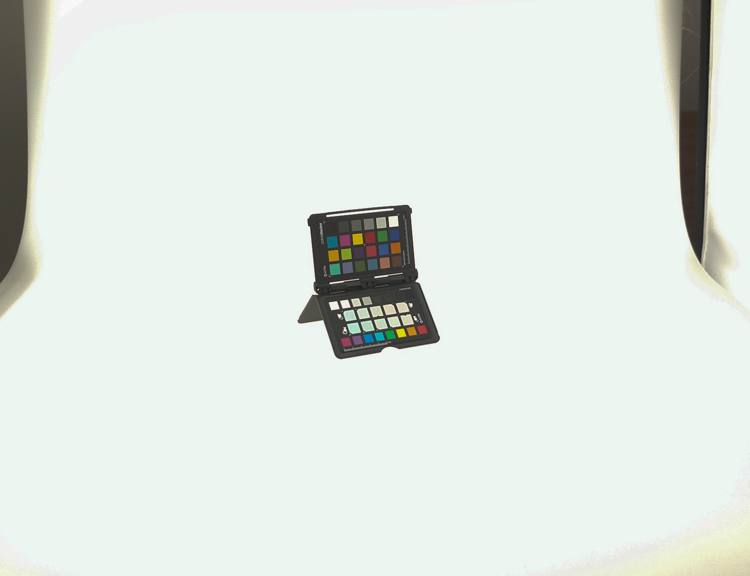
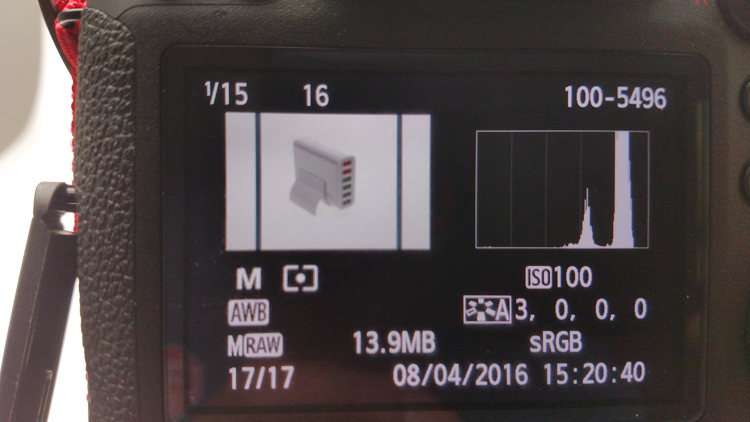
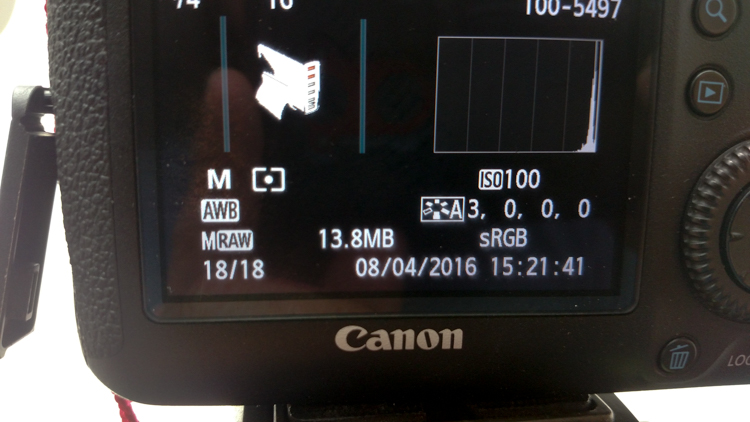





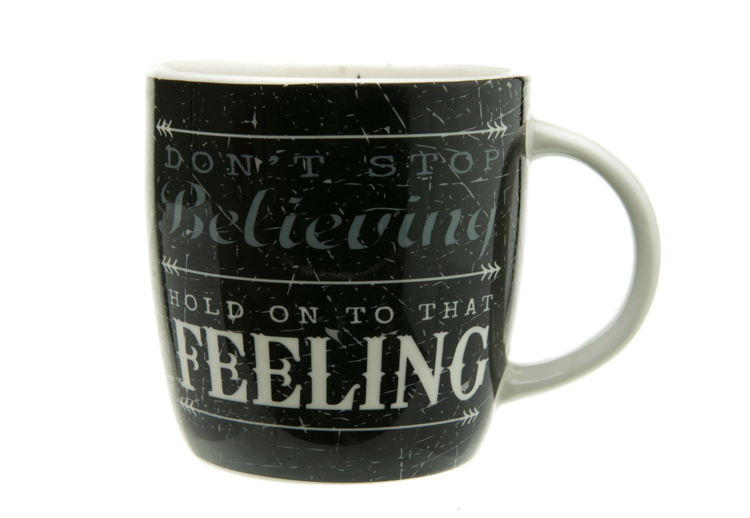













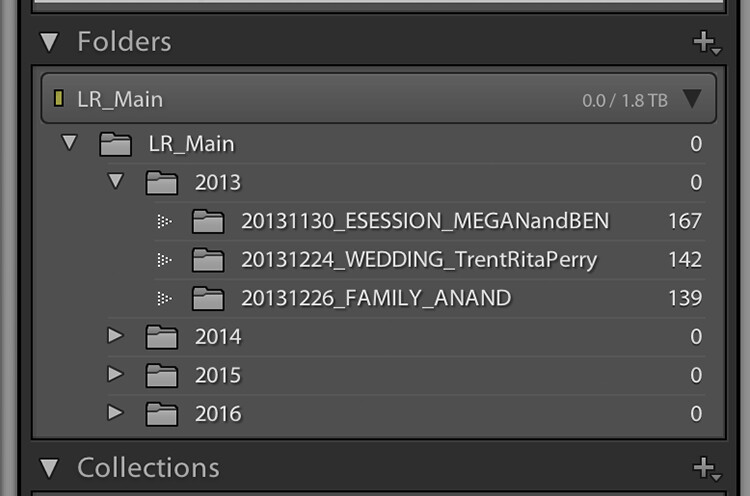
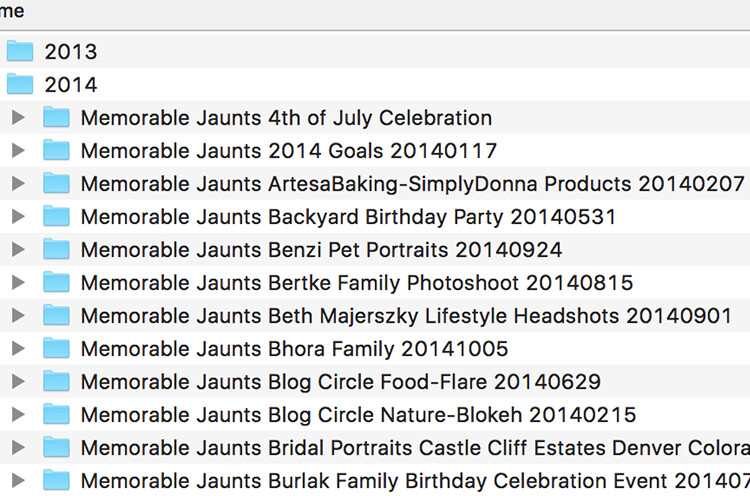











You must be logged in to post a comment.