
Have you ever wondered what difference studio light modifiers make to your portraits?
Are you even convinced that they make a difference in the quality of light? I thought I’d do a little experiment to show you the effects that a few basic studio light modifiers can have on your portraits.
For some, the right modifier may make an image great, and the wrong modifier could break it.
Technical terms
Firstly, if you are new to artificial lighting, let’s look at some technical terms.
Flash – an electronic artificial light source which gives out a brief, sudden burst of light. A flash is also known as a strobe in North America.
Reflector – a panel that bounces light back towards the source and comes in silver, gold, black, white, fabric or other material.
Light modifier – an object attached to the front of the flash to change the quality and effect of light entering the camera.
Shoot – through Umbrella – an umbrella made of translucent fabric that allows light to pass through it.
Diffusion – a material that scatters light evenly as it passes through, thereby making the light softer and with less glare and harshness.
Softbox – a closed chamber usually lined in white or silver fabric, available in various shapes (such as a square, rectangle, umbrella, octagon). A softbox confines the light from the flash and releases it through a diffusion material, thereby allowing more control as to the size and spread of light that reaches your subject.
Grid – usually made from fabric strips of material that are sewn together to form a 3D grid that is attached to the light modifier. A grid restricts the focus of light, making it more directional, allowing the photographer more control. It also limits or restricts the spill of light onto other areas.
The studio light modifiers used in this article
Let’s start with the lighting diagram as shown below. My set-up consisted of 2 lights and the following:

- a dark wall
- a large silver panel reflector on camera left
- a flash high up on the camera left to give a bit of hair light – I wasn’t after a vast separation from the background as I was using a light colored sofa that separates the background and the subject already. I also wanted a rather dark, moody lighting, so I covered the flash with a few layers of diffuser fabric. Doing this cut light out and limited it to the subject rather than hitting the wall
- a flash on camera right onto which I attached various modifiers
- studio light modifiers: flash hood, translucent umbrella, umbrella softbox, 90 x 60 softbox, diffuser fabric, grid
You can also shoot with one light, of course, see here for a beginner’s tutorial on how to create dramatic portraits with one light.

Left: #1 Shoot-through umbrella facing away. Right: #2 Shoot-through umbrella facing toward.
#1 Shoot-through umbrella facing away from subject
For the above-left image, I used an umbrella as a shoot through with the flash facing away from the subject. You can see there is still light hitting the subject’s face, but the shadows on the left side of the face and the neck are a lot more pronounced and harsh. The light was not able to reach the reflector to the left of the subject at all.
#2 Shoot-through umbrella facing toward subject
Compare this with the image on the right. I turned the flash and umbrella 180 degrees so that the flash was facing the subject and shot from behind the umbrella. The shadows are much softer, more light has reached the subject, and you can also see the light hitting the sofa on the far left which means the reflector was doing its job of bouncing some light back.

Left: #3 Bare flash with hood. Right: #4 Umbrella softbox
#3 Bare flash with hood
For the above-left image, I shot using just the electronic flash and the hood that comes with it. As it is rather small, it restricts the spread of light a little and focuses it more on the area you are lighting.
The light spills only as the light leaves the hood. Shadows on the face here are still defined, and not as smooth as I’d like it, but it is much better than on #1, where the shadows are much darker and harsher.
#4 Umbrella softbox
In the above-right image, I used a deep umbrella softbox allowing me to face both the flash and umbrella away from my subject. The umbrella is silver-lined which bounces all the light back towards the subject through a diffuser fabric. The resulting light quality is softer and more evenly spread due to bouncing and diffusion.
Compare this to image #2 that used only the shoot-through umbrella without the bounce. Notice how the light quality is gentler on the skin and more evenly spread, with softer shadows on the neck and under the nose.

Left: #5 Softbox Without the Diffusion Panel. Right: #6 Softbox with diffusion panel.
#5 Softbox without the diffusion panel
I switched to a 90 x 60 rectangular softbox for the images above. The one on the left is an example without the diffusion panel that covers the softbox. Shooting your subject without the diffusion panel is like shooting with a hood, as per example #3 (the hood also has a silver lining), only the softbox is larger.
The light is flashed away from the subject onto the silver lining of the softbox and bounced from the silver lining towards the subject without having to go through a diffusion panel.
#6 Softbox with diffusion panel
Comparing both images above, do you notice the softer quality of the light on the subject’s face on the image with the diffusion ‘on’? It is a subtle difference, but I can see it. Look even closer and you see the light without the diffusion is cooler and slightly harsher. It comes directly from the silver lining of the softbox not having gone through any diffusion.
This difference is noticeable on the sofa; the one on the left is a touch sharper and the one on the right darker and even. Compare the subject’s left eye (on camera right) – the shadow on the left image is stronger and deeper than the one on the right.
Such is the modifying effect of even just one diffuser fabric!

Left: #7 Softbox with the grid. Right: #8 Gridded softbox with the power adjusted.
#7 Softbox with grid
I attached a grid to the light set-up above so that it’s a silver-lined softbox with a diffusion panel plus a grid attached on the front of the diffusion panel. This setup is called a gridded softbox.
Notice just how much of the light has been cut out. Light gets focused on the face, and there are very few spills of light on the clothes, arms and outer areas of the space photographed.
The resulting image is a lot darker, moodier, and warmer in tone. However, I feel this is too underexposed, and details on the dress get lost, when I wanted these to show. The green wall looked too black, and the dress seemed to blend too much into it.
#8 Gridded softbox with power adjusted
On the above-right image, I kept the gridded softbox on and adjusted the flash power to my liking in order bring back the details I wanted. This new flash setting illuminated the face more and brought highlights back onto the hair and eyes. It also allowed a touch of light on the background too.
Finally, the end product I had in my mind used a textured background, so I added this texture to my dark green wall in Photoshop. For a step-by-step guide on how to add textures and creative overlays, see this post. In my opinion, the subtle texture adds more drama to the image and fits in better with the dark and moody lighting I was after.

Did you find this side-by-side comparison on light modifiers helpful? Please let me know and also share your studio lighting experiments in the comments below.
The post Side-by-side Comparisons of Basic Studio Light Modifiers appeared first on Digital Photography School.
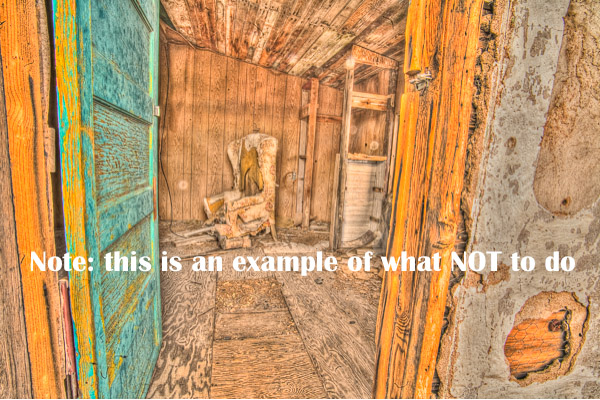
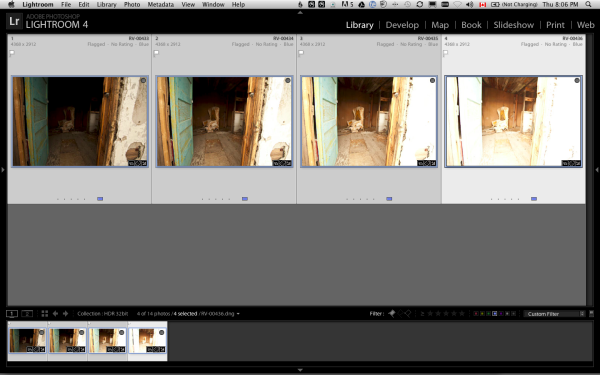
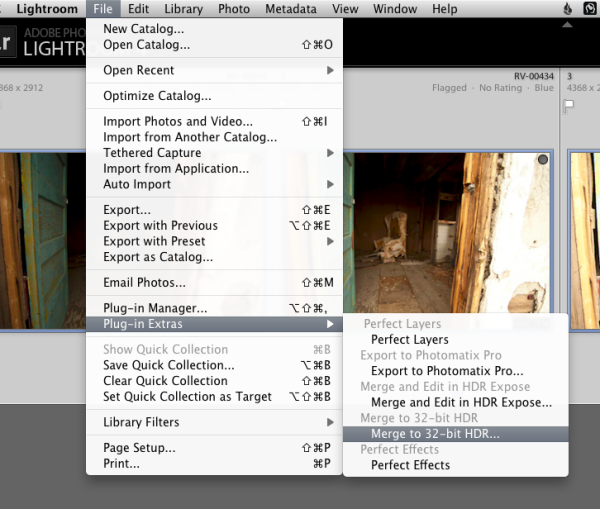
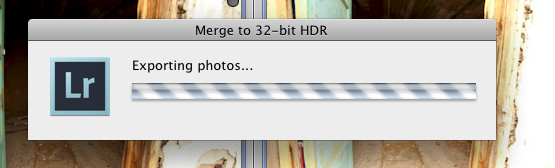
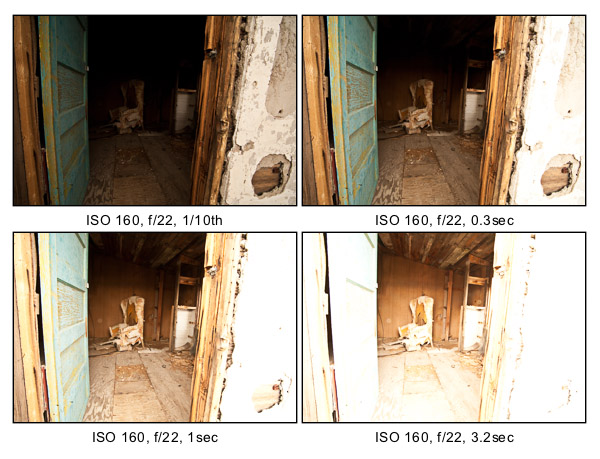


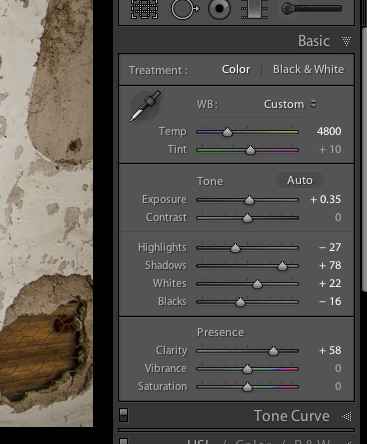
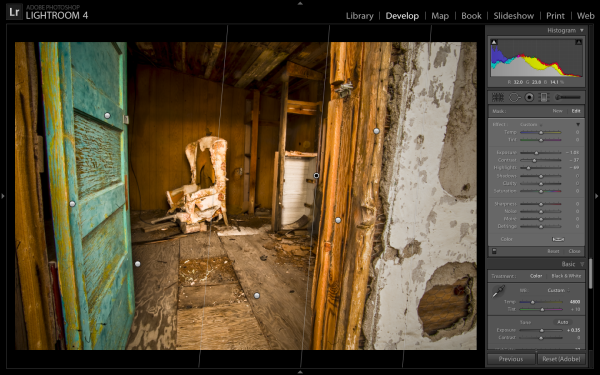










You must be logged in to post a comment.