The post How to Shoot in Low Light – 9 Commonly Asked Questions appeared first on Digital Photography School. It was authored by Bruce Wunderlich.

According to British photojournalist Donald McCullin, “There is no such thing as bad light, just misunderstood light.” Yet many photographers still consider low light to be bad light.
The purpose of this article is to encourage you to not consider low light as inferior or unusable, but to instead look for subjects that work well with the available low light. Shooting in low light can often be a struggle, however, which is why I’ll answer nine of the most frequently asked questions about low light photography.
Keep in mind that low light photography is not exclusively night photography. Low light photography opportunities may appear at any time of the day.
For instance, shooting waterfalls in low light allows you to use a slow shutter speed, prevents overexposure of the white water of the falls, and helps you create a beautiful silky effect (by blurring the moving water).
Using a flash will light up any subject, of course, but let’s take a look at how to improve your photography in naturally-occurring low light.
Low light photography FAQs

1. My low light images are blurry. Would a better lens alleviate the blur?
The short answer to this question is, “Yes.” A fast lens with a maximum f-stop of f/1.8, for instance, will give you better results than a kit lens with a maximum f-stop of f/3.5 or f/5.6.
But even the faster, more expensive lenses will give you undesirable results if you’re using the wrong settings. You see, the wider aperture opening on fast lenses allows you to use a faster shutter speed, which helps you capture a sharper image – but unless you dial in the correct shutter speed, your shots will often turn out blurry anyway!
Lenses with larger maximum apertures are called “fast” because they allow you to shoot with faster shutter speeds, thanks to the additional light that enters your camera through the bigger aperture opening.
2. What are the best camera settings for shooting in low light?
These are the best low light camera settings:
Manual mode
Shooting in Manual mode is essential for successful low light photography, as it allows you to control every functional aspect of your camera.
Once in Manual mode, you basically have three ways to get more light onto your camera sensor:
- Shutter speed
- Aperture
- ISO
These three controls are together called the exposure triangle, and each of the settings can have a positive or negative result on your image’s exposure.
Therefore, learning how to use shutter speed, aperture, and ISO for the best result is the key to low light photography.
Note that your in-camera light meter will reveal where adjustments should be made to the camera settings, and well-exposed images will be the result.
Shutter speed
If you are shooting handheld, a good rule of thumb is to set your shutter speed to match the reciprocal of your focal length.
For example, if you are shooting at 50mm, your shutter speed shouldn’t be any slower than 1/50s. Of course, if the subject of your photo is moving, then you will need to increase your shutter speed to freeze the action. Because while choosing a slower shutter speed will allow more light into your camera, you’ll also risk getting a blurry result.

Aperture
In most low light situations, you will probably need to shoot with your aperture wide open.
But if there is enough light to shoot with a smaller f-stop, you’ll get an increased depth of field.
So here’s what to consider:
Choosing a wider aperture will let more light into your camera, but will decrease your depth of field. And this could lead to an important part of your image being out of focus.
So what should you do?
Generally, it’s better to risk an out-of-focus shot than to guarantee a blurry one – so, if necessary, widen that aperture!
ISO
The higher the ISO, the brighter the resulting shot.
But there’s an important trade-off here:
The higher the ISO, the more digital noise you’ll be adding to your image.
So keep your ISO as low as possible, and only increase your ISO after you have decreased your shutter speed and widened your aperture.
Shoot in RAW
For the best results, shooting in RAW is recommended.
This is for one simple reason: Your camera will save more shadow detail in RAW format compared to the compressed JPEG format.
Also, it is very helpful to learn how to check your histogram; that way, you don’t have to just rely on what you see on your camera’s LCD screen. Use the histogram to check your exposure, and avoid clipping the highlights and shadows.

3. How do I take low light action shots?
Shooting action in low light can be very challenging, and it is almost always going to require you to shoot with your aperture at its widest setting.
Once your aperture is set, adjust your shutter speed to match the action you are trying to freeze. Of course, depending on the situation, there may simply not be enough light. If that is the case, adjust the ISO to a higher setting until a good exposure is set. If your ISO setting is so high that you are getting an unacceptable amount of digital noise, you have two options:
Either add light with a flash or some other source, or live with the noise and try to remove some of it in post-processing.
Sometimes, with the noise issue, it comes down to getting the shot with noise versus not taking the shot at all.
4. How do I reduce the digital noise level in low light images?
The simple answer to this question is to shoot at the lowest ISO that you can. But it is also a good idea to know the ISO at which your camera produces noise that you consider unacceptable.
And always make sure your exposure is correct. Even at a low ISO, if your image is underexposed, you will have some noise in the shadow areas.

5. How do I focus in low light?
Another reason for blurry images in low light is the fact that some cameras just aren’t manufactured to focus properly with less light.
So what should you do?
Try shining a light on your subject to give your camera enough light to focus. You can also use your lens’s focusing ring to fine-tune your focus.
Focusing via the central AF point may also help, as it usually focuses faster and more accurately than surrounding AF points.
6. How can I take pro-like images in low light?
Here are four things that most pros do in low light:
- Use a tripod
- Shoot in RAW
- Shoot in Manual mode
- Use the histogram

7. How do I choose the best white balance for low light?
Set your white balance to match your environment:
- Tungsten for photographing indoors with light from a regular lightbulb
- Fluorescent for light from fluorescent bulbs
- Cloudy for low light created by an overcast day
- Shade for shooting in a shaded or shadowy area
One thing to remember:
If you are shooting in RAW, you can adjust your white balance later in post-processing.
But if you are shooting JPEGs, it is very important to get your white balance correct in-camera. For this reason, if your camera is set to capture JPEGs, you should not use the automatic white balance function. White balance is hard, and sometimes impossible, to correct later in a JPEG.
8. Should I raise my ISO or lower my shutter speed in low light?
Assuming that you are shooting with your aperture wide open, in most situations this is an easy one to answer:
Adjust your shutter speed!
And only raise your ISO as a last resort.
Remember that raising your ISO is going to add more noise into the image.
Now, most new DSLRs do a much better job with noise levels at higher ISO settings. But as I mentioned earlier, it is a good idea to know what noise levels are unacceptable, and what ISOs these correspond to. In situations where your subject is moving, it may become necessary to boost the ISO to keep your shutter speed fast enough to freeze the action.

9. Why aren’t my low light shots sharp even when I use a tripod?
Remember that, in most low light, you will be shooting with your aperture wide open (or nearly so).
Hence, your depth of field will be very shallow (which can lead to blurry results).
So be extra careful to lock your focus (you can even try back-button focus) on the part of your scene that needs to be in sharp focus.
Case in point:
When shooting a low light portrait, it is important to have the subject’s eyes in focus. So focus on the eyes!
Also, if your subject is moving, increase your shutter speed until the subject is frozen by your camera. And when shooting with a tripod, make sure your camera’s image stabilization is turned off, because it can actually create blur!
10. A bonus tip
In low light, the LCD screen on the back of your camera is going to look very bright – and this will give you an inaccurate sense of your photo’s exposure.
So if your camera has an adjustment for the brightness of your LCD screen, turn it down. You want to ensure your image will not seem overly bright when you view it!

How to shoot in low light: conclusion
The trick to low light photography is to take control of your camera, and know that every action or setting will have a reaction.
Now, how is that different from photography in any other type of light?
It’s not, really. Just consider photography in low light as an opportunity to be creative.
Now over to you:
What subjects do you like to shoot in low light? And do you have any low light shooting tips? Share your thoughts in the comments!
The post How to Shoot in Low Light – 9 Commonly Asked Questions appeared first on Digital Photography School. It was authored by Bruce Wunderlich.















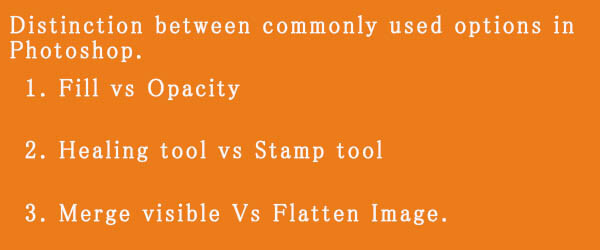
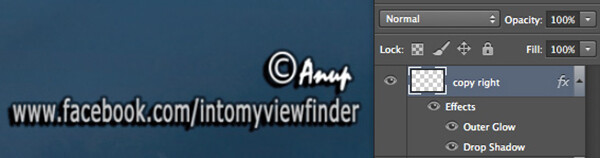
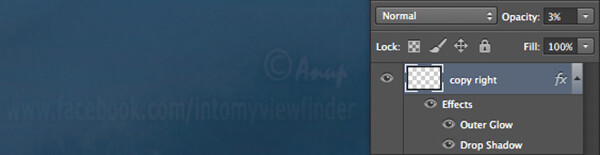



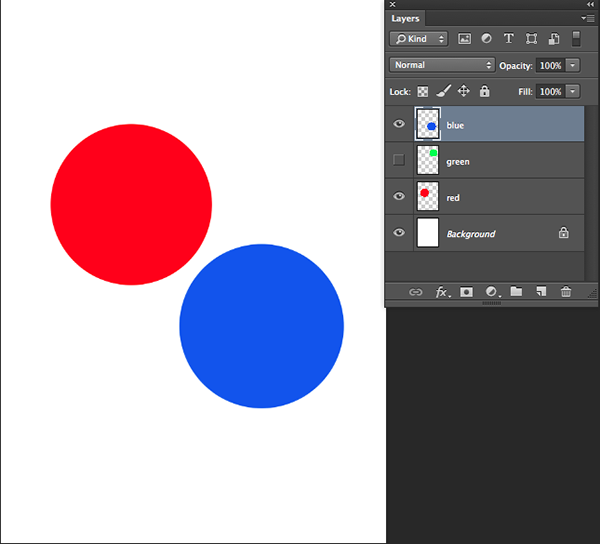
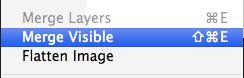
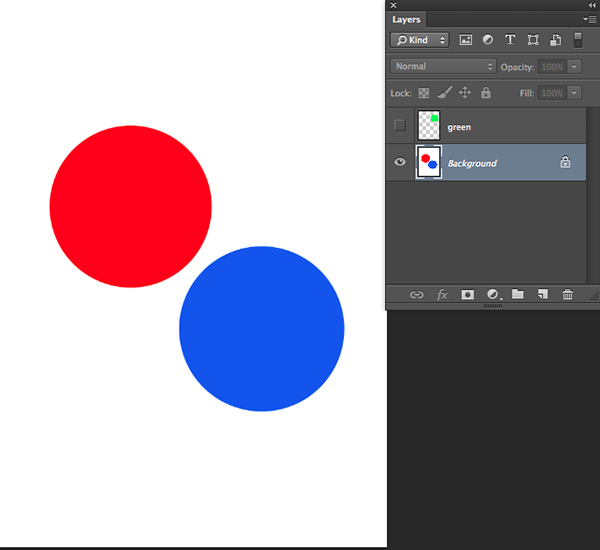
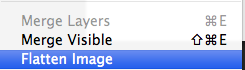
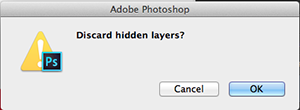
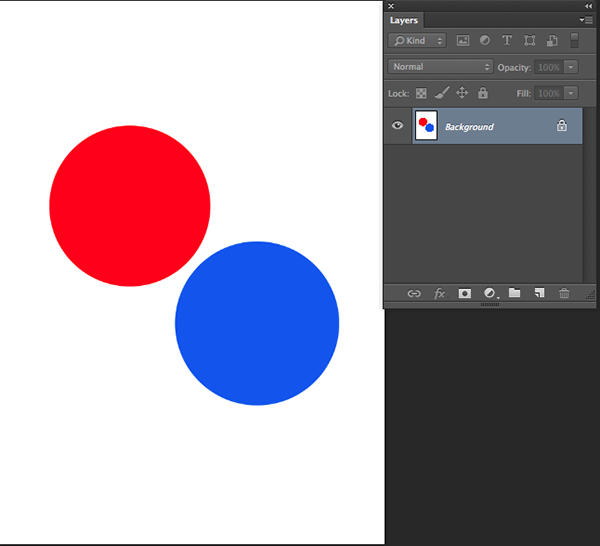
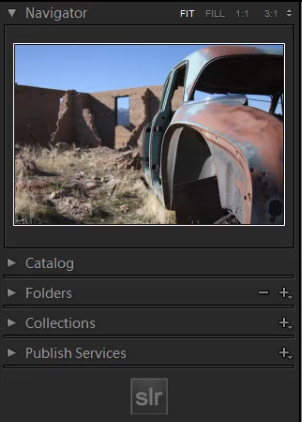
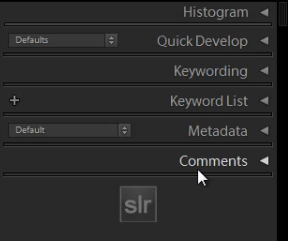
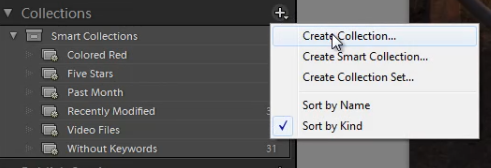
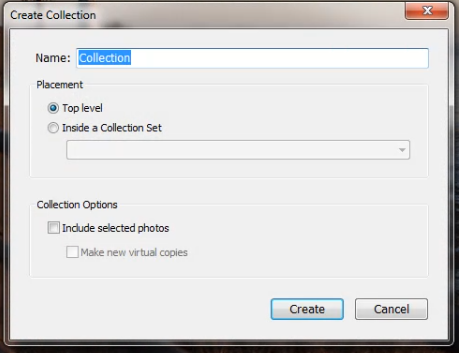
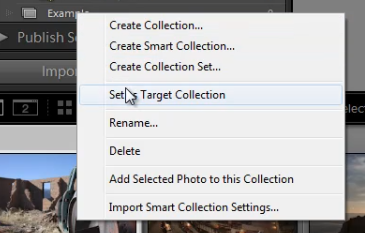
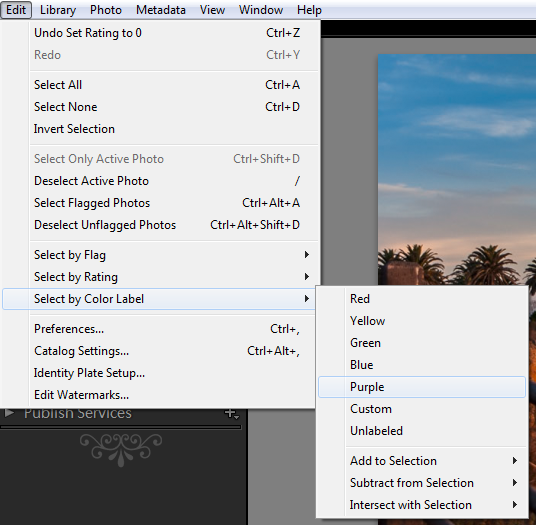
You must be logged in to post a comment.