The post How to Achieve an Airy, Light and Bright Look in Photography appeared first on Digital Photography School. It was authored by Karthika Gupta.
The beauty of photography is that there really is no right or wrong way to take pictures (excluding any technical camera issues). It is such a subjective medium – what someone may consider a bad photograph, others might consider artistic. There are many different styles of photography. Dark and moody versus light and bright, or HDR and oversaturated versus desaturated and selective coloring. And there’s many more. But no matter your imaging preference, there is bound to be a market for that particular style of photography.

Having said that, I gravitate toward images that have a clean, natural look. My aesthetic style lends itself toward light, soft pastels, and bright images that have a sense of freshness. I find that I am my most creative self when I put myself in situations that give me the ability to photograph in this way.
Give me a dark room, or a scene with lots of bold, warm colors and tons of contrast, and I feel mentally bogged down. I almost start to feel claustrophobic with all that color and contrast. Now perhaps this might seem a little silly, but that is my personal preference. It also goes back to my earlier comment about photography being a very subjective art form.
I get asked quite frequently about how I achieve this “light, pastel, and airy” look in my photographs. It’s not that hard. It boils down to a few simple tips. These tips will help you to better visualize your intended photograph, and thus help you to achieve the light, pastel look.
1. Lighting
I can’t stress enough how important the lighting is when using it to achieve a particular look for your photography. Not all lighting is equal. And I have to say that there is no such thing as bad light. Light is just different at different times of the day. Sometimes the light is perfect – that warm, soft glow that translates beautifully in pictures. Other times, the lighting is harsh and strong. I wouldn’t say that type of lighting is always bad; it is just not the same every time.
Once you train your eye to read the different types of light, and what the light can do to your images, you will be able to analyze your imagery better. You’ll also get photos closer to the style you like without wasting too much time in post-processing. No amount of editing can really fix an image taken in poor lighting.
a. Golden Hour light

For outdoor photography, if you want those warm, creamy tones, then schedule your photo sessions as close to sunset as possible. That last hour, the Golden Hour, is when you will get some of the best light. This is because as the sun sets closer to the horizon, the range of light is broad and spreads more evenly.
This type of light also lends itself well to the light, bright, and airy look that so many of us love in photographs. One thing to be aware of when you are using the Golden Hour lighting (a.k.a. shooting around sunset), make sure that you don’t photograph directly into the setting sun. This leads to a lot of sun flare entering your frame. It can also make the shot appear muddy and blown out to the point of not being able to see the subjects clearly, as shown in this image.
When all else fails, a little bit of editing in post-production can fix it.
b. Soft morning light
Soft morning light is another favorite lighting scheme of mine because the light is subtle and soft. It tends to be more even-toned than when the sun is high up in the sky.

c. Harsh midday sunlight
High noon lighting can be thought of as a spotlight directly over your head. This overhead lighting tends to create unflattering shadows. These shadows result from the angles and protrusions on your face, like your nose and eyebrows. If you wait until the sun hits the horizon, you will be pleasantly surprised to see how soft the tones are and how beautiful and even the lighting is. At this time of day, you can open up your aperture to smooth out the background.
Sometimes when you are traveling or taking landscape shots, you cannot always control the time of travel. Here, you must make the best of the lighting situation and photograph scenes that will lend themselves to the light and airy look when tweaked in post-processing.

I added a bit of contrast and brought down the blues in post-production just to keep with my style. I have nothing against blue skies but maybe not so much blue in my photos!
d. Overcast light/diffused light
This type of light is also great for images where you want an even tone. The clouds act as a natural diffuser and help to balance out the light falling from the sun. However, this light does tend to be a little flat. But the good news here is, when there is cloud cover or an overcast sky, you can shoot at any time during the day without worrying about harsh, strong shadows.

This day in the marina was overcast with a lot of clouds. Considering most of the boats were also white, I had to blow out the sky a bit and use the accessories (like the yellow kayak) to add a pop of color.
e. Backlighting/open shade lighting
The bright, even lighting of open shade plays well into the light and airy style of photography. However, playing with backlit sunlight is another way to get that bright, fresh look. Light and airy photographers shoot backlight about 80% of the time.
This means the sun is somewhere behind the subject. This is the tricky part. It’s more than just having the sun behind your subject. If you only do this, you’ll find that your images have a lot of sun flare – to the point of haze – and your camera autofocus may have trouble grabbing focus, resulting in out-of-focus shots.
The trick here is to block the sun from actually hitting your lens. My favorite way to do this is the use of trees. The branches and leaves act as a type of diffuser that filters the sun’s light rays from hitting your lens.
What you will get is called rim light from the rear of your subject. In front of your subject, you will achieve an even unshadowed lighting scheme. You might have to look for a natural reflector to bounce light back onto your subject’s face. Sometimes it is as simple as wearing something white so you can act as a natural reflector.
Yup, being a photographer also means being aware of fashion and color trends!
Another trick is to overexpose the skin tones by at least half a stop. Your highlights may blow out a little, but your subjects’ skin tones will look great. Of course, if you have a very interesting sky that you want to retain, you may not be able to overexpose your image. Most light and airy style photographers are okay with blowing out the details in the sky because this slight overexposure lends itself to a brighter image that is part of the light and airy look. If the background is important, you must consider that in your exposure calculations.

90% of my shots have the sky blown out and I am okay with that. My style is consistent with what my personal preference is with my images. To each their own.
2. Scenery or background
Personally, I feel like scenery or background is as important as the lighting for a great image – no matter what the style. Gorgeous mountainous backdrops with tall pine trees will look more majestic than a messy backyard with overgrown grass and a swing set in the shot.
But don’t let a simple background deter you from taking a shot.
Every place has hidden treasures, and it is up to you as the photographer to seek them out. I have been known to clear out a client’s home if I feel some furniture or clutter is getting in the way of the shot.
For outdoors and travel photos, I wait patiently for crowds to clear if I feel all the other elements are there to make a great shot. After you’ve established where the good lighting falls, you can then search for the pretty scenery.
For light and airy photos, look for backgrounds that are white or have pastel colors. White or light colored backgrounds add even more “airiness” to the image. It is hard to achieve a light, bright look if you have a dark or black wall in the background.
Remember that both the lighting and scenery combined make for a natural recipe to that “light and airy look” that you want to achieve in your image.
When in doubt, choose a clean neutral-colored background that can make the subject pop even more by eliminating any distractions.

3. Details
Often, as photographers, we tend to only focus on the lighting, location, and subject. We feel that once we have these three elements, all else will magically fall into place.
However, remember this; every single detail that is a part of the frame helps to make or break the image.
If you have the perfect soft light, perfect background, and perfect subject, but they happened to show up wearing a graphic t-shirt with neon shoes, then that is not going to get you that light and airy image! In fact, details like the clothing, accessories, and props play a huge part in the overall look and feel of an image.
For my portrait and editorial work, I am not afraid to send clothing and prop choices to my clients. It is there for them to use if they need it. This gives them an idea of “the look” that I am going for, and it helps me to get the images that I want for my portfolio based upon my style and my brand aesthetics. Props don’t have to be elaborate or expensive. Sometimes it is the little things like a simple off-white napkin that can do the trick.

Clothing choices and color preference is given but my clients have the freedom to choose what they want to wear at the end of the day!
4. Camera settings
If you are shooting digital and have a camera that allows you to photograph in RAW format, then definitely do so. Images created in RAW format retain more of the original details than a JPEG file format. The RAW file format also provides the most leeway for making edits to the image in post- processing when looking to achieve a specific “look.”
Avoid extreme bright spots in your photograph by using the histogram feature on your camera. Digital images don’t handle the result of huge overexposure very well, so you’ll want to watch for that.

Having said that, I tend to overexpose my images by about 1/2 a stop about 95% of the time. I find that editing an underexposed image to the “light and airy look” is more difficult than adjusting a slightly overexposed image. I am less concerned about blown-out highlights than I am about dense shadows.
5. Consistency in photography and editing styles
Consistency in photography and editing styles is huge, and not something that too many photographers pay attention to. Photographic style develops over time. It takes a lot of practice, continuous shooting, and consistent editing procedure to make our pictures look a certain way and convey certain emotions. This is my 9th year in business, and my style has taken time to develop. After a lot of trial and error, I know what I like and how I want my images to look and feel – even if it is just for me!
Some people jump on the latest editing bandwagon and are all over the place in terms of trying everything out there. Tempting as it may be, I have found that it just leads to more frustration and anxiety when finding one’s style. When you are just starting out, go ahead and try out all the different styles of photography. See what you like and dislike. Once you have narrowed down your personal style, stick to it. That way, it becomes second nature and helps you develop a consistent and strong portfolio.

The post How to Achieve an Airy, Light and Bright Look in Photography appeared first on Digital Photography School. It was authored by Karthika Gupta.

Digital Photography School





























































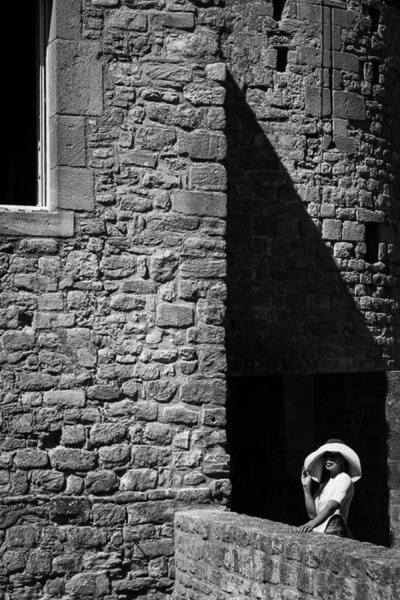
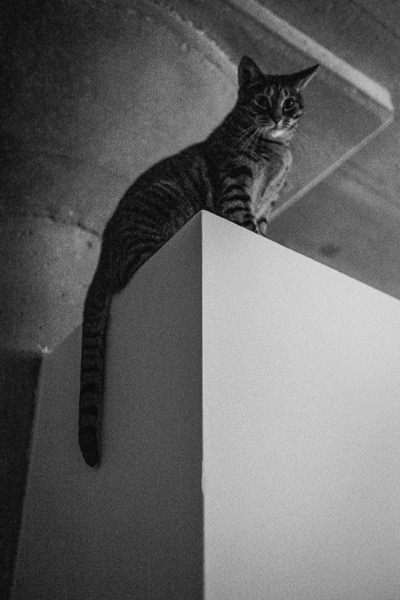
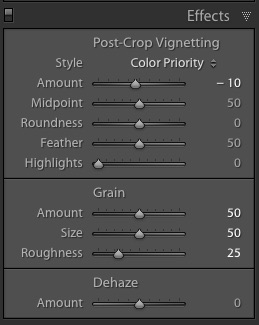 In the bottom panel of the Develop module called Effects, make the following adjustments:
In the bottom panel of the Develop module called Effects, make the following adjustments: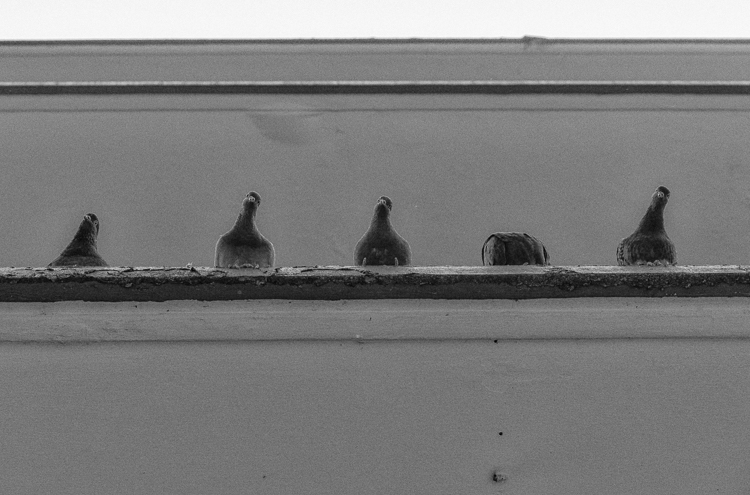
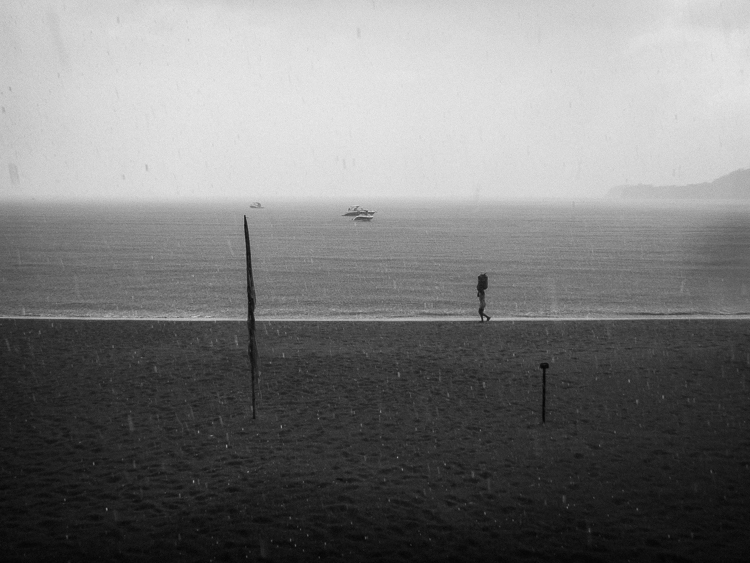
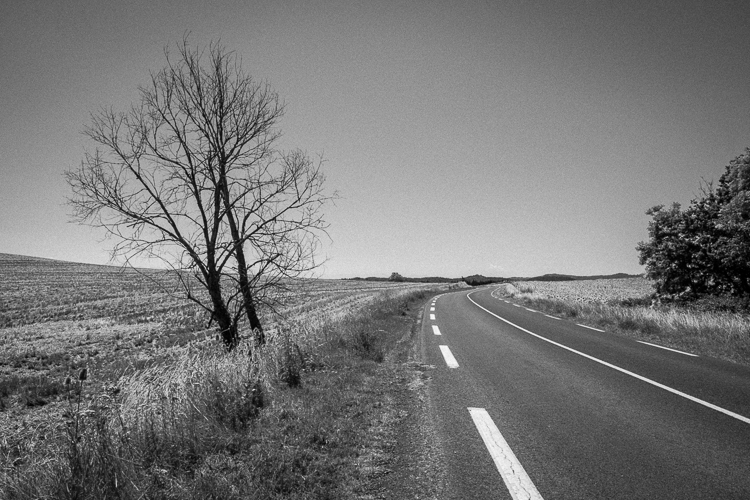
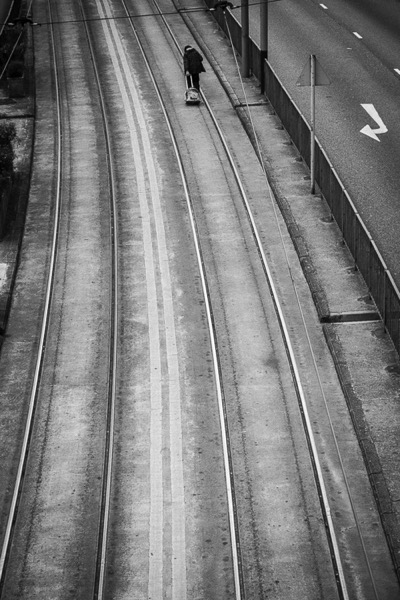



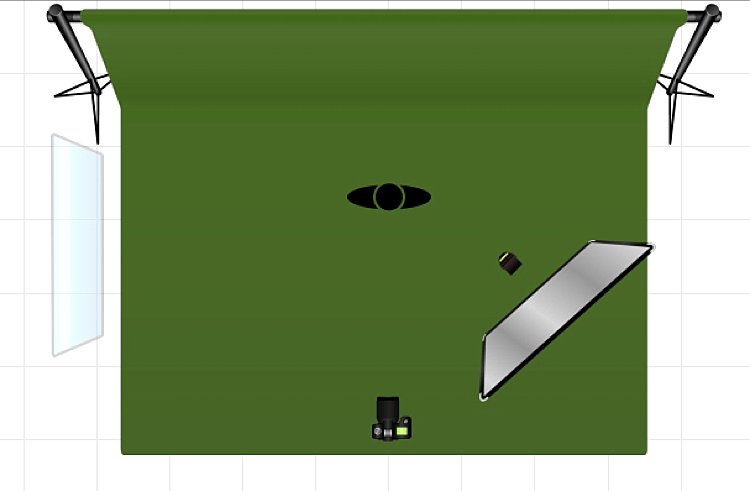
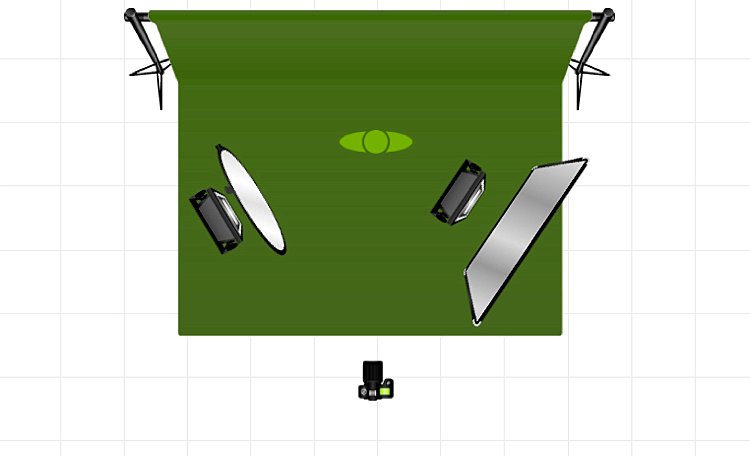



You must be logged in to post a comment.