
Lady in the blue hat walked into my shot and I chose to include her to emphasize the size of the trees and the distance of the park
Introduction
It’s an exciting time, going to the camera shop, discussing options, making the final choice, parting with a reasonable sum of money. Finally the anticipation of getting home and unpacking your shiny new camera gear. Suddenly all the dials and buttons seem so much more confusing, the manual may not explain things enough. The menus are complicated so it’s easiest to switch over to Auto mode and leave it there while you try to figure it out.
Six months later what’s happening with your camera? Are you still using it? Is it still on Auto or have you tried other modes? Did you decide it was too hard and the camera is gathering dust in a cupboard somewhere (this is more common than you may realize)?

Toi Toi silhouetted by sunset – an experiment in backlighting.
Learning to learn is a skill that also needs to be developed
Learning a new skill is difficult. It takes commitment to put time and effort into the learning process. It requires you to admit you are at the beginner stage, where you will struggle to produce the quality of work that you want. Learning is a process which requires you to put some thought and structure into working out a process that is right for you. Different people learn in different ways, so it’s helpful for you to understand how you prefer to learn. Why?
- Value: If you are spending money on a course or a workshop, you want to make sure you are going to get the best value out of it.
- Time: Learning takes time, so when choosing an option, knowing your preferences helps maximize your benefits.
- Fun: It’s more fun if you are learning in a way that you enjoy.
- Return: You are more likely to invest the time and effort into something that makes sense to you and shows a return on your investment.
- Pain avoidance: No one enjoys doing something painful or difficult for the sake of it.
- Find the best sources: Information is everywhere but varies in quality – you need to sift the good from the not so good.

Narrow depth of field, focused on the sparrow using a 70-200mm lens at a distance.
Learning styles
While there are many theories on learning styles, there are three basic types that apply to most people:
- Auditory learners – learn by hearing and listening – you may prefer to read things out loud as you store information by the way it sounds to you.
- Visual learners – like to see what you are learning as either pictures or words – you understand and remember things that you see. May use flash cards or similar for studying.
- Tactile learners – you learn best by being hands on – touching things, taking them apart, twiddling with the settings (probably not listening to a speaker while you are doing it).
Of course, most people are a combination of all of these styles but you will likely have a preference for one or two. Understanding them can help you make choices around developing your own personal approach to learning photography. There are many options. Some don’t need lots of money but others might cost quite a lot, and it’s difficult to know in advance if it will be worth it.

Swan Yoga – if you take time to sit and be with your subject, all sorts of interesting things might happen
Opportunities for learning photography
- Books, magazines and other printed material – can be purchased, downloaded in digital format or borrowed from libraries.
- Online tutorials – short tutorials on a specific subject.
- Video courses – can be watched for free online or many options can be purchased.
- Short workshops (a day or less) – attend in person – usually listening to a speaker plus opportunities for questions and hands-on experimenting.
- Long workshops (several days) – attend in person – some travel may be involved, often with a specific focus, planned talks plus time for independent shooting, discussion sessions, editing sessions.
- One-on-one tutoring – customized service offered by some professionals where you can have a training session targeted to a particular subject.
- Small groups – similar to one-on-one tutoring but with 3-5 students.
- Camera clubs – often organize workshops or field trips for members with the aim of learning for everyone, often a safe place to ask questions.
- Photography forums – online forums where photographers gather to post images and share information, might be general or around a specific subject (landscapes or birds).
- Online courses – structured learning courses hosted online aimed at a range of capabilities from beginner to advanced (rather than random videos) on specific topics.
- Formal education – University Degree courses in photography and other tertiary institutes are available.
- Apprentice or intern – offering to work for free assisting a professional and learning on the job.
- Mentor – someone experienced who is happy to answer questions, go for a bit of a photo walk, give you tips and advice (be nice and buy them lunch).
- Organize your own DIY photography retreat focused on specific techniques.
- PRACTICE!! – take your camera out and use it as often as you can.

Learning the hard way about photographing a subject in bright sunlight – washed out colors and harsh shadows as the result.
How to choose?
There are many choices listed above and even within just one of those options, there are many more choices – thousands of books available, tons of YouTube videos, loads of courses and workshop options. That workshop in Iceland might sound super exciting but are you okay with learning outside in some possibly dodgy weather, where you have to drive and hike for hours? Maybe you have to camp and will be tired and grumpy from getting up early in the morning to get the sunrise.
Would you prefer a structured classroom environment, where you can interact with students and the teacher for questions and discussion? Does it suit you better to watch videos at home after work, when the kids are in bed and you can pause them to write notes, or play the same step over and over until you understand it?

Practicing isolating a subject from the background and blurring with bokeh effect.
We are all busy people, with limited spare time to dedicate to our hobbies and passions. So it makes sense to maximize the value of your time spent learning. Understand what your personal preferences are and then take the next steps.
Learning factors
- If you like to read do you need to buy expensive printed books or magazines – does your library have them? Can you get them cheaper in digital format? Can you borrow them?
- The voice of the person presenting a video course is important – do they speak in a language or an accent you can understand? Do they present in a style that you like? Are they to the point or do they waffle all over the place and take twice as long to get the point across? Is the video a “talking head” or are they demonstrating the subject matter in some way? Is it something you can listen to for hours without getting annoyed or a headache?
- When attending a workshop is there time allocated for questions and discussion? What reviews do the workshop speakers get from other attendees?
- Are there sample videos available for you to hear/see speakers present so you can get a feel for their delivery style and approach to the subject matter?
- Do you get frustrated in a group of mixed ability? If you are new and need a lot of help do you feel uncomfortable asking questions, or if you are more advanced do you feel held back when beginners are present?
- Is the subject matter relevant to what you want to achieve? Do you have a chance to clarify goals and outcomes with a workshop presenter or speaker in advance?
- Do you have the time or money for more formal education? Is it really necessary or a nice to have in the overall scheme of things?
- Does being in a group of strangers bother you or inspire you?
- How much time or money do you have available?
All these factors can have an affect on how well you will learn. It would be a real shame to spend several thousand dollars on a workshop in an exotic location to find that you get very little out of it. Or you might discover the most helpful channel on YouTube that really resonates with you.

Using flash on a dull overcast day seemed like a good idea until you see the bright highlights in the final image
How do we learn?
Research tells us that the best way to learn is via a technique called “distributed practice” which is where you study in an intense burst and then take a break, and keep repeating this cycle. Photography lends itself well to this style as it is often taken up as a hobby to be done in spare time. So allocating a weekend or an evening when you have time to focus on a particular style or technique, and then having a break is actually okay.
Applying some variety to your learning process improves outcomes as well. You could apply this easily with photography by changing the subject matter you are shooting. Or take your camera into different situations. Moving between similar topics can help you see connections or understand concepts in a different way. Bear in mind that getting out of your comfort zone is an important learning opportunity too, so be prepared to push your boundaries as well.

NZ Native Tui – shot in an enclosure at a nature park
Teaching someone else also helps you retain knowledge more effectively too. Writing things down after a learning session is also a recommended way to improve knowledge retention. Perhaps start a photography blog and share your learning journey with others? Keeping track of your achievements is important to give you a sense of scale (i.e. how far you have come from being a complete beginner) and it also motivates you to move forward, knowing that you have mastered some learning steps.

Learning to see from a different viewpoint is important as a photographer, as is taking chances and experimenting – this is a chair
Summary
Ultimately everyone learns on their own but the learning doesn’t truly happen until there is a link between action and reflection (i.e. what was I trying to achieve and did I manage it?) You must be prepared to experiment, and with experimentation there comes failure.
No one likes to fail as there is a lot of ego tied up in success. So to truly learn you must suspend your ego, embrace failure and admit to yourself that you can improve. These days with digital it’s more or less free to shoot as many frames as you want. So other than the cost of time, it’s never been more cost effective to get into photography (after the initial hardware purchase, of course).

Both the foreground and background were important in this image, composition was a challenge
Spend some time on this
Learning also requires you to move out of your comfort zone and do different things, try new styles. It requires you to actively think about what you are doing, what outcomes you are trying to achieve, and analyzing how and why you did (or didn’t) achieve them. Yes, you can just go out and randomly shoot and put no more work into it than that. However, any improvement is likely to be slow. It’s difficult to produce work of a consistent quality if you don’t understand how you got there in the first place.
Take a bit of time to understand your best learning style, look at the available options, try a few out. Maybe ask for recommendations from other beginners. Accept that it’s okay to say, “I’m new at this and I need some help.” In general, many people are happy to offer advice, after all, they were once new at it too.

Playing with an old vintage lens with manual focus and odd imperfections that did strange things around the edges was a fun afternoon field trip.
Conclusion
Investing in your own personal learning process is important. Learning a new skill can happen via osmosis but improvement will be slow and the process is frustrating for many. So much so that they may give up completely as it was too hard. Having a considered structured approach gives you an achievable goal to aim for – it’s even better if you break it down into smaller milestones so you get some sense of accomplishment at each step.
Learning a new skill takes time, so why not ensure that your time is well spent in the learning you are doing. Often there is a cost involved, so investing time in understanding a good learning choice for yourself is also important. Keep in mind that your learning journey will never be finished, don’t get lazy or complacent once you reach a certain level of mastery, there will always be something new to try.
Most of all, it should be fun!

Long exposure as the tide was going out after sunset.
(Note: All the images provided are ones taken by the author on her learning journey which started 10 years ago and is only now getting to the really fun stuff!)
The post How Understanding Your Learning Style Can Improve Your Photography by Stacey Hill appeared first on Digital Photography School.































 Since most browsers are now color-managed by default, you can get away with saving photos in the larger Adobe RGB color space for the web. You must embed the profile into the image file if you do this, otherwise, your photos will look desaturated to most people. Only a minority of your audience will benefit from the bigger color space, alas, but it could be worth trying among a group of keen photographers with wide-gamut monitors.
Since most browsers are now color-managed by default, you can get away with saving photos in the larger Adobe RGB color space for the web. You must embed the profile into the image file if you do this, otherwise, your photos will look desaturated to most people. Only a minority of your audience will benefit from the bigger color space, alas, but it could be worth trying among a group of keen photographers with wide-gamut monitors.


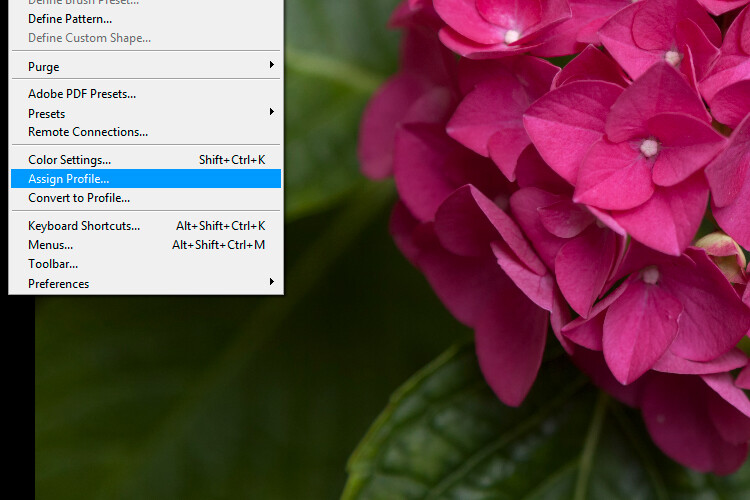
















































You must be logged in to post a comment.