A new Kickstarter campaign from Silence Corner is seeking funds for ‘Magic Plate,’ a new quick-release plate that enables photographers to quickly switch between landscape and portrait shooting. Magic Plate is CNC machined from aerospace-grade aluminum, is compatible with most Arca gear and includes a 14″-20 UNC screw in addition to a quick-release button and strap slots.
 |
This quick release plate doesn’t need to be removed from the ball head, according to the team behind the product. Instead, users can toggle the camera from landscape to portrait mode by pressing the plate’s quick-release button, rotating the camera and then locking the plate into its new position. The device is more compact than L-brackets and lighter at only 40g (1.4oz).
 |
Silence Corner’s Kickstarter campaign is offering the Magic Plate in Silence Black and Corner Gray color options for pledges of at least $ 55, a 32% discount off the anticipated retail price, assuming the product makes it to market. Magic Plate is expected to start shipping to backers in April 2020.
Disclaimer: Remember to do your research with any crowdfunding project. DPReview does its best to share only the projects that look legitimate and come from reliable creators, but as with any crowdfunded campaign, there’s always the risk of the product or service never coming to fruition.
Articles: Digital Photography Review (dpreview.com)

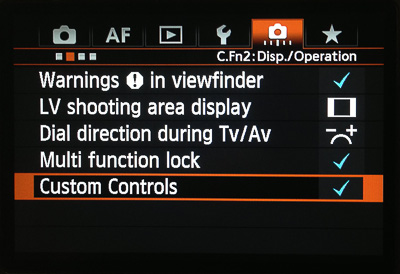
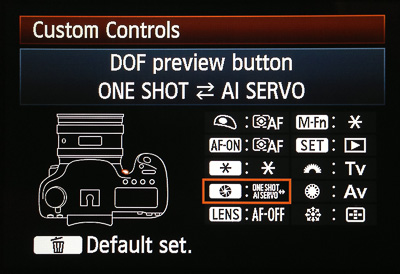
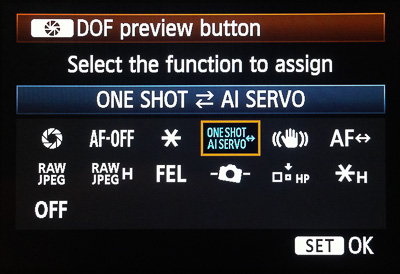
You must be logged in to post a comment.