Hello there! I’d just finished writing this Synology 1512+ review and subsequently deleted it all… Why, you ask? Well – I have a bit of a history in I.T. and as such, found myself getting TOTALLY geeky with my review..
Those of you that have read any of my reviews to date, here on dPS, will know that I try to keep it ‘real world‘ …So, I’m going to write it again and dispense with all the ones and zeros in an effort to help you decide if moving to a Synology NAS is the way forward, or not.
Synology DiskStation 5-Bay (Diskless) Network Attached Storage DS1512+
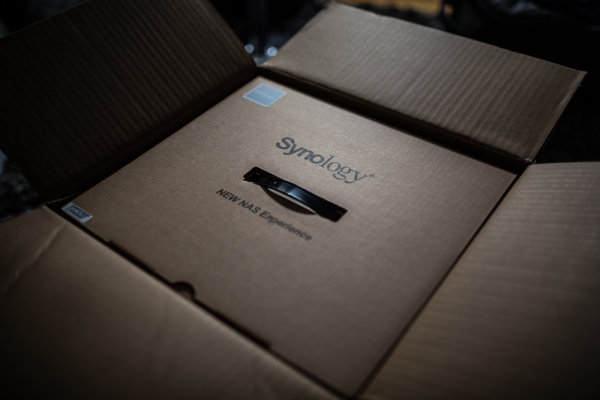
The Synology DS 1512+ is a 5 drive NAS that can give you up to around 15TB of space depending on how you set it up – that’s a heck of a lot. You can also add external disk shelves (DX510 @ about $ 600) that will take you upto 60TB of space… To put that into perspective, my image library is between 3 and 4TB and it spans the last 10 years.. You may have a lot more, you may have less – but one day you WILL have more.
Here are a few of the specs as per the Synology website. This little black box is no lightweight!
Synology DiskStation DS1512+ offers a high-performance, scalable, and full-featured network attached storage solution that meets the needs of small and medium-sized businesses that require an efficient way to centralize data protection, simplify data management, and rapidly scale storage capacity with minimal time spent on setup and management. The Synology DS1512+ is backed with Synology’s 3-year limited warranty.
- 194.83 MB/sec Writing, 200.31 MB/sec Reading1
- Scaling up to 15 Drives with Synology DX510/DX513
- Featuring SuperSpeed USB 3.0
- Expandable RAM Module (Up to 3GB)
- 2 LAN with Failover and Link Aggregation Support
- CPU Passive cooling Technology & System Fan Redundancy
- VMware®, Citrix®, Microsoft® Hyper-V® Compliance
- Running on Synology DiskStation Manager (DSM)
The 1512+ can come configured with hard drives already in the unit and set up, mine came without drives and I went ahead and put four 2TB drives and a single 1TB drive in the unit and set it up using Synology’s Hybrid Raid.
SO, very basically, let’s look at what all these crazy acronyms mean, shall we? (Yes, I realise half of you (us) are a little geeky and already know this stuff) RAID for example, is not something my three year old constantly does to the biscuit tin, well, it is, but in this case RAID stands for “Redundant Array of Inexpensive (or independent, you choose) Disks” which is basically exactly what it says on the tin… A bunch of disks, joined together to act in a handful of different ways as one, i’ll explain those in a bit.

NAS or Network attached storage is the next one we’ll cover… So, rather than sticking a USB or Firewire cable in the side of your computer, you can tuck this little fellow away near your home / office router (wireless modem / modem) and, obviously depending on if you have the right hardware, can connect it to your network and access it via either wireless or wired network.. Me, I use a Draytek Vigor 120 ADSL2+ modem attached to an Apple Airport Extreme.. My Synology is plugged into my Airport Extreme and I connect to it wirelessly from my computer.
Now, you asked about the different things RAID could do… Well, there are a few different ‘levels’ of standard RAID, the Synology can perform each of these, though I’m not going to bore the trousers off of you by explaining what each of them do here, you can spend a quiet evening reading up on them …as I said, I set up my NAS using “Synology Hybrid Raid” as it does what I want, and I’m semi-certain if you’re like me, it will do what you want.
- JBOD
- RAID-0
- RAID-1
- RAID-5
- RAID-5+Spare
- RAID-6
- RAID-10
These different raid levels provide everything from no disk redundancy to a lot (2x) of disk redundancy with differences in read and write speed at each RAID level… For me, how to choose what RAID level was made very simple with the Synology, as they have the Synology Hybrid Raid. SHR is based on standard RAID, but allows the device to use all of the space on each disk… You can read the exact technical details on Synology’s website if you’re into that – as I said, I wasn’t going to bust out the pocket protector in this review… I do have a good analogy though!!
You have 5 water buckets, three medium sized ones and two large ones (and no, this isn’t a Bruce Willis film) …if you fill each bucket up to the same level as the smaller buckets when they’re full, you will see you have space left in the two bigger buckets… traditionally, that space is lost if you RAID that set of disks together. With SHR, you can group that remaining space together to give you another volume (or another drive letter if that’s easier to understand, depending on how you share it…) so, the first part of your Synology will give you 5TB and the remaining space might give you an extra 2TB. Winning! Finished reading Wikipedia? Have a quick look at this RAID calculator, It’s pretty neat!
Using a NAS / RAID on its own isn’t a backup as such… Be Warned!
Whilst you have ‘fault tolerance’ when using a Synology Hybrid Raid setup, the same as with most RAID arrays, you still need a backup of your data. For example, my main portion of space is across four hard drives within my NAS as per the image below, if one of those drives should have an untimely death, my Synolgy would chuckle, beep and carry on serving data – this is how (some) RAID levels work. Here’s an overview of how my Synology is setup.
4 x 2TB Hard Drives, joined together using SHR to give me a single drive with 5.36TB of useable space – you can see that in the image below.
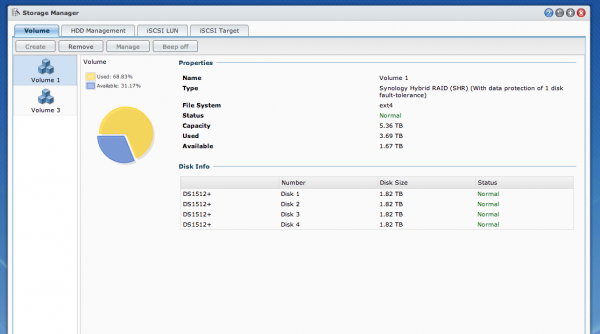
I also have a single 1TB drive in the Synology as it takes 5 disks and I didn’t have five 2TB disks, so I’ve added a single 1TB that I’ve called ‘Media’ and I use that to serve music, movies, tv shows and pictures to anyone on my network / to my Android DTV box. I also have “iTunes server” installed, this is software that installs in seconds and runs on the Synology and can serve any iTunes content out across my network to iTunes clients… (You can also add USB speakers to your Synology and play music directly from the unit… rad…)
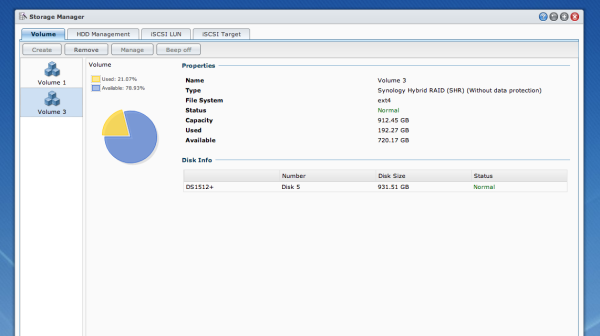
But the best thing is that I had a few of these eSata hard drives sitting around, not all the same brand or model, yet the Synology will happily treat them all nicely – have a look below at the list of drives.
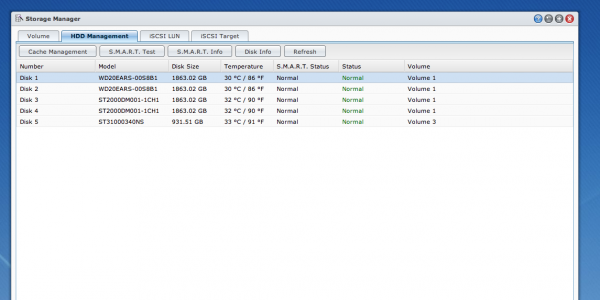
So how do I use it?
After continually growing my photo library for the last 12 years or so, I have a lot of digital image files – the majority in the last four years as file size increased etc. So disks get bigger and rather than have a set of single external drives looking after my archive, I’ve employed this Synology. You can see above that I have 4 separate disks that are looking after my archive, they’re a similar size to the G-Tech I use as my working drive…
You use a G-Tech too? But didn’t you just implement a Synology?
Yes! Remember that part where I said that a NAS on its own isn’t a backup? Well, when you look at my workflow below, you’ll understand where the Synology comes into its own.
Here’s my workflow;
Take a photo -> Lexar USB 3 CF reader -> Macbook Pro with Lightroom 4 -> G-Tech 4TB which is my Firewire attached disk, the drive I work from etc. Now, where I’ve added this network attached storage drive is at this point – when I import a card full of images, I ask Lightroom to make a second copy to the Lightroom folder on my NAS, you can see in the image below..
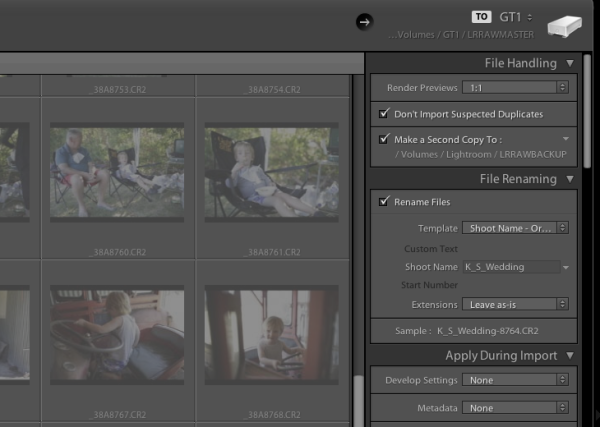
You can see at the top that I’m importing to GT1, a 4TB G-Tech Firewire drive, then below that you can see i’m rendering 1:1 previews and then below that I’m making a second copy to my Synology. All done, all backed up… At the end of my import and subsequent edit, I can export that catalogue into the same raw backup folder on the NAS and everything from that shoot is in one convenient place.
Sure, but why a NAS?
Well, yes, why a NAS? The Synology is around $ 800 and then you need to buy disks for it, whilst not the most expensive unit on the market – actually, it’s very competitively priced – it’s not spare change. For me there are a number of reasons to choose a Synology NAS, and after having the Synology installed and kindly and quietly doing exactly what I’ve asked it for a month or so, I question myself as to why I didn’t do it a LONG time ago! Here are my reasons for NAS…
- Computer independent (a Mac and a PC can read it.. which if you share drives with your missus, is a good thing!).
- It can be used for much more than a simple external drive in a one box format. WordPress server for example! take a look
- When my 5 hard drives fill, I swap them out without having to buy external drives (cost saving in the long term).
- The Synology sits quietly in a corner, stays cool and goes to sleep when I’m not using it. (depends how you set yours up)
- It serves all the music / photos / media easily and quickly.
The ability to access my data from anywhere (with an internet connection) including my phone etc, knowing that my disks are monitored and i’ll be alerted if something looks fishy, to be able to grow my disks with ever increasing storage needs… major plus ticks in my book.
The Synology was so simple to setup, yes, I have an IT background but here’s what I did to set the unit up and connect to it… Plugged it in to the power, plugged in one of the provided network cables and put that in a free network port on the back of my Airport Extreme… and, err, turned it on… That was about it! I’ve since upgraded the operating system (DSM) which is a very simple and quick task. I’ve installed the virus software on the box which is an app and manages itself. There is also a great support forum, lots and lots of enthusiastic users etc.
The Synology is a very good unit with lots of software available to do anything from manage ip security cameras to run your small business network and back up your files to an offsite location. A great tool in my toolbox of digital life.
Who is the Synology 1512+ for? Anyone with storage requirements, but I’ll be personally suggesting it to anyone looking to break free of the constant external drive purchasing circle.
I find no negatives, only positives with the Synology DS 1512+ …bravo, Synology – 11 stars
–Sime
Post originally from: Digital Photography Tips.
Check out our more Photography Tips at Photography Tips for Beginners, Portrait Photography Tips and Wedding Photography Tips.
Synology DS1512+ NAS review

Digital Photography School



































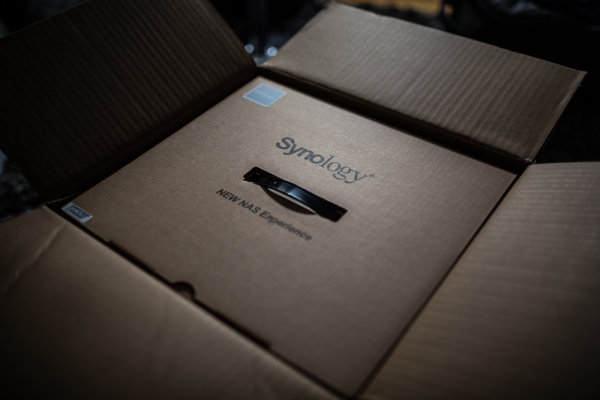

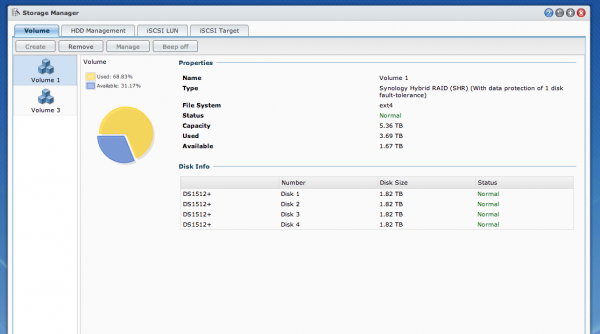
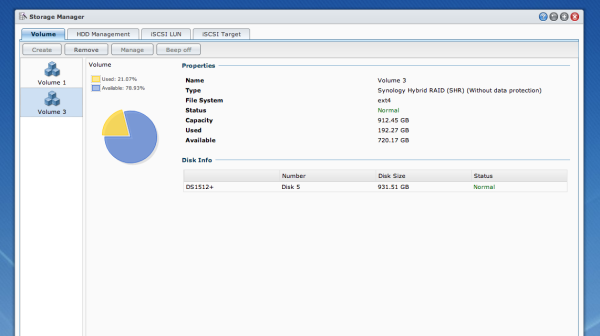
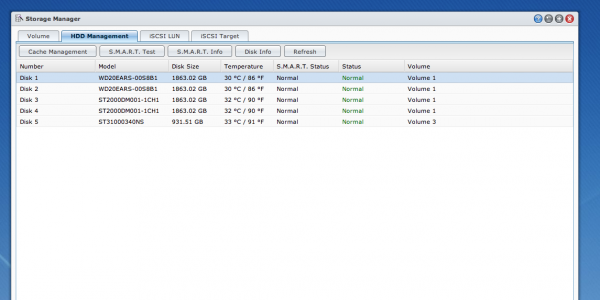
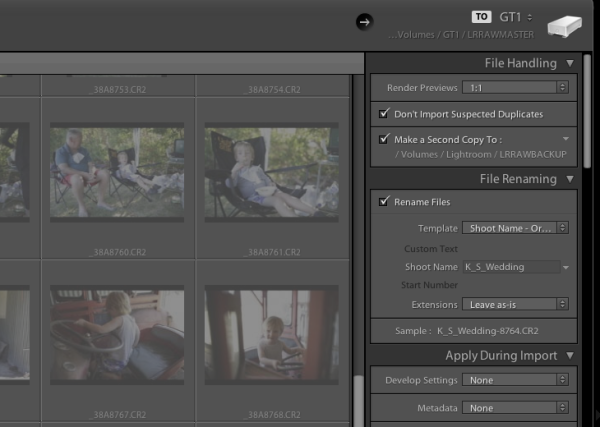
You must be logged in to post a comment.