The post Tools for Doing In-Person Photography Sales to Boost Your Income Stream appeared first on Digital Photography School. It was authored by Jackie Lamas.

It seems now many clients only want digital files, however, there are still photographers doing in-person photography sales and making more from their art than the shoot and burn photographer. You don’t need a lot to get started with in-person photography sales. You can add products, samples, and such as your sales increase. Learn the tips you need to get started by reading below!

Photo: John Schnobrich
What are in-person photography sales?
In-person photography sales are where you set an appointment with your clients to give them a personalized viewing of their photos and conduct a sales meeting with them at the same time.
You can set the date for the in-person photography sales appointment before the actual session or when the photos are ready to view. It all depends on how you handle and schedule your calendar.

Photo: Annie Spratt
An in-person photography sales appointment is for photographers who wish to sell products like prints, frames, and other specialty items. These have a set profit margin so you can make the most out of a portrait session or wedding.
Why have in-person photography sales to begin with?
When a photographer gives away their photos in digital format, the client is allowed to print outside of the photographer’s studio, resulting in a loss in money for the photographer. With in-person sales, you are able to offer your clients their most valuable photos of their family, or event, and get top-quality products in return.

You can use a gallery mock-up like this to sell wall galleries, frames, or other products during the in-person photography sales appointment. It helps your clients visualize the final product.
In-person photography sales give your clients more personalized attention. It also allows them to get their photos off digital format and onto their walls.
Giving your clients this personalized attention will also make your clients feel taken care of in the most intimate way. This rounds out the whole portrait photography experience. You’ll have them come to you next time they need that personal experience again.
What do you need to get started with in-person photography sales?
To begin with, you need an action plan. You’ll need to determine how you’ll be conducting the sales appointment. Choose a location with minimal distraction and noise, so that you can tailor your sales appointment to have the atmosphere you want. It can be a shared space, a rented location, or even in your home or the client’s home.

Photo: Brooke Cagle
You’ll also need some sort of device to showcase the photos from the session. This can be a laptop, iPad/tablet, or even a screen projector to showcase the photos large. If you have a studio space, you can choose a room or location inside that has a TV or computer to show their images.
Sign up with a professional lab
Next, you’ll need to make a catalog of the products you’ll be offering. Make sure to use a top photographic lab and not your friendly neighborhood Costco. While there’s nothing wrong with Costco for personal printing, they are not a professional lab with professional printers and top quality control.

WHCC offers a program you can use on your iPad called Studio to create mockups of products your clients want to buy.
White House Custom Color, Bay Photo Lab, Black River Imaging are a few of the leading professional photography labs, among many, many more. Find one that you like best and give them a try. All of them offer a variety of products ranging from loose prints to specialty items like tree ornaments, bookmarks, and even mugs with photos on them.
After you figure out what products you want to sell to your clients, figure out the pricing. Factor in shipping and the cost of the product. Only then can you determine how much of a profit margin you want. Depending on your market, you might be at a 40% profit margin or perhaps more.

A digital catalog can help you showcase your products and pricing to clients without having to order samples. Some labs offer free product guides without branding or prices.
If you have capital, get samples of the products that you think will be top sells, and loose prints in various sizes. If you’ll be offering to frame, get the sample corners.
Each photographer has their own set of top sellers. With time, you can accumulate samples of those products. However, if you don’t have money to invest in samples, create a sales catalog in Illustrator or Photoshop. That way, your clients can see the products.

Having sample albums in smaller sizes can help your clients visualize the final product.
WHCC has a site without any branding that you can use to get your clients excited about products. Many professional labs also offer samples at a discount so that you can afford some of the products to help you sell.
Payments
Sign up with a merchant account of some sort so that you can take credit card and debit card payments. You can get a card reader with some services like Square and PayPal to make processing credit cards and debit cards much easier. These also allow you to email receipts to your client.

Photo: Thomas Drouault
Some gallery services like Instaproofs offer merchant services and invoicing to photographers right from the gallery. They can also provide direct printing straight from the gallery.
Figure out what works for you and which service offers a better plan for you. It’s really helpful when more and more people use these types of services.
To recap, you’ll need the following:
- Figure out your plan. Where will you have the in-person photography sales appointments?
- Sign up with a professional photography lab.
- Figure out the products and pricing you’ll be selling.
- Invest in samples or create a catalog of products to show clients.
- Get a merchant account, Square, or PayPal for payments with cards.
- Stick to your plan!
What are the benefits of having in-person photography sales?
The benefits are many in that you are giving your clients something that they won’t get anywhere else – your personalized attention throughout the whole photographic experience.

By having an in-person photography sales appointment with your clients, you are showing them their beautiful portraits via slideshow or even just in the gallery one by one. You are helping them choose their favorites, and setting them up with products that they’ll treasure for many years to come.
When you hand over digitals via an online gallery, you are missing out on the emotion behind the whole experience. They download, print, and buy somewhere else – leaving you with a loss.

Showing your clients what their photos can look like in their home is also a good way to sell products.
Even if you offer digital products, having an in-person photography sales appointment with clients is the best way to show them that you not only take great photographs but care about your clients. It shows then that you are there with your knowledge and expertise to find the right product, photo, and gift to make their photos stand out.
In-person sales appointments are a great way to end the whole experience and create a deeper bond with your clients that an online gallery or digital photos never will.
What if my clients can’t meet or live out of town?
Although it’s better to be physically face-to-face with your clients, sometimes you can’t, and that’s okay. Luckily, there are other ways to hold an in-person photography sales appointment.

Even digital mockups of products can help you sell more to your clients. Show them on your laptop or tablet after you show your clients their gallery.
If they can’t meet with you in person, offer a video chat style of sales appointment that best fits into their busy schedule. It’s understandable that clients can get busy with their families, life, work, and travel, however, make it a point to have some type of face-to-face appointment with them.
Use Skype so that you can share your screen with them and show them the slideshow of photos you’ve prepared. You’ll see their reactions and emotions to the beautiful photos and can then begin the process of selling your products.

On the left is a catalog unbranded from a professional lab. On the right is a digital mockup of various products using my own photos.
Make sure to send your product guide/catalog to them before the meeting so that they are aware of what type of products you offer and at what price points they begin.
Make the most out of in-person photography sales appointments
If you offer digitals with your packages, don’t make them readily available to your clients before your sales appointment. Chances are, they’ll walk away with the digitals and forget to make or go to the appointment since they’ve gotten their digitals.
It’s best to schedule the sales appointment before you have the actual session. That way, you can set a time and day that works best for everyone ahead of time. Families especially need careful planning so that they can attend the sales meeting.

Photo: S O C I A L . C U T
Set the tone for the in-person photography sales appointment. Even if you don’t have physical products yet, bring copies of your catalog. Perhaps offer drinks or snacks during the appointment and have the slide show and gallery ready to view. Make sure there is no need for an internet connection in all of your prep, just in case you meet at a place that doesn’t have wifi.
Give your clients an incentive for purchasing their photos. You could offer a gift print with purchases over a certain amount. Or if it’s part of your business plan, include a digital print of the photos that they get in prints or products so that they can keep that as well.

Photo: Brooke Cagle
Offer a payment plan to your clients. Put their credit card on file with a payment date so that you can automatically charge their cards when the payment is due. This allows them to have the products that they want most. Sometimes, payment plans can increase your sales because they offer more flexibility to your clients.
Set about two minutes worth of favorite images to music and create a slideshow. After, have your order form, catalog or samples, and begin showing the rest of the gallery to your clients. This creates excitement around seeing the rest of the images.
In conclusion
Having an in-person photography sales appointment doesn’t mean you have to have a studio or even samples. You can get started right away with a catalog of products and prices. You can use a rented or shared space, or even have the in-person sales appointment in your clients’ home or via video chat.

Photo: John Schnobrich
Either way, giving your clients this personal and handheld experience to get the most out of their photos will mean more income for you and wall portraits for them. This makes the whole photographic experience more meaningful!
Do you make in-person photography sales? What tips can you offer other photographers? Share in the comments!
The post Tools for Doing In-Person Photography Sales to Boost Your Income Stream appeared first on Digital Photography School. It was authored by Jackie Lamas.






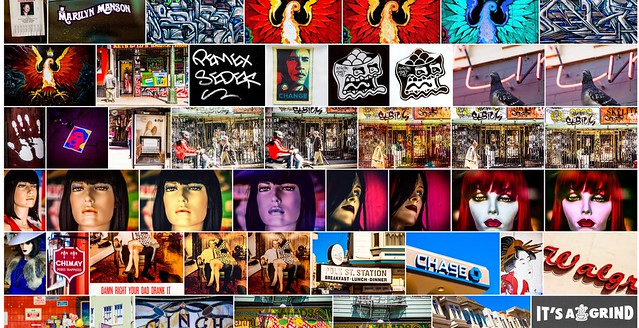
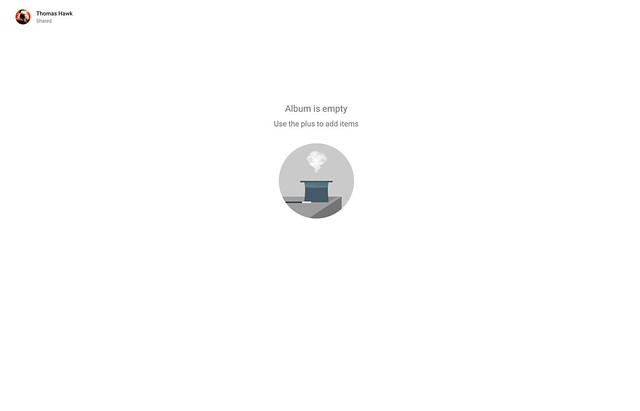















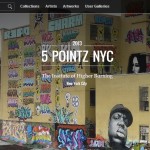







You must be logged in to post a comment.