The post Learn How You Can Easily Create the Perfect Reflection Photos appeared first on Digital Photography School. It was authored by Simon Bond.

In this article, you’ll discover how to create the perfect reflection photos. You’ll learn how to find reflection photos in locations near to you, and then how best to capitalize on these reflections in your photo. Use the correct equipment, the right angle, and you’ll be taking stunning photos in no time.
What is reflection?
First, the science behind reflection photography. Knowing why reflections form will help a lot when it comes to finding and taking these types of images.
The most obvious object you’ll come across on a day-to-day basis that reflects is a mirror. So in reflection, the angle of the incident light will be equal to the angle of the reflected light.
That means when you stand directly in front of a mirror, you’ll see yourself. However, if you stand to the side, you’ll see the scene that’s to the side of you.
When you reach the extreme edge of the mirror and look across it, you’ll see the room you’re standing in duplicated in a mirror image.
In the majority of cases, you’ll want to get down to the angle of the reflection to create this duplicate image in your photo. Repetition always works well in photography.

A strong subject like architecture can work well for reflection photography.
Which materials have a reflective surface?
Now you know what reflection is, you’ll need to know where to find it. There are lots of things that have a reflective surface – the mirror is the most extreme of these and is designed to reflect. You’re really looking for something with a smooth, shiny surface. So look for the following to get a reflection:
- Metal – Any metal surface will reflect. Surfaces with less scratches are best.
- Glass – Glass will also reflect. The shallower the angle you use, the stronger the reflection will be.
- Marble – Shiny smooth stone surfaces will reflect, but not as much as glass or metal. That said, with water on top of the marble, the reflection will be better.
- Water – Where water forms a flat surface, there will be a reflection. Puddles often do this, ponds also work, and even larger bodies of water can work when there is no wind.

The glass on this shop window becomes more reflective the shallower the angle.
How to take the perfect reflection photos.
Now you know what reflection is, and the materials that produce it, you’re ready to take the perfect reflection photos. Take a look at the following steps, and you’ll be in a position to get the best results.
Finding locations with reflection
Knowing which surfaces cause reflection is only half the story. You need to combine finding one of these surfaces in a location that has an interesting reflection. Going out and finding these is sometimes easy, and sometimes more of a challenge.
Look to the following to improve your chances:
- Clear surfaces – Windows on high streets, or glass protecting commuters from the track in subway stations, all have the potential to be good reflection surfaces.
- Bodies of water – Permanent bodies of water like ponds or lakes can be great for reflection photos. The moat around a castle can also work very well. You’ll want to choose a calm day for best results.
- Puddles – After it’s finished raining, but before the puddles drain away, it is a great time to look for reflections that would not normally be there.

After it’s finished raining get out looking for puddles that will then be reflection pools.
Create your own reflection
There are, of course, times when you’d like to photograph a reflection where one doesn’t usually form. In that case, you could experiment by taking a mirror with you to a location. It might not be practical to bring a large mirror with you, but by using a wide-angle lens, you can make the reflection look much larger than it actually is.
Another solution is to bring a bottle of water with you or even a bucket. If there is a readily available source of water nearby, like a lake or the sea, you might be able to carry buckets of water to a location where you wish to create a reflection.

This location is a popular location to photograph reflections. It’s next to the sea, so it’s possible to make your own reflections. I’m thankful to my friend for helping make the puddle.
Enhance your reflections
There are a couple of things you can do to enhance your reflection photo in-camera. These mainly involve the equipment you use. Look to do the following to create the perfect reflection photos.
- Circular polarizing filter – One of the best items you can use in reflection photography. Using this filter will greatly increase the strength of the reflection.
- Wide-angle lens – Use a wide-angle to increase the scope of the reflection within your photo. Even a small puddle can fill an entire frame if you get close enough to the puddle.
- Shallow angle – The shallower the angle, the greater the reflection will be. So get side-on to a window, or down on the ground near a puddle for best results.

This is the result of making a reflection using buckets of water.
Good subjects for reflection
Now just because a place has a reflection doesn’t mean it’s going to be the best place to take a reflection photo.
As with all photography, you need a strong main subject. That main subject might already be there in the form of architecture. If that’s not the case, you may need to wait for a moment of capture, a person walking past your reflection location, for instance.
While a mirror image reflection could hold your photo, a single person, single tree, or an iconic landmark that also reflects will dramatically improve your results.
Use post-processing for reflections
In addition to the steps you can take in-camera, there are further steps you can use in post-processing. These involve enhancing your existing photo or creating a reflection within your image.
Enhancing a photo
This involves taking a photo that already has a reflection and then making that reflection stand out more.
You’ll be looking to make local adjustments to your image. To do that, you can either use graduated filters to adjust the image or layer mask and reveal only the area of the image that you wish to effect.
Adjustments you can consider making are brightening, sharpening, and adding more contrast to the reflection in an attempt to mimic the image that the reflection is from.

This sunset had the perfect reflection pool. It could be better with a stronger main subject.
Creating a reflection
Lastly, in your bid to create the perfect reflection photos, you could turn to post-processing.
You’ll need to choose an appropriate image to do this – one that has some nice sky would work best.
Then it’s a case of increasing the canvas size of your image, duplicating the image, flipping it, resizing it, and then making the reflection look realistic by adding some imperfections. You can look to create this by using the following guide.
How will you create the perfect reflection photos?
Now you have the knowledge needed to go out and create stunning reflection photos in your neighborhood. Are there any techniques you use to enhance your results either when you take the photo or post-process it?
Here at digital photography school, we value your ideas and opinions, so please share those in the comments section. Likewise, if you have images you’ve taken that show reflections, please share those as well!
The post Learn How You Can Easily Create the Perfect Reflection Photos appeared first on Digital Photography School. It was authored by Simon Bond.
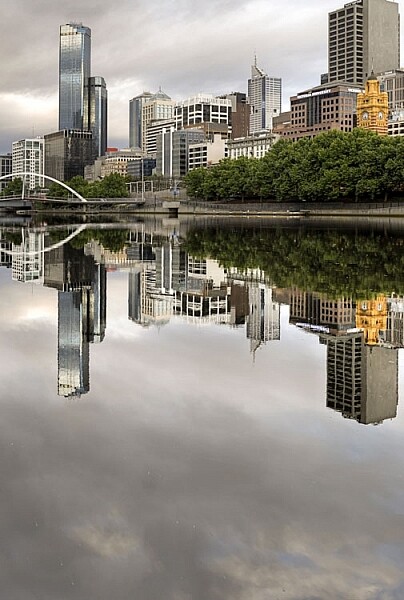

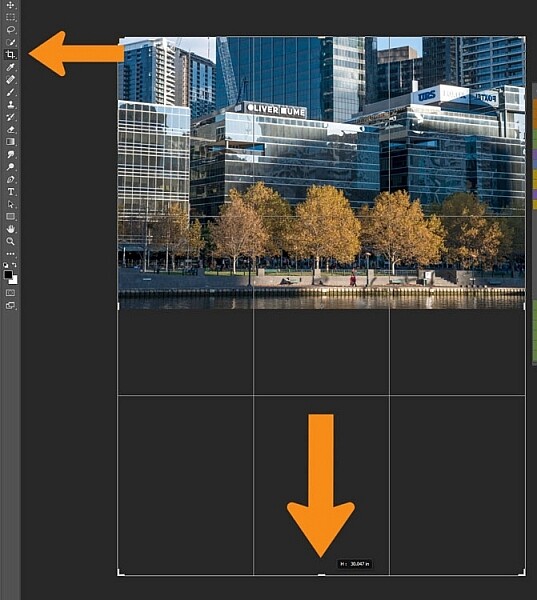
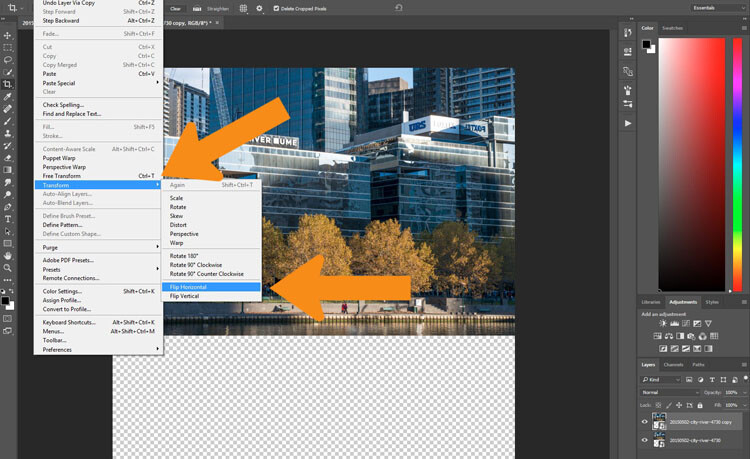
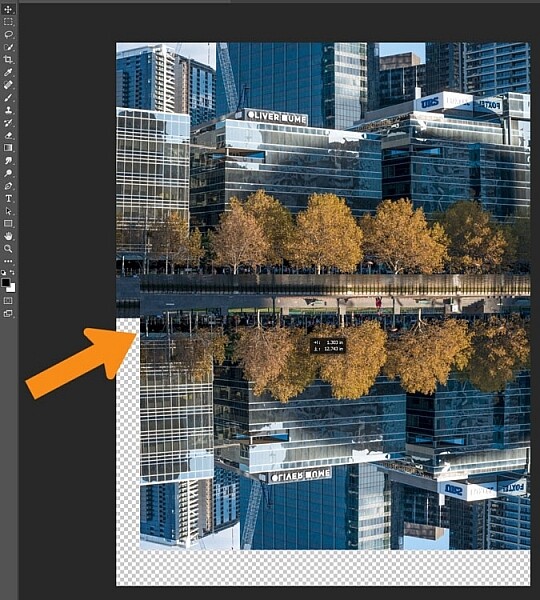
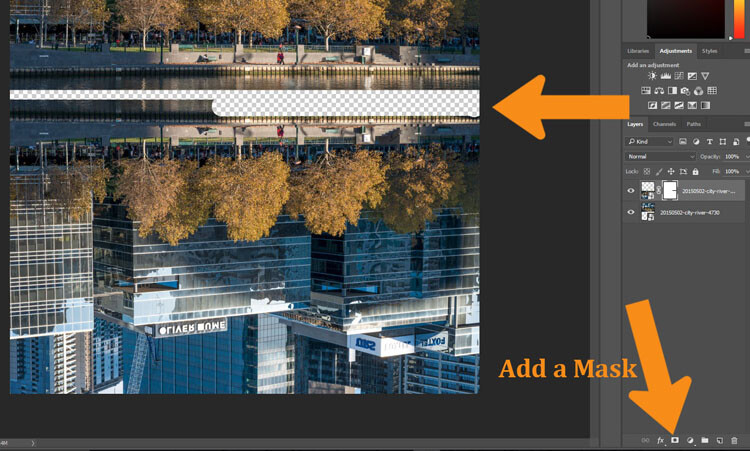
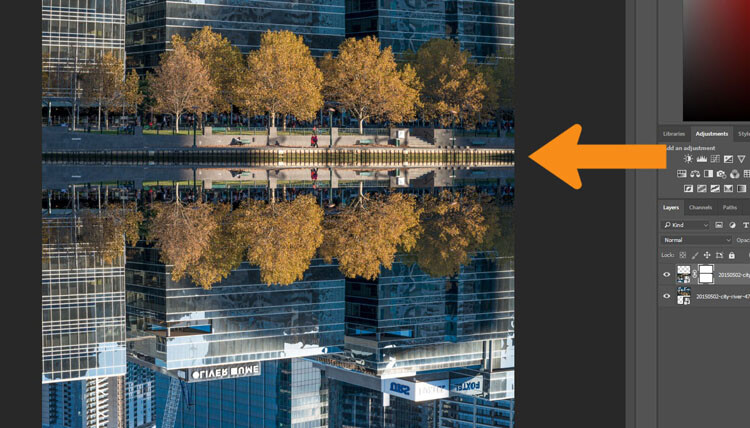
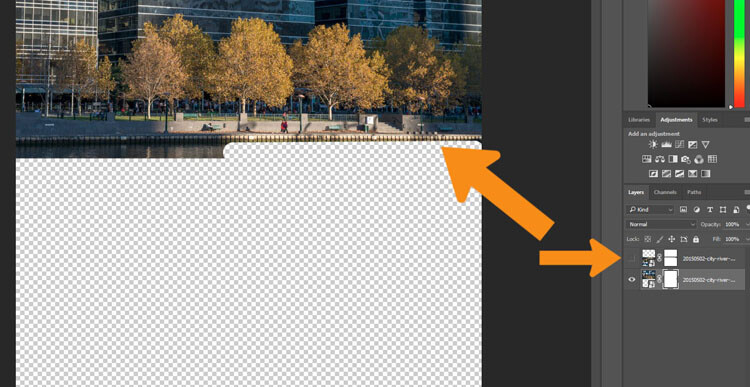
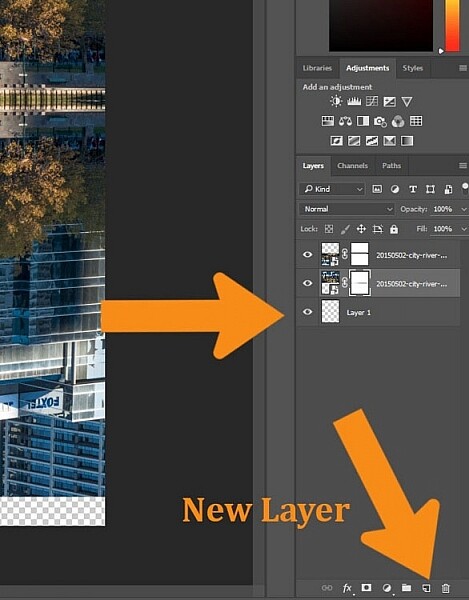
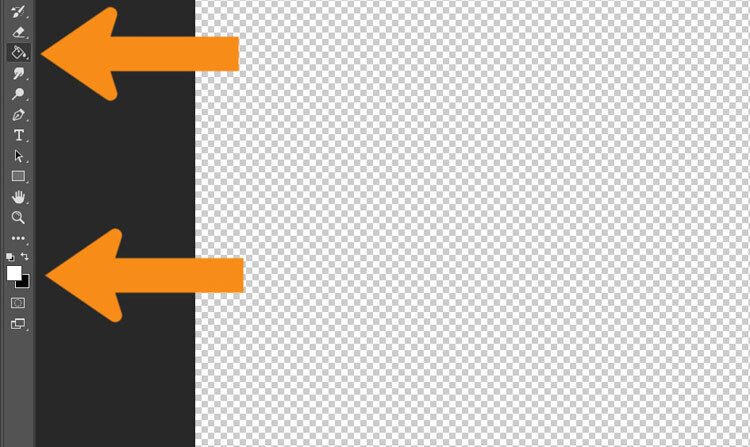
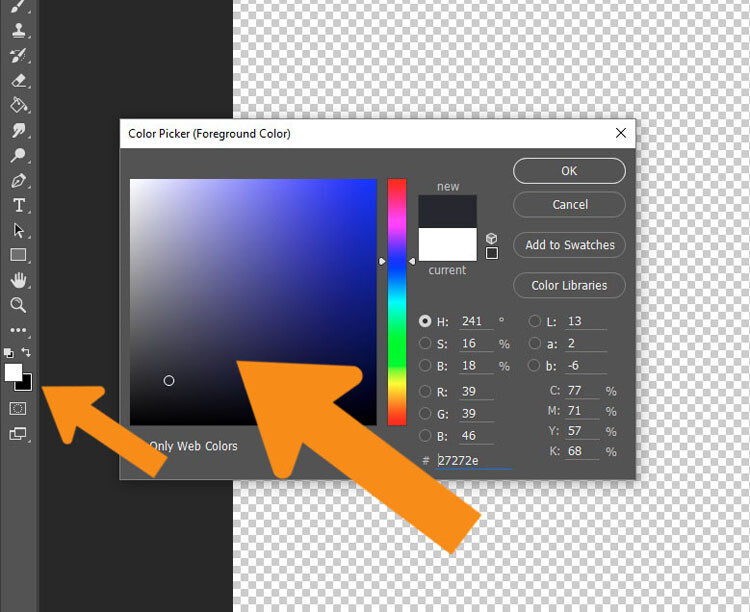
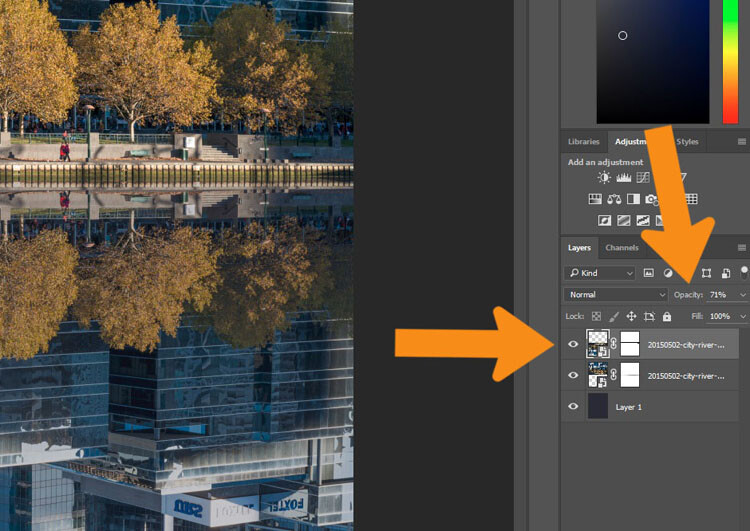
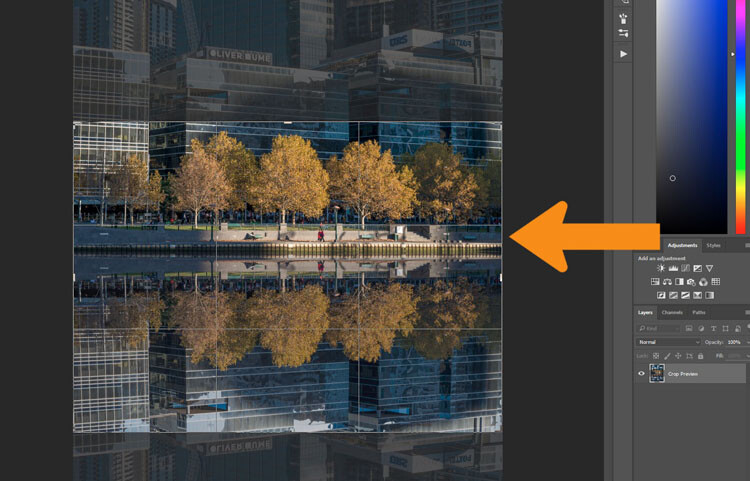
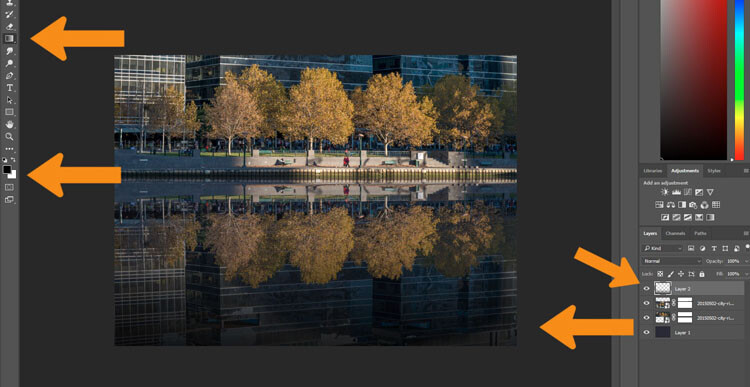































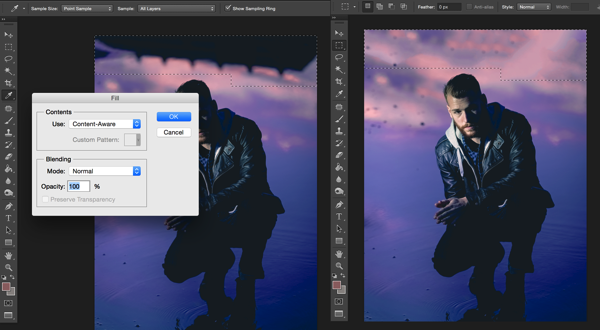

















 Arc de Triomphe Etoile Water Mirror Reflection by Loïc Lagarde on 500px
Arc de Triomphe Etoile Water Mirror Reflection by Loïc Lagarde on 500px
 In the Morning Light by Teguh S on 500px
In the Morning Light by Teguh S on 500px
 Reflections by Marco Britto Photography on 500px
Reflections by Marco Britto Photography on 500px
 brooklyn.bridge.two by Robert Pfeuffer on 500px
brooklyn.bridge.two by Robert Pfeuffer on 500px
 Watercolours by Whatshisname on 500px
Watercolours by Whatshisname on 500px
 Blue Honey by Lorenzo Cassina on 500px
Blue Honey by Lorenzo Cassina on 500px
 Positive Vibes by Josep Sumalla on 500px
Positive Vibes by Josep Sumalla on 500px
 Surreal by Lorenzo Cassina on 500px
Surreal by Lorenzo Cassina on 500px
 illusion by Vasilis Athanasopoulos on 500px
illusion by Vasilis Athanasopoulos on 500px
 Couple by Joanna Lemanska on 500px
Couple by Joanna Lemanska on 500px
 The Biking Dutchman by Roeselien Raimond on 500px
The Biking Dutchman by Roeselien Raimond on 500px
 Captured Clouds by Petter Lidbeck on 500px
Captured Clouds by Petter Lidbeck on 500px
 En el calor de la noche by Gemma on 500px
En el calor de la noche by Gemma on 500px
 Back to the HotRod by KAMERAKIND on 500px
Back to the HotRod by KAMERAKIND on 500px
 trio . . . by Brian Denton on 500px
trio . . . by Brian Denton on 500px
 Hot Air Reflection by Gladner on 500px
Hot Air Reflection by Gladner on 500px
 Morning Glory by Samuel Sharpe on 500px
Morning Glory by Samuel Sharpe on 500px
 GT Sunset by Simon Brown on 500px
GT Sunset by Simon Brown on 500px

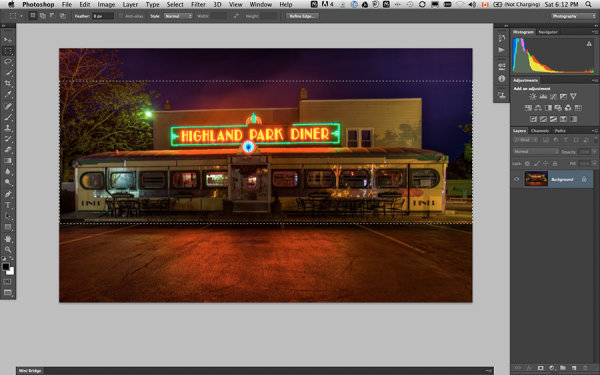
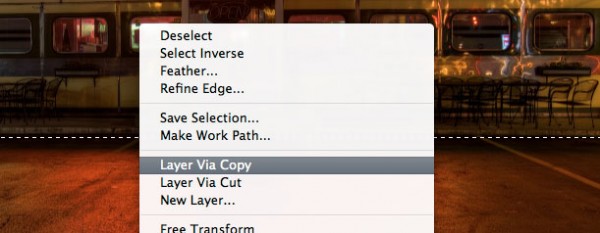
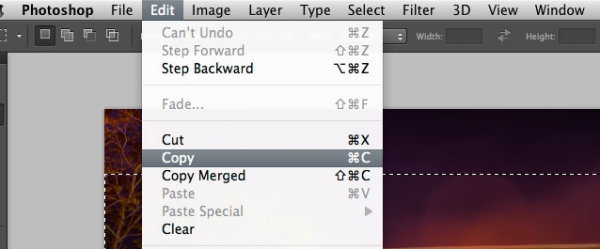

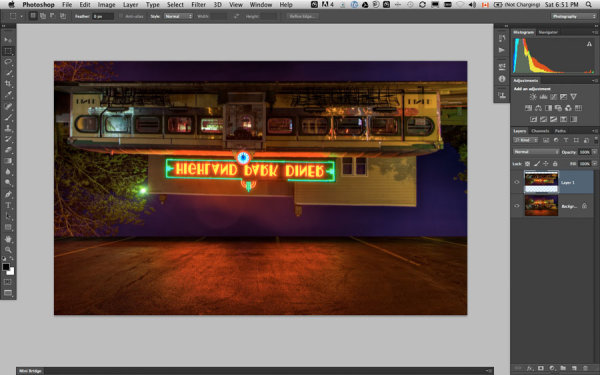
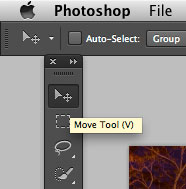
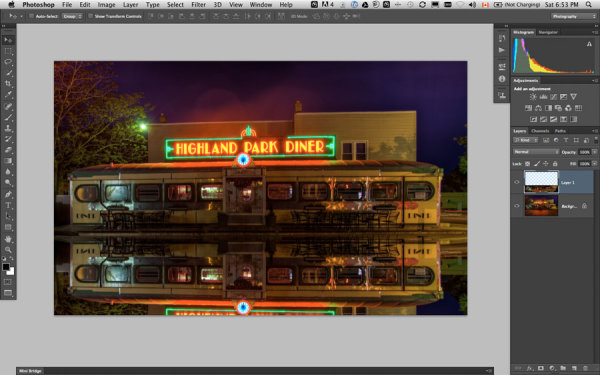
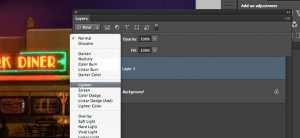
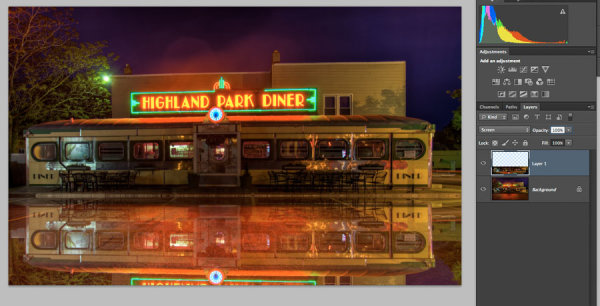
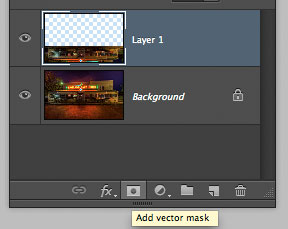
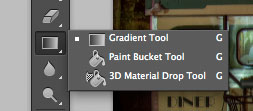
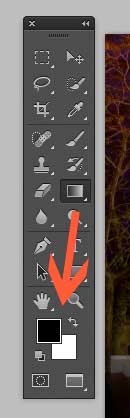


You must be logged in to post a comment.