The post Seven Steps for Post-Processing a Pure White Background appeared first on Digital Photography School. It was authored by Kevin Landwer-Johan.
Photographs with clean, white backgrounds are extremely popular with
- Stock agencies
- Amazon
- Graphic Designers
- Magazines and websites

The original background with a white border around it to clearly illustrate the contrast between pure white and off white
Producing pure white backgrounds is imperative. A background that’s not quite white looks terrible on a white page.
In this article, I will walk you through one method of post-processing I use to isolate subjects and give them a white background.
Choosing your photos carefully
Some photos are far more difficult to work with than others when you want a white background.
Any subject that’s fuzzy or hairy will be problematic. As will any blurred subject. Whether it’s focus or motion blur, you will have difficulty in obtaining a good clean transition with the background.
Smooth, clean edges are the easiest to work with. So if you want to sell wigs on Amazon, you are in for a tough time. It’s better to make sure you have a pure white background that requires no post processing with such subjects.

Step # 1
Choose your subject and photograph it against a clean, contrasting background. If the background is too busy, it will make isolating on white more difficult.
Keep your subject a good distance from the background. Use an aperture setting that keeps all your subject in focus, but the background is out of focus.
If your subject happens to be moving, make sure to choose a fast enough shutter speed to stop the motion. Making sure your subject is sharp will make post-processing much more straightforward.
Step # 2
Open your file in Photoshop. Make sure it’s the highest resolution jpeg file it can be. Working with low-resolution images is more challenging, but larger ones will slow your computer down.
You need to find a balance here. If you start working through these post-processing steps and find your computer is not handling it, downsize your photo and start again.
Choose the Select and Mask tool. You’ll find this in the Select Menu at the top of your window. Change the View Mode to an option that allows you to see your changes easily. I prefer the Overlay Mode.

Choose the Select and Mask option from the drop-down menu.
Step # 3
With the Quick Selection tool, draw around the inside of your subject. Do this slowly, so Photoshop has time to render your action.
Pay careful attention to the areas you are selecting. You do not want to have any part of the background selected. If parts of the background are selected, paint over them with the Refine Edge brush.
Zoom in so you can see what you’re working on more clearly.

Step # 4
When you’re all done and are satisfied your subject is masked, it’s time to output again to the main window in Photoshop.
Select New Layer with Layer Mask from the Output options and click OK.
Step # 5
Add a white background by clicking on the New Fill or Adjustment Layer icon at the bottom of the Layers Panel. Choose Solid Color and set it to pure white.
Step # 6
Check around the edges of your subject. Can you see any of the old background?
If you can, select the mask on your main layer in the Layers Panel. Choose the Brush tool and make the color Black.
Make sure the mask is selected.
Paint carefully over the areas where you can still see the old background. You may need to lower the opacity of the brush and adjust the feathering to achieve the best results.
If you have not done this before it can be challenging. However, don’t worry, if you erase parts of your subject, switch the brush color to white and paint back over them. They will re-appear.
There are various other methods and tools for erasing unwanted backgrounds. This is the best way I have found for images which are not too complicated.

Step # 7
Crop out any extra white space and save your new photo with your subject isolated on white.

Conclusion
This is one way to achieve a white background. As with most post-processing procedures, there is more than one sequence of steps which will provide an acceptable result.
Practice and experiment to find the workflow which works best for you.
Are you experienced in creating clean white backgrounds using other methods? Do you have any tips to share? Please share them in the comments section below.
The post Seven Steps for Post-Processing a Pure White Background appeared first on Digital Photography School. It was authored by Kevin Landwer-Johan.

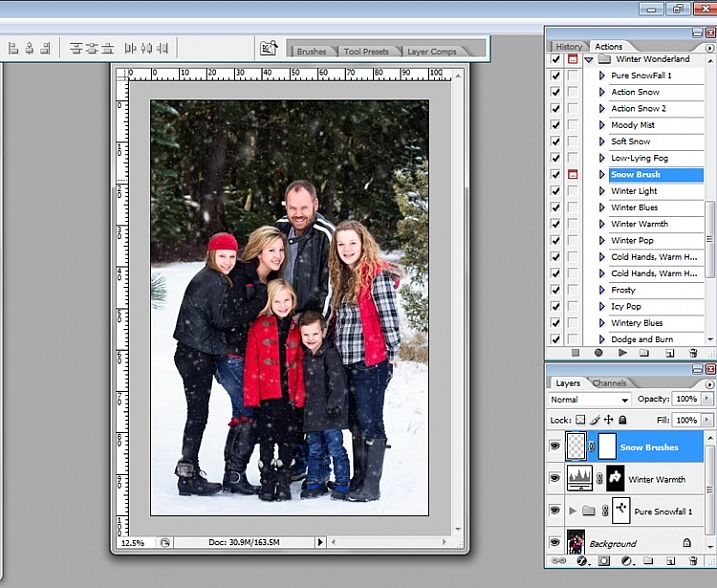



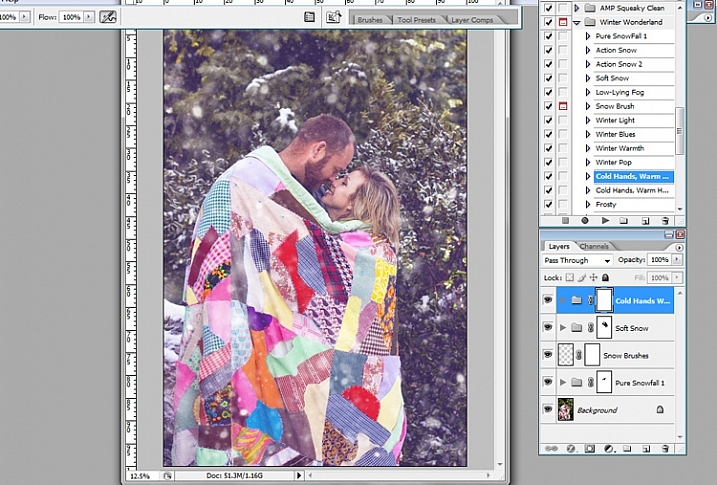
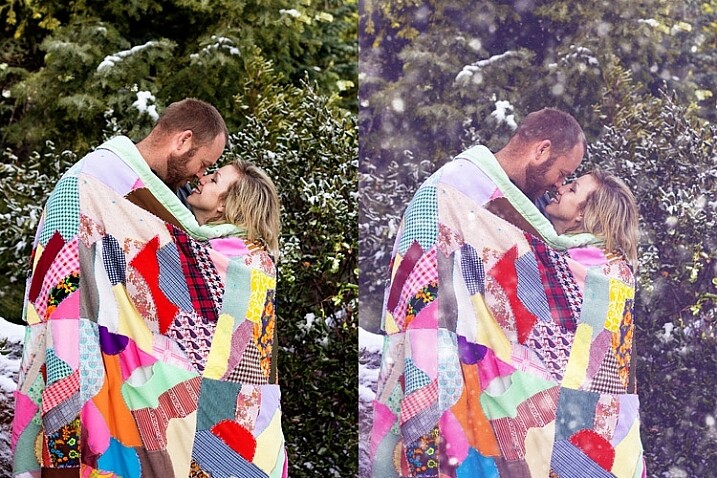



















You must be logged in to post a comment.