The post Review: Filterbooth Preset Collection for Lightroom and Photoshop appeared first on Digital Photography School. It was authored by Stacey Hill.

When it comes to post-processing, I have to admit, I like to use presets as part of my workflow. So when I came across this collection of filters from Filterbooth, I was keen to test them out and see if they were a pack I would benefit from using in my day-to-day editing.
The Filterbooth Preset Collections
Filterbooth has 12 collections in total, and each collection holds between 11-15 individual presets. The preset packs are available for both Lightroom and Photoshop ACR. For the purpose of this review, I have used the Filterbooth Professional Package which consists of:
Amber – rich warm autumn tones with a vintage touch
Azure – shades of seaside blue
Clean/Standard – clean standard finish
Emerald Forest – give landscapes and foliage and other greens some pop
Faces – adding impact to portraits
Night Owl – inspired by starry skies and deep nights
Food – for food
Golden Hour – warm and inviting tones to enhance sunrise/sunsets
Moody Vibes – what it says on the tin
Monochrome – black and white filters for all subjects
Urban Vibes – street scapes, city scenes, architecture
Interior – for inside of buildings
Mostly, the names are relatively descriptive concerning the intended use. The names of the individual presets are similar, in that they mostly describe what the effect they can do. If you would like to see examples of the effects, there are some Before/After slider examples on the website, which is always helpful to get an idea of the outcomes.
The whole collection has some common styles; Clean, Classic, Lucent, Vintage, and Warm are some examples that pop up in several collections. The style and result of the preset seem to be reasonably consistent for these as well, so if there is one style you particularly like, it may be repeated across different collections for some variations.
System Requirements – Filterbooth requires Lightroom CC, Classic CC, 6, 5, or 4 and for ACR requires Photoshop
CC, Classic CC, 6, 5, or 4 and for ACR requires Photoshop CC or CS6 to work properly.
CC or CS6 to work properly.
Pricing
There is a free sample of 5 Presets to try out (which is a lucky dip of sorts as the website doesn’t tell you which ones they are). However, this is a nice touch, as a lot of the expensive professional preset makers don’t always offer a free sample.
Next, there is a Starter Kit (US$ 45) which includes 5 samples from each of the 12 collections (again, it doesn’t tell you the specific ones).
Lastly, there is the Professional Kit (US$ 115) which gives you every preset.
Keep an eye out on their website for special offers too, because, at the time of writing this, some discounts were on offer.
Testing out the presets
Presets use all the settings within Lightroom to do their job. Depending on their design, they may edit key things like exposure, white balance and so on. Some do, some don’t. Any image you are using should already have had your basic edit applied to correct for White Balance, Exposure, Lens Correction, Horizon Angle, Crop, etc. Therefore the preset affects the other editing tools.
As a result, some presets can be ‘stacked’ on top of each other to build up layers of effect. This works if the presets alter different settings from the previous one, and only those elements are selected to be active in the preset. I found it isn’t generally obvious until you try them out. The image at the head of this article did have several presets applied for a stacked effect, and then some manual edits to finish it off.
In general, most of presets don’t adjust the exposure when you apply them – however, some do, and it varies by the amount. So keep that in mind when you are applying them to your image.
Testing Technique
The example image I used for this review was edited in Lightroom from a RAW file so that the finished image was suitable for having presets applied.
After the preset was applied, I did NO FURTHER EDITS – all you see is the result of applying the preset. Once the I exported and saved the file, I removed the current preset from the Lightroom image. Therefore each time a new preset was applied, it was against a clean copy of the Base Image to maintain consistency.
I chose to use the flatlay food image because of it’s color range and texture. It also provided a good comparison on a close-up shot.
The second image I chose to use is a landscape with a bright blue sky, snow, grass, and rocks. This offered a larger scale scene with a typical contrast range of a landscape on a bright sunny day — typical of many landscape images.
I have noted the Collection Name, and the Preset Name in the captions and examples are in Alphabetical order of Collection Type.

BASE IMAGE FOR TESTING

Amber -Classic

Azure- Blues

Emerald Forest – Rich

Faces – Clean

Food – Classy

Golden Hour – Soft

Interior – Dim

Monochrome – Ageless

Moody Vibes – Blog

Night Owl – Crimson

Standard – Moody

Urban Vibe – Chilly
Next we have a Landscape shot of the New Zealand high country, taken from the rocks at Castle Hill. It has a nice blue sky, highlights in the snow, quite a lot of mid tones and it lacks a little contrast making it interesting to see how the presets work with it.

BASE IMAGE FOR TESTING

Amber- Warm

Azure – Mystery

Emerald Forest – Air

Faces – Warm

Food – Pop

Golden Hour – Pink

Interior – December

Monochrome – Ageless

Moody Vibes – Blog

Night Owl – Colour

Standard – Moody

Urban Vibes – Film
Conclusion
As you can see, there is a lot of variation in effect here. While crafted for specific uses, the collections can also be used outside of that as well.
In general, I found there was enough variety to make these useful, and enough similarity to feel comfortable in getting consistent outcomes by using Presets of the same name. While the full collection gives you everything, it may be outside the budget for some. In that case, the Freebie pack, or Starter Collection may be a better option.
The presets themselves, felt crafted for a modern, slick styling similar to what you might see in high-end magazines, or portrait and wedding studios. So if that is your thing, these are probably worth checking out.
For landscape, food or other photographers, I would recommend trying the free sample pack (what have you got to lose?) and then decide if you want to invest further.
As I mentioned, I use a lot of presets in my work and have many from a range of creators. This offering from Filterbooth is probably the most modern and professional set I have used. While the preset styles don’t suit the styling I have used for my photographic brand, I did enjoy the Moody and Vintage options, as well as the ones with a bit of desaturation and matte finish.
If you are a general purpose photographer, and considering presets, the Filterbooth Preset Collection is a great, professionally produced, collection with a wide range of options to suit many styles. So give the free sample pack a try and take it from there.
Review 4 and a half /5 stars (the extra half for having a Free Sample Pack)
The post Review: Filterbooth Preset Collection for Lightroom and Photoshop appeared first on Digital Photography School. It was authored by Stacey Hill.

Digital Photography School











 CC, Classic CC, 6, 5, or 4 and for ACR requires Photoshop
CC, Classic CC, 6, 5, or 4 and for ACR requires Photoshop


































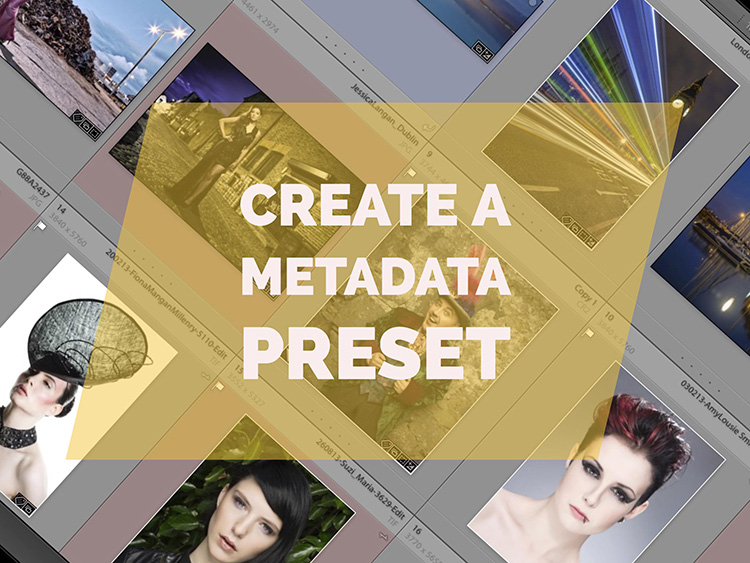
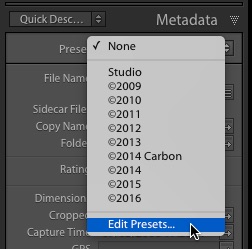
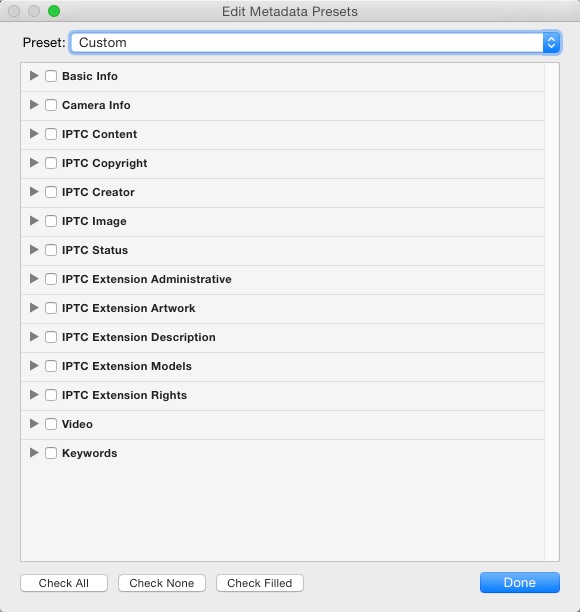
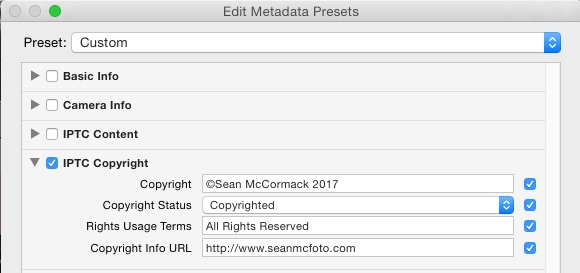
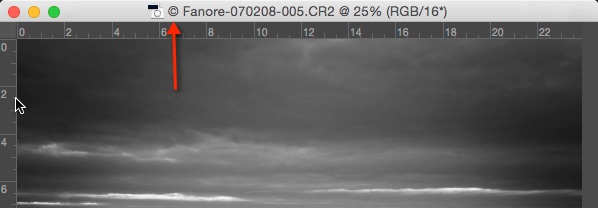
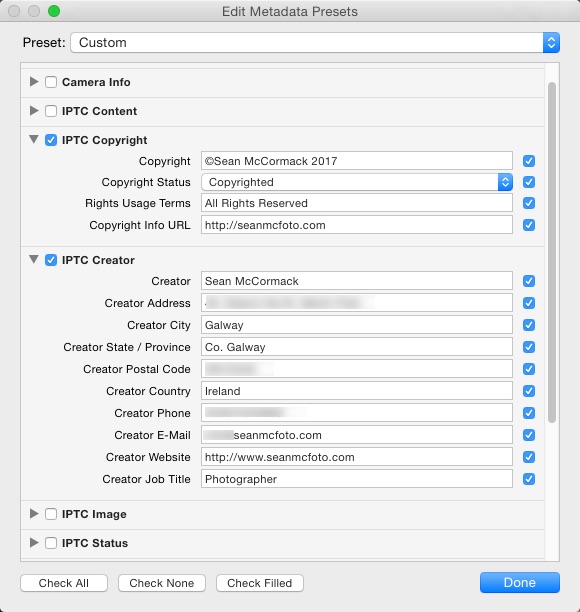
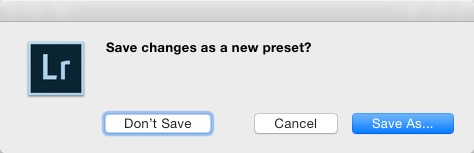
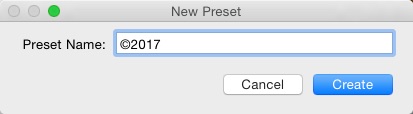
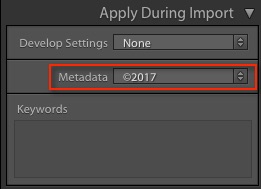
You must be logged in to post a comment.