The post 8 Tips for Editing Stock Photos so they Pass Inspection appeared first on Digital Photography School. It was authored by Kevin Landwer-Johan.

Editing stock photos requires a little more attention to detail than you otherwise might give your photos. Stock photo agencies have standards to meet and rules to follow. If you want your photos accepted into their libraries, you must adhere to them.
You may have applied to a stock photo agency in the past and had your imaged rejected because they were not up to scratch. Each stock photo agency has its guidelines for what is acceptable and what is not. Learning what these are can save you a lot of wasted effort and time.

It’s easier than ever to upload to stock photo agencies
Over the years micro-stock photography requirements for image editing have shifted somewhat.
Camera technology has improved, so there are fewer imperfections caused in images when you take them. With the increase in megapixels and image quality, there’s less need for as much post-processing now.
With more and more stock photography sites coming online over the years, standards are not so tough as they used to be. Newer, smaller agencies want to attract photographers. Not being so strict on image quality makes it easier to meet requirements. Image libraries are populated more quickly because there are fewer rejections.
As stock photo libraries contain millions of photos, the parameters for what style of photo is accepted has changed. Many photo sales sites will accept photos for editorial licensing, whereas in the past most did not.
From one agency to another, the quality and style of photos they accept differ. In this article, I’ll go over some of the most common things to look for in your photos that might hinder them from being accepted.

Common requirements for editing stock photos
When I started learning about stock photography, there were fewer agencies, and their quality standards were much higher. It was more challenging to have your photos accepted into the best agencies. And, when you had been welcomed as a contributor, you could not let your standards drop.
Each submitted photograph gets thoroughly checked. The team of inspectors works with a list of parameters and standards. Every photo must meet these before it’s included in the stock library. In some cases, inspectors will offer you feedback. There can be a provision made to resubmit rejected photos once they are fixed. But not all stock agencies do this. Sometimes if your photos are rejected, there is no opportunity to fix them and resubmit.
Learning to meet the standards will help you improve your image editing skills. The bar may not be so high anymore, but it’s always best to aim to present the highest quality possible.
Some of the most common things stock photography inspectors look for in photos that will get them rejected are:
- Incorrect exposure
- Excessive noise
- Chromatic aberration
- Artifacting
- Sensor spots, dust, and other blemishes
- Poor cropping and alignment
- Incorrect white balance
- Copyright infringement

Editing stock photos so they pass inspection
Before you start editing, you can do a lot to ensure your photos will get accepted. For more of your photos to pass inspection, you need to think like a stock photographer as you are taking your photos.
1. Set your exposure well
Keep in mind the importance of attaining a good exposure. This is far more desirable than correcting your exposure during post-production. Start editing stock photos that are poorly exposed and you’ll run into other problems.
When your exposure is poor, correcting it during post-production can result in artifacts in your image. This is when the digital integrity of the image starts to break down. Stock agency photo inspectors usually reject photos with artifacts.

2. Clean the noise up
Modern cameras have an incredible capacity to take photos in low light. Raising your ISO too high can create an unacceptable amount of digital noise.
Cleaning up the noise is often not at all difficult. With the correct balance of noise reduction slider, you can eliminate it.
When you’ve used a high ISO setting, make sure you zoom into 100% and take a look at the level of digital noise. You may not see it clearly unless you enlarge your photo. Using the appropriate sliders, you will be able to reduce it significantly.

3. Remove chromatic aberration
Chromatic aberration is sometimes called purple fringing. It’s a fault in digital images caused by contrast in a scene. When you’re editing stock photos, you must look carefully for this problem.
Check along the edges of objects in your photos where there’s a contrast with the background. When you notice a band of color along the edge you will need to correct this. The color is usually magenta or green. Sometimes it can be blue or yellow.
Most popular image processing software now has dedicated tools for eliminating this problem.
4. Clone out sensor spots and other blemishes
Sensor spots look ugly in photos. It’s best to keep your camera sensor clean, but this is not always possible. Other dust and blemishes also need to be removed so you can upload the cleanest photos possible.
Using clone tools is often the best way to clean these blemishes from your photos. Again, zoom into 100% so you can see these spots easily. Work methodically over the whole photo to make sure you don’t miss any.
Sensor spots are usually visible against a clear space in your photos. They are likely to show up in large areas of sky, snow, or other similar elements containing little or no detail.

5. Straighten your photos
Buildings, lamp posts, horizons, and other elements must look properly aligned. If you’ve taken your photo with your camera on a bit of an angle, the vertical and horizontal lines will not appear natural.
Cropping your photos, so elements in them are aligned correctly, will help them pass inspection.
6. Correct your white balance
Most of the time, I have my camera set to auto white balance. This produces the correct color in my photos most of the time. When the color in your photos looks odd, it must be tweaked so it looks natural.
Having your camera set to save RAW files makes all aspects of post-processing easier, especially color correction. If you have photos where the color looks too cool or too warm, use the eyedropper tool or color correction sliders to help you achieve the natural color.

7. Remove all copyrighted elements when you are editing stock photos
This is the most frustrating aspect of stock photography for many people. So many things are copyrighted and branded. It’s best to avoid anything with a logo or branding when you are taking your photos. Sometimes you can’t, so you need to remove any instances of copyrighted material from your images.
If you are only uploading your images to sell under an editorial license, the requirements for copyright are different. You’ll need to check the terms and conditions for each stock photo agency as they differ from one to another.
Sometimes copyrighted material is in plain sight. Branding on a coffee cup. An outdoor advertising banner. Logos on shoes and clothing. All these are unacceptable when submitting photos to royalty-free microstock photo agencies.
Some of the more elusive things that contain copyrighted material are:
- Zips with branding
- Clips on bags with branding
- Buttons with branding
- Watches
- Phones
- Artworks
Text written in a language the inspector does not read will also often be rejected as they have no way of knowing if it’s copyrighted.
Cloning out any logos or branding can take a long time, so it’s best to avoid including these things in your photos when you can.

8. Post-processing editorial stock photos
What’s allowed and what is not allowed is different for regular and for editorial licensing.
Images submitted for sale under a standard royalty-free license can be edited freely. Editorial stock images must meet higher standards. The most important thing to know is you cannot generally make use of the clone tool.
Any alteration to the content, other than sensor spots is not allowed. You must check the rules for each stock agency you submit editorial images to.
Conclusion
Become familiar with the requirements of each stock photo agency you want to upload to. Understand what is acceptable and what is not. This can take some time but ultimately will save you time and stress.
Take your time when you are editing stock photos. Look carefully at each one. Zoom into 100% to ensure your image quality meets the standards required.
I hope you find these tips useful. Do you have any other tips for editing stock photos you’d like to share? Please do so in the comments!
The post 8 Tips for Editing Stock Photos so they Pass Inspection appeared first on Digital Photography School. It was authored by Kevin Landwer-Johan.











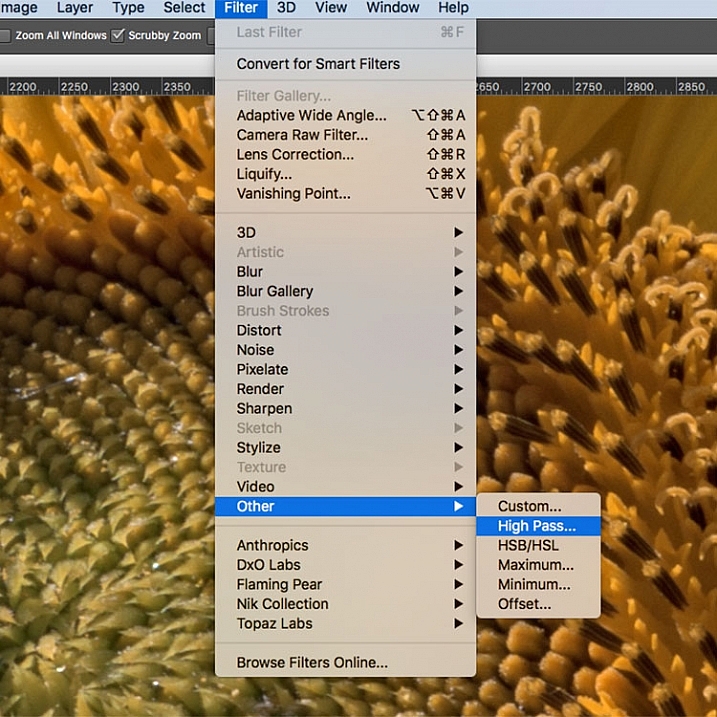
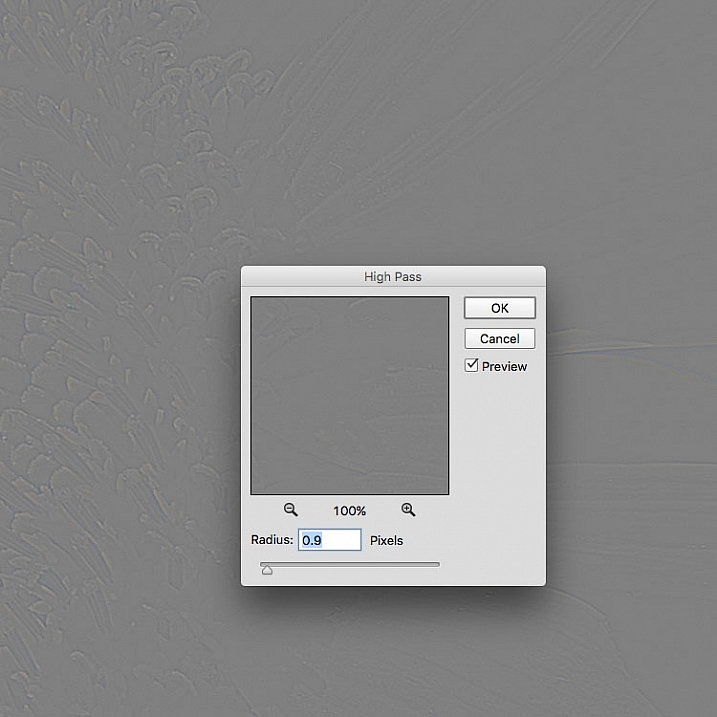
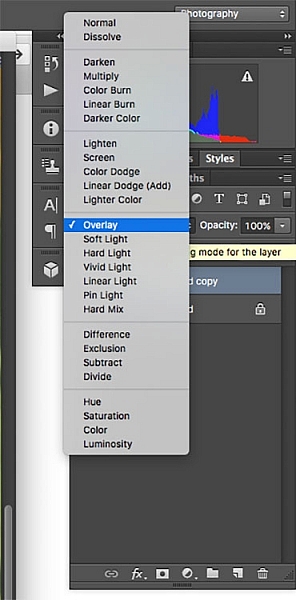 Once you’ve applied the High Pass filter, it’s time to get rid of that flat grey image and bring your photo back to life. Go to your Layers palette and select the Blending Mode drop-down menu and set it to Overlay. Your image will regain its color, and you can toggle the sharpened layer off and on, to compare the image with and without sharpening.
Once you’ve applied the High Pass filter, it’s time to get rid of that flat grey image and bring your photo back to life. Go to your Layers palette and select the Blending Mode drop-down menu and set it to Overlay. Your image will regain its color, and you can toggle the sharpened layer off and on, to compare the image with and without sharpening.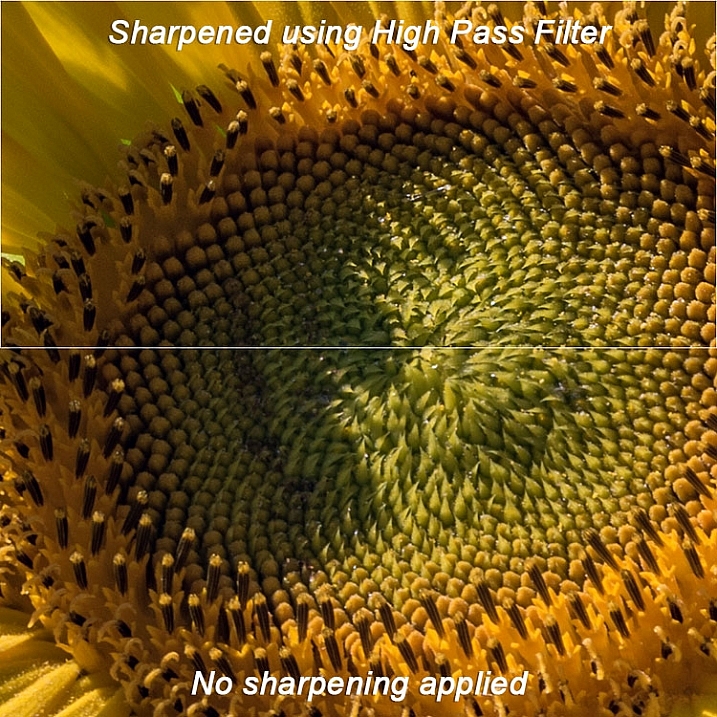







You must be logged in to post a comment.