The post MIOPS Mobile RemotePlus Review – Taking Control of Your Camera in Ways a Cable Release Never Can appeared first on Digital Photography School. It was authored by Peter West Carey.
MIOPS Mobile RemotePlus is a handy device and app to help you take control of your camera in ways a simple cable release never can. Sleek and stylish, the unit sits on your camera’s hot shoe and can provide a variety of functions through the easy to configure app for iPhones or Android phones.

What is it?
The MIOPS Mobile RemotePlus has three main components:
- The remote trigger that sits on your camera’s hot shoe
- A release cable specific for your camera type
- The MIOPS Mobile app

The app works with the unit via Bluetooth, sending and receiving information constantly while in use. It is important to note that the unit can continue on its own, after being sent a command, if you close the app or you lose connection. So if you start a 500 image time-lapse, you can effectively let the unit continue working without babysitting it.
The RemotePlus will set your shutter speed for the various modes explained below, but you will still be in charge of ISO, Aperture, White Balance and any other setting you choose. Some RemotePlus modes work better with Manual mode on your camera while others, such as the Long Exposure Timelapse, will need Bulb mode.
Getting Started
After unpacking the RemotePlus, you’ll need to connect it to your camera’s remote port. This process is different for each camera. Hook the other end of the cable into the side port on the RemotePlus, which has both a receptacle to attach to a camera hot shoe and a standard tripod threaded hole.



The app can be downloaded from either Google Play or Apple Store.
The app has a demonstration mode if you want to download it before you buy the unit to see how easy it is to use.
You will need to register your device with MIOPS if you want to upgrade your firmware. After signing on, you will see a screen like this one:

Choosing the MobileRemote and the app will scan for nearby remotes:

Clicking on the only unit available brings up a full menu of options:

Whoa now! There’s a lot there to parse through, so let’s take them bit by bit.
What can it do?
Cable Release Modes – 6 Varieties
Let’s start with the basics.
While connected to your camera and smartphone, the RemotePlus functions as a shutter release for your camera in six modes:
Cable Release

This mode is straightforward and perfect for those who don’t want to stand with their camera while taking a photo. Pressing the large button on the screen (see below) will trigger the shutter in whatever mode you have set on the camera. For instance, this mode is great for sitting at a campfire while your camera is set to take photos nearby.

Press & Hold

Press & Hold take things up a notch and is perfect to use when you are waiting for some action. It’s the same as pressing and holding the shutter release on your camera in Bulb mode. The longer you press, the longer the exposure.
Results will vary with duration and here is one simple example of eight seconds on a freeway overpass.

Press & Lock

Don’t want to bother holding the button on your screen while waiting? Press & Lock is where it’s at. Same as above, but now you have to tap the main button on the screen a second time to stop the exposure. There is a timer shown at the bottom of the screen for your convenience.

Timed Release

Going one step further, if you know you want a 10-minute exposure, Timed Release is the correct mode for you. Just enter in the appropriate shutter release time on the screen, set your camera to Bulb mode while adjusting the ISO and Aperture to your liking. Once you press start, it’s all taken care of for you.

On the display are places for hours, minutes, seconds and decimals of a second. In this example, I chose 12 seconds for another overpass shot.

Self Timer and Timed Release & Self Timer

The Self Timer mode is just like the self-timer on your camera, but you can set the delay, up to 99 hours in the future.
Lastly, the Timed Release & Self Timer combines the last two sections to allow for a delay and then a long exposure.
In each of these modes the command is sent from the app and then stored in the unit, so you don’t need to be present or within range for the unit to take action.
Timelapse – 4 Main Varieties
While the RemotePlus will not create the final video file for you, it will greatly simplify your ability to create fun and unique timelapses in a few different modes. More information on compiling the timelapse can be found here on DPS.
Basic Timelapse

The Basic Timelapse mode will take care of all your simple timelapse needs. It’s there for you to point, focus, and create with ease.

On the first screen you set the interval between photos, and on the second, you set the number of photos you want to take. It’s that easy! Press Start and away your camera goes.


The two screenshots above show the app screen while the camera shoots. The circle around the interval counts down until the next shot, while the current frame and remaining time display on the bottom. Up top are the overall settings.
The app has a nice feature to help reduce accidental stops; you have to press the lock button before you can click on STOP. It’s possible to still stop the app on accident, but the extra step helps.
It’s up to you to set your camera on your preferred mode. Manual Mode with the White Balance set often gives the best results for consistent image quality.
Long Exposure Timelapse

Long Exposure Timelapse is where things become more complex but also more exciting as far as the results. Here you will again set the interval between shots and the number of shots, but you will also set your camera to Bulb mode and set the shutter speed in the app.



After pressing Start the screen will change, as with the Basic Timelapse, but now two countdown circles will appear.

These circles will show you the amount of time left in each interval and exposure.
You can use the Long Exposure Timelapse for a variety of subjects. Below are two examples I shot of the same subject, but with slightly different settings for varied effects.
The first had settings of ISO 100, f/7.1 and 1/100th (Standard Timelapse Mode) while the second had settings of ISO 100, f/22 and 1/5th (Long Exposure Timelapse Mode). The difference is apparent in how blurred motion from the cars can impart more motion.
Here are three more tests at 1/10th second shutter speed, .6 seconds and 1.2 seconds. All timing set from the app in Bulb Mode.
Bulb Ramping Timelapse

Bulb ramping is a manner of shooting while the lighting changes. This is most often performed at sunrise or sunset and can cover an extended period, such as an hour. While the camera is in Bulb Mode, the shutter speed is gradually adjusted to keep the overall exposure consistent, so the timelapse does not change from very dark to very bright.

It’s important here to understand some limits and to plan for them with this mode.
Most cameras are limited to 1/30th of a second in Bulb mode with a cable release. Check with your owner’s manual to see what limits Bulb Mode and using a cable release may put on your photography.
This mode also requires planning ahead to know – or at least make a good guess – which exposure settings to use at the start and end of the ramp. The ramp is linear in its progression, so you will need to choose a time of gradually increasing or decreasing light. If the sun suddenly shines brightly on your scene once above the horizon, but then ducks behind some clouds, the effect might be rather jolting.
To use this mode:
The Bulb Ramping mode has four settings.
The first is the interval between shots. The example below shows 30 seconds.

The second screen sets the shutter speed of the first image. Because I am using a Canon, I set it to 1/30th of a second above (the fastest Bulb will handle, even though the screen shows a decimal of .01, or 1/100th of a second).
The next screen is the final shutter speed. This is where math, planning and scouting help. You will need to calculate how long you want your bulb ramp to run, from start to finish, and know what the lighting will be at the start and finish. In this case, I picked 20 seconds for an end shutter speed (left, below).

The last screen asks for the number of frames to shoot. Here, it will shoot 60 frames, one every 30 seconds.
That will make for a total time of 30 minutes from start to finish. It’s important to plan ahead to make sure these shutter speeds will work for the given lighting. While you can adjust aperture and ISO to help compensate, if the end time of your timelapse is too long, your images will become blown out. Too short and you’ll be left in the dark.
Planning is crucial to this mode.
HDR Timelapse

An HDR Timelapse is the same as a normal timelapse, but the mode does all the shooting for you if your camera doesn’t have this ability built in. It can shoot a sequence of 3, 5 or 7 shots, for each step of the timelapse, but it does have the limitation mentioned in Bulb Ramping above; that you can not shoot faster than 1/30th of a second on most cameras. This does limit its abilities.

The brackets are set around a central time setting, such as one second (in the example below). Below that the exposure shift, in terms of EVs, is set, followed by the number of frames. The unit will keep you in check if you pick settings that won’t work with Bulb mode, such as choosing 1/15th of a second, seven frames and 2-stops of EV shift in each image.
Lastly, set the Interval between shots and the number of frames. If you don’t know the number of frames you want to shoot, simply pick the infinity setting and stop the sequence when you have enough.
More information on using bracketing can be found in this DPS article.
Road Lapse, A Special Kind Of Timelapse

Road Lapse is a fun tool to use, not only while driving but also on a train, boat, hot air balloon or anywhere else you have a GPS signal. The app uses that signal then asks you how often you want to take a photo, be it in feet or meters. You also set the number of photos or just set it to infinity which allows you to stop the Road Lapse when you are finished.

What’s different about this mode as compared to a standard timelapse is there is no perceived slowing and speeding, such as when a car comes to a stop sign. Because the mode is distance-based, a rough calculation can be made with regard to timelapse length when the driving distance is known.
For instance, one mile is 5280ft. If you set the device to shoot every 40ft, that will net you 132 images. At 30 frames-per-second, the timelapse would turn out to be 4.4 seconds long. It won’t matter if it takes you 60 seconds or 15 minutes to travel that distance, the video will be the same length.
It does make things appear sped up. In the examples below, the first shows a regular timelapse in a car at night. The second video shows the Road Lapse. In the second video I stopped at four different stoplights, but you don’t even notice them. I think each mode has its strengths and weaknesses and it matters what you want to create.
For a unique test, I set my camera up on a Washington State Ferry, shooting off the back with the distance set to 40ft.
HDR Bracketing

HDR shooting uses the same functionality as mentioned above with HDR Timelapse. You can take a series of shots, offset by specific stops and then combine them in the computer later for an image with more dynamic range than a single image.
It has the same limitations mentioned above.
Sound

The Sound Mode is triggered by sound and you can choose the threshold via the app.

You will set your camera’s exposure either on Manual or another mode of your choice and leave shutter release up to the MIOPS trigger. I made some attempts at dropping (fake) ice into a glass to catch the splash. You can stop any action that makes a loud enough noise in motion with this mode.

The mode can be set to take just one photo or continuous photos until the sound drops below the threshold. You can also input a delay. Activation of the shutter will happen from 10 milliseconds to 99 hours.
A better example can be seen in Erik Lindegren’s photo, highlighted on Miops’ Instagram feed.

Vibration

Like Sound, Vibration relies on your phone to trigger the unit. And like Sound, you can set the sensitivity so small bumps won’t set off the unit, but large ones will.

Again, a delay can be set and continuous shooting can also be chosen.
Lightning

Most lightning photos in the past were taken by leaving the shutter open for a length of time, maybe 30 seconds. The overall exposure was balanced for this and fingers were crossed, hoping for great bolts.
The problem with this method is shots during the day were difficult with long exposures without the use of a neutral density filter. Even then, a vast multitude of images had to be taken, and the frame had to be clear of other moving objects (trees, for instance) or they could blur.
The Lightning trigger simplifies capturing images and can offer better exposures of daylight and dusk images. Your camera will need to be in Manual Mode where you can set the shutter speed, aperture, and ISO to your liking. Compose the shot with anticipation of where the lightning will strike.
You will set the sensitivity, and that’s it. A higher sensitivity number means any small flash will trigger the unit, while a lower number means much more light (larger bolts) is needed.

Then press the “Go” button and sit back to enjoy the show while your camera does all the work.
As luck would have it, a thunderstorm rolled by in the distance while I had the unit for testing. The lightning was about 10-12 miles away, and I ended up using a 10-22mm lens, with some cropping for the final images. All images shot at ISO 800, f/5, 1.3 second and 22mm.




TIP: If you are curious about where the lightning is striking and which way a storm is moving, check out Blitzortung.org for real-time updates. While watching this storm, I found the delay from the time of strike to it showing up on the map was about 5 seconds. Often the map would update before the thunder made it to me.
Motion

Switching to Motion requires the use of your phone as the ultimate trigger. You can make the settings for your camera manually, or in any mode you desire, while the shutter will trigger when the view from your phone’s camera notices motion.
The advantage here is that the phone can be set up remotely from the camera (within Bluetooth range, however) and made to cover a specific area.
In this example, I set my camera on a tripod with a long lens to capture birds coming to my bird feeder. I prefocused on the feeder and then moved the field of view just off to the side. I then switched to manual focus to lock focus.
I set the camera with a fast shutter speed and the ISO with a shallow aperture so I could capture the fast movement of the birds (ISO 1250, f/7.1, 1/1250th). I then set up my phone with an adjustable, gripping tripod, on top of the feeder, looking down. The field of view of the phone would cover the side of the feeder, where my camera was focused.

That’s the view on the phone screen while setting up the shot. As you can see, much like other modes, you can set a delay after the app notices movement (handy if you put the phone somewhere on the approach to your camera) and the number of frames the camera will snap each time.
Below the screen is the Accuracy Rating. Moving it left means any little movement will set off the unit while moving it right requires a lot of movement before triggering.
The results, as you can see, were easy to capture while I sat inside enjoying the action.


If the rains hadn’t started, I would have captured more. While I could have taken the shots above manually, more birds showed up when I went inside and let the camera do its thing. For skittish subjects, the RemotePlus is a definite benefit.
You can use Motion in this manner for any number of moving subjects where their path is predictable. It will be a drain on your phone’s battery, though, as the camera and screen are on the whole time.
Laser

The Laser trigger mode is handy if you have a laser and expect the beam to be broken at a precise location. You will need a laser source, but just about any constant-on laser can be used, such as a presentation pointer or even a laser level.
Point the laser at the sensor on the front of the RemotePlus, and set your camera’s focus and mode accordingly. It’s similar to the motion feature above, but a bit more specialized for more precision.

Conclusion
This review was harder than I believed it would be because of the number of features packed into the small unit. Also, during the review, I had access to MIOPS staff for questions and found them not only responsive to feedback but updating the app as I wrote. In a company and product, I like to see that nimbleness and desire to improve.
After the testing I put the Miops Mobile RemotePlus through, I would purchase one for my own photography. While it had some room for improvement (the manual sometimes lags behind the quick pace of upgrades, and the Motion feature does have a limit when it comes to Bluetooth connectivity, but that is inherent in the protocol.), I do enjoy updates of the unit, both software and firmware, regularly.
The two big plusses for me are the timelapse features (including the HDR one in specific cases) which add timing capabilities that my current Canon intervalometer lacks, and the lightning shooting, especially for daytime shots.
Disclaimer: MIOPS is a paid partner of dPS
The post MIOPS Mobile RemotePlus Review – Taking Control of Your Camera in Ways a Cable Release Never Can appeared first on Digital Photography School. It was authored by Peter West Carey.

Digital Photography School



























































































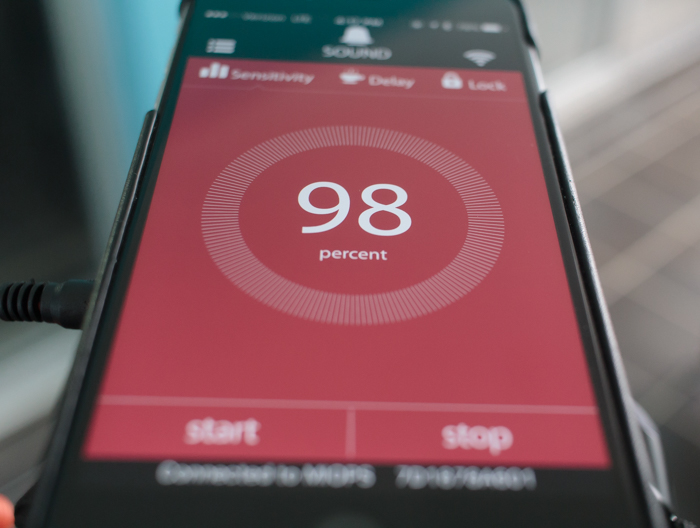
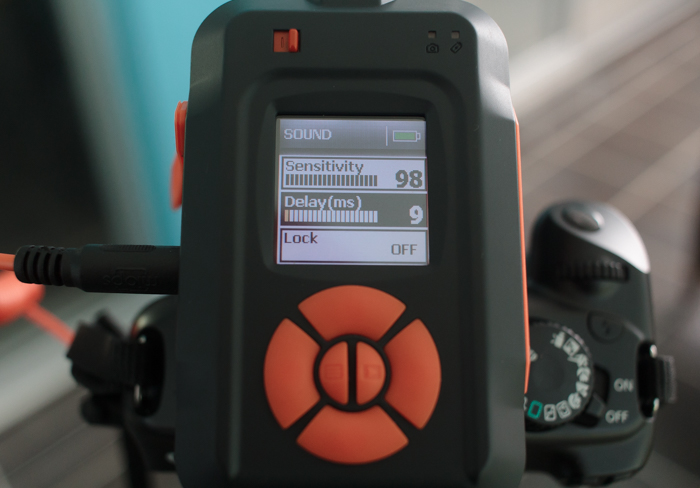


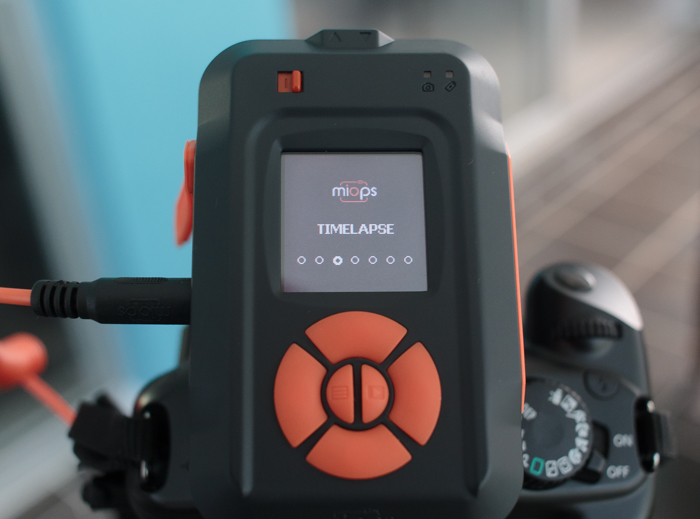




You must be logged in to post a comment.