In Wyoming, United States, the Jackson Hole Travel and Tourism Board has launched a campaign imploring visitors to stop the use of geolocation tags when sharing photos of their outdoor adventures online.
As Vox recently pointed out in a video titled What happens when nature goes viral, geotagged photos have become a major issue for landmarks around the world. When photos posted to Instagram, Facebook, and other social networks are geotagged, knowingly or otherwise, it makes it easier than ever for new people to seek out the exact same location and have their own turn at taking a photo, only adding to the problem.
While it might not seem like a problem, the influx of visitors to many of these locations has caused a dramatic change in the environment, physically and otherwise. In Vox‘s example, Horseshoe Bend outside of Page, Arizona, United States, has seen an increase in visitors it isn’t capable of sustaining — at least not without dramatic physical changes to improve the safety of the growing number of spectators.
It’s this same issue the Jackson Hole Travel and Tourism Board is trying to address with its new campaign. ‘Every time someone captures stunning scenery and tags the exact location, crowds follow,’ says the narrator in the above video. ‘The traffic causes unintended harm to pristine environments, plants, and animal habitats.’
 |
To protect and preserve the two National Parks near Jackson Hole, the video implores visitors to use the new, vague location titled ‘Tag Responsibly, Keep Jackson Hole Wild.’ In addition to tagging the more general location, the Jackson Hole Travel and Tourism Board has also created a series of posters advising against using specific location tags.
$ (document).ready(function() { SampleGalleryV2({“containerId”:”embeddedSampleGallery_5031542318″,”galleryId”:”5031542318″,”isEmbeddedWidget”:true,”selectedImageIndex”:0,”isMobile”:false}) });
Sometimes users are completely unaware that their images are being tagged. Most phones nowadays feature automatic geotagging and although a number of image hosting sites and social networks strip the metadata, there are others that use it by default. If you feel called to be a part of the campaign, be sure to check whether or not the information is being automatically uploaded — and if it is, remember to use more general location tags when traveling around.
Articles: Digital Photography Review (dpreview.com)
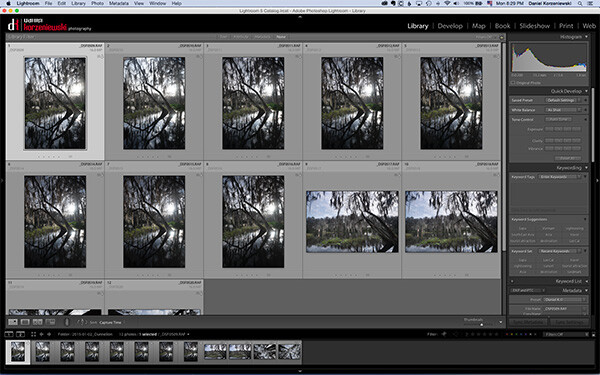
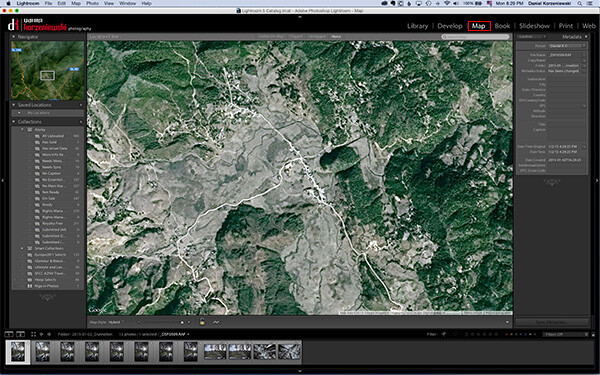
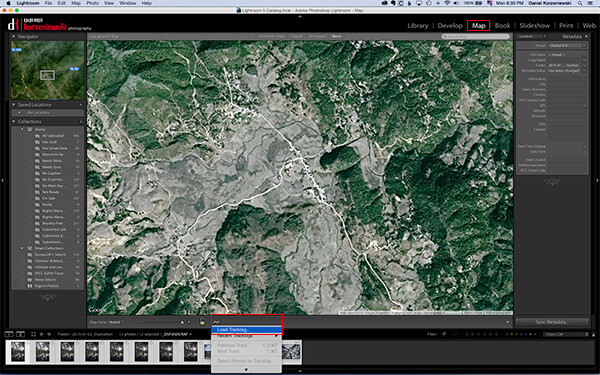
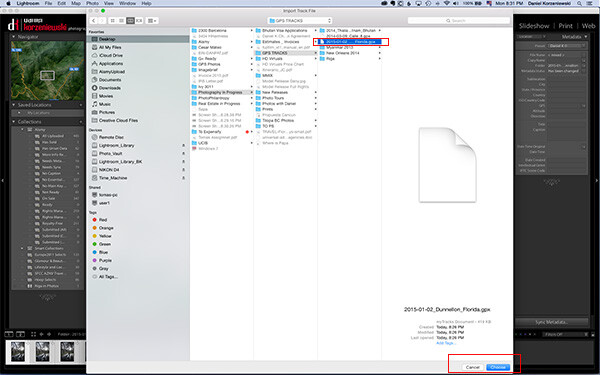
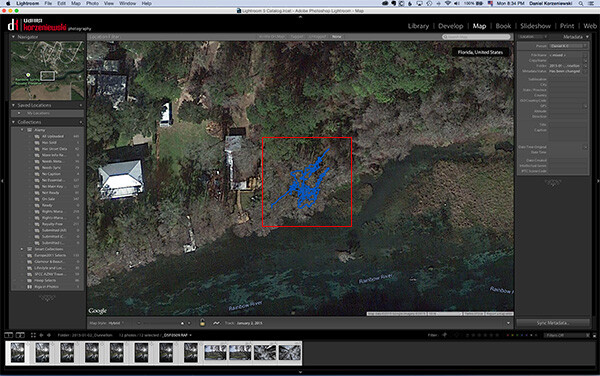
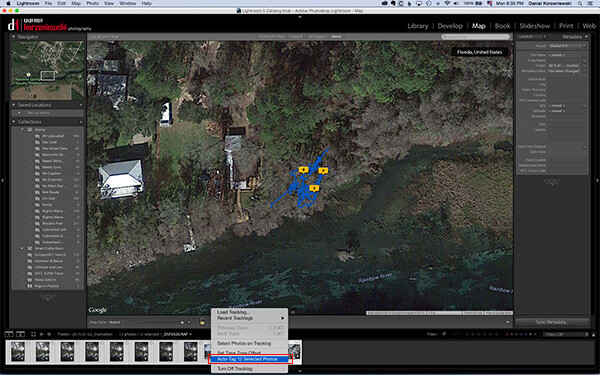
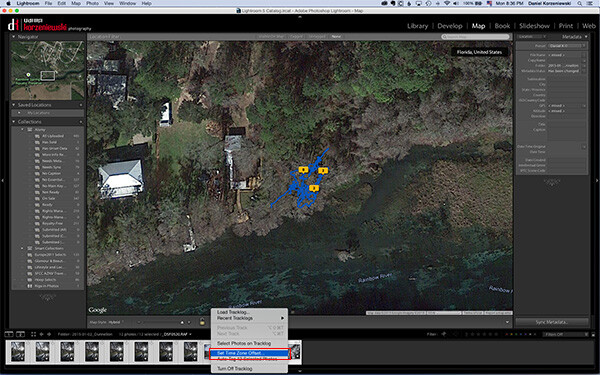
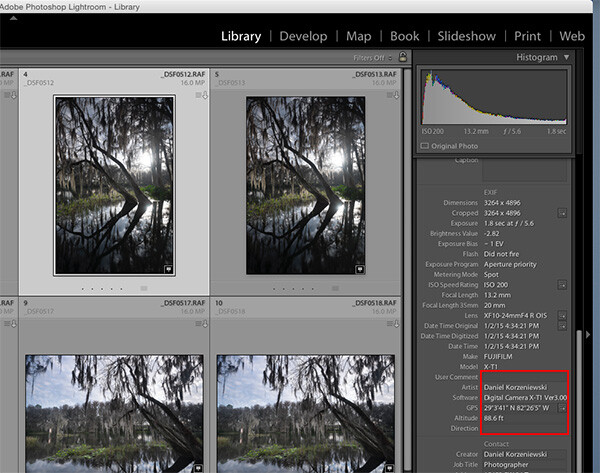
You must be logged in to post a comment.