The post 10 Quick Beginner Tips for Fantastic Mobile Phone Photography appeared first on Digital Photography School. It was authored by Karthika Gupta.

Photography is such an important part of our everyday life, and now we have photography at our fingertips with mobile phones. This article will share with you some simple tips so you can achieve awesome, and memorable mobile phone photography.
Photography is an incredible medium to document, share and preserve all those fleeting moments in time that seem to go by so quickly. I have to admit, I am a complete sap when it comes to taking pictures. I take way too many of my family because I really want to preserve each and every moment. Like the time when my husband surprised me and took me to New Zealand for our honeymoon, or the time when my kids hung out with their grandmother taking photos right by our front porch.
Little did we know that this would be the last time we would get to spend time with my mom. She lost her battle to cancer later that year and those images are priceless to me!

And even though I am a professional photographer, I find that I use my phone more often than not to capture precious everyday moments. After all, they say that the best camera is the one that you have with you, right?
So here are 10 tips to improve your mobile phone photography to make the best of your images. And just to be completely transparent, all the images shown in this post are through my iPhone (a mix of the 6s, 8 and 10 versions).
1. Clean your lens
This one is really basic, but you will be amazed at how many times I have reached for my phone only to find lots of smudges and dirt from little hands that think they are helping with everything and anything.
So, do yourself a favor and get into the habit of quickly wiping your phone camera lens before taking a shot. It does make a world of difference to the picture quality.
2. Manually set focus
Just like a real camera, your phone camera is also a sophisticated piece of technology. A lot of times, it is too smart for your own good! Typically when you point your phone camera at something, the phone will take an educated guess at what you want to photograph. If it recognizes faces, that’s what it will pick. To manually change focus from one subject to another, simply tap on the phone screen and choose your focus point.

3. Don’t use flash
Your phone camera has a flash, and it sucks! Sorry, there simply isn’t a way to sugarcoat this. The flash on your phone camera is not the most flattering for photos, and if you use natural light, also known as daylight or sunlight (take photos during the day), there is no reason to use flash.
Simply tap on the flash button to turn it off and use natural light (sunlight or ambient light) creatively. If you have to use flash, try not to point it directly at the subject. One way to avoid this is to have a second phone flash, a mobile phone light, or even flashlight pointing to the subject from the side. That way, you are avoiding that harsh flashlight from pointing at your subject.
4. Manually set exposure
Just as tip #2, you can adjust the exposure (also known as brightness of the photo) manually on your phone camera. This helps control how dark or how bright the photo will turn out when you press the shutter.
To adjust, simply tap on the screen and when you see the sunburst symbol or sunlight symbol, use your finger to swipe up or down to adjust or reduce the exposure accordingly.

5. Compose your photos creatively
This simply means avoid placing your subject in the center of the image all the time. There are many different creative composition rules, but the most famous of them all is ‘Rule of thirds.’
Here, the subject is placed in just one-third of the image, so the eye is drawn to that part of the image to make it aesthetically pleasing.

6. Rule of odds
Another tip for fantastic mobile phone photography is using the Rule of Odds. This means that when you have many subjects, try to have an odd number like 3, 5, 7, etc.
An odd number of subjects or focus elements are also perceived to be more aesthetically pleasing to the eye than an even number of elements in the frame. Do keep in mind that these rules are simply suggested photography concepts…not following them does not make the photo bad!
7. Straighten the horizon
One of the most aggravating things in a beautiful image is a crooked horizon. It throws the whole image out of whack! So take a moment and straighten any horizon lines in the frame. This can be done by selecting the grid function on your phone and making sure that horizontal lines are in line with the grid lines.
8. Use leading lines
Leading lines are a great way to lead the viewer into the frame and drawing attention to the subject matter. Roads, buildings, or even furniture placed creatively, can act as leading lines to draw the viewer into the image – almost inviting them to stay awhile and rest their eyes.

9. Photograph in natural light
There is something so pure and clean about photographing in natural light.
Natural light is simply outdoor light. No matter what the time of day, natural light has a very distinct quality. Photograph at different times of day outdoors and see how light affects the image.
The image below of a foggy morning out on Lake Michigan was actually taken from a moving car in burst mode. I really wanted to capture those orange posts against the blue-green water. You can also edit your images using a variety of mobile apps out there.
My personal favorites are SnapSeed and VSCO.

10. Try not to zoom
My final tip for fantastic mobile phone photography is to try not to zoom. The digital zoom of the phone camera is not very powerful – no matter what phone companies will have you believe.
When you use the digital zoom, a lot of noise and distortion is introduced in the frame. If possible, try to move your feet to get closer to the subject as opposed to using digital zoom.
Conclusion
There you have it – 10 quick and easy tips to help you improve your mobile phone photography and take it up a notch. Remember, oftentimes the best camera is the one you have at hand. And if you are like me, that phone literally lives with you 24×7, so might as well use it as a tool to not only document your everyday life but also improve your photography skills.
The post 10 Quick Beginner Tips for Fantastic Mobile Phone Photography appeared first on Digital Photography School. It was authored by Karthika Gupta.


































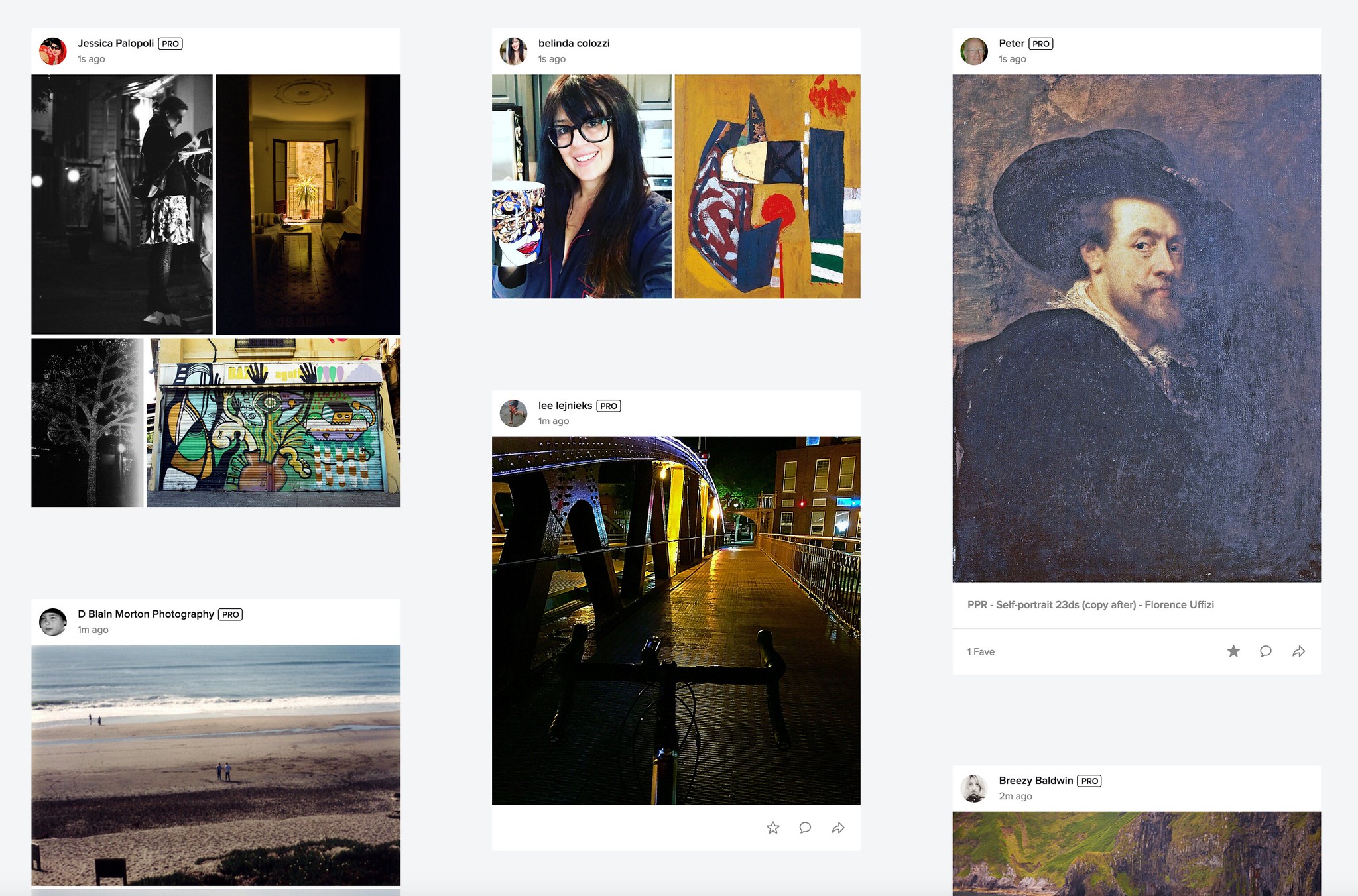
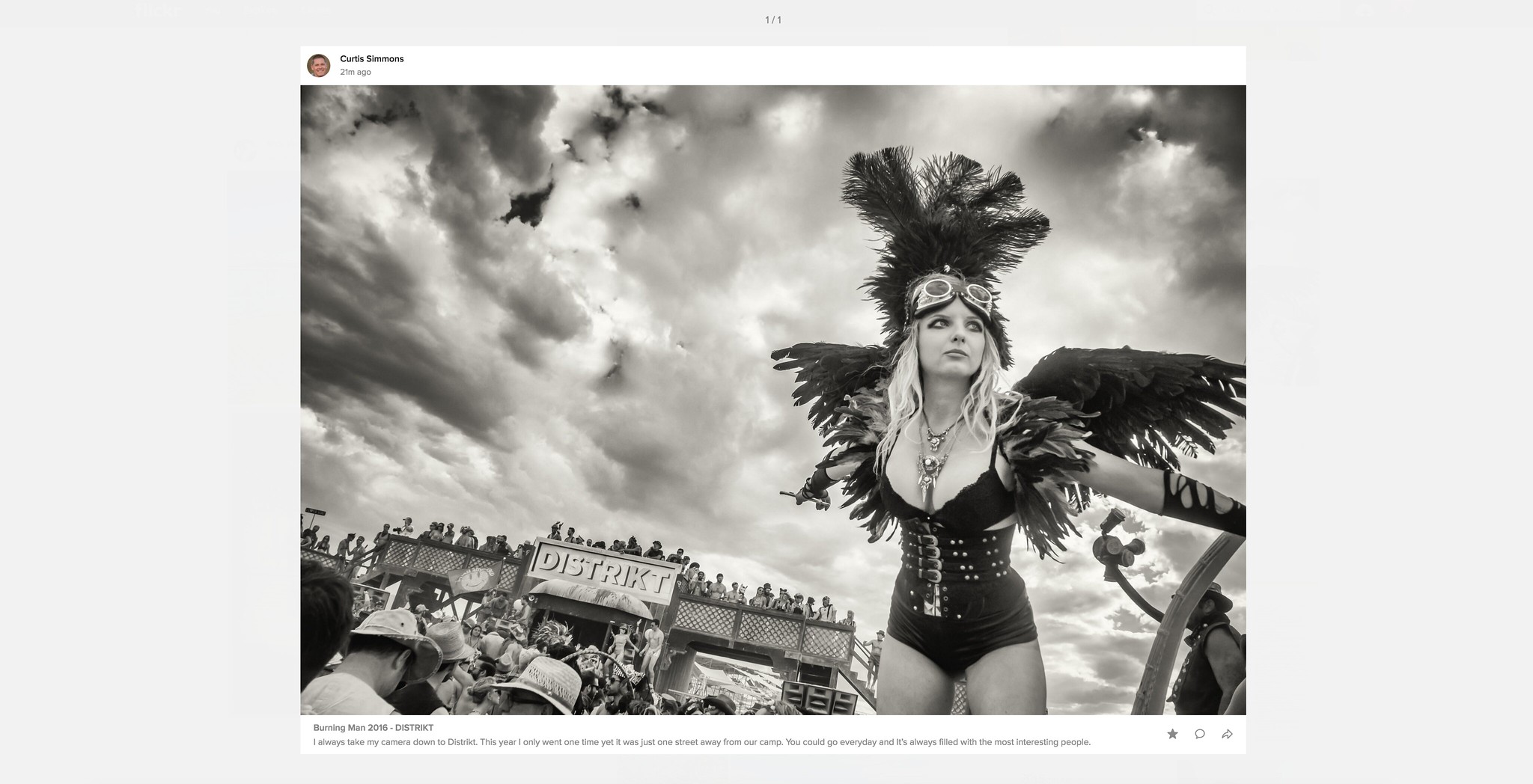
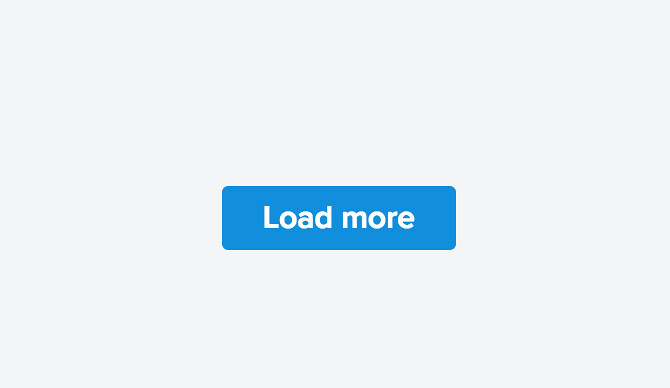














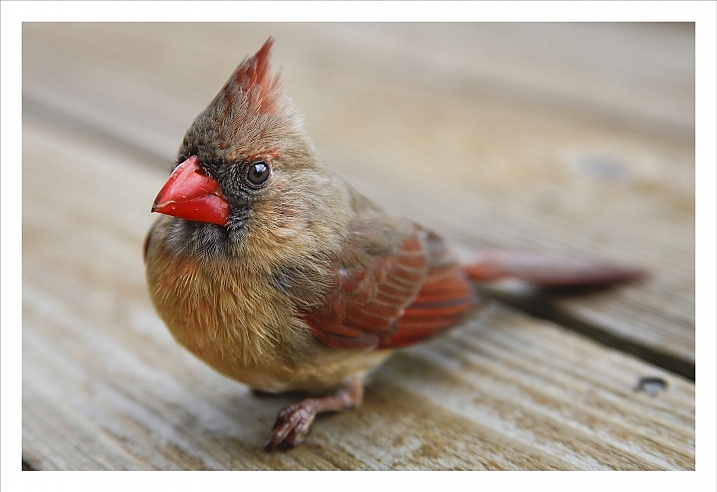



































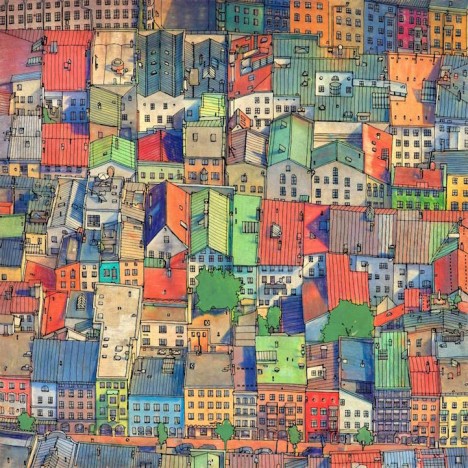
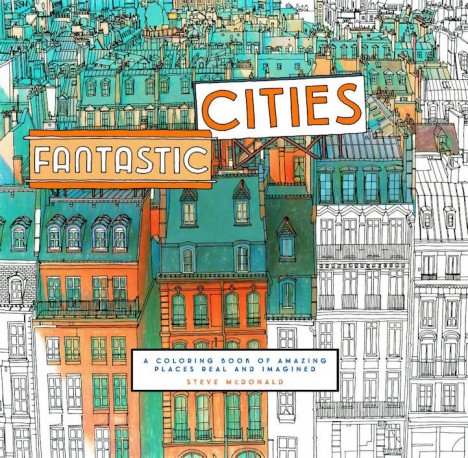
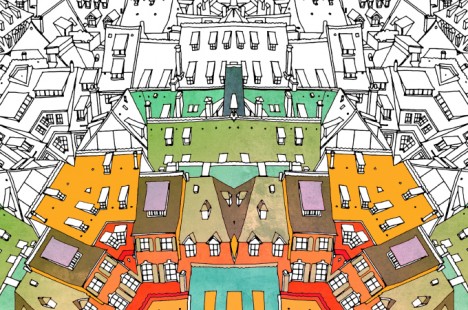
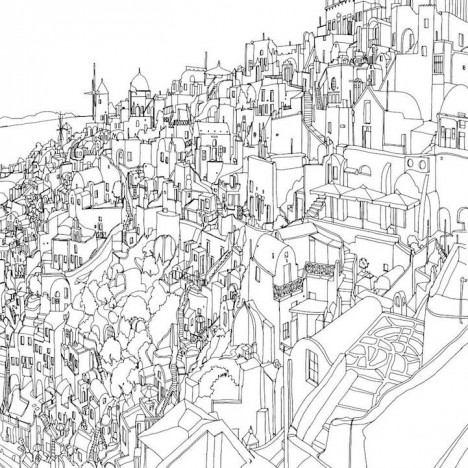
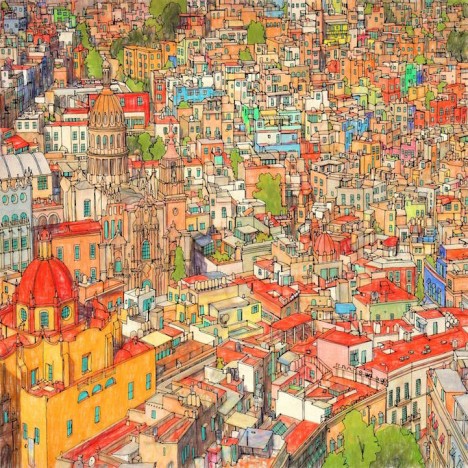

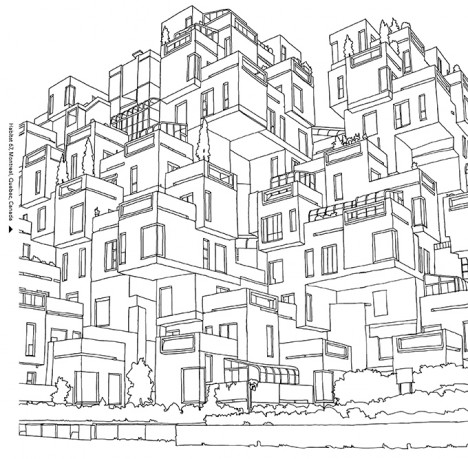

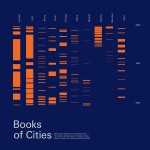






You must be logged in to post a comment.