The post What is Ambient Light in Photography? An Explanation for Beginner Photographers appeared first on Digital Photography School. It was authored by Lily Sawyer.

Have you ever wondered what ambient light in photography means? You may have heard phrases such as “capture the ambiance,” “allow ambient light,” and have wondered how to do that. This article explains exactly that!
So let’s get started.

f/5.6, ISO 3200, 1/60th
Simply stated, ambient light means the light already available in the space before you add any other lighting. Yes, any light already available and that could be many types!
Types of ambient light in photography
1. Natural light from outdoors
The first type of ambient light in photography is natural light from outdoors. This is the daylight that comes through side windows, ceiling windows, and open doorways.

f/5.6, ISO 6400, 1/60th (This was shot on a very dark and overcast winter day in a north-east facing kitchen)
Compare the two images above and below. The image above was taken using purely natural light from outdoors whilst the image below incorporated neons, lamps and spotlights.

f/5.6, ISO 4000, 1/60th
2. Natural light from indoors
Candle lights and the glow of light coming from fireplaces are natural lights that can already be indoor sources rather than the natural sunlight coming from outdoors.

f/5.6, ISO 1600, 1/60th

f/5.6, ISO 1000, 1/60th
3. Artificial lights in the home
This is a range of lights commonly seen in homes and spaces. It includes ceiling down-lighters, spotlights, ceiling pendants, chandeliers, table lamps, floor lamps, neon lights, lights from mirrors, fluorescent lights, and wall sconces.

f/5.6, ISO 6400, 1/30th
Which light/lights do you require?
In photography, the question is, what light is needed to achieve the image the photographer wants to capture? I dare say there are no hard and fast rules as the success of an image depends on getting the correct lighting combination required, regardless of the type of lighting.
Let’s explore some lighting scenarios in various spaces.
Portraits
Just like any type of lighting, whether it be natural or artificial, ambient light is just one option for photographers.

Left: f/2.8, ISO 1000, 1/100th Lens 24-70mm Right: f/4, ISO 400, 1/125th with off-camera flash
In portraits, ambient light could be purely the sunlight coming through a side window. To shoot this, a photographer would only need a camera. And, if it helps to achieve the image, a few accessories such as a reflector, a diffuser, and a backdrop – or use an existing wall.

Left: f/2.8, ISO 1000, 1/100th Lens 24-70mm Right: f/4, ISO 400, 1/125th with off-camera flash
Conversely, the photographer may choose not to use ambient light at all and solely utilize electronic flashes or vice versa in the same space above.
Sunlight from windows is not usually strong (depending on the size of windows and the position of the sun). It’s definitely not as strong as electronic flashes can be, so sometimes there is no need to block it out fully. Electronic light can cancel out any natural light from the windows or can add a touch of light to any ambient light where needed. The outcome depends on the settings used by the photographer.
The images on the left above have been shot using natural light filtering through the diffused window and a reflector to increase the shadows. The images on the right have been shot using electronic flash in a softbox. Here is an article on how to achieve both set-ups. My typical settings for portrait shots are around f/2.8 – f/4, ISO 200 – ISO 400, SS 1/100 – SS160.
Events
Ambient light is your best friend when it comes to events. Weddings and parties are often busy and buzzing with people. Here in the UK, space for large equipment at such events is not always available and often the photographer has to rely on just a camera and a speedlight to capture these events.

f/2.8, ISO 3200, 1/100th Flash power 1/32 Lens 24-70mm
Letting the ambient light in is key to capturing the ambiance of the room and the atmosphere of the party. This means allowing background lights such as fairy lights, festoon lights, wall sconces etc to seep into the image.
The resulting look has depth rather than a flat dark backdrop. My typical settings for events range between f/4 – 5.6, ISO is rather high especially indoors in dark areas around 3200 – 6400, SS rather low around 1/60 – 100.

f/5.6, ISO 3200, 1/100th Lens 70 – 200mm
The last thing a photographer wants to do is to kill any ambiance by using a strong flash to mitigate low light – especially in events where dry ice is used to create smoke effects and various colored lighting for a party atmosphere.
You don’t want to completely obliterate these just to light your subjects’ faces.

f/8, ISO 2000, 1/30th, Lens 24-70mm, off-camera flash
Balancing speedlight flash power and shutter speeds is key to achieving images like these as well as incorporating existing ambient light.

f/5.6, ISO 3200, 1/125th, Lens 24-70mm with off-camera flash
You can read more about dragging the shutter here, a technique used often to produce these images.

f/5.6, ISO 2500, 1/60th, Lens 70 – 200mm with off-camera flash and on-camera flash
You can use ambient light in the background to create silhouettes.
In the photo below, there was no light whatsoever on the balcony. I used the light inside the building to create a silhouette of one of the guests. This was an unposed shot so it was a rather hasty one.

f/11, ISO 2000, 1/200th, Lens 24-70mm
Interiors
Most photographers and magazines require natural light only in the interiors images they use.
Most often this would need a tripod and the use of slow shutter speeds to mitigate dark areas in the space that need capturing. But if the space is characterized by light features such as neon and lamps that make the atmosphere of the room, then I’m for capturing these with the lights on too.

f/5.6, ISO 2000, 1/100th, Lens 24-70mm
In my opinion, it is necessary to be selective with the amount of artificial ambient light to allow in a photographic composition to ensure a harmonious and natural-looking image.
More importantly, it is a must to edit out the lights that are unnecessary in the space for the image you want to achieve. Below are three different lighting set-ups in one space. All three dramatically change the look and feel of the same room.
My typical settings for interior shots depend on the time of day and how much natural light the room gets but range between f/5.6 – f/8, ISO is quite high around 2000 – 4000, SS usually really low around 1/30 – 60 or 100 depending on light availability.
On the photos below, the top photo utilized only natural light. The photo in the middle had all sorts of lights going on like festoon, lamps, fairy lights, candlelight, and neon but without the main ceiling chandelier, which is very bright. The third photo had the chandelier switched on on top of everything else, but because it got too bright, it killed the ambiance in the room.

f/5.6, ISO 3200, 1/80th, Lens 24-70mm

f/5.6, ISO 4000, 1/80th, Lens 24-70mm

f/5.6, ISO 3200, 1/60th, Lens 24-70mm Highlights taken down in editing.
I lean towards a selective mixture of lighting in my interiors.
Some areas are so hard to capture. For example, really dark areas where there is no ambient light at all and using a long shutter speed will overexpose the areas with light and correctly expose the unlit area.

f/5.6, ISO 2500, 1/60th, Lens 24-70mm
Of course, this can be rectified by bracketing and compositing in Photoshop. But I don’t always want to be doing that! Besides, I think adding some form of ambient light brings some charm in. Take these photos above and below, for example, illustrating this point.

f/5.6, ISO 6400, 1/30th, Lens 24-70mm
Color temperature
One of the most common problematic issues when using mixed lighting, especially when including electronic flash into the mix, is color temperature disparity. Natural light from sunlight is usually around 5600K range, while tungsten lights indoors are usually around 3200K.
This means that when shooting outdoors, you need to set your white balance to around 5000 – 5750 Kelvin. That way, the resulting image looks similar to what you see with the naked eye. If you were to set the white balance to 3000K, for example, everything will look very blue (nothing worse than a white wedding dress looking blue!).
The same is true when shooting indoors with tungsten or incandescent lights on. The temperature required to shoot this image is around 3200K, but if you shoot it with the white balance set at 5650K, you will end up with an image looking very orange.

f/5.6, ISO 3200, 1/80th, Lens 24-70mm
The most important thing to remember is to shoot with the correct white balance setting.
However, when using mixed lighting, you will still get color disparity. Here are three ways to solve this, depending on what you require for your images.
- You can adjust the white balance in post-production (shoot with a gray card or specified color temperature in your white balance)
- Use gels for your artificial lights to match the ambient temperature
- Change the bulbs in your indoor lamps to match the sunlight temperature and then adjust everything evenly in post-production if required.
As for me, I try to match what I see in real life to the outcome of the images. Then they are warmed up in post-production for a natural color with the added touch of a film look to best capture what my eye sees.
I hope this little article has helped you in your understanding of ambient light in photography as well as balancing color temperatures when dealing with mixed lighting.
If you have any tips to add about ambient light in photography, do share in the comments below.
The post What is Ambient Light in Photography? An Explanation for Beginner Photographers appeared first on Digital Photography School. It was authored by Lily Sawyer.








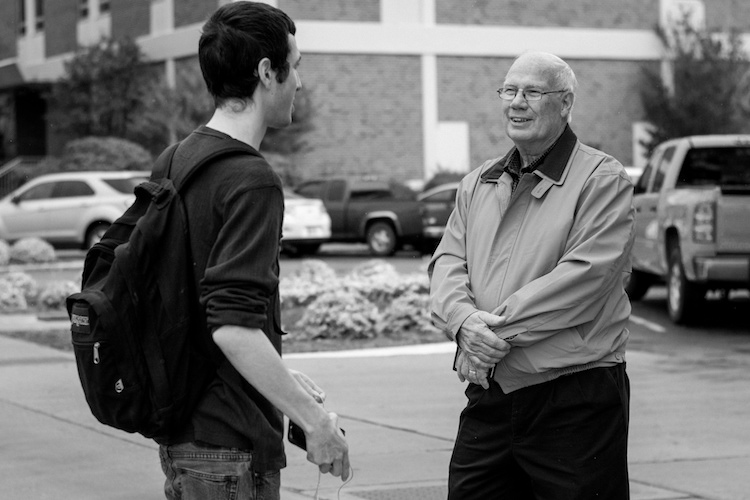

You must be logged in to post a comment.