Capturing HDR (high dynamic range) photos using an iPhone or iPad camera isn’t a new feature, but using it in the iPhone 8 Plus is the first time I’ve been wowed by it.
HDR images are balanced and realistic, to the point where you may not even think about whether a photo is HDR or not. In fact, in the iPhone 8 and iPhone 8 Plus, Apple is so confident in the results that HDR is an automatic setting. When I mentioned to a friend that I was testing the HDR feature, he visibly winced, but there’s no need: Apple’s implementation shows that the term “HDR” doesn’t have to be associated with the garish, hyperreal look of a lot of HDR imagery. They’re often just darn good photos.
HDR Auto by default
On iPhone 7, iPhone 7 Plus, and earlier models, even under iOS 11, the HDR mode can be manually turned on, off, or set to Auto in the capture interface. On those devices, Auto means the camera decides whether HDR should kick in to improve a photo when capturing scenes under low light or with a lot of tonal contrast (such as a bright sky and dark foreground). A small yellow “HDR” icon appears at the top of the screen when it’s active.
Capturing the HDR photo saves two images: the original metered image and a single HDR version that is a blend of three exposures (regular, light, and dark, which are recorded and combined in-camera, not saved as individual images). You can opt to hold onto that original by going to Settings > Camera > HDR (High Dynamic Range) and choosing Keep Normal Photo.
For the iPhone 8 and iPhone 8 Plus (and the forthcoming iPhone X), however, auto HDR is enabled by default. And it’s not exactly the same HDR effect used by previous devices. The 8 and 8 Plus include an image sensor with larger pixels and improved silicon – a new ISP (image signal processor) and more powerful A11 Bionic main processor. Together they add more processing oomph, resulting in more dramatic HDR effects – without taking it too far.
I tested using an iPhone 8 Plus, but the feature applies to the iPhone 8 and iPhone X, as well.
HDR in the Real World
Taking the iPhone 8 Plus outside on a sunny day provided dramatic results. In fact, it may subtly alter the way you take photos with the iPhone. Bright areas, such as clouds in the sky, appeared blown out while framing the shot. Typically, the way to compensate for that would be to reduce the exposure before you take the photo (tap the screen to set the focus and exposure, and then drag the brightness indicator down to darken the scene). However, in the captured photo, the HDR feature restored detail in the clouds and often presented blue skies where they weren’t visible in the preview.
 |
| Preview image |
 |
| Final image |
If you’re shooting with Live Photos turned on (which records a few seconds of video around the still image), when you review your images in the Photos app, the “before” image briefly appears before cross-dissolving into the final HDR image.
Comparing iPhone 8 Plus and iPhone 7 Plus
Capturing the same scene with an iPhone 8 Plus and an iPhone 7 Plus reveals general improvement in the new model. Although both cameras’ HDR did a good job dealing with overexposed clouds, the iPhone 8 Plus tended to offer more graduated tones. Overall, it also did a better job of filling in shadows; the iPhone 7 Plus pulled more toward reducing exposure throughout to compensate for the brightness.
 |
| HDR photo with iPhone 7 Plus |
 |
| HDR photo with iPhone 8 Plus |
That adjustment is welcome when photographing people. Often you don’t want to turn on HDR for portraits, because the effect exaggerates the contrast in facial features. But if Auto HDR is always available, you won’t have that control (unless you turn off Auto HDR in the Camera settings). Since the iPhone 8 Plus is also lifting the shadows, the effect isn’t as pronounced.
 |
 |
| iPhone 7 Plus |
iPhone 8 Plus |
Sometimes, Auto HDR didn’t engage under conditions when I expected it would, and still produced good results. When photographing in low-light, the iPhone 8 Plus turns first to increasing ISO and other software processing to create a usable image.
 |
| iPhone 8 Plus telephoto lens, no HDR |
 |
| iPhone 8 Plus wide angle lens, no HDR |
Conclusion
Making HDR a transparently automatic feature on the iPhone 8, iPhone 8 Plus, and iPhone X is a smart move on Apple’s part. Intelligent HDR application was one of the things that made the Google Pixel’s camera so good, so it seems wise for Apple to follow suit. Although Auto HDR can be turned off in the Camera settings, letting you choose when to activate HDR mode, in my testing I found little reason to do so.
Articles: Digital Photography Review (dpreview.com)












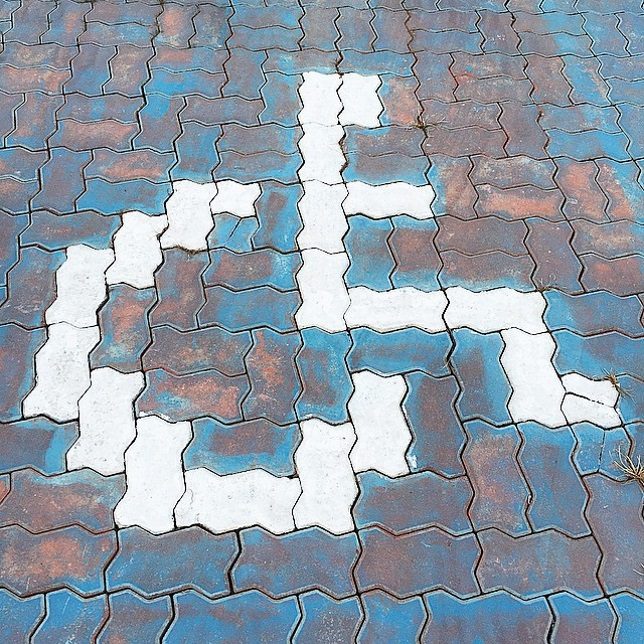

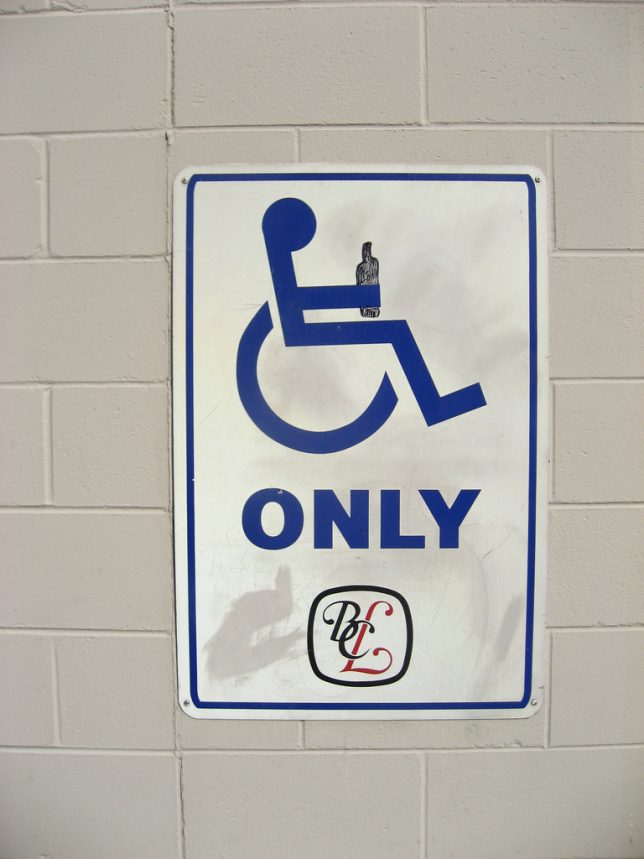
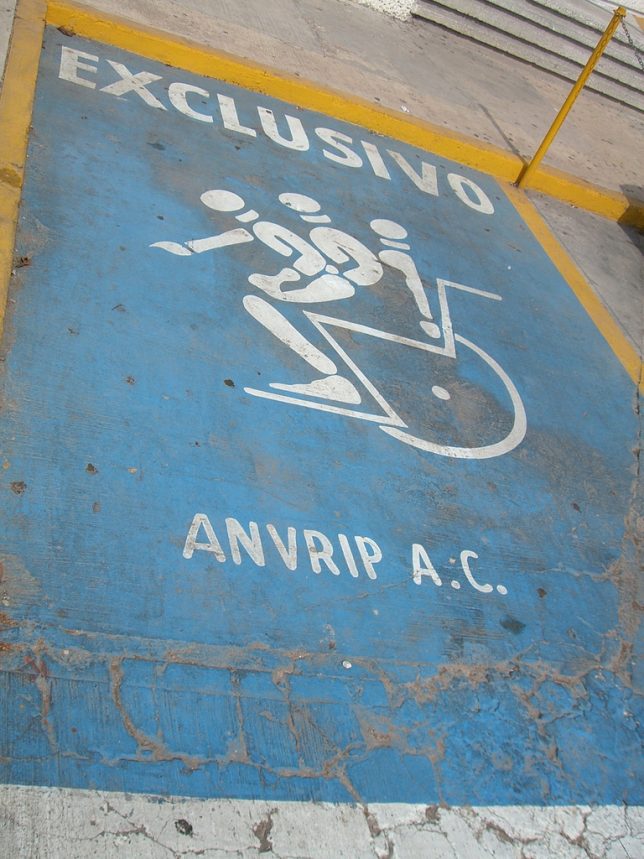








You must be logged in to post a comment.