The post How to Remove Wrinkles From Clothes in Photoshop (Fast and Effectively) appeared first on Digital Photography School. It was authored by Ana Mireles.

Did you know that you can easily remove wrinkles from clothes in Photoshop?
Wrinkled clothing is one of those details that gets easily overlooked. You just don’t notice them until you get back home, open your image, and see a big, ugly wrinkle ruining your photo.
Fortunately, there are several simple ways to get rid of those wrinkles and keep clothing looking as good as new!
And in this article, I’ll show you the techniques for quick and easy wrinkle removal.
Let’s get started.
Why do you need to remove wrinkles from clothes in Photoshop?
Wrinkles are distracting.
In fact, most people underestimate how eye-catching wrinkles can be.
And if you’re after a great image, then everything in the shot needs to work together and guide the viewer’s eye toward key compositional elements.
That’s why wrinkles can have such a negative impact. Viewers will get fixated on the flaw instead of considering what they love about your photo.
And if you plan on doing professional portraiture, you must get wrinkles under control.
Because here’s the truth:
Often, the difference between a professional photo and one taken by a beginner is merely attention to detail.
(Detail such as wrinkles!)
Removing wrinkles from clothes in Photoshop: The basics
There are many tools you can use to easily remove wrinkles from clothes in Photoshop.
But the most popular options are the healing tools.
Now, there are three healing tools in Photoshop: the Healing Brush tool, the Spot Healing Brush tool, and the Patch tool. Each of these can be used to “iron” your clothes and remove wrinkles in Photoshop.
When you heal an image, Photoshop samples pixels from the area’s surroundings and then matches the texture and lighting to the pixels being healed. That way, the retouch blends with nearby elements.

Now, the Spot Healing Brush will automatically determine the best pixels to sample, so all you have to do is set the size and hardness of the brush and paint over the wrinkle. Photoshop takes care of the rest.
Note that the Mode menu (in the top bar) allows you to choose the Spot Healing Brush painting mode. For removing wrinkles in clothes, the best option here is Replace. You see, fabric always has texture, and the Replace mode allows you to preserve this even as you heal away wrinkles.
You can then choose the Healing Type. You have three options: Content-Aware, Create Texture, and Proximity Match.
There’s no single “best” pick; instead, just experiment to see which one works best for your photo. In the example above, I found that Content-Aware gave the best results.
The Healing Brush tool works the same way, except that you choose the pixels you want to sample. Simply hold the Alt/Option key and click on the area from which you want to sample, then release the Alt/Option key and click on the pixels you want to heal.
Finally, the Patch tool lets you draw a selection around the area that you want to heal, then drag it toward the pixels that you want to source.
The Patch tool will allow you to work faster, as you can cover large areas with each retouch. Don’t overdo it, though. If the area is too big, the Patch tool won’t do a great job – so you need to find the right balance.
You can also move the Diffusion slider to adjust the blending speed and quality. Use lower values for pixels that have a lot of detail and higher values for smoother areas.

Challenges when removing clothing wrinkles

When you are removing a single, isolated wrinkle, things are not very complicated. However, when there are many wrinkles or you have large areas to cover, you can run into trouble.
Some of the most common issues when using any of the healing tools – as well as the Clone Stamp tool – are the accidental patterns you can create.
To avoid this, adjust the size and hardness of your brush. Also, change the source point and distance to avoid any recognizable repetitions. Finally, vary the blend mode and the opacity.
Keep in mind that, while you don’t want to create accidental patterns, you do need to follow the patterns of the fabric’s design and texture.
That’s the challenge.
Another difficulty is maintaining luminosity. Always clone or heal from places where the brightness appears to match the surroundings, though this doesn’t necessarily mean you should source pixels from right next to your wrinkle.
Otherwise, while you might not notice your heal on the first brushstroke, you will after a handful of strokes.
So when you have to work with big areas, it’s better to use an advanced technique (which I explain in the next section).
An advanced technique for removing wrinkles from clothes in Photoshop: Frequency separation
Frequency separation is a popular, high-level technique for retouching skin blemishes.
But it’s also fantastic for getting rid of wrinkles in fabric.
The basic idea is that you separate the texture and the color into two different layers.
To do this, create two copies of the original layer.
Then hide the top copy by clicking on the eye icon next to it.
Select the middle layer (i.e., the layer sandwiched between the top copy and the original). If you want, you can rename it Color.
Select Filter>Blur>Gaussian Blur. Drag the slider until you don’t see the details of the fabric.

Now enable the top layer again and select it. You can rename this one Texture.
Select Image>Apply Image.
In the dialog box, choose the layer called Color. Then select Subtract as the blending mode.
Finally, set the Opacity to 100%, the Scale to 2, and the Offset to 128. Then click OK.

Now head to the Layers panel. Make sure the Texture layer is selected, then set the blend mode to Linear Light.
And that’s the basics of frequency separation – now your photo is divided up into Texture and Color layers. And you can heal each layer separately!

Also, if you feel that the subject is too flat after applying this frequency separation technique, you can dodge and burn to bring back some dimensionality.
How to remove wrinkles from clothing in Photoshop: Conclusion

You should now be able to confidently remove wrinkles of any type – with just a few quick edits in Photoshop.
In fact, I used very extreme examples for this article, and it’s unlikely you’ll face wrinkles that serious unless you don’t iron anything at all.
(In fact, I recommend you or your client/model do a bit of ironing before a photoshoot, just to save time in editing later.)
I hope that, the next time you need to remove wrinkles from clothes in Photoshop, these techniques can be of help!
Now over to you:
Have you ever been faced with frustrating wrinkles in your photos? How did you get rid of them? Share your thoughts and images in the comments below!
The post How to Remove Wrinkles From Clothes in Photoshop (Fast and Effectively) appeared first on Digital Photography School. It was authored by Ana Mireles.


















































































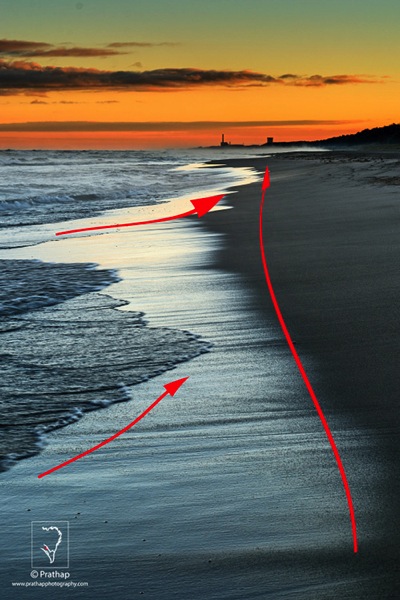


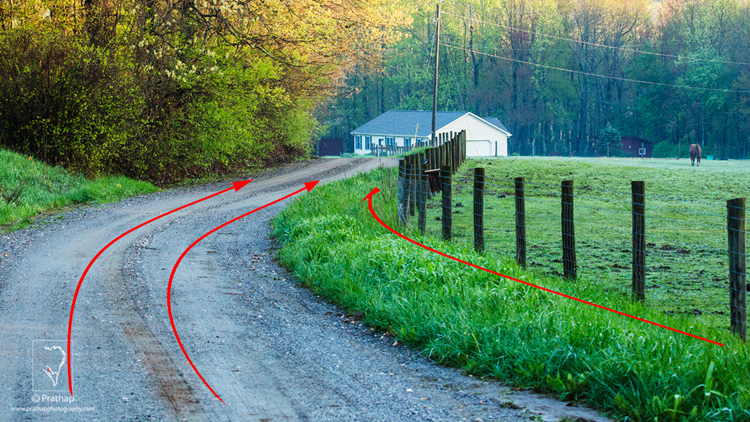
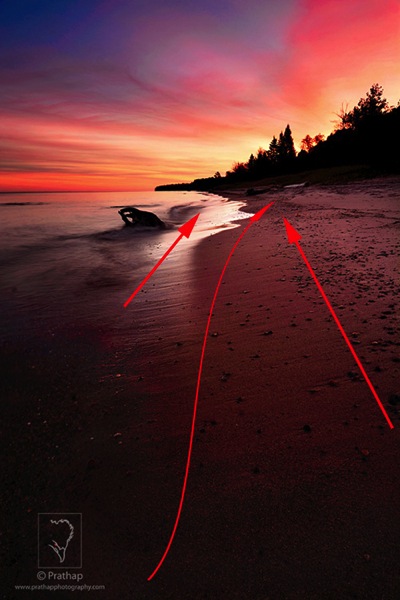

You must be logged in to post a comment.