 |
| Marketing departments work to develop products that people will want. They aren’t always trying to make the best product for you, though. |
Camera companies are not your friend but they’re also not trying to trample on your dreams. It seems like an obvious statement, but a misunderstanding of how markets and marketing work sometimes leads to exactly this sort of misconception. A look at the role marketing plays can help explain why ‘your’ brand sometimes makes decisions you hate.
Making a profit is not the same as profiteering
Brand loyalty sometimes prompts people to forget that every significant camera company is a large, profit-driven corporation. The fact that they make tools for a very personal, expressive, creative purpose and are often staffed by people who really care about photography (even in the marketing departments), shouldn’t obscure the fact that they’re trying to make money. But that isn’t the same thing as profiteering: it’s in their interest to make products that you want. And it’s the marketer’s role to work out what that product would be.
Marketing isn’t the enemy
Product development isn’t about virtuous engineers who create lovely things and evil marketing people who take them away. It’s usually a back-and-forth to create models that suit a specific audience without overwhelming them with tools and features they don’t necessarily want or producing cameras they can’t afford.
It’s true that, without the input from marketers, engineers can produce Formula One race cars. However, most people find a Ford Focus, Honda Civic or BMW 3 Series much more affordable and considerably more convenient for collecting the weekly shop. Still, if you wait long enough, some of that Formula One know-how may well make an appearance in your family hatchback.
It’s a process called market segmentation: identifying large enough groups of people with similar enough needs and disposable income, then making models specifically for them. If you get it right, you end up with a range of cameras that appeals to a broad range of people and makes it obvious to each buyer which model is best for them. Most of us aren’t racing drivers, after all.
It might not be for you
The upshot of this is that not every model is aimed at you. You may have read my car analogy and found yourself thinking ‘I’d never drive a Ford Focus.’ But, whether that’s a matter of taste or because it doesn’t suit your needs, this doesn’t mean the Focus isn’t a good product.
It is common to assume that your needs are universal or, at least, typical. However, just because you find a feature to be indispensable doesn’t mean that everybody else does. It follows then, that a company may not be wrong to remove it. So before you find yourself stating “no xxxx, no sale,” it’s worth thinking whether the product in question is aimed at you and whether it might be a good fit for other people. It could be that the sale to you was never expected.
Just because you find a feature to be indispensable doesn’t mean that everybody else does
For instance, there are a lot of people who are very vocal about the absolute necessity of viewfinders, but if you look back to the days when people actually bought compact cameras, you’ll notice that the majority of them didn’t have one. Most manufacturers would offer one or two models simply to capture the refusenik dollar, but the vast majority of users bought the cheaper model without one and did the same when replacement time came around.
D7500: desirable or debacle
The D7500 is a great example of the challenge of market segmentation. By resuscitating its high-end Dx00 line, suddenly the D7200 successor has to fit between two models rather than sitting as the best APS-C camera Nikon offers. Cue cries of outrage from people who decide that the features omitted to squeeze it into the gap were absolutely essential. To them.
 |
| Nikon reintroducing its high-end Dx00 series, means the D7500 is targeted at a slightly different group of people compared with its predecessor. |
Nikon will have done its market research and presumably it’s concluded that most D7x00 users don’t want, need or use a second card slot or lenses that need metering tabs. It may also have concluded that most users who still want these features will either also want/need the other additional features that the D500 offers and will, however grudgingly, pay the extra money to step up, or decide that they can, regretfully, live without them and buy a D7500 anyway. After all, companies don’t try to pitch their products at the price you want to pay, they set them at the amount you’re willing to pay.
Companies don’t try to pitch their products at the price you want to pay, they set them at the amount you’re willing to pay
The other way of looking at it, of course, is that the D7500 is a faster camera than the D7200, with a bigger buffer and 4K video capability as well as some AF upgrades. So there are likely to still be plenty of people who’d never buy a D500 but who will find the D7500 offers them an awful lot of camera at a price they’re willing to pay, just as the D7200 did before it.
This isn’t to say marketing departments and market are always right, though. Confuse the customer or play things too conservatively, and you risk your company’s whole future.
Getting the message across
A clear example of unclear messaging is Sony’s a6x00 series. With its a6000, a6300 and a6500, Sony makes three fairly different cameras for fairly different users, yet there are lots of people confused about which models ‘replaces’ which and how Sony can justify apparent price increases.
The problem seems to be that the physical similarities and the naming convention are enough to convince some people that they are successive, rather than complementary, sister models. Step back and look at the pricing and the differentiation of feature sets though. The a6000 is the mass-market, circa $ 700 model. For a bit more money you get a better viewfinder, 4K video and faster shooting in the a6300. Then, at an even higher price point, you get the in-body stabilization, touchscreen control and deeper buffer of the a6500.
The pattern isn’t so different from that of Nikon’s D5x00, D7x00 and Dx00 series, or Canon’s 77D, 80D, 7D Mark II lineup, yet it’s one that causes a lot more angst and uncertainty.
Canon, competition and complacency
Then there’s the behavior of Canon, which is often criticized for making ‘uncompetitive’ models. Don’t they get it?
There’s something to these charges, perhaps. Companies with less market share will try to cram extra features in or set more aggressive prices to catch the eye of customers who’d otherwise gravitate towards market leaders. There isn’t the same pressure on the market leader to do the same.
People may decry the Rebel series as being dull or underspecced, but they’re a good enough fit for their target audience that Canon still sells a bucket load of them, irrespective of whether another brand offers a better feature set or that a mirrorless camera might be more convenient. And for many of their users, they are very good cameras.
But there’s risk in such caution. Ignore your smaller competitors for too long and you risk discovering they’ve eaten your lunch. While I’d take Sony’s claims of being number 2 in ILCs with a fair amount of salt*, it’s fair to say that the company that brought you the Walkman and the Playstation is also making significant inroads into the high-end camera market.
I don’t believe the continued absence of 4K from most of Canon’s models is purely a question of market segmentation. Or of complacency.
It seems unlikely to me that Canon hasn’t noticed this, which is why I don’t believe the continued absence of 4K from most of its models is purely a question of market segmentation. Or of complacency. Yes, Canon wants videographers with a project budget to buy into its Cinema EOS system. But the absence of 4K across much of the company’s lineup and the heavily cropped, yet still rolling-shutter prone, implementation on the EOS 5D IV (a camera nominally targeted at video shooters) suggests the company is also facing technological challenges in providing it.
 |
| The EOS 5D Mark IV (now available with Log gamma) is Canon’s most video-centric DSLR and yet its 4K capture is somewhat limited by significant rolling shutter. It seems extremely unlikely that this has been done with an eye on Cinema EOS sales. |
Similarly, I doubt that Canon intentionally held back the dynamic range (DR) on the EOS 6D II to push people to buy the EOS 5D IV. It’s much more likely that it was cheaper to iterate on an existing design or to spread the cost of an older, coarser production line over one last generation of sensors because they don’t think the end user will mind. Or, at least, not enough to stop them buying the camera.
It’s worth not making the mistake of thinking that one brand must to offer a feature just because its rivals do.
As we tried to stress in our write-up, DR is not the sole significant factor in image quality, and the addition of Dual Pixel AF will represent a major benefit to a lot of 6D II buyers. So it’s worth being careful not to fall into the ‘no xxxx, no sale’ trap or making the mistake of assuming that one brand must offer a feature or capability just because its rivals do. Maybe the vigorous defenders of Canon’s honor are correct. Maybe the 6D II will be good enough, given the camera’s price. The alternative is that more competitive rivals will step in and dislodge the Canon from its dominant position. Ultimately, the market will decide.
You can’t always get what you want…
It can be frustrating to watch a camera company create products that don’t quite fit your need, worse still to see another brand offer something that’s closer to what you want, especially if you have enough money tied up in lenses to preclude swapping system or when it means having to spend more money to get the feature you want.
However, let me make a suggestion. Think about the camera you owned five or ten years ago, what it could do and how much it cost. Now have a look at the one you currently own.
If you feel that your current camera is a better match for your needs and skills than the one it replaced, that’s thanks to, not in spite of, the efforts of the marketing department. And, with this thought in mind, why not wander outside and make use of that capability? Because that’s what the engineers and marketers were all working towards.
*I’m not questioning whether the claim is true, just querying its significance. Outselling Nikon in terms of value of sales over a very select period, immediately after a stretch of not being able to supply cameras, when you’ve released several high-value cameras much more recently isn’t quite the same is saying “Sony is #2 now.”
Articles: Digital Photography Review (dpreview.com)


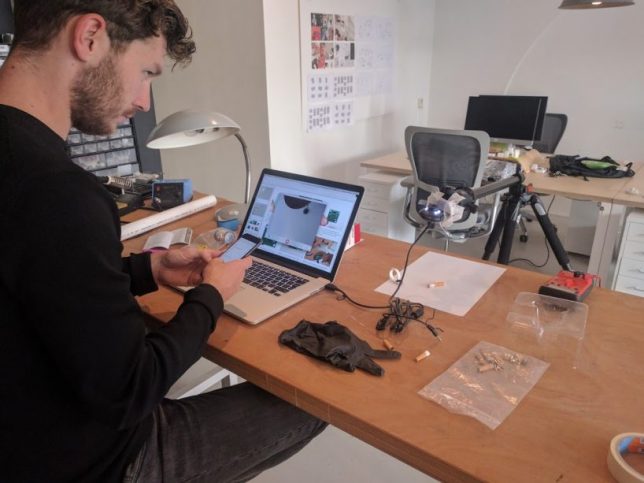

































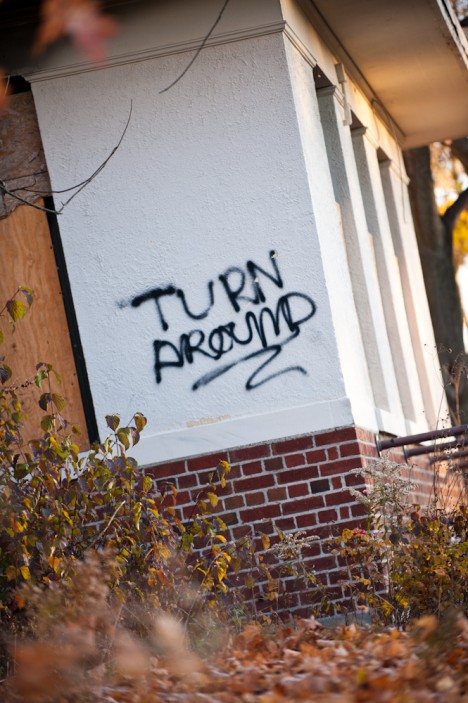




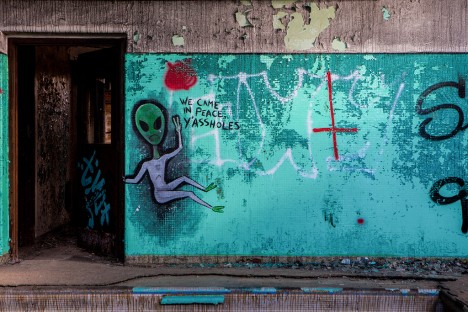









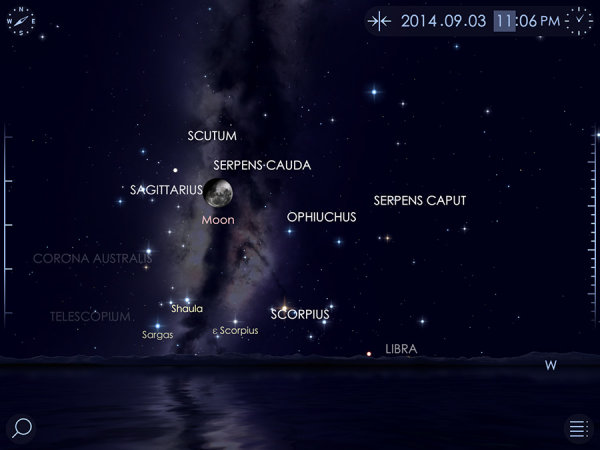
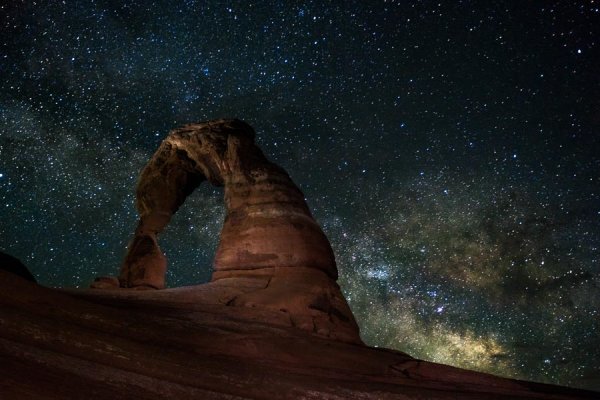


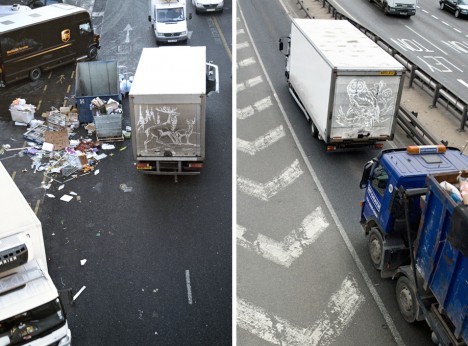

















You must be logged in to post a comment.