Digital cameras with higher and higher ISO ranges are appearing on the market these days. Some have ISO numbers that seem out of this world. These are best suited for specific conditions and types of photography. Should you go for the absolute highest ISO camera or are there other aspects to consider? In this article I will share my experiences Continue Reading
Photodoto
Posts Tagged ‘Compared’
What is the Highest ISO Camera? High ISO Explained and Cameras Compared
The Best Online Photo Storage Platforms in 2021 Compared
The post The Best Online Photo Storage Platforms in 2021 Compared appeared first on Digital Photography School. It was authored by Simon Ringsmuth.

Of all the options for managing our digital images, which one offers the best online photo storage?
With dozens of services to explore, it can be difficult to find the right storage for your needs. Some prioritize features, while others compete based on price. Some services are basic but easy to use, and others are highly customizable but intimidating to set up.
The trick is to find the service that works right for you!
And that’s what this article is all about:
Exploring the current photo storage options to find one the one that best meets your needs.
Let’s get started.
Online photo storage: a brief overview
Not long ago, cloud-based storage was slow, expensive, and out of reach for most users. People kept their digital photos in folders on their computers, and images weren’t widely shared like they are today.
But now people take more photos than ever, and all those images can quickly fill up a phone, memory card, or hard drive.
Fortunately, online photo storage solves this problem – by giving people a way to store photos remotely and access them at any time from any device.
In 2013, Flickr rocked the photography world by offering one terabyte of free storage, and in 2015, Google fired back by offering unlimited photo storage.
Sadly, these deals didn’t last; in 2018 Flickr slashed the storage limit for free accounts to 1000 photos, and in June of 2021 Google will limit users to 15 GB of storage for their entire account: photos, movies, documents, and everything else.

While the halcyon days of near-infinite online photo storage might be over, that doesn’t mean there aren’t options.
In fact, you now have more storage solutions than ever, but they have a few caveats and tradeoffs that didn’t exist before. Pricing has finally caught up with demand, and most online photo storage sites now have a limited free tier along with paid options.
One immutable fact we have learned over the last two decades of digital photography is that the old adage rings true: There’s no such thing as a free lunch. Or in this case, free online photo storage. Some sites have free tiers, but all are limited in important ways.
So if you want the best online photo storage, you’re going to have to pay for it.
Not much, mind you – generally only a few dollars each month. Just know you can’t get something for nothing, especially when it comes to storing your photos in the cloud.

The best online photo storage in 2021: Flickr
Flickr has been in the online photo storage business longer than almost any other site. That doesn’t mean it automatically earns a place at the top of my list, since longevity does not equal quality when it comes to internet ventures.
But in the case of Flickr, it is a huge advantage, since the site carries a rich legacy that photographers have enjoyed for years. Its interface is specifically designed around sharing photos, which is a pleasant change from social media sites that seem to be more interested in advertising than photography.
Flickr’s main interface is the Photostream, or a scrollable list of the most recent pictures you have uploaded.

You can create Albums and Galleries, and mark photos as viewable for the public as well as friends or family members. Pro members get detailed statistics on how often their photos are viewed, favorited, and commented on. The mobile app automatically uploads all recent photos and videos. Images can be categorized with keywords, added to groups, and licensed with several types of Creative Commons.
Flickr shows complete EXIF data for photos, which is an invaluable tool that helps photographers learn more about how a given image was taken. Images can be embedded or downloaded (if the photographer allows), and prints can be purchased directly on the site.
Flickr also has over two million groups – online communities organized around specific topics where users engage in discussions about photos and share information and advice.
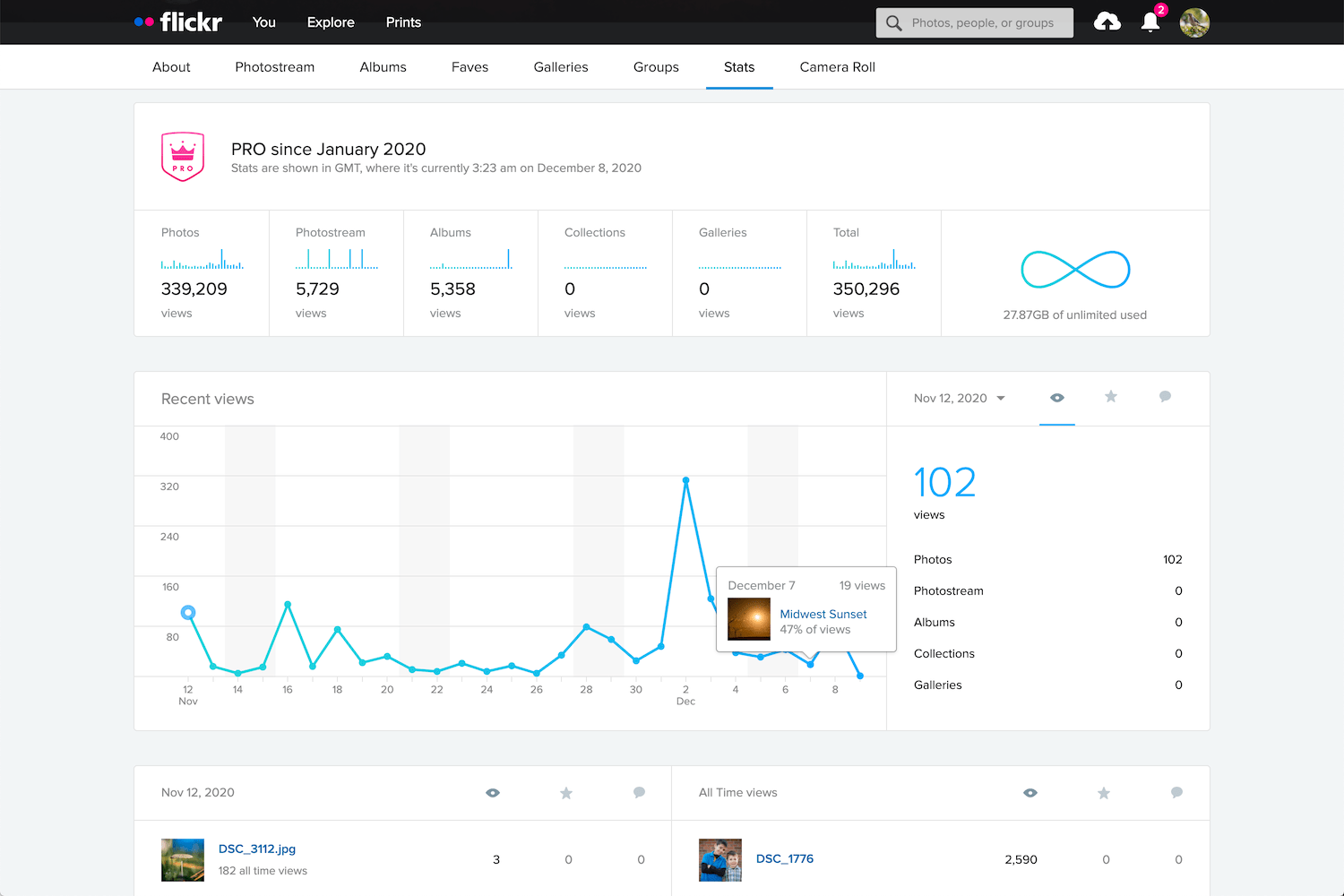
While the 1000 photo limit for free users seems positively anemic in the age of smartphones (when average users could easily reach that in a month or two), it does strike a good balance between end-user practicality and long-term business sustainability.
Also, the mobile app for Flickr can automatically upload pictures from your phone (though its interface is a bit simplistic compared to some other options).
Free Version: 1000 photo limit, ad-supported, no statistics for photos.
Paid Version: $ 59.99/year, unlimited photo/video uploads, no ads, advanced statistics, desktop app for automatic photo backup.
Pros: Easy to use for casual photographers. Rich set of tools for power users. No ads or storage quotas for Pro members. Photos are uploaded at full resolution with no compression.
Cons: Some interface elements are very outdated. RAW files are not supported, which limits Flickr’s appeal for professional photographers.
2nd place: Google Photos
Born from the ashes of the Google+ social media site in 2015, Google Photos quickly became the most popular photo-sharing site in the world thanks to its free, unlimited photo storage.
For five years, Google Photos reigned supreme as the go-to place for over a billion users to upload their images. Unfortunately, starting in mid-2021, a 15 GB limit will be imposed on new files added to free accounts.
But just because Google will start charging users who exceed 15 GB of storage doesn’t mean it is no longer a great option for people looking for online photo storage.

Unlike Flickr, Google Photos is built for mobile. The Google Photos app uploads your images automatically, where they are sorted, tagged, and automatically analyzed by Google’s AI-driven software. Some users find this to be a bit invasive, but Google has said that this data remains private and is not used for advertising. The app also contains a surprisingly in-depth photo editor that also uses AI to enhance your images and suggest edits.
Google Photos has powerful built-in sharing features that let you set up shared albums and galleries and allow multiple people to contribute to a single album. This works great for parties or events where everyone is taking photos; the files can be instantly shared among attendees.

AI software also recognizes people and uses geotagging for places, and this can help with sorting through your images. These algorithms also find objects in your photos, so you can search for words like “pumpkin” or “fireworks” and the app will display relevant images, all without you doing any extra work to add tags.
For privacy hawks, this might be a little too intrusive, as there’s no telling exactly what Google is doing with all this information in your photos. And there’s no way to adjust or customize the AI scanning and analyzing of your images. However, you do get to control who sees your images, and all photos are private by default.
Instead of offering a quantity limit, Google Photos restricts the free option to 15 GB. That might seem like a lot, but the 15 GB is for your entire Google account, not just your photos. If you have large files or other data already taking up lots of space in your Google account, there won’t be much left for your photos.
Free Version: No limits on functionality, but storage is limited to 15 GB.
Paid Version: $ 19.99/year for 100 GB. $ 29.99/year for 200 GB. $ 99.99/year for 1 TB. Same features as the free version, but storage is increased.
Pros: Excellent mobile interface. AI algorithms help with tagging and organizing. Sharing albums is easy since most people have Google accounts.
Cons: Some privacy concerns related to how Google uses your data. Storage that you pay for includes all your documents and files, not just photos.
3rd place: Apple iCloud Photos
Apple iCloud Photos is the de facto standard for iPhone and Mac users and with good reason. It’s designed to be extremely easy to use and integrates deeply with the Apple software and hardware ecosystem.
All photos you take with your iPhone are automatically uploaded to your iCloud account, where they can be synced with other devices such as iPhones, iPads, and Macintosh computers. The iOS Photos app has a rich set of editing options, and all edits are automatically synced across devices, as well. Images can be edited with the Photos app on a Mac, and edits are synced instantly.

Apple has steadily been improving iCloud Photos over the years with on-device machine learning, which ensures your photo information is not sent to the Cloud or mined for advertising or other purposes.
You can search for people, places, and objects without doing any extra work; on-device software analyzes your photos, organizes them into groups of related images (i.e., vacations, holidays, etc.), and even attempts to pick out favorite moments and memories. None of this information is done in the cloud, which makes iCloud Photos a little more attractive for people who value privacy at the expense of some functionality.
One of my favorite iCloud Photos features is its ability to back up all the images and videos on your mobile device and retrieve them instantly. This is great for people whose phones are constantly low on storage space. Small thumbnails of all your photos are left on the device, while the full-size originals are safely stored in the cloud. Tapping a photo will download the original file on the fly, so you can take thousands of pictures without using up all the space on your phone.

Unfortunately, iCloud Photos stumbles with the social and sharing functions. Flickr and Google Photos have easy options for sharing images and albums with others, making some photos public, and letting people leave comments or even their own tags. Some of this is possible with iCloud Photos, but it’s not as easy or seamless as other platforms.
Also, while Google Photos and Flickr work on both iOS and Android devices, iCloud Photos is specifically designed to work with Apple hardware and software. This is a dealbreaker for anyone who prefers to use non-Apple products.
Free Version: No limits on functionality, but storage is limited to 5 GB.
Paid version: $ 12/year for 50 GB, $ 35/year for 200 GB, $ 120/year for 2 TB.
Pros: Incredible suite of editing tools in the Photos app. Integrates seamlessly with Apple devices. Private and secure, with no advertising or data mining.
Cons: Limited to Apple devices. Sharing and social elements like commenting are not as easy as other platforms.
Honorable mentions
Flickr, Google Photos, and iCloud Photos are great options for online cloud photo storage, but you might have other requirements or workflows that are better suited to other platforms.
Thankfully, there are a host of other companies to consider. So if none of the above options meet your needs, here are a few excellent alternatives:
SmugMug

SmugMug is designed for professionals who need a way to showcase their images and create galleries for clients, but it has a good option for casual users, too.
The Basic plan has everything most non-professionals could want, including unlimited uploads, solid organizational tools, options for sharing, and even a front-facing website. The latter is somewhat unique among online photo storage tools and makes SmugMug one of the best options for people who want a web presence along with storage.
SmugMug’s features are about what you’d expect. You can upload images from your phone or computer, and people can follow you to see your public photos.
You do have some options for sharing photos with SmugMug, but not nearly the same as Flickr or Google Photos. There isn’t the same level of community and engagement as on other sites, but if you want a simple method for storing your photos, SmugMug might be worth a look.

If you’re a working professional who needs control over how your photos are presented, as well as methods for selling your images to clients, SmugMug is definitely worth considering.
Paid version: $ 55/year for unlimited uploads. $ 85/year, $ 200/year, and $ 360/year options for professionals, which include advanced organization options and client tools.
Pros: Unlimited photo uploads. Price includes a website for showcasing your best work, plus a high degree of control over organizing your images.
Cons: No free option with limited functionality (but you can get a 14-day trial).
500px
Like SmugMug, 500px is generally geared towards professionals and more serious artists, but it is worth considering for people who want a solid option for online cloud photo storage. It offers a limited, ad-supported free tier, but the basic paid plan is priced similar to other sites.
What separates 500px from other options on this list is its communal focus. It’s a great option if you want to get exposure and build engagement with a community.

In some ways, 500px is better compared with Instagram than Flickr or Google Photos. You can quickly gain a following and view statistics on which of your photos lead to the greatest audience engagement.
If you are tired of the endless advertising and data mining on social network sites, then 500px might be worth a look, but its walled-garden nature somewhat limits its appeal. That can be a good thing, as it leads to more considered, curated content – but ultimately, 500px doesn’t have the same level of broad appeal as other sites.

Free version: 7 uploads per week, ad-supported, with limited access to some of the more powerful features like statistics and liked photos.
Paid Version: $ 48/year for unlimited uploads, data on how your photos perform among the 500px community, and tools to organize, share, and promote your images. $ 72/year for professionals who want a powerful platform with tools for creating a website, gaining clients, and finding jobs.
Pros: Unlimited photo uploads and access to a vibrant community of artists sharing quality work. Tools to organize and share images with the community and others.
Cons: Free option is extremely limited.
Adobe Creative Cloud
If you pay for a $ 9.99/month Adobe Creative Cloud plan, you already have pretty awesome online photo storage built into your subscription. Whether you have the cloud-focused Lightroom plan or the desktop-centric Photography Plan, you can create online galleries and share them with specific people, or make them publicly viewable for anyone who has the link.

Best of all, if you use Lightroom Classic, these online galleries don’t even count against your storage quota. When you create a public gallery, Lightroom uploads Smart Previews of your images to the cloud. These aren’t full-size, high-resolution images, but they’re great for just sharing pictures with friends and family.
You can also use the Discover feature in Lightroom Mobile to join a community of photographers in order to showcase your work and engage with an audience.
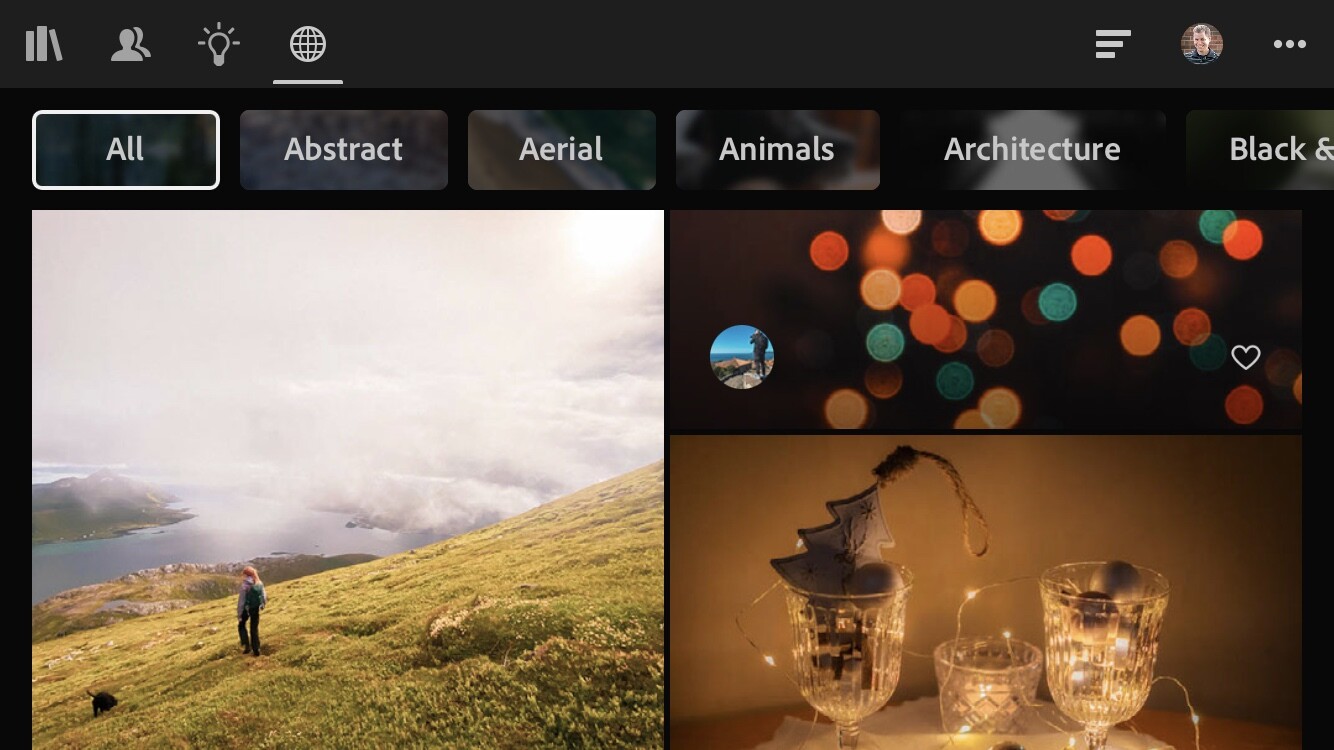
While Adobe Creative Cloud isn’t as full-featured as Flickr, Google Photos, or others on this list, it’s definitely worth investigating if you already have an Adobe subscription and don’t want to pay more for an online photo storage site.
Paid Version: $ 9.99/month for 1 TB cloud storage or 20 GB cloud storage. Creating online galleries to share does not count against your cloud storage.
Pros: Included as part of the Adobe Lightroom or Photography plans. Unlimited images with no storage quota. A decent level of control over how your images are shown in online galleries.
Cons: Images you upload to online galleries are smaller-size previews of your images. Not as full-featured as other photography sites. No built-in support for sharing videos or allowing your photos to be purchased.
Amazon Prime Photos
If you’re one of the millions of people who pay for Amazon Prime, you already have access to Amazon Photos at no additional charge. This service allows you to upload an unlimited number of images (including RAW files) from desktop or mobile. You can organize your photos with Albums, buy prints, and share images with other people in just a few clicks.

The Amazon Photos app lets you back up all the images on your phone to save space. However, accessing them afterward involves using the same Amazon Photos app instead of the native Photos app on your device. You can also use the desktop app to automatically upload all the pictures on your computer to your Amazon Photos account.
All these features make Amazon Photos great for online storage, but there are a few glaring issues that hold it back from being a true competitor to the others on this list. For one, there are no social networking features and viewers can’t leave comments on your images. The desktop app is kind of clunky, and all your uploaded images are organized solely by the folder they happen to be in on your computer.

Amazon Photos also does auto-tagging by default, but you can turn this off if you prefer to keep Amazon’s artificial intelligence algorithms out of your images. This feature looks for easily-recognizable objects and also analyzes people using facial recognition algorithms, which is similar to a feature that Google offers. Some people find these extremely useful, but your mileage may vary.
If all you want is a simple way to back up your images, then Amazon Prime Photos is a great choice. If you are looking for robust organizing tools, options for sharing your images, and a full-featured image browsing experience, it’s best to look elsewhere.
Paid Version: Included with a $ 119/year Amazon Prime account. No limit for photo uploads; a 5 GB upload limit for videos.
Pros: Great for backing up your images. No extra charge for Amazon Prime members.
Cons: No social features. Web interface is unrefined and desktop uploading app is clunky with occasional bugs.
Dropbox
In the search for the best online photo storage platforms, Dropbox might not be the first option that comes to mind.
While it’s not exactly designed with photos in mind, if you want a solid option for storing, backing up, and even sharing your images, Dropbox is a great choice.
Now, there’s nothing in the way of social features and the web-based user interface is fairly utilitarian, so keep your expectations in check. But it’s one of the best services around for easily transferring and managing huge amounts of data, including images.

Designed first and foremost as a cloud-based storage platform, Dropbox works great, not just for storing photos, but also for syncing them across multiple devices. If you want to back up your photo library to the cloud and mirror it to another computer, Dropbox just might be the solution you are looking for.
DropBox’s free version is positively anemic with only 2 GB of storage, but the paid version is outstanding – if a little on the pricey side.

One of my favorite features of Dropbox is the ability to instantly share a file or folder with anyone via a public link. Navigate to a file or folder on your computer that is synced with Dropbox, right-click on it, and get a link you can copy and paste into an email, text message, or social media account. Anyone with the link can view the file or the contents of the folder, and of all the photo services on this list, Dropbox handles this simple task easier than the rest.
The mobile app can automatically upload your images to Dropbox and includes a host of other features for managing all your cloud-based files.
Free Version: 2 GB storage, limited to 3 synced devices.
Paid Version: $ 120/year for 2 TB storage, unlimited synced devices, 30-day deleted file recovery.
Pros: Rock-solid cloud storage with outstanding backup and syncing features. Easy to share photos with a public link. Images can be easily downloaded from the public link.
Cons: Designed more for file storage and backup than sharing photos. No social networking features. 2 TB storage is generous, but the price is expensive.
Microsoft OneDrive
We’re a little off the beaten path here, since OneDrive isn’t exactly known as the world’s greatest online photo storage platform.
However, it’s a service many people already pay for in order to use Microsoft programs such as Word, Excel, and PowerPoint. And since 1 TB of storage is included in a personal or family OneDrive plan, it’s something to consider if you want a simple way to back up your photos.

OneDrive is similar to Dropbox in that it is designed around file storage and syncing, but it has some useful features for photographers, as well.
You can automatically upload your mobile device pictures directly to OneDrive and share individual images or folders with others. OneDrive syncs across devices, too – though over years of using both platforms, I have found Dropbox to be more reliable and less prone to head-scratching glitches.

OneDrive won’t blow you away with its photo-centric features, AI-based image organization, or a community of shutterbugs to connect with. But if you already pay for the service, then it’s worth checking out for the features it does offer.
Free Version: 5 GB storage only. No access to Office apps like Word/Excel/PowerPoint.
Paid Version: $ 2/month for 100 GB storage. $ 70/year for 1 TB storage as well as access to Office apps.
Pros: If you already pay for OneDrive, you can use your 1 TB storage for managing photos. Great for backing up your images and sharing with others.
Cons: Designed more for file storage and backup than sharing photos. No social networking features.
iDrive
For photographers who want a simple, robust, and fairly inexpensive solution to backup their photos, it’s hard to beat iDrive. iDrive has a long history of offering cloud-based storage and backup, and this reputation makes it easy to recommend them over other storage providers.
While iDrive is more specifically geared toward backing up your entire computer, that doesn’t mean it has nothing to offer photographers. Quite the opposite, in fact.

If you have a massive photo library and care more about making sure your work is safely backed up than sharing your pictures with the world, iDrive is a good option to consider. Their software will securely transfer all your data, or just the files and folders you choose, to their cloud servers. You can sync everything with another computer, access your photos via the web interface, and use the mobile app to automatically upload your camera photos.
Don’t expect image editing tools, a community of photographers, or other advanced features found on photography-centric platforms. But you can share images with others and use iDrive to transfer large batches of photos to clients.
Free Version: 5 GB Storage
Paid Version: $ 70/year for 5 TB storage. Back up one or more computers continuously. Clone an entire hard drive, which is useful for backing up a photo library.
Pros: Great reputation for cloud-based storage and backup. Price is very good for the amount of storage, which is important for photographers with large photo archives.
Cons: Not specifically created for photographers, and options for creating galleries and for sharing images are limited.
pCloud
Like Dropbox and OneDrive, pCloud isn’t known first and foremost for online photo storage. It was created for easy-to-use file storage and syncing, and has a free tier with 10 GB of storage for people who want to try it out without committing to a monthly fee.
What sets pCloud apart is its price: It’s the only cloud storage option on this list that has a one-time fee option instead of monthly or yearly charges. While the one-time fee is expensive, it is far cheaper in the long term if you plan on using the service for years.

pCloud’s options for photographers won’t knock anyone’s socks off, but they do have some pleasing features. The mobile app can upload your images directly to pCloud, and the web-based interface lets you resize your photos to make them smaller. This is useful if you want to share photos while keeping an eye on file sizes and bandwidth usage.
Free Version: 10 GB storage. Includes all pCloud features in the commercial version.
Paid Version: $ 175 one-time fee for 500 GB storage. $ 350 one-time fee for 2 TB. Annual plans also available.
Pros: One-time fee. Uploading via the mobile app. Offers an easy way to resize photos.
Cons: Expensive up-front cost. Not designed for social networking or easy image-sharing.
Synology Photo Station
Synology Photo Station differs from the other options on this list because Synology isn’t really a cloud-based photo storage platform.
With Synology, you essentially build your own cloud storage server, called a NAS (network-attached storage). It’s a physical device you keep at home and can access from anywhere with advanced, highly-customizable software. This might make its inclusion on the list a little confusing, but hear me out.

Instead of an external hard drive that you plug into your computer, a NAS is a disk or array of disks that you access over a network. NAS devices are standard in many businesses, and are becoming more popular at home as people realize how flexible and powerful they can be.
In late 2020, Synology released a service called Photo Station. It’s designed for people who want to easily share images with others in online galleries, but need to control the physical media themselves. That way, you can buy a Synology NAS and use it to host photo galleries, share images, and manage all your digital images – without relying on a cloud server you can’t always control.

Synology Photo Station lets viewers engage with your images by leaving comments and clicking on highlighted areas, so it’s great for sharing images with clients or even the general public. Storage space isn’t a problem, since you can just add more drives to your NAS or swap out the existing disk for a bigger one.
There is a learning curve to set it all up, and if something goes wrong you might find yourself spending more of your own time to fix it than you want. But it’s definitely worth a look for photographers who require the highest level of control over their photos.
Price: Around $ 200 for a basic enclosure, but drives need to be purchased separately.
Pros: Highly customizable, infinitely expandable. Easy to share photos with others and no long-term recurring fees.
Cons: Steep learning curve. Not true a cloud-storage service, so your photos aren’t backed up remotely.
How to choose

With so many options available, how can you possibly pick the best online cloud storage option for your photos?
To answer that question, it’s helpful to reframe things just a little and realize that there is no one single solution that is ideal for everyone. Different people have different needs, and no single cloud platform is going to meet the needs of every individual.
Keeping that in mind, here are my picks for the best online photo storage options for three types of people:
The casual photographer: Flickr
Flickr occupies the ideal middle ground between storage, price, features, and community. Its yearly cost is right in line with what many other services offer, and it offers unlimited photo uploads so you never have to think about running out of space or upgrading your storage plan.
Flickr has existed since 2004 and has outlasted many competing services while still remaining relevant today. Its mobile app is perfectly usable, if not as feature-rich as some alternatives, and the 1000-photo free tier is enough for you to get plenty of use before paying to upgrade.
The lack of RAW uploads makes Flickr less appealing to professionals, and there’s no front-facing website for showcasing your best work to clients. Additionally, some elements of the Flickr web interface feel like they haven’t been updated since 2004, which can make using them a bit of a challenge.

You won’t find artificial intelligence sorting and organizing on Flickr, either. But if you’re a casual or even semi-professional photographer looking for an outstanding online photo storage platform – one that can meet your needs without requiring too much money – Flickr is the best option.
The professional photographer: SmugMug
SmugMug is the best storage option for professionals who require more feature-rich storage. The Basic plan is fine for casual photographers and shares many of the same features as Flickr, though it lacks the social elements and photography communities that have made Flickr so useful over the years.
SmugMug has tools for professionals to create a website and let clients order prints, and its SmugVault tool allows for uploading RAW, TIFF, and other high-quality image formats. Combine that with unlimited storage and the result is an online photo storage platform ideal for working professionals.
The archiver: Dropbox
If you’re a person with hundreds of thousands of photos and you just want to store them safely in the cloud, Dropbox is your best choice.
The price is a little higher than some of the other options, but you do get what you pay for. Dropbox handles tasks like uploading, downloading, syncing, versioning, and restoring deleted files and folders more smoothly than any other platform.

Dropbox syncs your files instantly across multiple devices and has a robust and full-featured mobile app for uploading photos and managing files. Plus, the one-click public sharing for pictures and entire folders is so useful that, once you have it, you won’t ever want to go back.
The cheapest paid tier offers a generous 2 TB of storage, and if you want to free up space on your computer, you can tell Dropbox to store originals in the cloud; you can then download them on an as-needed basis.
Dropbox doesn’t have productivity apps like OneDrive, and it’s more expensive than iDrive or pCloud, but it handles the straightforward task of cloud storage better than anything else on the market.
The best online photo storage: conclusion
I hope this guide was useful to you!
And now that you’ve finished, you should know the best online photo storage provider for your needs.
Now I’d like to ask you:
What do you think about online photo storage options? Do you have a site you like that didn’t make it on this list? Are there features of these tools that you use but I didn’t mention in my review? Leave your thoughts and questions in the comments section below!
The post The Best Online Photo Storage Platforms in 2021 Compared appeared first on Digital Photography School. It was authored by Simon Ringsmuth.
April data shows mirrorless camera sales in Japan were down 75% compared to 2019
 |
| An illustration from BCN Retail showing the unit sales%age, by manufacturer, of Canon (Blue), Olympus (Green) and Sony (Red) from February 3 (far-left) to April 20 (far-right). |
BCN Retail, an analyst firm that collects daily sales data of mirrorless interchangeable lens cameras from online and in-person points of sales in Japan, has released its figures for April 2020 that show just how much the COVID-19 pandemic has continued to decimate the camera market.
Last month we shared BCN Retail’s March report, which showed a 50% drop year-over-year Unfortunately, it seems that was just the beginning. April 2020 numbers from BCN Retail show MILC sales are just 26.1% what they were April 2019 and down nearly half (49.5%) from the already abysmal March sales numbers.
While the decrease in sales is alarming, it’s not unexpected. Canon reported in its recent financial statements that it expected things to get worse before they get better and Nikon is expecting a dramatic decrease in sales as well due to the ongoing pandemic.
Unlike last month’s report, which covered March, BCN Retail doesn’t note whether or not Fujifilm is still on the rise (it was the sole company to increase its market share year-over-year), but BCN Retail’s April stats do show Canon, Olympus and Sony are still battling it out for market share in the Japanese market with only eight or so percentage points separating the three as of April 20, 2020.
 |
| A chart showing the top-selling camera models in April, based on BCN Retail’s data. |
The market share of individual camera models also remains largely unchanged with more affordable crop-sensor cameras taking the top ten spots. As has more or less been the case for the past few months, the Canon EOS M50 takes the top spot, with the Sony a6400, Olympus Pen E-PL9, Olympus OM-D E-M10 Mark III and Canon EOS M100 rounding out the top five. One newcomer is the Fujifilm X-T100, which managed to sneak in at the ten spot.
Articles: Digital Photography Review (dpreview.com)
Full-frame mirrorless compared: Z6 vs. S1 vs. EOS R vs. a7 III
 |
The end of 2018 saw Canon and Nikon introduce their first full-frame mirrorless cameras, with Panasonic on the verge of joining the party. This brought an end to Sony’s five-year term as sole purveyor of this type of camera and set out each company’s post-DSLR ambitions.
In July of 2019, we looked at three of those cameras and concluded the a7 III was the strongest all-rounder: the model that was pretty good at everything. However, despite the five-year head start, it was a far from universal or emphatic victory.
Now that the lens lineups have been better fleshed-out and firmware updates have provided some additional polish, we thought it was time to take another look at the circa $ 2000 full-frame mirrorless cameras, their lens options and how they now stack up.
More than just a body
Perhaps more than at any time in the industry’s history, we’re seeing the big camera makers adopt new lens mounts for some of their leading products.
This is likely to present the lowest-barrier opportunity for most users to consider a change of system since most DSLR lenses can be adapted to some degree onto any of the new systems. DSLR users should think seriously about whether the benefits of persisting with thier current camera brand is worth a short-term retention of potentially better lens compatibility, or if this would be outweighed by taking this opportunity to switch horses.
This could be the best moment for most users to consider a change of system
The temptation, of course, is to stick with what you know, and put the emphasis on the money already sunk into your lens collection. But it’s worth looking hard at whether your favorite brand’s new system is really the one best suited to your needs.
All of this makes a decision between different camera bodies more significant than in the past. In this roundup we’ll look at which of the cameras (with most current firmware) stand out for a series of common types of photography:
- Family and moments
- Lifestyle and people
- Weddings and events
- Portraits
- Landscape
- Sports and action
- Travel photography
- Video – Controlled shooting
- Video – Run & gun
In a soon-to-follow article, we’ll look at where each of the lens systems has got to and where it’s going.
Specifications compared
Perhaps the most striking detail here is how few boxes can be marked in red or green. Aside from a few outliers (in-body stabilization and viewfinder resolution for example), there’s just not a lot to choose between them in terms of pure specification.
There’s not a lot to choose between them in terms of Raw performance, either. The Canon has higher nominal resolution and a smidge less processing flexibility, as a consequence of lower dynamic range. The other three cameras are almost certainly built around the same sensor, though, so the differences between them are even slighter.
This is where actually using the cameras comes in, as the reality is that they’re all significantly different in terms of ergonomics, user interface design, and AF performance. It’s these factors that end up making the cameras a good fit for different types of shooting.
| Canon EOS R | Nikon Z6 | Panasonic S1 | Sony a7 III | |
|---|---|---|---|---|
| MSRP (body) | $ 2299 | $ 1999 | $ 2499 | $ 1999 |
| Pixel count | 30MP | 24MP | 24MP | 24MP |
| Sensor tech | CMOS | BSI-CMOS | CMOS | BSI-CMOS |
| AF system |
Dual Pixel |
On-sensor PDAF | Depth from Defocus (Contrast Detection-based) |
On-sensor PDAF |
| Image stabilization | Lens only | 5-axis | 5-axis in-body + lens | 5-axis |
| Maximum frame rate | 8 fps (AF-S) 5 fps (AF-C) |
12 fps (12-bit Raw) |
9 fps (AF-S) 6 fps (AF-C and live view) |
10 fps |
| Flash Sync speed | 1/200 sec | 1/200 sec | 1/320 sec | 1/250 sec |
| High Res mode | No | No | Yes | No |
| Viewfinder res / mag |
3.68M dots / 0.76x |
3.68M dots / 0.80x |
5.76M dots / 0.78x |
2.36M dots / 0.78x |
| Rear screen | 2.1M-dot fully articulated touchscreen | 2.1M-dot tilting touchscreen | 2.1M-dot two-way tilting touchscreen | 921k-dot tilting touchscreen |
| AF joystick | No | Yes | Yes | Yes |
| Top-plate settings display | Yes | Yes | Yes | No |
| Backlit buttons | No | No | Yes | No |
| Video capture | UHD 4K 30p (1.83x crop) |
UHD 4K 30p (full sensor) |
UHD 4K 30p (full sensor) UHD 4K 60p (1.5x crop) |
UHD 4K 24p (full sensor) UHD 4K 30p (1.2x Crop) |
| Log modes | C-Log 8-bit (internal) 10-bit (HDMI) |
N-Log 10-bit (HDMI) |
HLG 10-bit |
S-Log2 / 3 / HLG 8-bit |
| Paid video upgrade | — | Raw HDMI to Atomos Ninja V | V-Log + tools 10-bit 4:2:2 30p (internal) 10-bit 4:2:2 60p (HDMI) |
— |
| Memory cards | Single SD | Single XQD | 1 XQD + 1 SD | Dual SD |
| Battery life (CIPA) LCD/EVF | 370 (LCD) | 380 / 310 | 400 / 380* | 710 / 610 |
| USB-charging | Yes | Yes | Yes | Yes |
| Shutter life rating | 200k cycles | 200k cycles | 400k cycles | 200k cycles |
| Dimensions | 136 x 98 x 84 mm | 134 x 101 x 68 mm | 149 x 110 x 97 mm | 127 x 96 x 74 mm |
| Weight (CIPA) | 660 g | 675 g | 1017 g** | 650 g |
* With SD card: battery life rated at 380/360 shots with XQD card
** With SD card: 4g more with XQD
Articles: Digital Photography Review (dpreview.com)
10 Photo Editing Services Compared
Are you planning to use photo editing services to save time on image post production but not sure which websites deserve your money? Searching for a decent option among dozens of photo editing services can turn into a very time-consuming and exhausting process. It can also be quite tricky as some companies pay for fake reviews. That’s why I decided Continue Reading
The post 10 Photo Editing Services Compared appeared first on Photodoto.
DPReview TV: Nikon Z6, Sony a7 III and Canon EOS R compared
For several years Sony had the full frame mirrorless camera market all to itself, but recent introductions from Canon and Nikon have changed the landscape. This week, Chris and Jordan compare the current generation of entry-level full frame mirrorless models from each company: the Nikon Z6, Sony a7 III and Canon EOS R. Watch their analysis to find out where they think each model excels or has room to grow.
Also, make sure to read our in-depth written reviews of the Canon EOS R and the Sony a7 III. (Our Nikon Z6 review is coming soon – we promise!)
Get new episodes of DPReview TV every week by subscribing to our YouTube channel!
Click links below to jump to a specific topic:
- Introduction
-
Image Stabilization
-
Lens Selection
-
Autofocus
-
Video Performance
-
Ergonomics and Handling
-
Image Quality
-
Conclusions
Canon EOS R review
Sony a7 III review
Articles: Digital Photography Review (dpreview.com)
App-based camera triggers compared: Alpine Labs Spark & Miops Mobile Dongle
Introduction
 |
| From left, the Alpine Labs Spark and the Miops Mobile Dongle. |
Finger. Shutter button. Click. Next.
That sequence is so ingrained in our idea of “taking a photo” that it’s pure muscle memory. Many situations call for more than just the press of a finger to capture a shot, though, which is where remote triggers come in.
Plenty of us have a remote release cable buried in our camera bags that activates the shutter from a foot or two away. But what about when you want to trigger a night sky shot in the bitter cold from within the comfortable confines of a sleeping bag? Or hours of time-lapse long exposures? What about automatically tripping the shutter when something moves in front of the camera?
These are exactly the needs that app-based triggers are designed to meet. And while there are traditional accessory triggers that’ll individually accomplish one of the above tasks, none do it all.
Key features of app-based remote releases
- Remotely trigger a camera’s shutter
- Automate time-lapse capture sequences
- HDR capture that’s more flexible than some cameras’ built-in modes
- Activate the camera shutter using external stimuli such as sound or movement (Miops only)
 |
| A photo shot using the Miops Mobile Dongle’s sound trigger function. |
Devices to enable remote capture aren’t new, but the popularity of smartphones has shifted attention to app-based solutions. With a small activation device or cable connected to the camera, software on the phone can handle the details—and be easily updated for fixes or new features. I looked at two recent products that connect your camera and smartphone, the Alpine Labs Spark and the Miops Mobile Dongle.
Alpine Labs Spark
$ 74 | AlpineLaboratories.com
 |
| The Alpine Labs Spark can sit in the camera’s hot shoe. |
The Alpine Labs Spark ($ 74) is a triple-purpose remote trigger. The unit itself sits on top of your camera in the hot-shoe and connects via USB – you need to make sure you have the right cable for your camera model – with a single button on top that can activate the shutter when pressed. Or, for compatible cameras with infrared ports, the Spark on its own can trigger a shot wirelessly.
Things get more interesting with the third connection method, paired with a smartphone running the Spark app via Bluetooth wireless networking. When both devices are within range (up to 100 feet), the app can trigger the shutter remotely, or you can set a timed or manual long exposure capture. The Spark includes a battery that Alpine Labs says is good for more than 2,000 hours.
 |
 |
| The trigger options in the Spark app. | Setting a long exposure in the Spark app. |
You also have control over creating time lapse images, setting an interval and total duration of the shoot, such as one frame every 30 seconds over the course of an hour. Or, you can capture a series of HDR brackets with the option of choosing the number of images and the exposure adjustment between each shot. There’s even a Photo Booth mode that dictates how many photos to capture and the delay between each shot.
Commands are sent and stored in the battery-powered Spark, so for long exposures or time lapse sequences, the app doesn’t need to stay engaged and drain your phone’s battery.
With the Spark connected to my Fujifilm X-T1, I couldn’t get the Time Lapse mode to work at all
Although the Bluetooth connection promises more interesting uses, “interesting” can go in a few different directions, and not always forward. With the Spark connected to my Fujifilm X-T1, I couldn’t get the Time Lapse mode to work at all; even more annoying is a bug that repeatedly pops up a dialog exclaiming that the time lapse is finished. Similarly, the HDR mode was spotty during my time with the unit; sometimes it worked, sometimes it didn’t.
The Spark offers exposure adjustments in full stops, not partial ones, and for whatever reason, when I’m capturing three shots with one-stop difference between them, I end up with three identical one-second exposures. It also assumes you’re only shooting in dark conditions, because the fastest shutter speed it offers is 1/10 (the camera needs to be in bulb mode).
Ultimately, the Spark shows promise, but Alpine Labs needs to work through some software issues.
What we like:
- Compact and easy to pack
- Device sits in camera’s hotshoe
- Camera can be triggered via USB, infrared or Bluetooth (using a smart device and the Spark app)
What we don’t:
- Overall, unreliable
- Buggy mobile app
- Only full stop exposure adjustments offered
![]()
Miops Mobile Dongle
$ 37 | Miops.com
Unlike the Spark, the Miops Mobile Dongle ($ 37) is literally just a cable that connects your camera to a smartphone. The cable has two sections: one attaches to your camera’s USB port (you need to specify your camera mode when ordering), and the other attached to the headphone port on your mobile phone. If you own a recent iPhone or Android phone that doesn’t offer a dedicated headphone port, you can use the adapter that came with your phone – yes, that means a dongle for the dongle (see image below).
 |
| The Miops Mobile Dongle is a pair of cables (assisted by the Lightning port adapter that came with the iPhone X), which communicates using the Miops app. |
With the connection made, the Miops Mobile app presents 15 different ways to trigger the camera’s shutter. There are the usual methods, like Cable Release, Self Timer, and Basic Timelapse, but those are just basics. With the Miops app, the phone plays a much more interactive role.
 |
| Some of the options in the Miops app. |
For example, you can trip the camera shutter when the phone’s microphone registers a sound above a specific volume level, or when the phone’s built-in camera registers movement. Or take advantage of the phone’s accelerometer and grab a shot when it detects vibration. The Road Lapse feature uses the phone’s GPS to record a shot every X number of meters or feet as you travel, up to a specific number of frames.
Some of the features automate other tasks to make things easy for you, such as HDR Timelapse, which captures brackets at set intervals, or Bulb Ramping Timelapse, which lets you set an initial exposure and a final exposure so the shots remain evenly exposed even as light levels drop or rise (during sunset or sunrise, for instance).
 |
 |
| Running a Bulb Ramping Timelapse in the Miops Mobile app. | The Miops Mobile app uses the phone’s microphone to trigger the shutter by sound. |
 |
 |
| Whacking the underside of the table provided the sound needed to trigger the shutter using the Miops dongle. | Here’s the setup for capturing a shot based on sound. |
A ‘Scenario’ feature enables you to combine modes like a recipe, such as firing an HDR once a sound level is reached. As a bonus, there’s also a Neutral Density Calculator to figure out ideal shutter speeds when using ND filters, and a Solar Calculator that lists sunrise and sunset times.
The downside to the Miops Mobile Dongle is that the phone has to be physically connected
to the camera
The downside to the Miops Mobile Dongle is that the phone has to be connected by the cable to the camera. So, even if the camera is set up on a tripod, you’re still juggling the phone. I solved that by purchasing an inexpensive mini ball head mount that fits into the camera’s hot shoe, and then screwing a Studio Neat Glif onto it to hold the phone in place.
Even without a wireless connection, though, the Miops software offers plenty of remote-triggering options at an affordable price.
What we like:
- Compact and easy to pack
- The Miops app’s many triggering methods, including sound and motion
- Reliability
- Affordability
What we don’t:
- The dongle’s physical connection requires juggling a phone
- Some modern phones that lack headphone ports require that you add a dongle to the dongle
![]()
Miops also sells the $ 125 Mobile Remote, which is a wireless device akin to the Spark, and the $ 219 Miops Smart, with additional triggering modes like a laser sensor.
Articles: Digital Photography Review (dpreview.com)
Video: $7000 superzoom lens + DSLR compared to $35 smartphone lens
NYC-based filmmaker Casey Neistat recently compared a $ 35 clip-on smartphone lens with a $ 7,000 DSLR (the Canon EOS-1D X Mark II to be precise) and superzoom lens. The results, to no one’s surprise, were not in the smartphone lens’ favor. However, Neistat expresses surprise at the (admittedly very minor) capabilities of the cheap lens, saying, “So, I very gently, very reluctantly, recommend this total piece of sh*t $ 35 lens because it sort of almost works.”
That recommendation is given to potential buyers who need something to use with a smartphone. If a more capable lens and camera are within budget, the resulting content will benefit greatly from them, as the comparison screenshot below pretty clearly demonstrates:
 |
Via: PetaPixel
Articles: Digital Photography Review (dpreview.com)
Entry-level DSLRs compared: Canon EOS Rebel SL2 vs. Nikon D3400
Entry-level DSLRs compared: Canon EOS Rebel SL2 vs. Nikon D3400
 |
The entry-level DSLR segment is traditionally highly competitive, and dominated by two big names: Canon and Nikon. With Canon’s new Rebel EOS SL2 just hitting dealers’ shelves, we’ve compared it against one of its main competitors – the Nikon D3400.
Keep an eye out for our full review of the Canon EOS Rebel SL2 coming soon, and read our previously-published review of the Nikon D3400 here.
Sensor
 |
Twenty four megapixels is becoming a pretty standard resolution for entry-level and midrange DSLRs, but despite the identical pixel count, the sensors in the Nikon D3400 and Canon EOS Rebel SL2 are quite different. Most significantly, the Canon’s sensor is slightly smaller. This means that it introduces a slightly more aggressive crop factor of 1.6X, compared to 1.5X from the D3400.
Crop Factor
 |
Should you care about this? That depends. We expect image quality from both cameras to be broadly similar for most shooting, but the increased crop factor may be relevant to you, especially if you enjoy shooting with long lenses.
You should be aware that (for example) the new Tamron 18-400mm will offer slightly greater telephoto reach on the SL2 (29-640mm equiv.) than it will on the D3400 (where it will cover an equivalent zoom range of 18-600mm). Likewise, a typical 50-200mm telezoom will reach slightly further on an EOS Rebel SL2 (~320mm) than it will on the D3400 (where it caps out at an equivalent focal length of 300mm). Honestly though, the difference between a 1.5X crop and a 1.6X crop is so minimal at normal focal lengths that shouldn’t be a reason to choose one system over another.
Autofocus (viewfinder)
 |
Entry-level DSLRs are not typically characterized by advanced autofocus systems, and the Nikon D3400 and Canon EOS Rebel SL2 are pretty typical of cameras in this class. Remarkable, the D3400’s 11-point AF system has been around for more than ten years, and the SL2’s 9-point AF system (illustrated above) isn’t much newer. Neither AF system is particularly remarkable, but both are perfectly reliable in normal everyday use.
Where the Nikon scores over the Canon is in AF-C mode, with 3D AF Tracking turned on. Although nowhere near as versatile as the 153-point system in Nikon’s high-end D5 and D500, 3D AF Tracking does work in the D3400, and offers a good solution for casual sports and wildlife photography.
Autofocus (live view / video)
 |
In live view and movie mode, the AF tables are turned. Here, the Canon EOS Rebel SL2 offers a far superior autofocus system, thanks to Canon’s unique Dual Pixel AF, which provides on-sensor phase-detection, covering 80% of the image area (indicated above). As such, the SL2 actually boasts better AF performance in live view mode than it does when used as a conventional DSLR.
General performance
 |
The Nikon D3400 and Canon EOS Rebel SL2 give similar performance overall, when measured by standard features like maximum continuous shooting rate (which is the same, at 5fps for both cameras) and ISO sensitivity span (again, the same, at ISO 100-25,600). Both are capable of capturing great-looking images in most shooting situations, and doing so quickly and without fuss. Both cameras offer an option for quiet/silent shooting, too – which is nice.
The Nikon D3400 does have a couple of tricks up its sleeve though – for one thing, it offers a more generous Raw buffer in continuous shooting, and is capable of capturing 10 Raw files at 5 fps as opposed to 6, from the Canon SL2, before slowing to allow the buffer to clear. The D3400’s 11-point AF system is superior to the 9-point system in the SL2 too, especially when it comes to tracking moving subjects.
Rear screen
 |
The Canon Rebel EOS SL2 has a far better rear screen than the Nikon D3400, in multiple respects. For one thing it’s articulated, rather than being fixed. This is especially helpful for movie shooting and live view work. It’s higher resolution than the D3400’s LCD too, offering 1.04 million-dots compared to 920k.
Touch-sensitivity
 |
The difference between 920,000 and 1.04 million dots is modest, but more significant is the addition of touch-sensitivity in the Canon SL2, which can be extremely useful when it comes to setting AF point position in live view and movie modes. And thanks to Canon’s Dual Pixel autofocus system, when you set AF by touch on the SL2, you can expect fast, accurate and smooth focus.
Movie mode
 |
As far as video is concerned, these cameras offer a near-identical specification, but very different user experiences. Both the D3400 and Rebel SL2 feature a now-standard (for entry-level DSLRs at any rate) 1080/60p maximum resolution setting, and both can shoot perfectly good looking video. At this level we wouldn’t expect any video-centric extras like zebra highlight warnings or focus peaking, but it’s nice to see that Canon provides a mic socket on the SL2 (pictured above) for users that want to upgrade from the camera’s built-in microphone.
The big differences between the D3400 and SL2’s video modes become obvious when you start shooting. The D3400’s fixed, non touch-sensitive rear LCD and contrast-detection autofocus system provide a pretty clunky experience. You can shoot video on the D3400, and footage looks fine, but it’s not much fun.
The SL2 on the other hand offers a fully articulating, touch-sensitive rear display and Canon’s excellent Dual Pixel autofocus system. This is a no-brainer: if you’re interested in shooting video as well as stills, get the SL2.
Connectivity
 |
Both of these cameras offer built-in connectivity options, but they work in very different ways. Nikon has tried to make things easy with its low-energy Bluetooth ‘Snapbridge’ connectivity suite (see screen-grabs above) but in practice, we have had issues getting it to work reliably, especially when paired with iOS smart devices. And even when it does work, sending files to a smartphone over Bluetooth is a very slow, frustrating experience. If you want Wi-Fi, you’ll have to upgrade to a model higher up in Nikon’s DSLR lineup.
The Canon EOS Rebel SL2, on the other hand, includes built-in WiFi with NFC, plus Bluetooth, and the option to add a GPS receiver. The overall implementation of these features is much more sensible and versatile. It’s also pretty hassle-free.
User interface / handling
 |
As entry-level DSLRs, the D3400 and Rebel SL2 are designed to be as small and light as possible, while remaining easy to use for beginner photographers. Both Canon and Nikon have long experience of designing cameras for this audience, and it shows. The D3400 and SL2 are mature, well-designed products that serve their intended buyers well, offering a range of fully automatic shooting modes, along with manual exposure control for more advanced or aspiring photographers.
In addition, both cameras offer a simplified, more illustrative UI compared to their higher-end stablemates, including the option of a specifically beginner-focused interface, geared towards educating novice DSLR photographers about the best choice of settings for certain subjects, and the effects of different exposure parameters on the final image.
For our money, the D3400’s ‘GUIDE’ mode, which takes the form of a simplified on-screen tutorial, makes it a better DSLR for the absolute beginner.
User interface / handling
 |
Both cameras are very small and light, but impressively, the SL2 offers a fully-articulating, touch-sensitive LCD screen while still feeling very slim. The D3400 is a few grams lighter, but not enough that you’d notice when the two cameras are held side by side.
Battery life
 |
The D3400 offers substantially greater battery life than the Canon EOS Rebel SL2, at a quoted 1,200 shots compared to 650 under CIPA conditions, which includes 50% flash use. Canon quotes a battery life of ~800 when flash is not used at all. We generally expect CIPA estimates to be on the low side, so the SL2’s battery life will probably be better than these figures might suggest in normal use, but it’s clear that the D3400 offers a lot more endurance on a single charge.
Articles: Digital Photography Review (dpreview.com)
Hiking Cameras Compared
If you’re looking for the best hiking camera to take with you on your future treks, then you’re going to need one that’s fit for hiking. There’s a difference between a good camera and a good camera for hiking, and this is what this guide is going to be able to answer for you. First, we need to look at Continue Reading
The post Hiking Cameras Compared appeared first on Photodoto.
You must be logged in to post a comment.