The post 3 Top Cell Phone Photography Apps (Android or iOS) appeared first on Digital Photography School. It was authored by Glenn Harper.
One of the nice things about photography is that you don’t need an expensive camera or exotic lenses to produce good photos. Although such gear ensures the best image quality, to some degree that need has been nullified by the way today’s photos are shared. When viewed on a high-res smartphone or tablet, the technical imperfections of a phone image all but vanish. Cell phone photography is as legitimate as any other form of photography. Or is it?

In recent years, as the Internet has grown in power and influence, cell phone photography has become widely accepted by picture libraries and agencies. A huge market exists for web pictures, and it doesn’t always take DSLRs or even compact cameras to supply it. After inheriting an iPhone a few months back, and acquainting myself with various apps, I began sending phone photos to picture libraries.
When it comes to cellphone photos, libraries are surprisingly open-minded about the use of filters and effects. A conservative approach to editing is not necessary and may even be unhelpful. This article looks at three of the apps I use most for preparing images: MIX, PS Express, and Snapseed. Any of these three allows basic manual adjustments of color and tone. So instead of attempting repetitive in-depth reviews of all three, I aim to show you some of their individual features.

The opening screens of MIX by Camera360, Adobe PS Express and Snapseed by Google. All three are available for iOS or Android phones.
MIX by Camera360
MIX is filter-oriented with 100+ free filters and some in-app purchases. Of course, it also lets you make straight edits to your pictures (e.g. brightness, saturation, contrast, sharpness, spot removal). I’ve always liked presets and filters. If other photographers know exactly what they’re going to do with every photo, I’m not one of them. Sometimes it’s fun to try out different stuff and hit a few buttons.
Cine Filters
When you want to apply a color cast to an image, the Cine filters in MIX work well. They have various effects, including warm-up, cooling, and a classic orange & teal combo for movie-style color contrast (try Googling “orange and teal photography” to discover more). Using these filters is a bit like tuning the temp and tint sliders in Lightroom. They affect the white balance of the image.

This orange (warm-up) and teal look is similar to an effect used in modern movies and comes from one of several Cine filters in MIX.
Slide Film Filters
As my photography predates the digital age, filters that imitate last-generation slide films appeal to me. I can’t testify as to their accuracy, but if I want a deep blue sky or just a bit more punch in color and contrast, MIX gives me an easy solution.

These deep-blue skies were achieved with the Fuji Velvia Slide Film filters in MIX and are true to the effect often seen in Velvia transparencies.
Holiday Sky Filters
Being an old-school slide shooter (or old at any rate), I struggle with the idea of grafting new skies onto photos, but then photography rarely tells the whole truth. MIX offers a range of Holiday Sky filters that might just rescue disappointing photos. To make artificial skies seem realistic, you must take notice of how the light falls in your photo and make sure it doesn’t blatantly conflict with the new background. There’s also a MIX “Magic Sky” filter series for more dramatic effects.

Sky grafting might be anathema for some, but Holiday Sky filters in MIX make it easy to replace a dull sky.
Adobe PS Express
As a long-time user of Photoshop, I tried PS Express hoping for a level of familiarity. I wasn’t disappointed. You can adjust photos using the same editing sliders found in other Adobe products: much of the toolbox seems intact.
Transform
If you shoot architectural photos, one of the best things about PS Express is its ability to easily correct the verticals and/or horizontals of a building. This avoids the “falling over” effect you get when pointing a camera at architecture. It helps if you leave space around the building when photographing it, otherwise, the transform tool will slice the edges off it.

The verticals in this photo of Florence were corrected with the Transform tool in PS Express.
Filters
PS Express has a decent selection of filters. I’m fond of the ones that apply a vignette, such as Basic/Autumn or B&W/pinhole. These give photos a sense of drama, and like all vignettes focus attention on the middle of the photo. You can give your photos a lot of mood with these filters.

The PS Express B&W Pinhole filter focuses attention on the face of this effigy in Rouen Cathedral.
Text
Adding text to photos can seem a complicated process in some apps and programs, but PS Express makes it easy. You can easily create website graphics, greetings cards or memes and have plenty of control over fonts and opacity. As well, you can send your creations as layered PSD files to Photoshop CC on a computer.

Adding text with different fonts, opacity and colors is easy in PS Express.
Snapseed by Google
Developed by Google, Snapseed is an intuitive app that offers single-click “Looks” (filters by another name) and “Tools” for adjustable edits. It’s capable of great results with as little or as much input as you want. Among the tools, you’ll find anything from regular brightness, contrast or saturation sliders to more adventurous edits like “Double Exposure” or “Grunge”.
Looks: Fine Art
For black and white conversions, I find the “Fine Art” filter in Snapseed particularly pleasing. There is always a full range of tones to pack plenty of punch without much loss of shadow or highlight detail. The pictures are also very clean—no mid-tone noise in skies like there is with some B&W edits.

The Snapseed Fine Art filter gives a well-balanced B&W conversion with a pleasing range of tones. I use it as my B&W cell phone default.
Tools: Drama
The Drama tool can easily produce overcooked results if you’re not careful, but it’s useful for bringing out the detail in clouds and/or lifting an otherwise dull photo taken on an overcast day. You can adjust the filter’s contrast effect as well as saturation to fine-tune the result.

The Drama tool emphasizes mid-tone contrast and bleaches saturation on its default setting, often resulting in more dramatic skies.
Tools: Lens Blur
Snapseed’s Lens Blur tool lets you emphasize a particular area of a photo by controlling background blur and vignetting. The “Transition” slider lets you control the feathering area between the main subject and background, enabling natural-looking results.

The Snapseed Lens Blur tool emphasizes the face of this wooden sculpture of Christ in Venice.
Summary
The apps in this article will not be new to seasoned smartphone photographers, but I hope I’ve inspired others to use their cell phone cameras creatively. Phones have their limitations for some genres of photography, but that’s true of any camera and lens combo. They offer unrivaled portability. And while cell phones aren’t often seen in pro photography, they don’t rule out the chance of publication. Smartphones and their apps let you express yourself in countless ways.
The post 3 Top Cell Phone Photography Apps (Android or iOS) appeared first on Digital Photography School. It was authored by Glenn Harper.

Digital Photography School
















































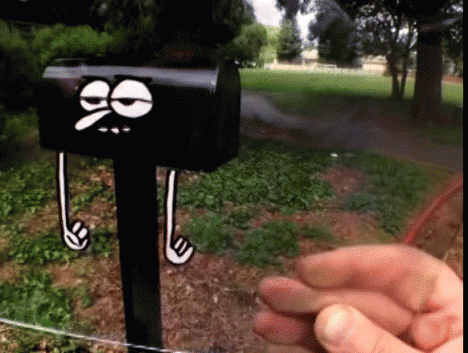
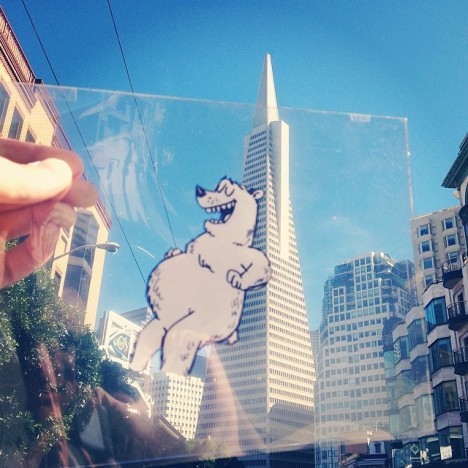
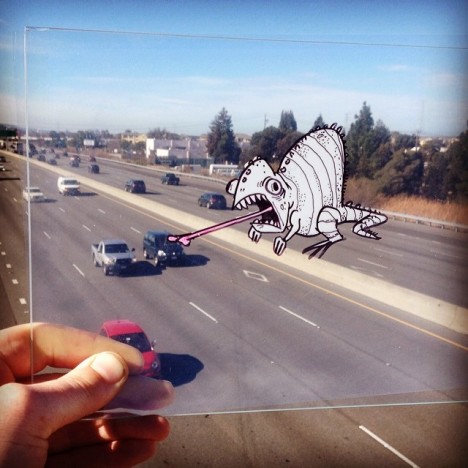
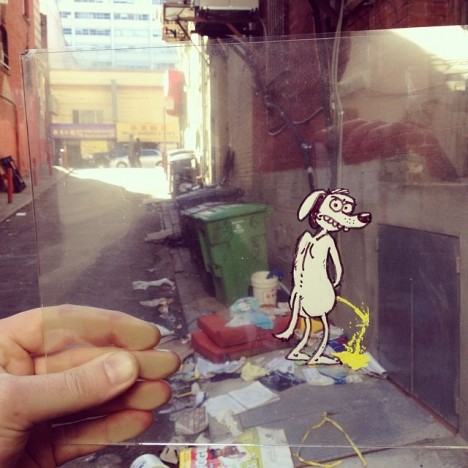





You must be logged in to post a comment.