 |
ON1 has released a major update to its ON1 Photo RAW photo editor. Version 2018.5 will be available in June and boasts, “a massive boost in overall performance” in addition to bug fixes and two major feature additions: a new LUTs filter in the effects panel, and the ability to select brand-specific in-camera profiles, including Fujifilm’s much-loved film simulations.
There are also some other new features like the ability to collapse RAW + JPEG frames into a single image to de-clutter your library, nested albums, background export, and more. But the big three additions are performance, LUTs, and Camera Profiles.
Performance Boost
ON1 says Photo RAW 2018.5 comes with a “massive overall performance boost,” which should be noticeable across Browse, Develop, and Effects. This is particularly obvious when you flip through photos in the filmstrip view, regardless of module. You should see practically no lag at all.
In addition to culling images, brushing performance, switching between modules, and exporting/sharing photos have all benefitted noticeably from this performance boost.
LUTs Filter in Effects
A much-requested feature, LUTs (or Look-Up Tables) are a popular way to add various color grading looks to your images. This feature is now available inside the Effects module in ON1 Photo RAW 2018.5, which will launch with “a ton” of LUTs, alongside packs you can purchase from professional photographers like Matt Kloskowski and Tamara Lackey. You can also import both the .3DL and .CUBE LUT formats into Photo RAW if you have LUTs of your own.
Applying a LUT will work like all of the current filters available in the Effects module, meaning you’ll be able to “stack them, mask them and control the blending options.”
Camera Profiles
The final feature update coming in 2018.5 is the ability to apply brand-specific camera profiles to your pictures. If you shoot Canon or Nikon, that means your Natural, Landscape, Portrait, etc. profiles will all be available. If you shoot Fuji, that means your film simulations.
Additionally, you’ll have some built-in ON1 profiles—in addition to ON1 Standard, you now have ON1 Faithful, ON1 Landscape, ON1 Portrait, and ON1 Vivid—that can be applied across brands, just like the recently-announced Adobe RAW profiles in Lightroom.
$ (document).ready(function() { SampleGalleryV2({“containerId”:”embeddedSampleGallery_8405143667″,”galleryId”:”8405143667″,”isEmbeddedWidget”:true,”selectedImageIndex”:0,”isMobile”:false}) });
ON1 Photo RAW 2018.5 is scheduled to arrive officially in June. It’ll be a free upgrade for owners of ON1 Photo RAW 2018, but if you’re not part of the ON1 ecosystem yet, there are some discounts to be had before launch.
Owners of previous versions of ON1 Photo RAW can upgrade for just $ 80 (usually $ 100) and new users can purchase ON1 Photo RAW 2018.1 for $ 100 (usually $ 120). Each license of ON1 Photo RAW includes both Windows and Mac installers, and can be activated on up to five devices.
To learn more about ON1 Photo RAW, visit the ON1 website. And if you want to learn more about 2018.5, the company has set up a landing page where they’ll be demoing new features every week before the official release goes live.
Press Release
ON1 Photo RAW 2018.5 – Coming this June
Portland, OR – May 10, 2018 – Today, ON1, Inc. announces the new ON1 Photo RAW 2018.5, a significant update to Photo RAW 2018. Version 2018.5 will include a massive boost in overall performance, fixes for user reported issues, and new key features such as LUTs and camera profiles.
“We’re incredibly excited to unveil the new features in ON1 Photo RAW 2018.5 over the next several weeks. We plan on showcasing the new features and improvements through weekly videos leading up to the June release,” says ON1 President, Craig Keudell.
Key Features and Improvements
- Camera Profiles – Select the same looks you see on the back of your camera in ON1 Photo RAW. Select from Natural, Portrait, Landscape, etc. depending on what your camera offers. These are not presets as they don’t adjust any of the sliders, and are non-destructive. These will include popular cameras like Fujifilm®.
- LUTs in Effects – LUTs or Look-Up Tables are a favorite way to add matte, vintage or cinematic color grading looks. These will be available inside Effects in version 2018.5. A ton of LUTs will be available in the release along with individual packs from Matt Kloskowski, Tamara Lackey, and Hudson Henry. The common .3DL and .CUBE formats found online can be imported into Photo RAW. LUTs will work like any of the current filters in Effects. You can stack them, mask them and control the blending options.
- RAW+JPG – If you shoot RAW and JPG at the same time, you will be able to collapse and hide the JPG copy, so your library isn’t cluttered. Any metadata or file changes you make are mirrored to the JPG seamlessly.
- Faster Film Strip for Culling – Using the Filmstrip in Develop and Effects will be just as fast as in Browse. You will be able to switch photos instantly! You can even perform your editing and culling tasks, like ratings, labels, rotate and delete, while you are adjusting your raw processing.
- Transform Enhancements – The Transform pane in Develop will include new tools to correct perspective and rotation issues along with a new grid will make it easier to visualize results.
- Nested Presets – Ability to better organize presets into a nested category structure will be added along with the ability to move, rename, delete, and nest presets and categories.
- Nested Albums – Nest albums or photos inside of other albums. If you are migrating from Lightroom®, your nested collections are brought over by the Lightroom migration assistant.
- Improved Brushing Performance – Brushing with the Masking Brush will be more fluid and responsive, especially on Windows computers with large or high-dpi displays.
- Export Improvements – Exporting will be processed in the background so customers can continue to work on another job without having to wait for the export to finish. You can even stack multiple export jobs and continue working on your photos.
- Performance Boost & Increased Stability – Significant under the hood speed and stability improvements are coming in 2018.5. These include speedier switching of modules between Browse, Develop, and Effects along with switching and culling photos using the film strip in Develop and Effects.
- New Cameras & Lenses – Each update includes new cameras and lenses. The list is continuously updated, and we will share the final details when version 2018.5 is released.
ON1 Photo RAW 2018.5 Exposed
Each week ON1 will be adding videos showcasing the new features and improvements available in version 2018.5. Get a sneak peek of the new camera profiles, new LUTs, and overall performance improvements at www.on1.com/exposed.
Price and Availability
ON1 Photo RAW 2018.5 will be available this June. New customers can purchase version 2018.1 today and receive 2018.5 as a free update once it becomes available. ON1 is running an introductory price of $ 99.99 for new customers for a limited time (Reg: $ 119.99). Owners of previous versions of ON1 can also upgrade at an introductory price of $ 79.99 (Reg: $ 99.99). Version 2018.5 is a free update for all owners of ON1 Photo RAW 2018. A single purchase of ON1 Photo RAW will include both Mac and Windows installers and activation for up to five computers. It comes with a 30-day money-back guarantee, world-class customer support, hundreds of free video tutorials, and free ON1 Loyalty Rewards every month.
About ON1 Photo RAW
ON1 Photo RAW is the only photo editor designed by photographers for photographers. ON1’s unique community-driven development approach via The Photo RAW Project gives customers a voice in how it’s designed, allowing users to submit ideas and vote on new features. The majority of new features and updates in version 2018.5 have come as a result of the Photo RAW Project. With fast photo organizing, hundreds of customizable photo effects, powerful masking tools, LUTs, Camera Profiles, HDR, panos, layers, and other Lightroom and Photoshop®-like features, Photo RAW is the ultimate all-in-one photo editor and raw processor with no subscription.
ON1 Photo RAW 2018.5 isn’t just for raw files. It also supports JPEG, TIF, PSD, PSB, PNG, and DNG are supported and benefit from the speed, performance, and abundance of editing tools in the app. Photo RAW 2018.5 will continue to work seamlessly within current photography workflows. The app will integrate as a plug-in for Adobe® Lightroom Classic CC and Photoshop CC. Like the current version, Photo RAW 2018.5 will integrate with the major cloud services to allow for uploading, managing, and editing photos across multiple computers. This enables users to sync photos and their edits across multiple computers or in a studio setting.
Articles: Digital Photography Review (dpreview.com)






































































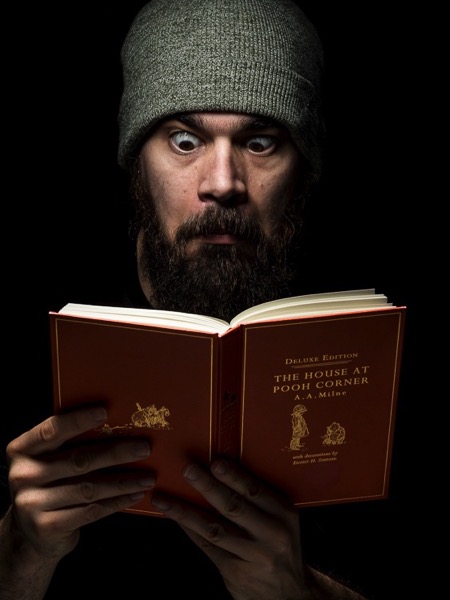






You must be logged in to post a comment.