What would you do if your main computer was stolen, permanently lost, or just completely died?
Did you just get shivers up your spine? If not, you probably have some form of a backup system for your data and photos. That’s great!
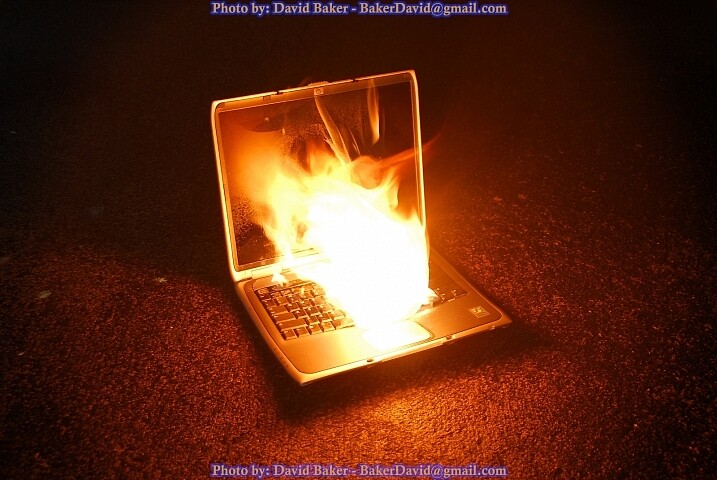
By rust.bucket
If you got shivers, then you best start thinking about backing up your images, pronto. Let me suggest Backing Up and Saving Your Images: Part 1 as a place to get started.
Even if you are religiously backing up your photos, are you testing those backups? How often?
This article is intended to get you thinking about how precious your images are to you, and if you are doing what you can to ensure they don’t go POOF, and are gone forever.
A Moment to Give Pause
My iMac was recently stolen. I got lucky, real lucky. The thieves did not take my external Network Attached Storage (NAS), its backup disk, nor my iMac backup disk.
It’s because those items were left behind (which were valued at more than my old iMac) that I am not still crumpled into the fetal position, crying my life away in the corner of the basement.
One thing I learned from this experience is that Time Machine, Apple’s native backup facility, is not perfect. I was not able to use the graphical interface to restore my old profile to my new machine, and that’s not even talking abut the photos themselves. In the end I had to fall back on my days as a systems administrator and relearn Unix command line tools to find and copy the files from my backup, over to my main machine.
Keep More Than One Copy
First, if your images are highly valuable to you, you should be keeping more than one copy of all of them (and any associated catalogs like Lightroom). This means at least another disk, or group of disks, backing up your originals.
Think to the future when buying backup discs. If you currently have 500GB of images, I would buy at least a 2TB backup device, like an external harddrive. A four times multiplier should be used at least, depending on your rate of photo capture (and your ability to filter photos as they come in). If you are on a tight budget, go for two times your current size, and trust that harddrives get cheaper as time goes on.
Either way, do the best you can to capture all of your images on a single backup device.
Keep Them Separate
Second, if you can afford it, and if the level of protection you need warrants it, keep a third copy of your files off-site. I mentioned getting lucky that the thieves saw no value in my external storage devices and I intend to never have to be so lucky again.
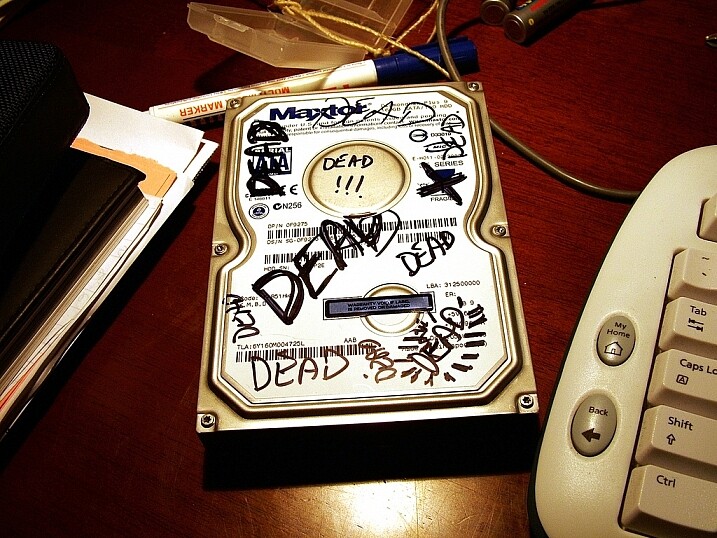
Photo by: wonderferret/flickr
Some backup services, like Apple’s Time Machine feature, make it easy to plug in two backup drives and let the software automatically make backup copies of not only pictures, but all computer files to both discs. Once a full backup is built on both drives, you take one drive off-site. A relative’s house, a friend’s house, or even a safe deposit box. Then, on a regular schedule (mine is once a week), swap the drives.
This way, at worst, you lose a week’s worth of changes if both your main computer and your backup drive go missing, or are caught in a house fire, flood, or other disaster.
Consider Online Storage
Online. The Cloud. That jargon is shorthand for “someone else’s computer”. It can be helpful when considering where to keep a backup of your images.
There are now a plethora of services that, after you hand them some cash, will store your images for you. I suggest doing this as only a backup, but for casual users it might be handy for all your storage. Just remember, those images are on someone else’s computer.
PC magazine often does a decent job of reviewing products and they have a useful list of online backup solutions here. Also don’t forget other services like Amazon and Google’s Picasa which currently have unlimited photo storage (certain restrictions apply).
Understand What a Recovery Will Entail
Now that you have your photos backed up, do you know what it will take to bring them back to life if everything goes south?
Many of us are okay with storing our data on other people’s servers (the cloud), but fail to remember it will possibly take a couple of days to recover the images if things fail. What about a partial failure? Can your backup and recovery software detect a partial loss of data and fill in the gaps? Or will you be left to manually sift through the figurative ashes and fill the holes?
Get to know your backup software not “when I have a moment”, but today. Maybe tomorrow, but no later! You don’t have to obtain guru status, but you should know your way around recovering photos (and other data) while things are calm. I can tell you from experience that when the stuff hits the fan, and the panic of losing all your work sets in, that’s no time to be learning new software.

Learn your backup and recovery software
Schedule Tests of Your System
There’s only one way to know if your backups work – test them!
The systems administrator in me says you should test your backups monthly. But the realist in me knows few of you will ever do that unless you have an intern, or are making $ 10,000 per month from your photography business, or both.
Be realistic, and again, it will depend on how important your photos are to you. Realistically I suggest one test every three months. Once a season. That keeps your recovery skills fresh enough (hint: write out the steps you take for recovery so you don’t have to learn it new each time) that an honest recovery won’t take too long.
So tell me, are your photo backups rock solid?
If photography is your livelihood, or even if you just take family pictures, it’s best to find out right now with a test rather than find holes in your system after things have gone wrong.
googletag.cmd.push(function() {
tablet_slots.push( googletag.defineSlot( “/1005424/_dPSv4_tab-all-article-bottom_(300×250)”, [300, 250], “pb-ad-78623” ).addService( googletag.pubads() ) ); } );
googletag.cmd.push(function() {
mobile_slots.push( googletag.defineSlot( “/1005424/_dPSv4_mob-all-article-bottom_(300×250)”, [300, 250], “pb-ad-78158” ).addService( googletag.pubads() ) ); } );
The post Are Your Photo Backups Rock Solid? by Peter West Carey appeared first on Digital Photography School.

Digital Photography School









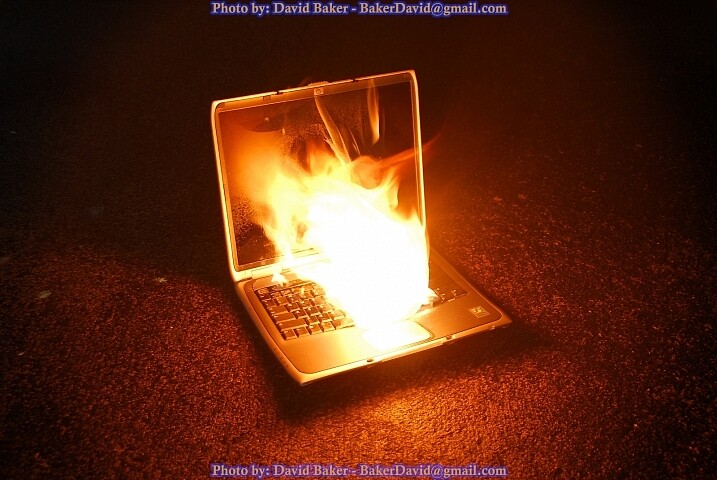
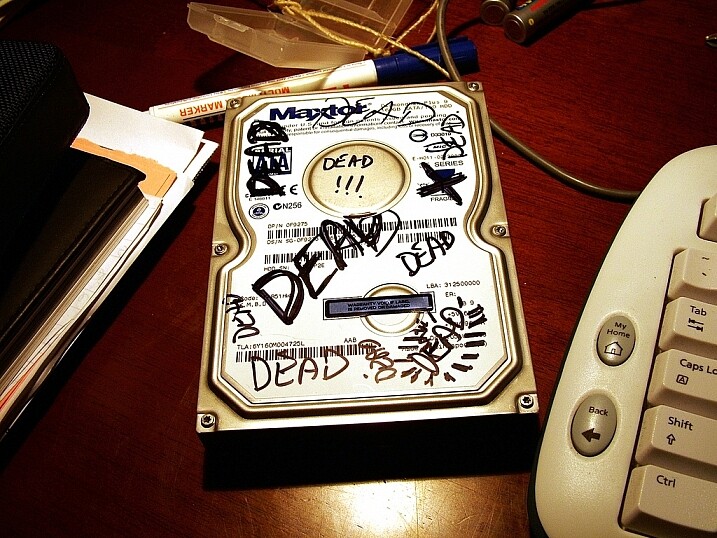

You must be logged in to post a comment.