The post Review: Alien Skin Exposure X4 Software appeared first on Digital Photography School. It was authored by Peter West Carey.

Alien Skin Exposure X4 is a photo editor providing direct competition to Adobe Lightroom, but with a few extra tricks up its sleeve. While it is a cataloging software, it doesn’t require a catalog like Lightroom. There is no importing to be done. It has a host of features and over 500 presets to help get you started with edits.

Who is it for?
Exposure X4 is aimed at a wide variety of users. From novices just getting started who want a little help via presets, to advanced photographers possibly tired of the subscription model Adobe keeps pushing for its programs.
As a professional myself, I don’t find any show-stopping limits within the program as I’ve seen from Lightroom competitors in the past. You’ll notice the word “robust” used a number of times in this article and I don’t use it without warrant. It’s a very serious competitor to Lightroom.
Highlighted Features
No catalog
At its core, Exposure X4 is built to edit photos quickly, dynamically and then to help you get the finished product out to the world, be it in print or online. Exposure X4 uses non-destructive edits, much like Lightroom, and does this without a catalog. Instead, Exposure X4 drops another folder inside of any folder you are editing as in the screenshot below.

Some may like this system because without a catalog there is no catalog to corrupt. While not a widespread problem in Lightroom, it can happen if you don’t close the program properly or if your computer crashes. Uniquely, it also allows for a limited amount of shared editing.
As the program only looks to individual edit information files (those ending in .exposurex4 in the screenshot above), it is conceivable to run the program on two computers sharing the same files, such as with a Network Attached Storage or other file sharing services (Dropbox, iCloud, OneDrive, etc…). There’s also no need to pack up or export a catalog before moving files as the folder with edits will travel with the master folder.
File copy from cards
Instead of importing files, Exposure X4 uses a simple copy and bookmark feature to handle raw images.
The copy feature lets you copy from a card, or from a hard drive or network resource if you want to move files. This is a separate process than simply bookmarking an existing folder to bring its contents into Exposure X4.

The copy feature is pretty robust, with the ability to change file names, make backup copies, add metadata, including keywords and copyright. It can also apply presets (from the over 500 included or ones you create yourself).

The file naming convention is also robust with all kinds of variables you would expect. Below is an example of all the date related options you have.

As a long time Lightroom user, I was happy with the selections included.
Bookmarks instead of Imports
Lightroom requires you to run an import function to bring any images you want to edit into its catalog. Exposure X4 accomplishes this, in my opinion, in a more elegant way.
Simply click the plus sign on the Folders pane and select which folder you want including in the program.

The program also has the ability to monitor folders, so when new images show up (if you are importing with another program, for instance, or shooting tethered) the program will automatically bring those images in.
Layers
For those familiar with Photoshop, the Layers technique of editing will see standard practice. Using features like Brushes (for masks) and gradients will create a new layer for each desired effect.

In this case, I added some clarity to the mountains and a slight gradient. The array of presets is decent and you can modify any mask/edit to your liking.

Each layer can be turned on or off, which is very helpful when you want to see what effect each has without having to step back through the History.
Lastly, as you would expect, layers can be copied, named and deleted.

All the other edits
Exposure X4 has a vast array of editing options as you can see from this collapsed panel below.

While featuring every single item is beyond the scope of this review, I will mention the IR (infrared) and Focus.
For instance, take this shot of photographers in front of Cho Oyu, the 6th highest mountain in the world, shot from the Nepal side.

With a quick swipe of the adjustment brush on a new layer mask then a few slider moves as such:

Bingo! We have selective focus.

Further editing needs to be done, but this is a nice start to helping the photographers stand out.
Presets galore
If you love presets, you’re going to love what Exposure X4 packs into its programming. Here’s a quick screenshot of the categories:

If you want to see what is behind each of those headings, take a look at their website.
One downside I can see is there aren’t many third parties making presets for this program, at least not that I was able to find.
However, you are able to create your own with no limits.
Lightroom Migration Tool
Now the crux of it!
When you install Exposure X4 on a computer with Lightroom, it will add a Migration Tool as an add-on within Lightroom.


So what does it do?
It’s fairly basic and, for the most part, tells Exposure X4 where to find all your files from the Lightroom catalog as well as bring over keywords and collections.

Does it work?
Yes and no. You need to know what to expect.
First off, it’s not going to bring over the entire history for a photo with all your edits just as they are in Lightroom.
You have two options: 1) Simply point Exposure X4 to the RAW file and then start from scratch or 2) Export each file that you have edited as either a JPG, TIFF or PSD file.
The second option works well when I had it create new PSD files. Keywords, star ratings, color coding, and all the metadata came right along into Exposure X4. The one annoying thing is it renames each file and appends it with “_migrated.psd”. This can easily be cleaned up with Exposure X4’s renaming feature.
Here’s an example of a small catalog brought into Exposure X4.

More info on the tool can be found on their site.
Show me more
There really is way too much to talk about in this one post. Luckily they have a great Features page that lists the plethora of features you may be looking for.
What Could Use Work
I found a few issues with the program while testing it. I left out the items I would describe as “That’s not the same as Lightroom!” where I blurted out that phrase because it’s not exactly the same.
No preview on import
I admit that import is the wrong name for it. Mentioned above, I’m talking about the “Copy From Card” feature to move items from a card to a local hard drive and also include them in Exposure X4.
When running this feature, there’s no ability to preview the images. This also means there is no ability to choose individual images when copying from a card.

Hopefully, this will be addressed in a future version. But I can see why they left it this way; because Exposure X4 is supposed to look at all images in a folder. If you don’t want to see them, they shouldn’t be there! It does cut down on the need to synchronize things as Lightroom can.
Not all profiles are present
The camera profile for my drone, a Mavic 2 Pro, was not included. At least that’s what I thought.
While it did have the profile for the Mavic Pro, it was not automatically recognized and applied in the Lens Correction pane. This may be a temporary thing, but the Mavic 2 Pro has been out since last summer.
Two finger rotation
This will seems like a little thing, but it really annoyed me. Rotating images is accomplished by holding down Command/Ctrl and the left and right arrow keys. Using the arrow keys make sense, because they point the way of rotation, but I want it quick and easy, not with the added Command key.
I know, it’s a little thing.
Lack of Add-Ons and Plug-Ins
Because it is not Adobe, Alien Skins doesn’t have a huge pile of developers pumping out plug-ins and add-ons for Exposure X4. It tries to make up for this fact by offering a robust program from the start, but I use the Lightroom tethering abilities often and not having that feature in Exposure X4 is hampering.
Conclusion
Alien Skin Exposure X4 can do almost all of what Lightroom can do. It’s worthy competition that deserves a close look if you are getting fed up with Lightroom and Adobe’s current path.
It offers a number of creative features you won’t find in Lightroom, like the adding sun streaks or other lighting effects to your photos.

It’s a fun and different approach than Lightroom. It can export to Photoshop and has a decent migration tool if you are already using Lightroom.
It’s not compatible with Lightroom, though. Using both programs on the same images will not work, so you need to choose one or the other. In my mind, it’s worth giving it a try and really diving into the keyboard shortcuts (“-” is used to reject a photo and “+” is used to flag it, while either shortcut can be used to toggle off the flag. No more trying to find “U” (to unmark!) to see if it is the right program for you.
Have you used this software? What are your thoughts?
The post Review: Alien Skin Exposure X4 Software appeared first on Digital Photography School. It was authored by Peter West Carey.

Digital Photography School






































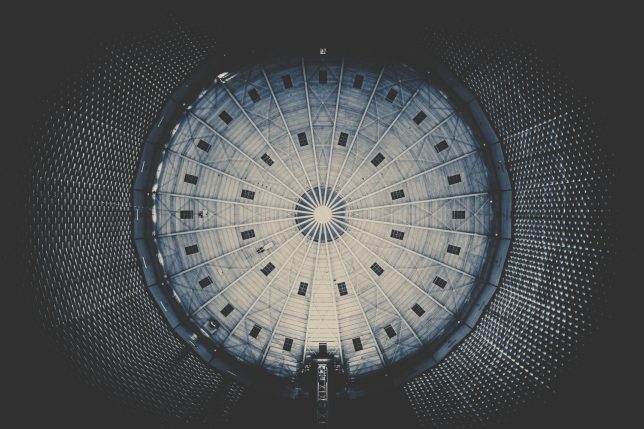
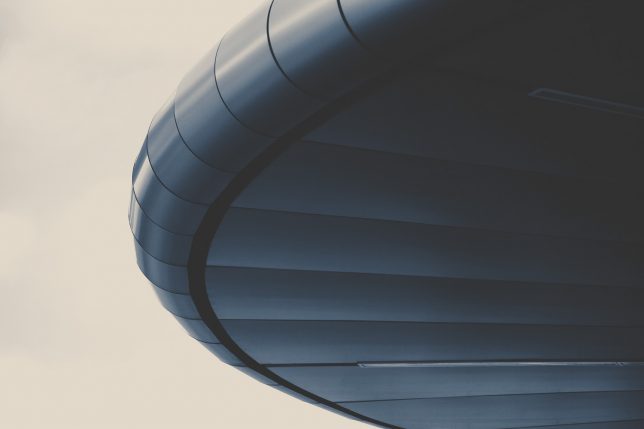



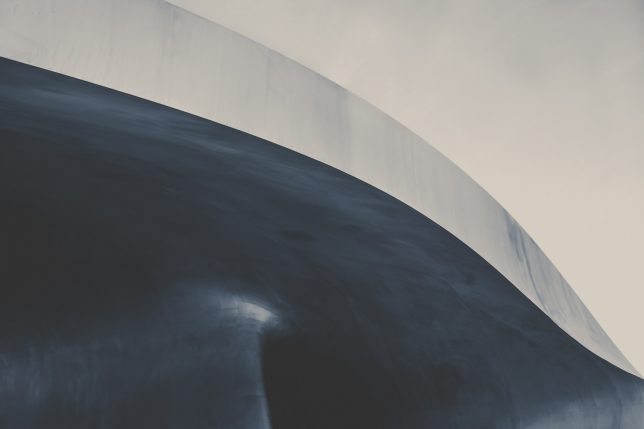
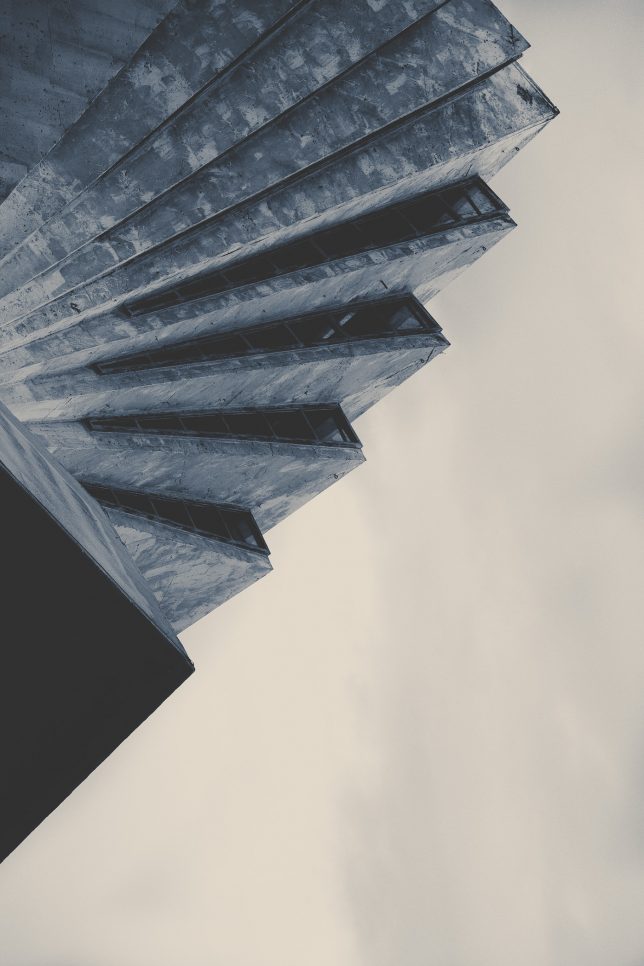















You must be logged in to post a comment.