
A Guest post by Steve Berardi from PhotoNaturalist
In digital photography, there’s a lot of talk about bits:
- 12-bit vs 14-bit Analog to Digital Converters (ADC)
- 8-bit vs 16-bit color
- 32-bit vs 64-bit Photoshop
But, what does it all mean? Although more bits generally means better quality processing, it’s not always that simple. Sometimes you really need to know the full story before making a conclusion.
Before we jump into these specific examples that are common in digital photography, it’s important to understand what a bit actually is.
What is a bit?
The word “bit” comes from two words: binary and digit. Each bit has two possible values: 1 or 0. Sometimes it’s also helpful to think of a bit as either “on” (1) or “off” (0).
Although one bit can store two possible values, a sequence of two bits can store four possible values: 00, 01, 10, and 11. With a sequence of bits, order matters, so “01″ is very different from “10.”
Each time you add a bit to a sequence, you double the number of possible values, so if you go from two bits to three bits, you go from four possible values to eight possible values.
As an example, let’s say you were interested in storing something that has 16 possible values. You would need 4 bits in this case (2 x 2 x 2 x 2 = 16).
Analog to Digital Converters (ADC): 12-bit Vs. 14-bit
Every digital camera has some kind of analog to digital converter (ADC) that converts the analog signal captured by the sensor into a digital signal that produces your image. Most DSLRs these days either have a 12-bit or 14-bit ADC.
The bits in this case refer to the number of possible tonal values that your camera’s sensor can capture. For example, a 12-bit ADC can capture 4,096 possible tonal values for each pixel. On the other hand, the 14-bit ADC can capture 16,384 tonal values for each pixel.
At first, it may seem like the 14-bit ADC is a clear winner: it can capture 12,000 more tonal values! But, these two extra bits are not increasing the dynamic range of your camera, they’re only adding more steps within that range. It’s kind of like if you took a loaf of bread and cut each slice in half to make even smaller slices. You might have more slices of bread now, but the size of the loaf is the same!
So, you’ll experience slightly better image quality with the 14-bit ADC, but it’s really just noticeable in the deep shadows and smooth gradients (like those you find in a photo of a sunset).
For more details on 14-bit vs 12-bit ADCs, check out these helpful articles:
- Deep Shadows: 12-bit vs 14-bit
- Smooth Gradients: 12-bit vs 14-bit
- Understanding Dynamic Range in Digital Photography
Color: 8-bit Vs. 16-bit
In most post-processing software, you have the option between 8-bit color and 16-bit color. The bits in this case refer to the number of possible tonal values available to each color channel (red, green, and blue) of each pixel.
With 8-bit images, you have 256 possible values for the red channel, 256 values for the green channel, and 256 values for the blue channel. And with 16-bit images, you have 65,536 possible values for each color channel.
Using 16-bit color will result in some pretty large filesizes, but it’s worth the extra size because with 16-bit processing you’ll significantly reduce your chances of posterization (as seen in the photo below). It’s a good idea to use 16-bit color even if you originally shot in JPEG (which is 8-bit), because the extra bits will help reduce rounding errors when performing common post-processing tasks like Curves or Levels.
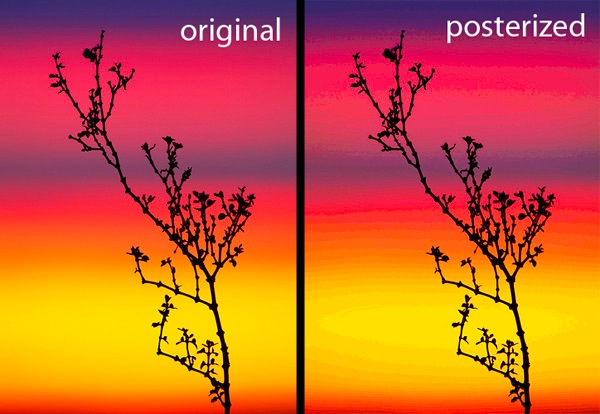
For more information on 8-bit vs 16-bit color, check out these helpful articles:
Photoshop: 32-bit Vs. 64-bit
Some post-processing applications, like Adobe Photoshop, offer 32-bit versions and 64-bit versions. The bits in this case refer to the number of possible memory addresses. With 32-bits, you can use up to 4GB of physical memory, but with 64-bits you can theoretically use up to 17.2 billion GB of memory (although this amount is usually severely limited by the operating system).
There’s a common misconception that the 64-bit version of Photoshop is always faster, but in reality, to take advantage of the speedup (which is minimal), three things need to happen:
- You need more than 4GB of physical memory
- You need to be working with very large images (at least 800 MB)
- You need to be running a 64-bit operating system (e.g. Vista x64 or Mac OS 10.6)
You might think that 800 MB is larger than you’ll ever work with, but filesizes can get big pretty quick if you’re building a panoramic image, or working with multiple layers of images to blend exposures.
Even if you do meet all three conditions above, there’s still a chance you won’t notice any speed-up at all, depending on the operations you’re performing on the image. Also, keep in mind that many third-party plugins do not work with the 64-bit version of Photoshop.
For more details on 32-bit Vs. 64-bit Photoshop, check out these informative articles:
- Photoshop CS4: 32-bit vs 64-bit Benchmarks
- Photoshop CS5 64-bit vs Photoshop CS4 32-bit Benchmarks
- Lifehacker Guide to 64-bit vs. 32-bit Operating Systems
Remember: Not all bits are created equally
The key thing to take away from this post is that not all bits are created equally. Just because something has twice as many bits that doesn’t mean it’s automatically twice as fast or two times better quality. Before making any kind of conclusion about 16-bit vs 32-bit / etc, you really have to understand the story of how those bits are being used.
 About the Author: Steve Berardi is a naturalist, photographer, and computer scientist.
About the Author: Steve Berardi is a naturalist, photographer, and computer scientist.
You can usually find him hiking in the beautiful mountains and deserts of Southern California. Read more of his articles on nature photography at the PhotoNaturalist and follow him on Twitter.
Post from: Digital Photography School – Photography Tips.
16-bit Vs. 32-bit Vs. 64-bit: What Does it All Mean?
