
Image model credits, clockwise from top left: Chris Milligan/Fremantle Media, Rachael Lever, Danny Spannerz/East Brunswick Tattoos, Tiffany Diaz
“Here’s looking at you, kid.”
Reclusive Hollywood legend Marlon Brando would always close his eyes when paparazzi tried to take his photo. He knew that without his eyes open an image wasn’t worth publishing.
The eyes are the single most important feature of any portrait. Beautiful eyes can make even the dullest portrait mesmerizing. Poorly lit, out of focus eyes, or eyes that lack connection, will weaken the impact of a portrait.
Here are my three favorite techniques to make eyes really stand out in your portraits.
#1 – Light
“Light makes photography. Embrace light. Admire it. Love it. But above all, know light. Know it for all you are worth, and you will know the key to photography.” – George Eastman
Eyes look best when they are lit well, with beautiful catch light. Catch lights are the reflection of a light source in the eyes. The size, shape, and brightness of your catch lights depend on the light source you use.

Two large, frosted windows from my studio create beautiful catch lights. Model: Bryana Karanikos

Diffused flash on-camera creates a slightly softer, rectangular catch light.

Medium softbox, off-camera, positioned at 2 o’clock gives a soft, natural catch light.

Poorly lit eyes without catch lights look cold, and a bit creepy.
#2 – Expression
“You are what you think. All that you are arises from your thoughts. With your thoughts you make your world.” – Anon.

In the image on the left (above), Tiffany’s eyes are cold, and she looks nervous. After I gave Tiffany a visualization exercise, her eyes appear warm, confident, and connected (right image above) Model: Tiffany Dias
How you communicate, connect, and direct your model is key to capturing a great expression in the eyes. If your model’s smile isn’t genuine, his or her eyes will appear cold and dull-looking. If your model is nervous or distracted, this too will be reflected in his or her eyes.
One technique I use to create a great expression is visualization. I ask my model, If you could be anywhere doing anything right now, where would that be? Tell me about that moment. Who is there? What does it feel like? Once they are in the moment of their visualization, their entire body language and expression changes.
#3 – Post-production
“Be willing to give that extra effort that separates the winner from the one in second place.” — H. Jackson Brown Jr.
Post-production can lift your images from good to great, when it’s done well. The key to great post-production is not overdoing it. It’s easy to get excited with all the tricks and enhancements that post-production software offers. It’s addictive and much like opening a jar of Nutella – very difficult to control yourself once you’ve begun.
I try and use the overnight rule when it comes to retouching. Once I’ve worked on an image, I won’t look at it again for at least a day. I find my eyes constantly adjust to the modifications I’m making, so it’s more difficult to see when I’ve gone too far (much the same way I dressed in the ’80s).
Here’s a step-by-step technique to enhance eyes using Adobe Lightroom:

Before and after: I’ve used Lightroom to make the eyes sharper and brighter and enhanced their color.
a) Import your image into Lightroom and use the basic development panel to develop the shot. In this case, I’ve used one of my own beauty presets.
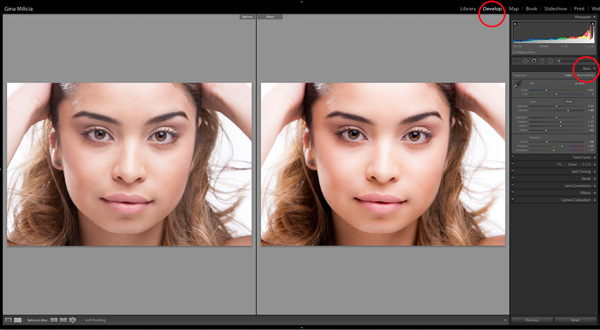
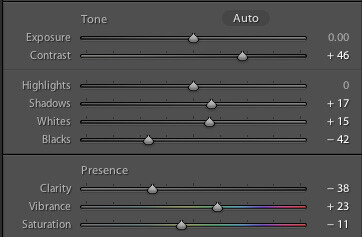
Here are the basic adjustments I’ve made for this image.
b) Zoom in to the eyes (B.) and select the adjustment brush tool (A.) You can also select the brush using keyboard shortcut K. See image above.
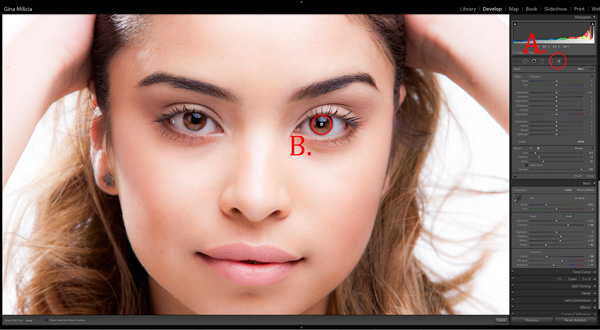
c) The next step is adjusting the eye color:

- Increase the temperature slider (A.) to make the eyes appear warmer in tone.
- Increase the exposure slider (B.) to brighten the iris.
- Increase the shadow slider to bring more detail into the shadow area (C.)
- Increase the sharpness slider to make the eyes appear more detailed.
Adjusted only the colored part (the iris) of her eye (highlighted in red) and set the brush to have a slight feather and low flow so you can build up your adjustments slowly.
d) Next, select a new adjustment brush (A.), increase the sharpness slider (B.) by +22 and paint over the colored part of the eyes, eyelashes, and eyebrows. This will really make the eyes stand out.
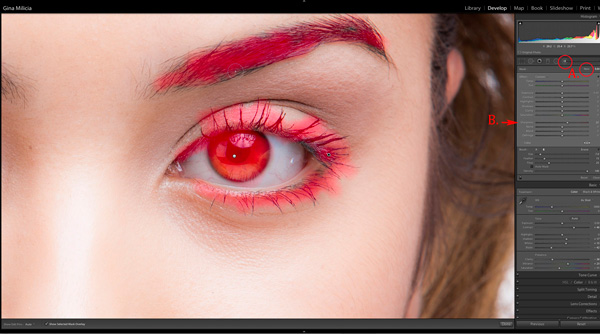
e) Finally, select a new adjustment brush. Set the exposure slider to -29 and increase the clarity to +10. Paint around the edge of the iris. This will darken the area slightly and give the eye more definition.
f) The final image has been imported into Adobe® Photoshop®, where I have done a basic skin retouching to remove a few small blemishes.

I’d love to hear about your techniques for enhancing eyes and see some examples.
Gina has a new dPS ebook just released – Portraits: After the Shot – check out out here!
The post 3 Simple Ways to Create Stunning Eyes in Your Portrait Photography by Gina Milicia appeared first on Digital Photography School.