You have come a long way as a photographer and people are constantly telling you, “Your photos look great! You should start to sell some!”. As you are excited at the prospect, take their advice, and begin to post photos of printed products on your social media or perhaps you even develop a website.
However, you notice something. When you take an image of your images the color is off, there is a reflection of the lights in the room, and you are generally unhappy with how it looks. Not only that, but you realize your print products do not look that desirable to purchase based on the photo you took.
The reality is taking photos of your print products or artwork (paintings for example) for marketing can be difficult. But for a few dollars and a little bit of work you can increase the marketability (and hopefully sales) of your hard-earned images (and photograph other artist’s work for them too).
.jpg?resize=1500%2C1001&ssl=1)
I create a lot of my own artwork from my images and depend on quality images of my artwork to help market them.
I hope you will learn a few key things while reviewing this article.
You will learn how to make an inexpensive lightbox, how to change lighting direction and source, and how to set up a camera for shooting photos of your photos. With those skills in your arsenal, I hope you will begin to market your own work!
.jpg?resize=1001%2C1500&ssl=1)
Pre-matted prints are a common way to sell your work. But in my opinion are difficult to photograph because of the gloss from the cover and reflections is causes. A properly lit lightbox can help you create marketable images of your artwork.
Make a Lightbox for Less Than $ 20
The first thing you will need to do is create (or buy) a lightbox. A lightbox is a simply a structure that provides a neutral background for making images.
This is beneficial because it helps your camera control the color of your image and as well as removing distracting background elements. The construction of the lightbox will allow you to creatively light your artwork and ensure it is evenly lit as well.
Let’s look at how you can build a lightbox for under $ 20. I like this design because it comes apart for easy storage or transportation.
.jpg?resize=1001%2C1500&ssl=1)
In the steps below I will show you how to build this simple lightbox.
What you will need:
- 5 sheets of 3/32” foam core board. These can be any dimension and should be large enough to fit your artwork into once the box is completed.
- A utility blade
- And a yard (meter) stick.
Steps to make the lightbox
Use the meter stick to measure in 2 inches from the edge of the foam-core board and then draw a line from the top that is half the length of the board.
Now measure in from the same edge 2 3/32” inches and draw another line paralleling the first. You should now have two lines that are 3/32” apart that span half the board
Using the utility blade, cut out the 3/32” space down half the board.
.jpg?resize=1001%2C1500&ssl=1)
Repeat on the other side of the board so that you have parallel cuts in the board (see below).
.jpg?resize=1001%2C1500&ssl=1)
Put that board aside and repeat on two more of the boards. Once you are done should have 3 boards with 3/32” grooves cut into them.
Assemble the walls of the lightbox by sliding the grooves of the boards into each other.
.jpg?resize=1001%2C1500&ssl=1)
Place one, uncut board underneath the walls for a bottom and place the other on top. You now have a lightbox!
Display in the Lightbox
You will now use your newly built lightbox for displaying, lighting, and photographing artwork. You will want an easel-style stand that fits the feel of your artwork. If you have any extra foam-core board laying around, consider using that to build a neutral easel that will not detract from your artwork.
.jpg?resize=844%2C1500&ssl=1)
Once completed with an easel, your lightbox will help you create beautiful images of your artwork such as this metal print of the Aurora Borealis.
Lighting
Getting the lighting in the box set correctly is the most important thing you can do. Correctly lighting your image will remove reflections from the artwork, evenly light it, and ensure the color of the light allows your camera to capture the white-balance of the image correctly.
You may consider backlighting, lighting angle, and lighting intensity to help address these things. For each of these things, you should adjust and modify accordingly until you are happy with the shot.
.jpg?resize=717%2C403&ssl=1)
I use this light panel to light my products, but a cell phone or other light source will suffice, too!
Lighting Angle
Lighting angle is the most important thing you can do to create a quality shot. Try lighting your artwork from the top and the side and see what you like better.
If your artwork is tilted backward in an easel, lighting it from the top and then shooting the image straight on with your camera will remove the reflection of the light in your final image. Lighting from the top and the sides simultaneously will evenly distribute the light over your print to accurately portray your product.
.jpg?resize=1500%2C1001&ssl=1)
This image of a canvas print is lit from the top.
.jpg?resize=1500%2C1001&ssl=1)
In this image, it was lit from the bottom.
.jpg?resize=1500%2C1001&ssl=1)
This image of a canvas print was lit from the side and creates the best finished product to my eye.
Back Lighting
Backlighting the image is another way to evenly distribute light. To backlight, place a lighting source behind your artwork so that it cannot be seen by the camera. Reflect the light off the roof of the lightbox or the side of it to light your image. A properly used backlight will give your image the appearance of floating in mid-air.
.jpg?resize=1500%2C843&ssl=1)
This image of a metal print was lit from behind with a cell phone and from the top with a light panel.
Lighting Intensity
You will need to control the lighting intensity inside the lightbox. There are several ways to do this.
First, be sure to take advantage of those white walls by bouncing light off them. Second, you may want to cover your light source with something to soften the light. This could be a tissue over the light of a cell phone, or a professional cover on a light panel.
As you progress with your skills you may consider purchasing a professional lighting source that allows you to adjust the intensity of the light.
.jpg?resize=1001%2C1500&ssl=1)
I needed to reduce the intensity of the light and adjust my camera’s exposure compensation settings to keep this image from blowing out.
.jpg?resize=1001%2C1500&ssl=1)
I changed my lighting intensity to get the proper exposure on this metal print.
Camera Settings and Setup
The next thing you need to do is get your camera set up. I like to use a 50mm lens because it is sharp to the corners and will not distort the final image. If you have a tripod, it is best to use it and set it up in front of your artwork.
Try starting your camera in aperture priority mode, your aperture at a couple of stops past wide open (e.g, if you have a f/2.8 lens stop it down to f/5.6), the white balance on auto and your ISO at 200.
You can alter these settings, but use I like to use a shallow depth of field to emphasize the surface of your artwork. Since a picture is two dimensional you will not have to worry about it being out of focus!
.jpg?resize=1500%2C844&ssl=1)
With your camera on a tripod, step down the aperture and shoot at a low ISO to reduce noise in the final image. A slow shutter speed should not be an issue with the camera on a tripod.
Practice Makes Perfect
Each of the things discussed in this article is just a starting point. Be sure to experiment with lighting angles, light sources, intensity, and camera settings to get the most stunning image of your product possible.
Remember, “pixels are cheap”, so make lots of them as you go out marketing your art!
The post Tips for Photographing Artwork for Marketing Purposes appeared first on Digital Photography School.































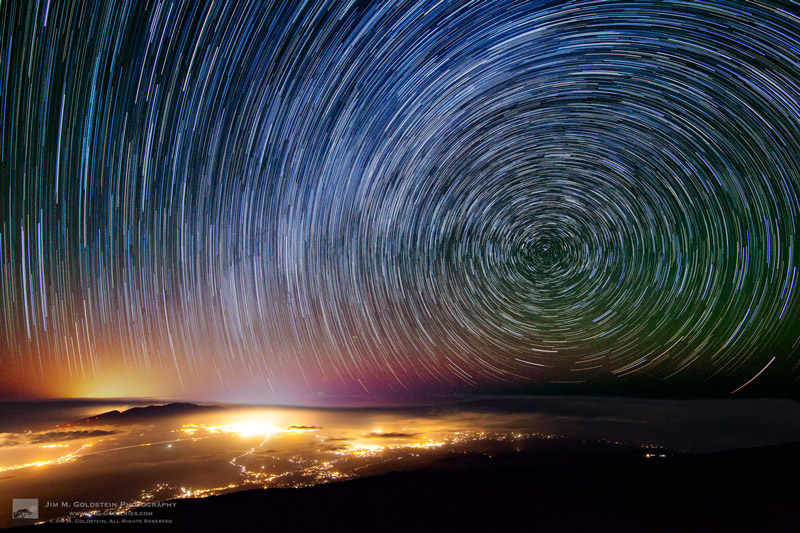
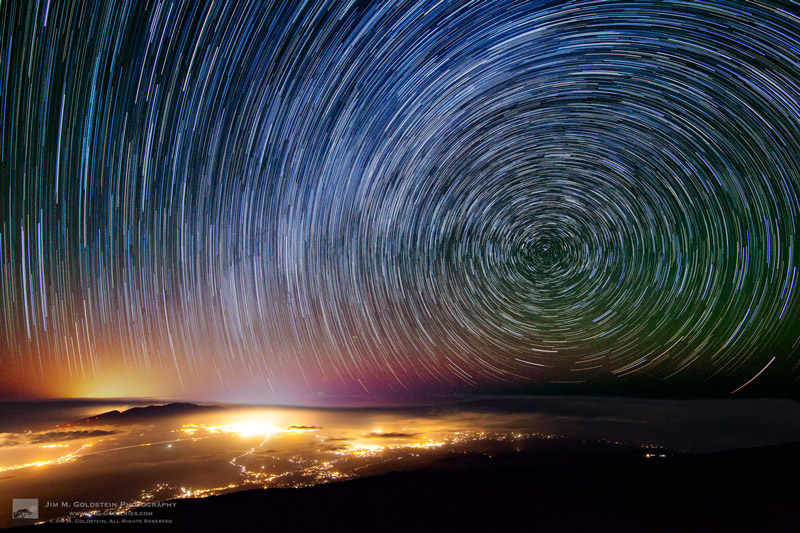
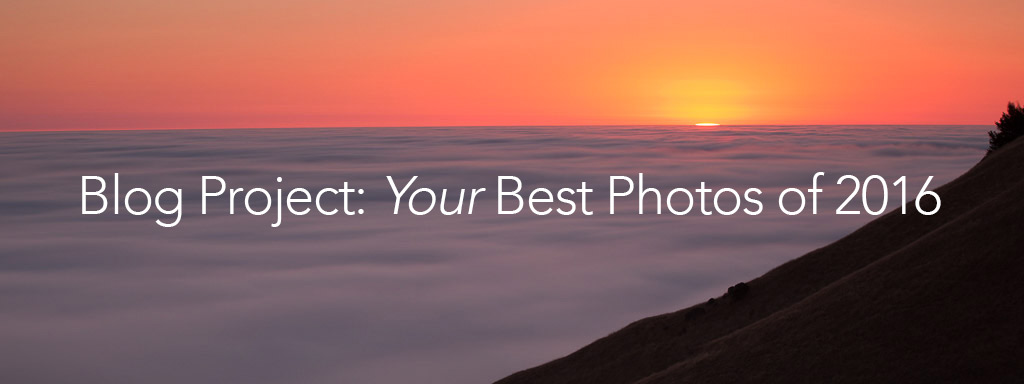
You must be logged in to post a comment.