 |
Calibration tool manufacturer X-Rite has announced an updated i1Photo Pro profiler that it says is designed to provide greater accuracy when measuring from heavily textured and high gloss papers. The professional-grade i1Photo Pro 3 spectrophotometer has a larger measuring aperture to compensate for imbalances caused by uneven surfaces and uses a polarizer to cut through reflections on high-gloss papers and on textured surfaces such as canvas.
 |
The profiler is also now able to read from much brighter displays when performing screen calibrations, with a maximum of 5K NITs allowed for. The i1Photo Pro 3, along with the i1Profiler software, can also be used to emulate M0, M1 and M2 conditions after a single scan to demonstrate how images will look under various types of lighting when optical brighteners are present in the target paper.
 |
X-Rite says the device has been developed in response to the broadening of the range of surfaces now being printed on, and the increasing brightness and resolution of backlit displays.
 |
X-Rite has also launched a new calibration table for those really serious about print accuracy. The i1iO Automated Scanning Table allows automated patch reading for reflective and transparent materials, and can work with a thickness of up to 33mm.
The X-Rite i1Photo Pro 3 Pro costs $ 2199/£1750, while the i1iO Automated Scanning Table costs $ 2995/£2400. For more information see the X-Rite website.
Press release:
X-Rite Now Shipping i1Photo Pro 3 Plus
The new i1Photo Pro 3 Plus from X-Rite is an ultra-precise spectral colour measurement solution that is optimised for Colour Perfectionists who print digitally on a wide range of specialised materials and surfaces.
Birmingham, UK, 15th August 2019 – X-Rite Incorporated, the global leader in colour science and technology, is now shipping the new i1Photo Pro 3 Plus, a spectral colour measurement solution specifically designed for professional photographers who print on challenging textured and glossy photo media looking for the most accurate colour in their RGB print workflows. i1Photo Pro 3 Plus combines the new i1Pro 3 Plus spectrophotometer and i1Profiler software to deliver the ultimate professional-level colour management for displays, projectors, scanners, RGB printers and cameras.
Current profiling solutions are limited in their ability to measure textured, rough, or uneven surfaces and cannot accommodate various material thicknesses. Many devices do not have the resolution required to ensure the highest colour quality when printing detailed patterns, metallic effects, or photography images. This leads to costly colour errors and rework, which impacts a photographer’s bottom line.
“The i1Photo Pro3 Plus builds on the success of the i1 Family and removes the variability to create accurate ICC profiles on a broader range of photographic materials,” said Liz Quinlisk, Photo and Video Business Unit Manager, X-Rite. “Photographers will see the immediate value by incorporating the i1Photo Pro 3 Plus into their RGB print workflow, resulting in more accurate, repeatable colour and improved shadow detail, as well as a reduction of waste and an increased return on investment.”
New in the i1Pro3 Plus spectrophotometer:
Larger 8mm aperture supports new materials and substrates used in digital printing.
Polarisation Filter (measurement condition M3) that reduces specular highlights and shadows to provide “better blacks” and richer colours on rough surfaces and glossy media, like canvas prints and fine art photo papers.
High Brightness Measurement up to 5K NITs for ultra-bright displays.
Simultaneously measure M0, M1 and M2 in a single pass to account for optical brighteners so photographers can quickly predict how colours printed on optically brightened substrates will look under different lighting conditions.
New LED illuminant that improves device reliability. The i1Pro3 Plus allows for four measurement conditions (ISO 13655 M0; M1: D50; M2: UV Excluded, M3Polarised).
Transmission scanning support for backlit materials.
Longer scanning ruler to support wider charts.
“We are used to seeing bumpy shadow measurements from unpolarised devices on glossy textured media like canvas. With the new polarisation feature in the i1Pro 3 Plus, our M3 measurements are dramatically smoother in the shadows – perfect in fact,” commented Scott Martin, Founder, Onsight, a leading workflow consultant for print, prepress, design and photography.
New X-Rite iO Table
In addition, X-Rite announces a new i1iO Automated Scanning Table that supports the i1Pro 3 Plus hardware. This hands-free test chart reader offers automated colour profiling on a variety of substrates with reduced risk of colour measurement errors. It is ideal for colour perfectionists who want to speed up and automate the measurement process and eliminate manual strip reading. The new i1iO table can be used with a variety of materials including canvas, textiles, ceramics, corrugated, etc. and supports materials up to 33mm thick, with the optional z-axis spacer. It also supports transparencies and backlit materials.
Additional i1Pro 3 Plus Solutions
In addition to i1Photo Pro 3 Plus, X-Rite is now shipping these new i1Pro 3 Plus solutions:
i1Basic Pro 3 Plus – includes monitor calibration and quality control for monitors and printers
i1Publish Pro 3 Plus – includes CMYK+ printer module and all features of i1Photo Pro 3 Plus
Articles: Digital Photography Review (dpreview.com)




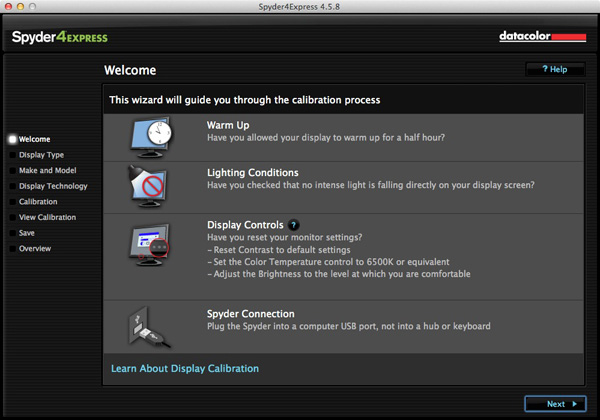
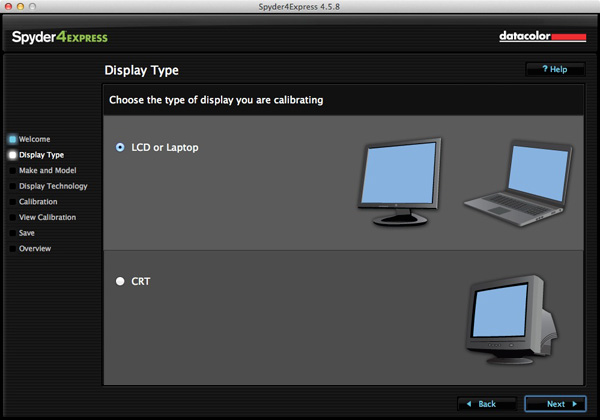
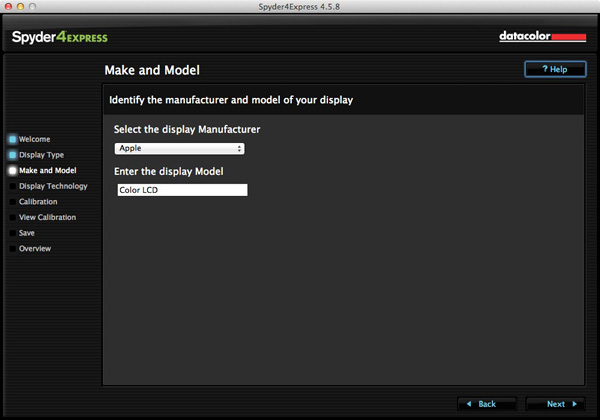
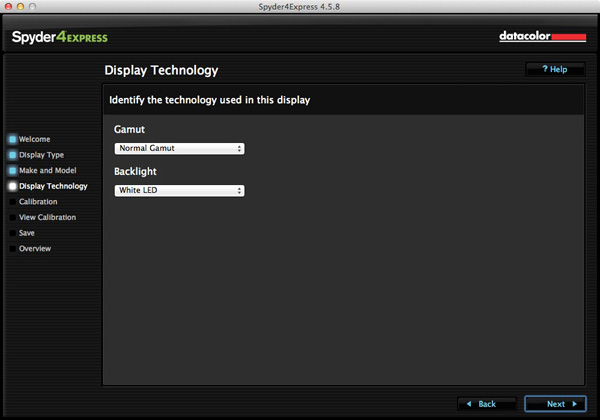
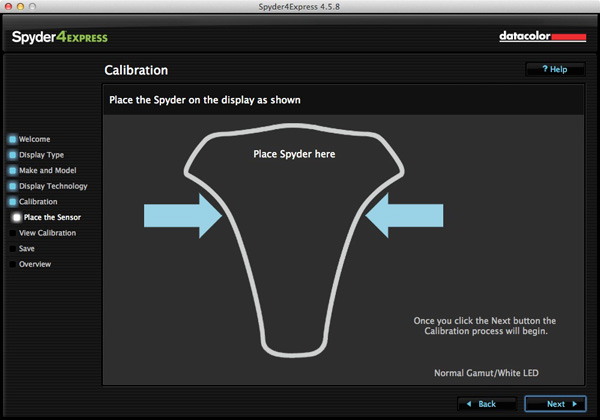
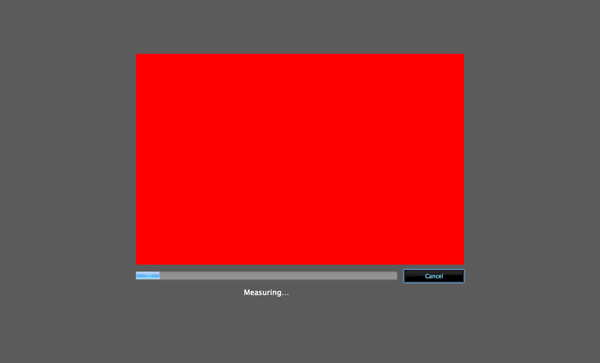
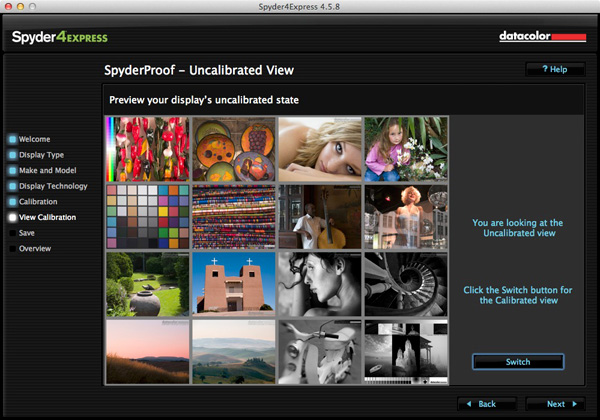
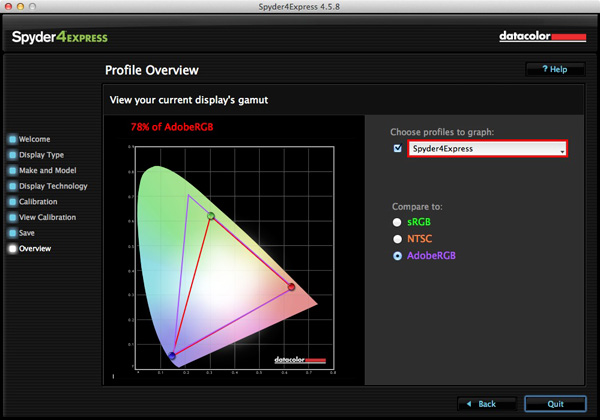
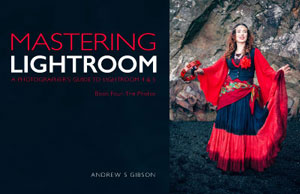 Mastering Lightroom: Book Four – The Photos
Mastering Lightroom: Book Four – The Photos
You must be logged in to post a comment.